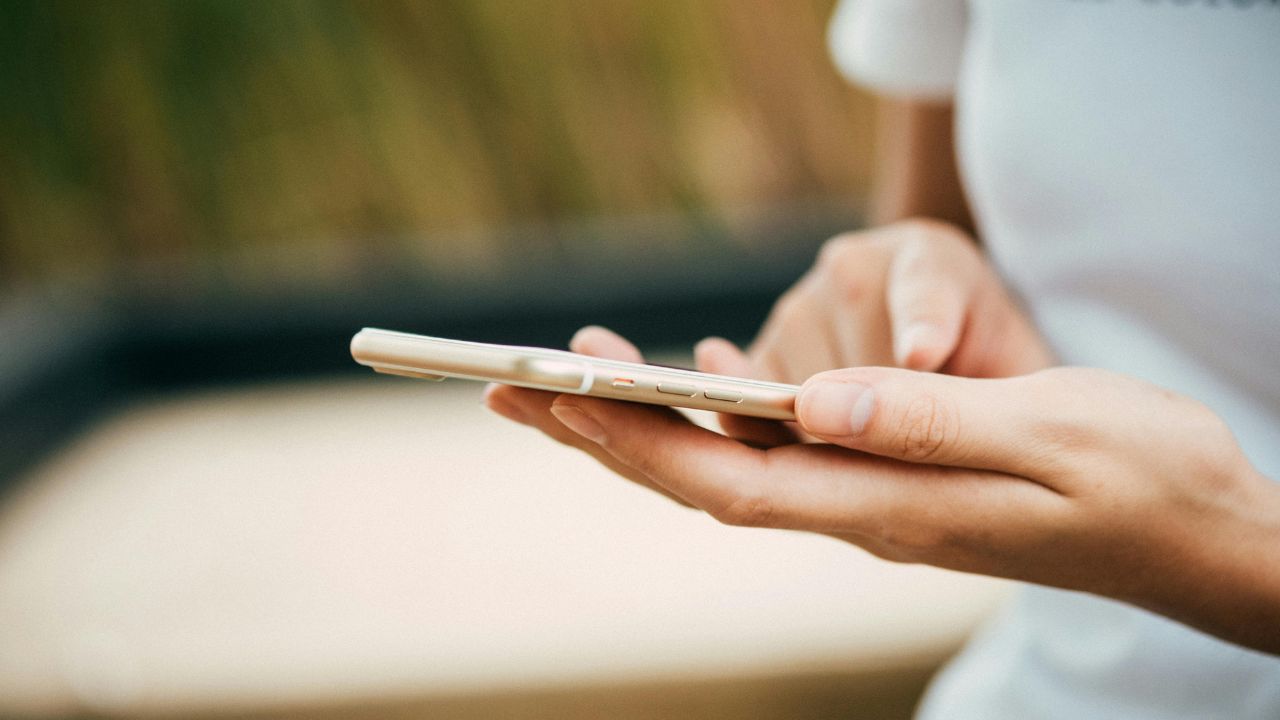When it comes to updating apps on your phone, caution is key. Michelle from NJ recently reached out with a common concern:
When you click on an app on your phone and you get a message that it needs to be updated, click here, can you trust that this is legit – or should you close out and go to the App Store?
Great question, Michelle. App updates are essential for maintaining your device’s performance and security. They often include bug fixes, new features, and security patches that protect against vulnerabilities. However, scammers have become increasingly sophisticated in their tactics, often using fake update notifications to trick you into downloading malware or providing personal information.
GET SECURITY ALERTS, EXPERT TIPS – SIGN UP FOR KURT’S NEWSLETTER – THE CYBERGUY REPORT HERE
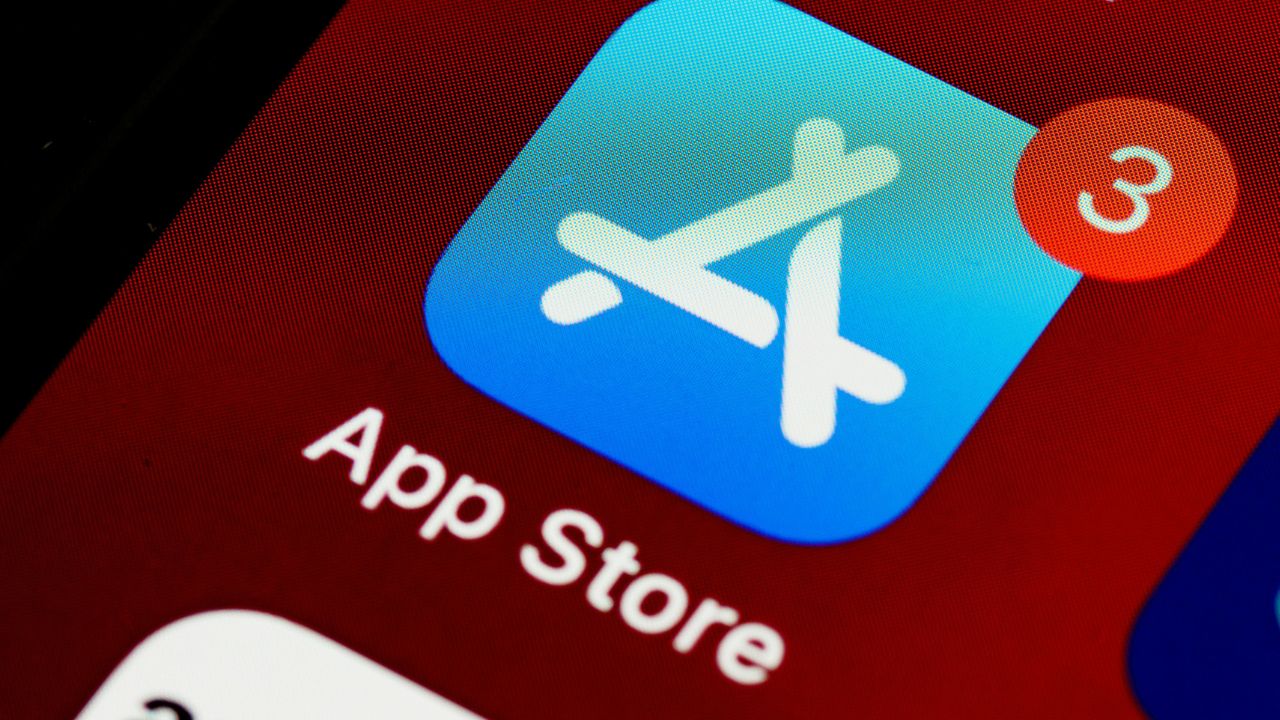
Identifying red flags
Being able to spot suspicious update notifications is crucial for maintaining your device’s security. Here are some specific signs that an update notification may be fraudulent:
1) Unexpected alerts from unknown apps
If you receive a notification from an app you don’t recognize, it is best not to engage with it. You should be especially wary of alerts claiming to be from system apps or security software that you didn’t install. To verify the legitimacy of the app, check your installed apps list to see if the app actually exists on your device.
For iPhone
- Tap the App Store icon on your iPhone’s home screen.
- Tap your profile icon in the top right corner.
- Select Apps, then tap My Apps to see a list of all apps you’ve downloaded.
- You will see “All” the apps currently installed on your device listed, and you can also see apps that are not currently installed by tapping “Not on This iPhone.”
- When you tap on “Not on This iPhone,” you will see a list of apps that you have previously downloaded or purchased but have since removed from your device.
For Android
Settings may vary depending on your Android phone’s manufacturer
- Tap the Google Play Store icon on your Android.
- Tap your profile icon in the top right corner.
- Select “Manage apps & devices” from the menu options.
- Tap on the “Manage” tab, then select “Installed” to see all apps currently on your device. You can also check for any unknown apps here.
Regularly reviewing this list of apps helps you stay aware of what is installed on your device and allows you to identify any unfamiliar applications that may pose a security risk.
ALARMING RISE OF FAKE LEGAL REQUESTS: WHAT IT MEANS FOR YOUR PRIVACY
2) Requests for personal information
Legitimate updates will never ask for sensitive data like passwords, credit card information, or social security numbers. You should be suspicious of any update process that requires you to input personal details. Official updates are typically handled through your device’s operating system or app store, which already has your account information.
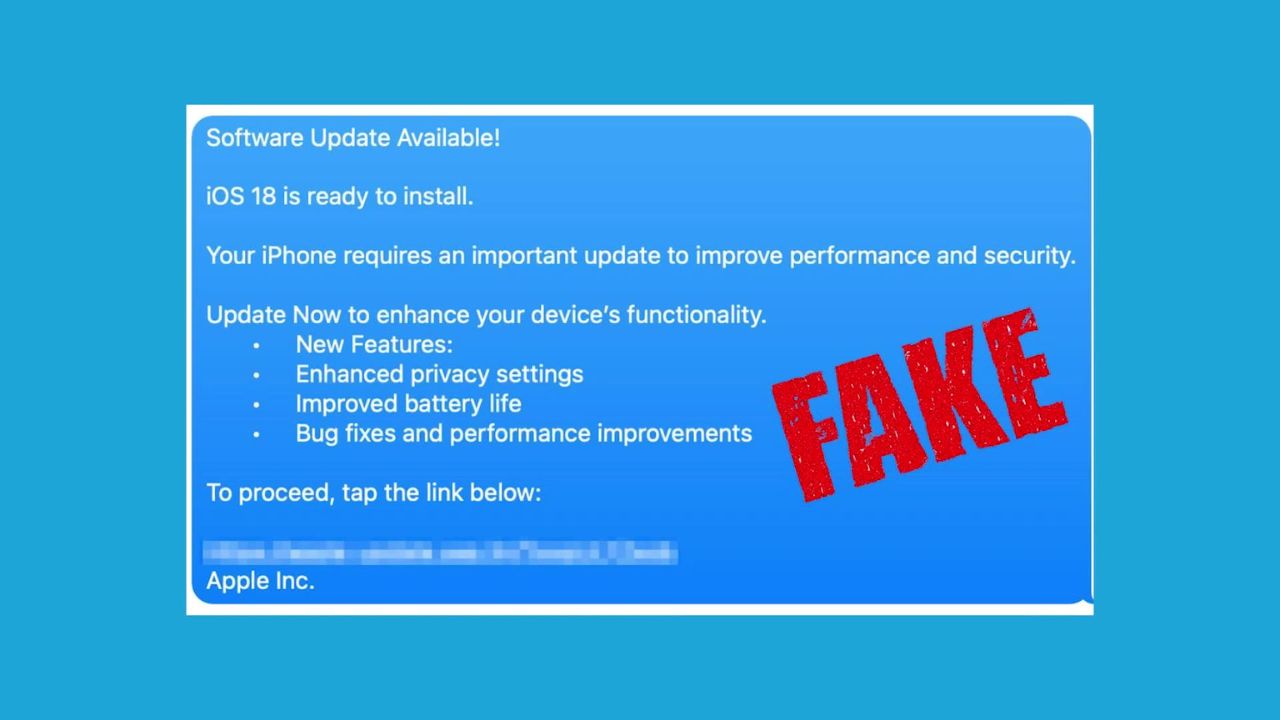
BEWARE OF FAKE PARKING TICKETS ON YOUR WINDSHIELD WITH FAKE FINES
3) Pop-ups asking to subscribe to calendars
Pop-ups requesting you to subscribe to calendars can fill your calendar with spam and phishing messages. Legitimate apps rarely, if ever, request calendar access through pop-ups during updates. Therefore, you should be cautious of any unexpected requests for access to your device’s features or data.
4) Urgent or threatening language
Scammers often use fear tactics to prompt immediate action. You should be skeptical of messages claiming your device is at immediate risk or that you’ll lose data if you don’t update immediately. Legitimate updates are typically communicated in a calm and informative manner without using high-pressure tactics to rush users into making decisions.
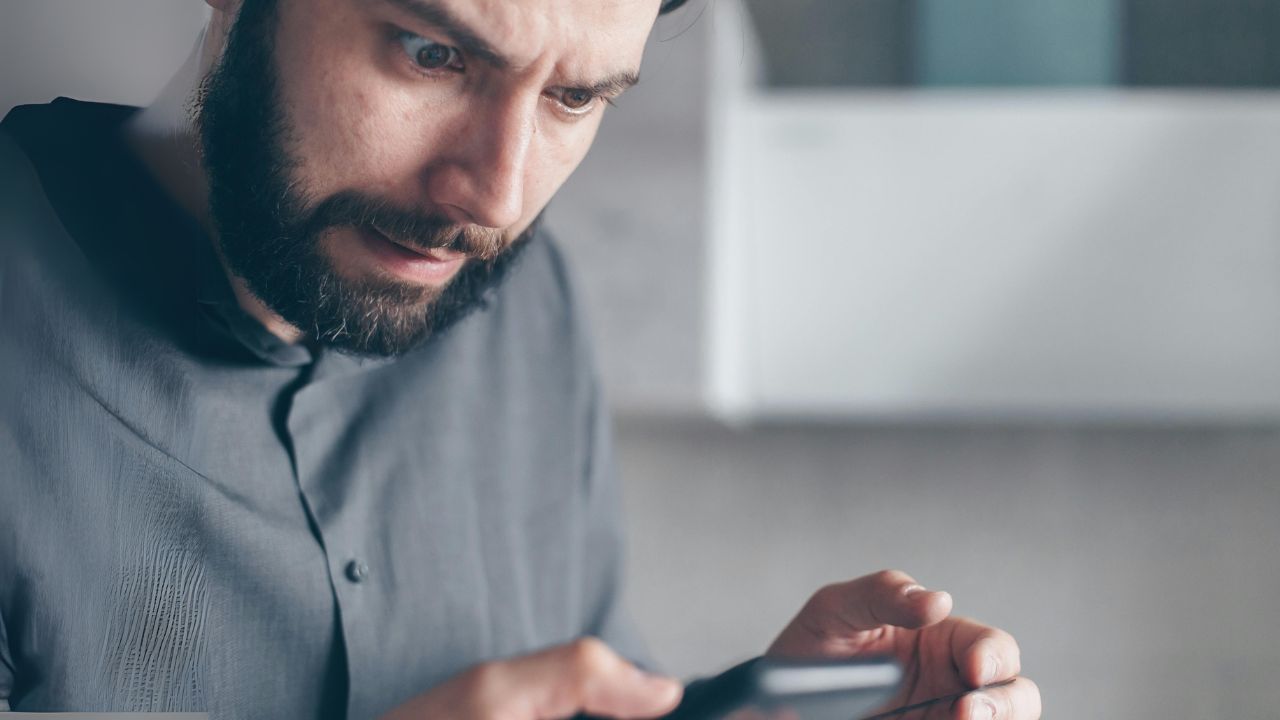
SCAMMERS EXPLOIT GRIEF WITH FAKE FUNERAL STREAMING ON FACEBOOK
5) Unusual update sources
Be cautious of updates that direct you to websites outside of your official app store. Legitimate updates for mobile apps are typically conducted through the Google Play Store or Apple App Store, which helps ensure that you receive safe and verified software. System updates should always come through your device’s built-in update mechanism, like the one below, to maintain security and integrity.
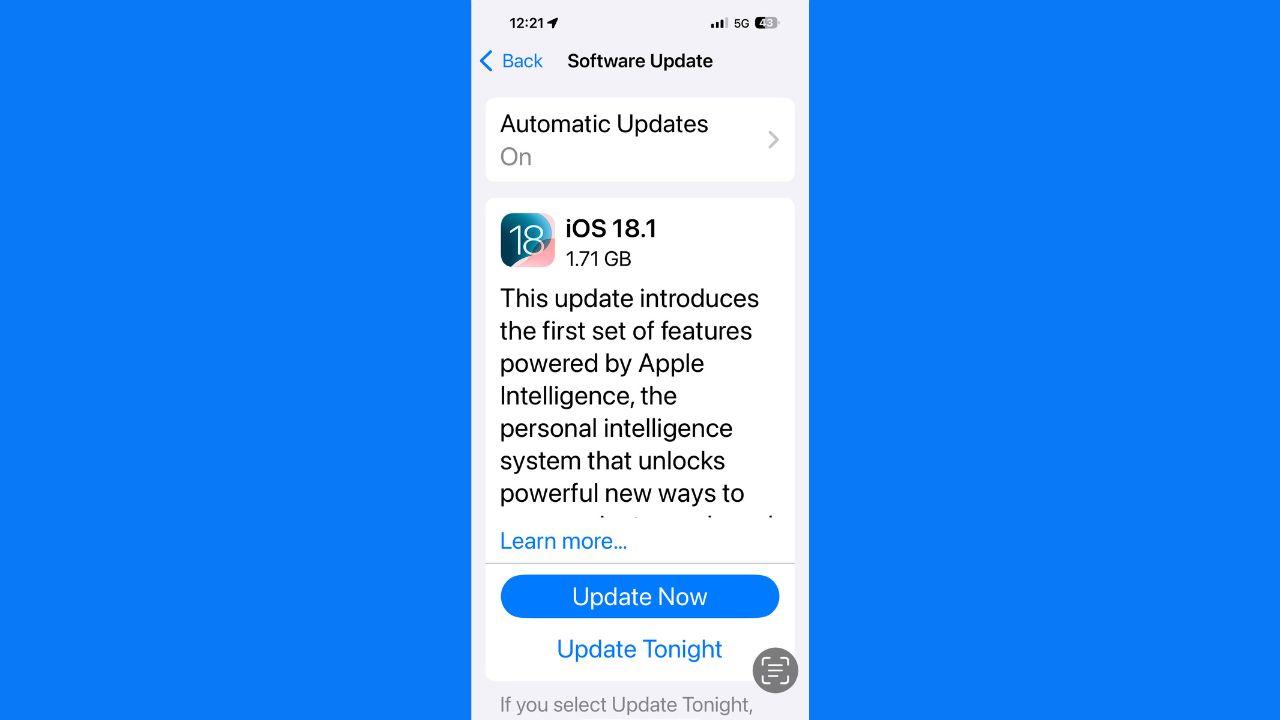
6) Spelling and grammatical errors
Official updates from reputable companies are usually well-written and free of obvious errors. If you notice poor spelling, grammar, or formatting in an update notification, it can be a sign of a hastily created scam.
7) Unexpected permissions requests
If an update suddenly asks for permissions that seem unrelated to the app’s function, this could be a red flag. For example, a calculator app shouldn’t need access to your contacts or camera.
8) Mismatched branding or visual elements
Pay attention to the visual details of update notifications. Scammers may use logos or color schemes that are slightly off from the official branding. Look for inconsistencies in font, styling, or overall design compared to legitimate notifications you’ve seen before.
Tips for protecting yourself from fake notifications
To ensure your safety while navigating app updates, here are some simple tips to follow:
1) Be wary of email and text alerts; protect yourself with strong antivirus software
Manufacturers will not send you emails or texts prompting you to update your apps. Always treat such messages as suspicious and avoid clicking on any links as they may contain malware. The best way to safeguard yourself from malicious links that install malware, potentially accessing your private information, is to have strong antivirus software installed on all your devices. This protection can also alert you to phishing emails and ransomware scams, keeping your personal information and digital assets safe.
My top pick is TotalAV, and you can get a limited-time deal for CyberGuy readers:
2) Close the app and verify
If you receive an unexpected update notification:
- Close the app immediately.
- Open your device’s official app store (Google Play Store for Android or App Store for iOS).
- Search for the app in question to check for any available updates.
This method ensures that you are only downloading updates from legitimate sources.

3) Check your device settings
You can also verify if there are any system updates available by checking your phone’s settings:
- For iPhone: Navigate to Settings > General > Software Update
- For Android: Go to Settings > System > System Update.
Settings may vary depending on your Android phone’s manufacturer
Regularly checking for system updates can also enhance your device’s overall security. Before performing major updates, especially system updates, ensure that your data is backed up. This protects your information in case something goes wrong during the update process.
4) Enable automatic updates
Most smartphones allow you to enable automatic updates for apps and system software. This feature helps ensure that your applications are always up-to-date without requiring manual intervention.
For iPhone
- Open the Settings app.
- Tap General.
- Select Software Update.
- Tap Automatic Updates and turn it on by swiping the button to the right.
- Go back to Settings, tap App Store.
- In the Automatic Downloads section, turn on App Updates by swiping the button to the right.
For Android
Settings may vary depending on your Android phone’s manufacturer
- Open the Google Play Store app.
- Tap your profile icon in the top right corner.
- Select Manage apps & devices.
- Tap on the Manage tab, then select Installed.
- Tap the three vertical dots in the top right corner and select Auto-update apps.
- Choose your preferred option: Over any network or Over Wi-Fi only.
Even if you have automatic updates enabled, it’s a good practice to manually check for updates periodically. This ensures that you don’t miss any important updates that might not have been automatically installed.
5) Verify sources
Always ensure that updates are coming from verified sources. Only download software from official websites or app stores to avoid malware and phishing attempts.
WHY YOU SHOULD BE USING A VPN TO SAFEGUARD YOUR STOCK TRADING ACTIVITIES
6) Monitor app permissions
After updating apps, review the permissions they request. If an app asks for permissions that seem unnecessary for its function, consider whether you want to keep it installed.
7) Uninstall unused apps
Regularly review and uninstall apps that you no longer use. This reduces potential vulnerabilities and keeps your device clutter-free.
For iPhone
- Find the app you want to uninstall on your home screen.
- Press and hold the app icon until a menu appears, then tap Remove App.
- Select Delete App to confirm.
For Android
- Find the app you want to uninstall in your app drawer or home screen.
- Press and hold the app icon until a menu appears, then tap Uninstall.
- Tap OK to confirm the uninstallation.
Kurt’s key takeaways
While keeping your apps updated is crucial for security and performance, it’s equally important to approach update notifications with skepticism. Verifying through official channels is always the safest route. By following these tips and staying informed about potential scams, you can protect yourself from cyber threats while enjoying the benefits of updated applications.
What specific measures do you think the App Store and Google Play should implement to better protect users from fraudulent update notifications? Let us know in the comments below.
TO GET MORE OF MY SECURITY ALERTS, SUBSCRIBE TO MY FREE CYBERGUY REPORT NEWSLETTER
Copyright 2024 CyberGuy.com. All rights reserved. CyberGuy.com articles and content may contain affiliate links that earn a commission when purchases are made.