Can I get a hallelujah for a quick tip that is so good it’s almost religious?!
Have you ever struggled to read the text on your phone because it’s too small? It’s not you. There is more and more being compressed into a single screen than ever before. Here are some quick tips to easily increase the size on both an iOS and Android device.
Table of Contents:
How to increase the text size on your phone
iOS Devices
- Go to Settings
- Click Display & Brightness
- Select Text Size.
- Drag the slider to select the font size you want.
If you downloaded iOS15, there’s another way to more quickly access the text size controls…
Get to know the iOS Control Center
First, did you know that on your iPhone if you tap and drag the top right section of your screen diagonally (where you see the battery icon), a “Control Center” will be revealed where you can easily access and implement a variety of tools.
It is here where we will add an icon to control the text size.
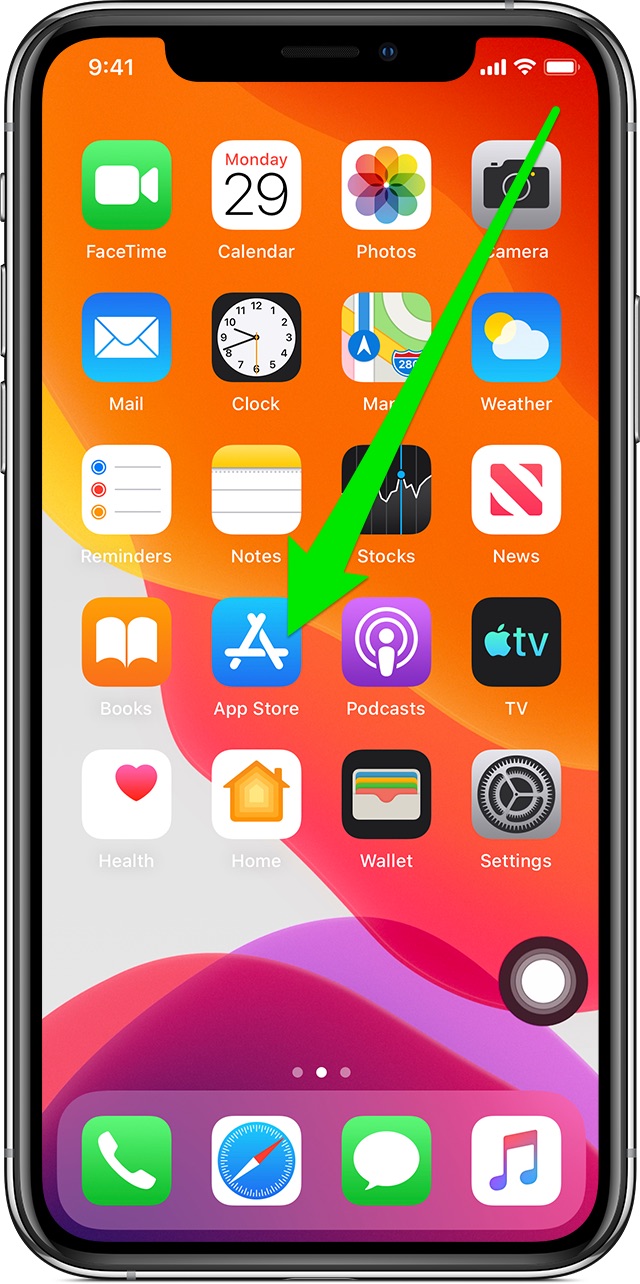
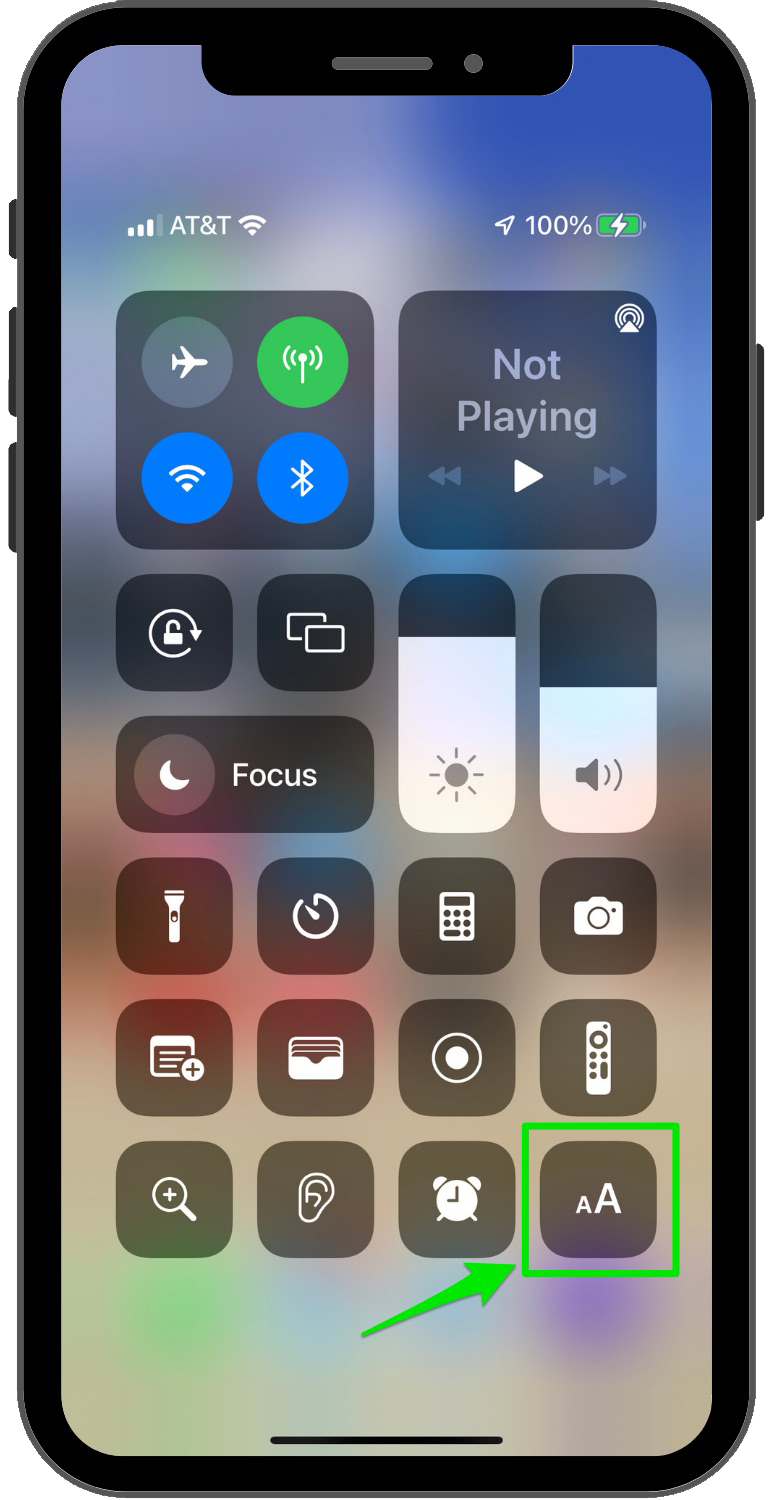
To add the text size icon,
- Click Settings
- Click Control Center
- On bottom, click the green “+” button next to Text Size
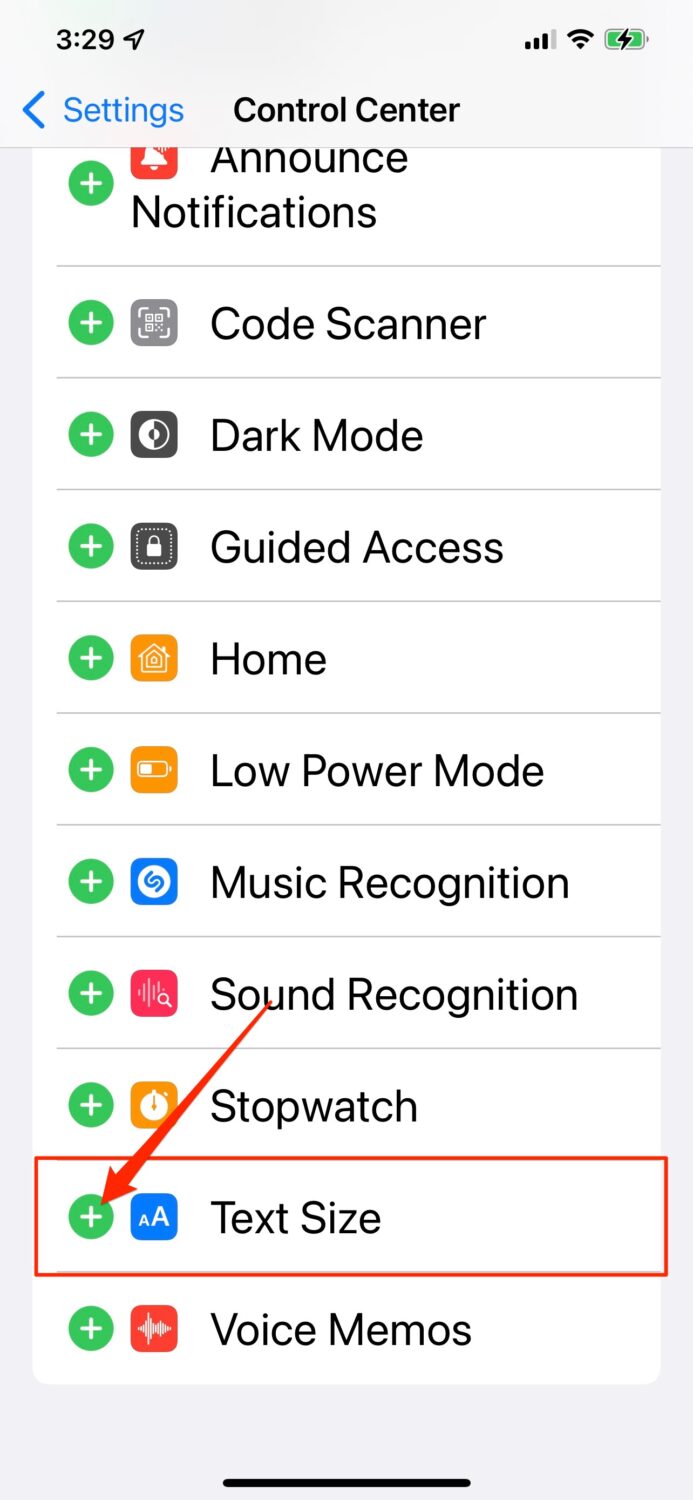 “Text Size” will move up into the “Included Controls” section on the page
“Text Size” will move up into the “Included Controls” section on the page- Now the AA icon will appear in the control center
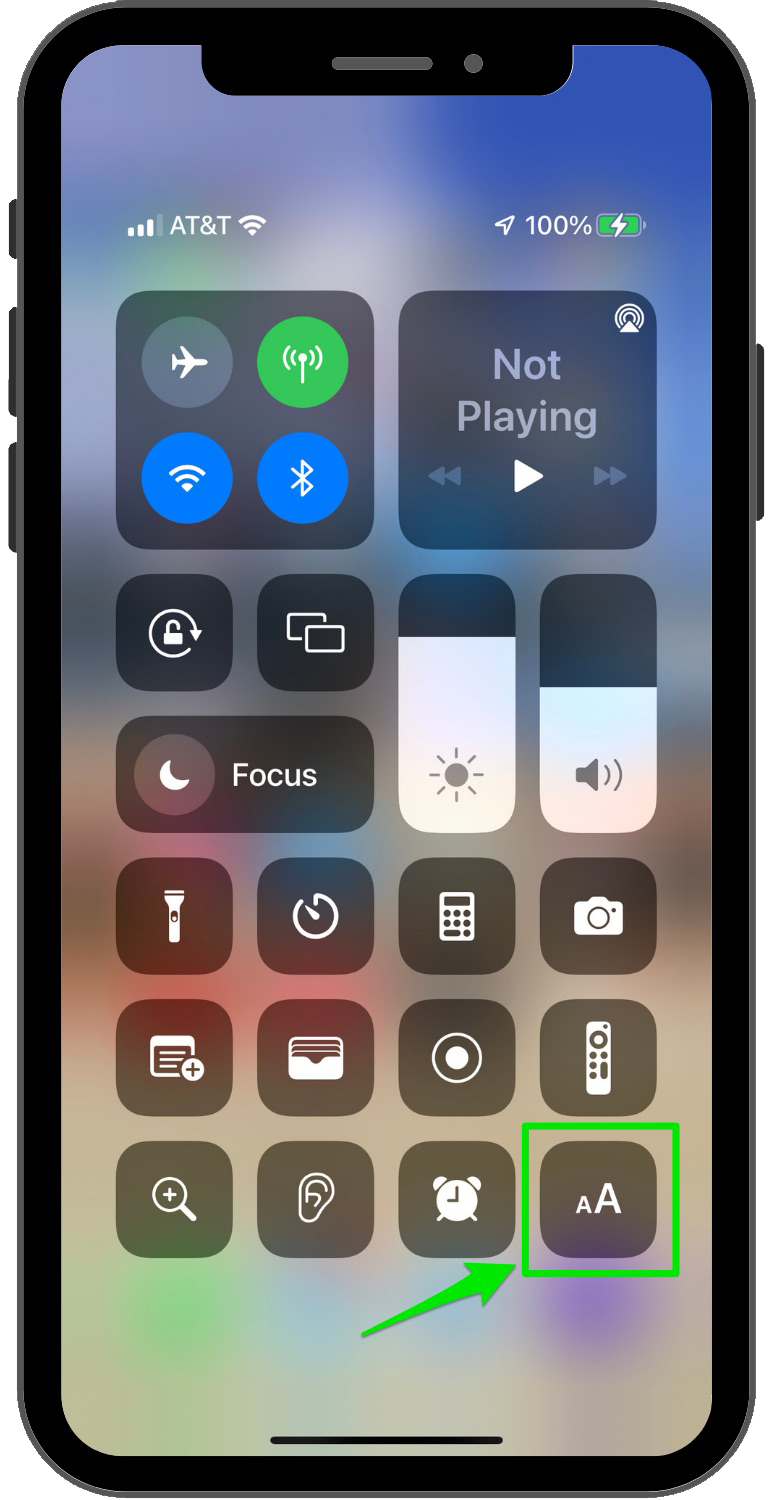
- If you click the icon, click and drag your finger up and down the vertical grid to increase and decrease the text size.
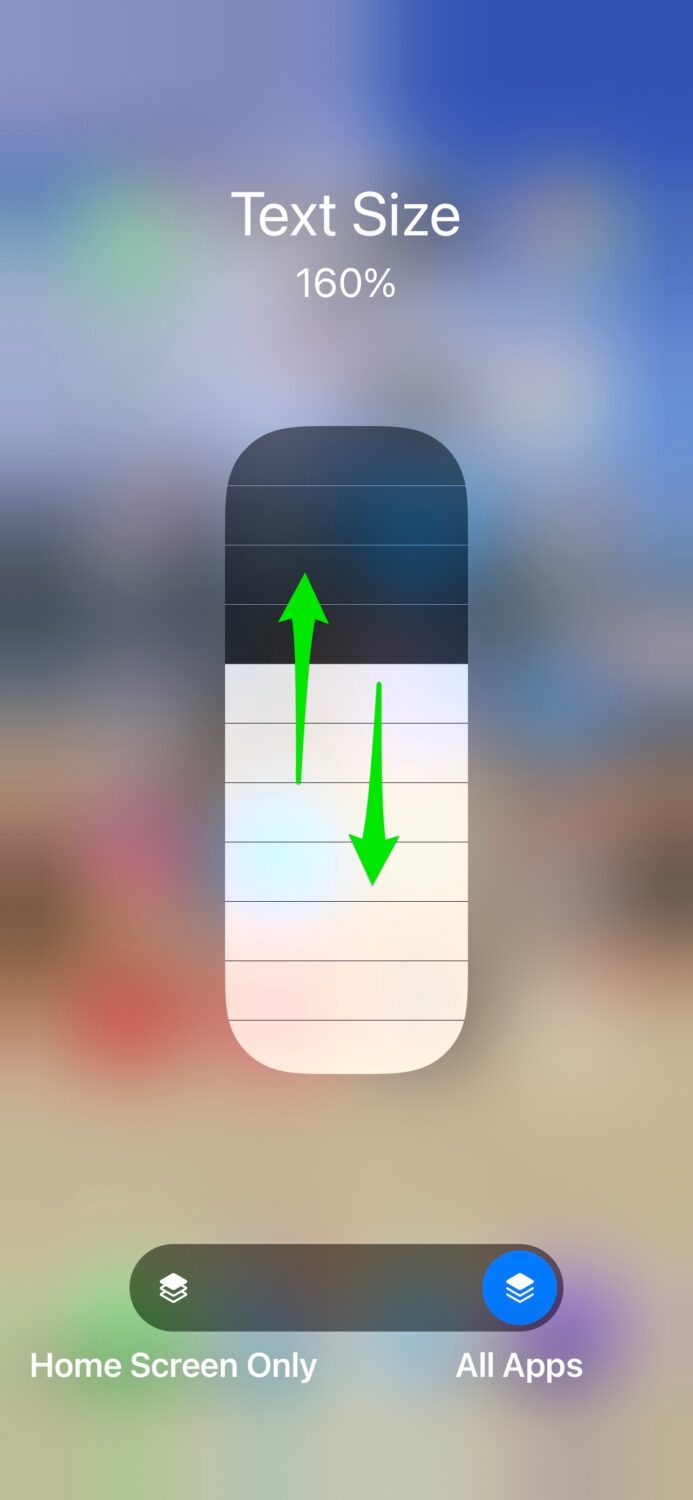
Android devices
To adjust the text size on your Android device:
- Click the Settings app.
- Click Accessibility
- Click Text and display.
- Click Font size.
- Use the slider to adjust the font size.


