2.1K 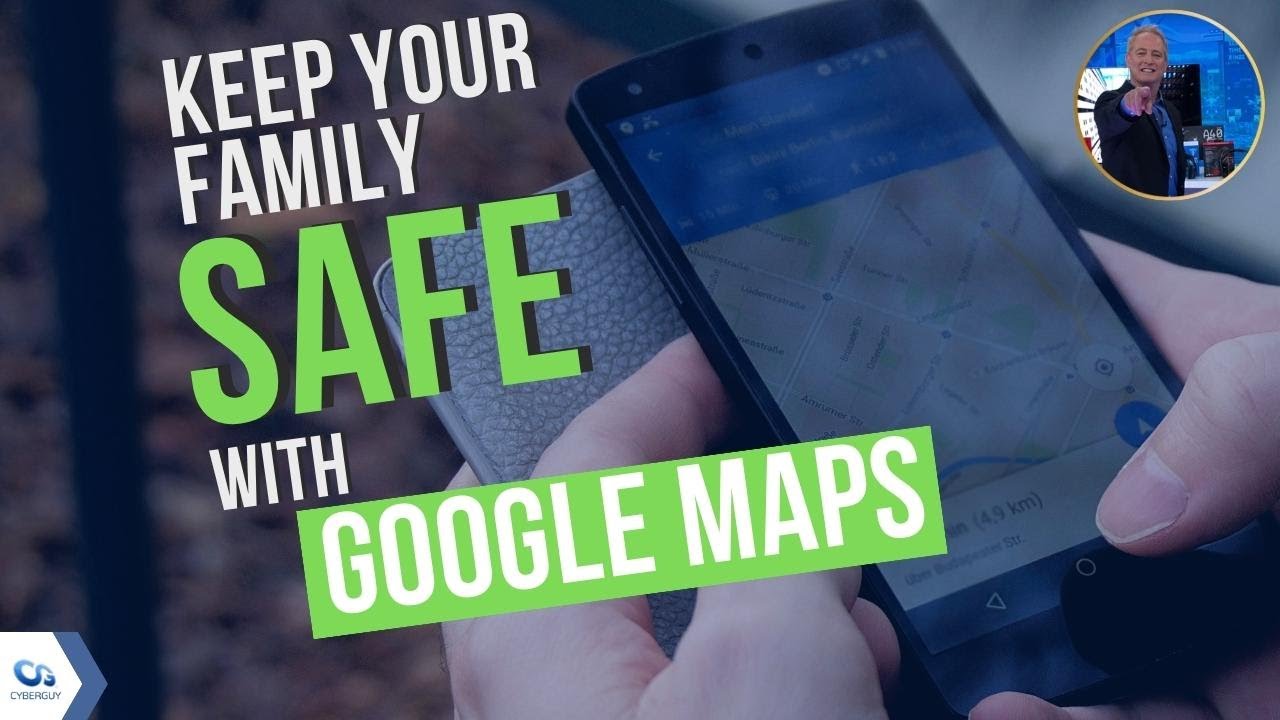
Sharing your whereabouts with your loved ones, so they know you’re safe or can call for help if you’re in danger can be very comforting to them and you, and it’s now easier than ever with the use of google maps. Here’s how:
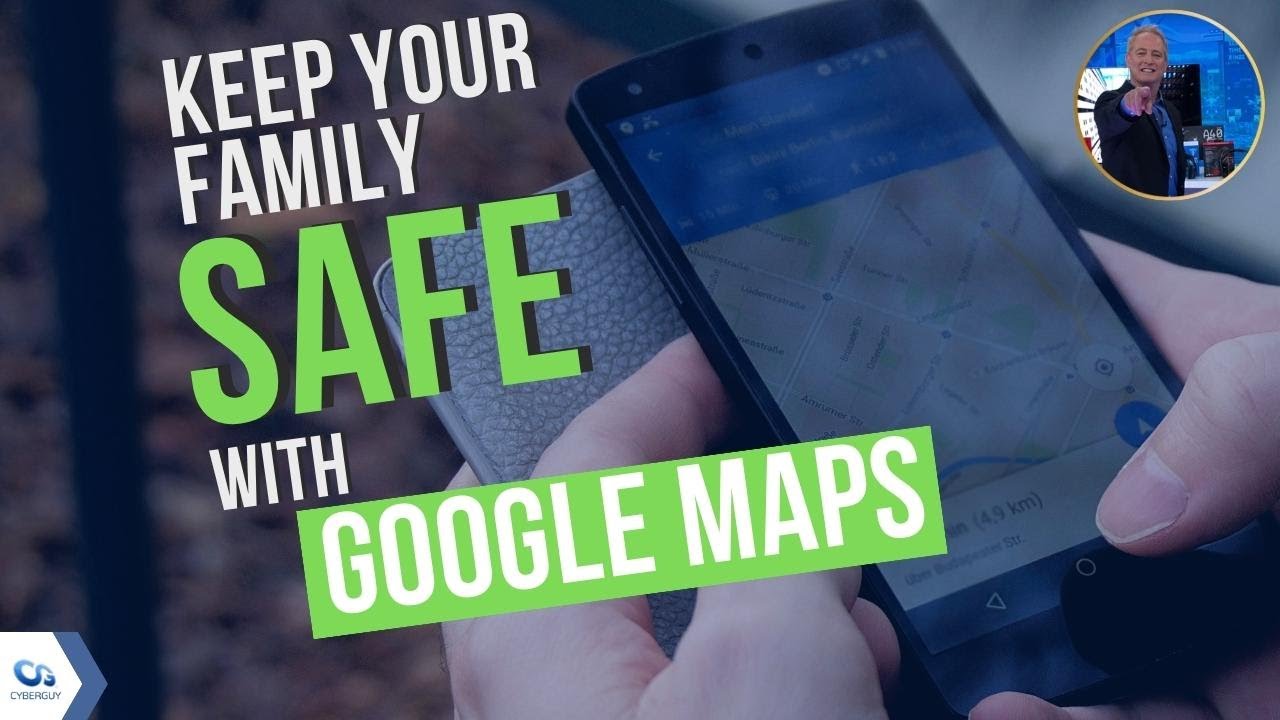
Table of Contents:
How to share your Google Maps location on an iPhone, iPad, Android or web browser
- Go to your Google Maps app (make sure your app is updated to the latest version) or login in to Google maps at Google.com/maps
- Tap your profile picture in the top right
- Click Location Sharing
- Tap the “Share Location” button
- In the first row you see, select the amount of time you’re sharing your location. If you don’t feel comfortable sharing your location indefinitely, be sure to set a time frame when you’re traveling to then expire (i.e. “for 1 hour” or “until you turn this off”)
- In the next row, select the people with whom you want to share your location. You can share via email or text message. Note: anyone with the link you send will be able to see your name, photo, and real-time location.
- Click Share button
- Your contact will receive an email or text message with a link. Once clicked, your contact can view your location on a Google Map on their device.
How to stop sharing your location on an iPhone, iPad, Android or web browser
- Go to your Google Maps app (make sure your app is updated to the latest version) or login in to Google maps at Google.com/maps
- Tap your profile picture in the top right
- Select Location Sharing
- In the bottom row, you’ll see the contact you shared your location with.
- Click that row
- In the next menu, in the second row, click “Stop”, to stop sharing your location
Can I share my Google Maps location on a PC or a Mac?
Unfortunately, you can only share your live Google Maps location with people from a mobile device or tablet. But you can still control all your location-sharing settings and view other people’s locations from your PC.

How to find someone’s location on your device
Your contact will receive an email or text message with a link that you sent to them. Once opened, it will bring them to your location on a Google Map.Open Google Maps on your deviceClick the Menu button (looks like 3 horizontal lines) and go to Location SharingChoose a person whose location you want to view and click their name to start viewing
How to hide someone’s location on your PC or Mac
Open Google Maps on your deviceClick the Menu button (looks like 3 horizontal lines) and go to Location SharingTap the person’s iconTap Hide on map to hide their location (please note in order to do this, this person would have needed to share their location with you)
Can I share with someone who doesn’t have a Google account?
Yes, you may share your Google Maps location with someone who does not have a Google account. The steps to going about this are just a little different.
- On your mobile device or tablet, open the Google Maps app
- Tap your profile picture and go to Location Sharing
- Click Share Location
- Click More Options
- A Share with a link menu will pop up. Click the “Share” button
- Tap Copy to copy your location-sharing link
- Paste that link in an email, text, or other messaging app and send it to whoever you wish to share your location with
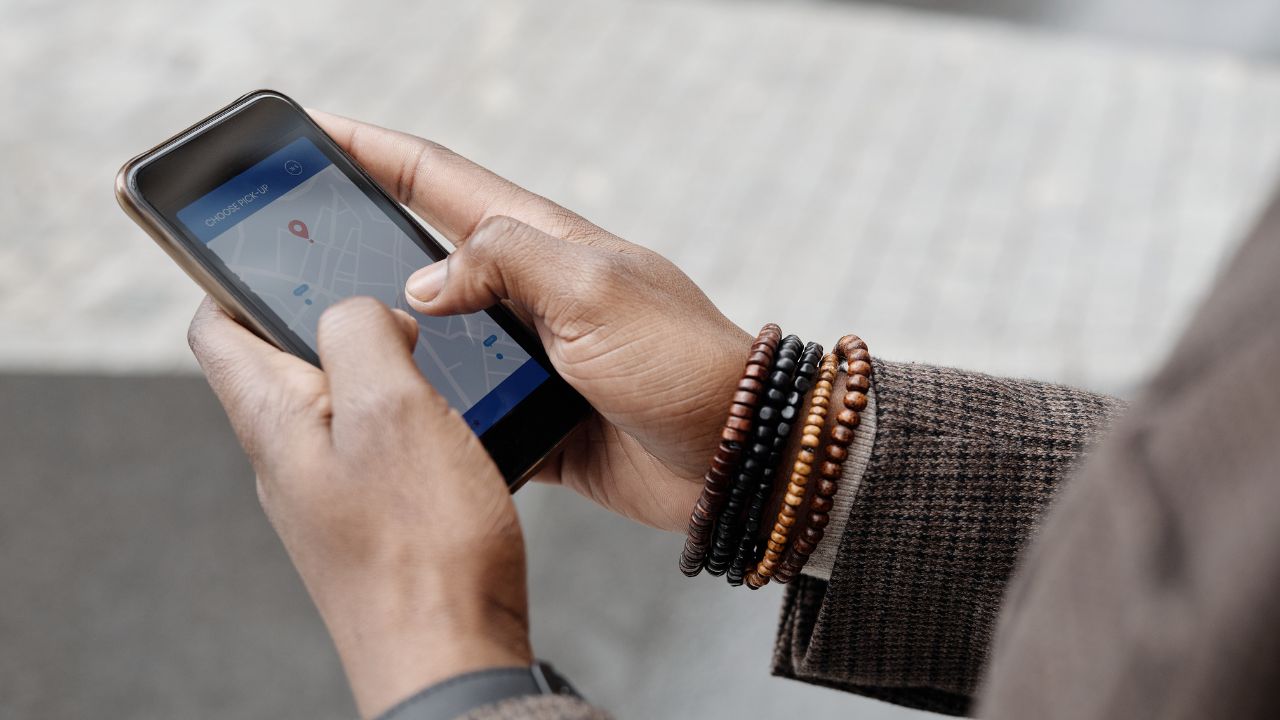
Related:
- Location service software: life saving or life threatening?
- How to stop your phone from sharing your location with others
- How to send your location on an iPhone or Android


