Despite promises from the government to reduce spam and prosecute illegal spammers, junk coming into our inboxes online is at an all-time high. We recently received an email from Scott S. about spam emails with a question I often get from equally frustrated people trying to get a handle on their email.
Sometimes I attempt to unsubscribe from Spam email, and a pre-populated page appears, other times I’m asked to type in my email address into a blank form. Is completing this blank form safe, or are these sites just collecting good email addresses and prompting more spam? – Scott S.
Similarly, we received a second email from James W. asking another important question about spam emails:
I use a gmail address. I am constantly getting emails from non-solicited senders (spam or junk mail)addressed to @aol.com. For example, I received an email addressed to someone else @aol.com. What can I do to stop this? – James W.
Let’s dive into this and go over what the best thing is to do in each of these scenarios.
GET SECURITY ALERTS, EXPERT TIPS – SIGN UP FOR KURT’S NEWSLETTER – THE CYBERGUY REPORT HERE
Table of Contents:
Are blank forms safe for avoiding spam mail?
If you ever attempt to unsubscribe from an email, you may sometimes encounter an automatic page that confirms you have unsubscribed. Sometimes you may also get to a page where you have to fill out a form with your email address. Some of those links can cause more trouble than they solve. You may end up giving the sender a lot of information about you or even an opportunity to infect you with malware.
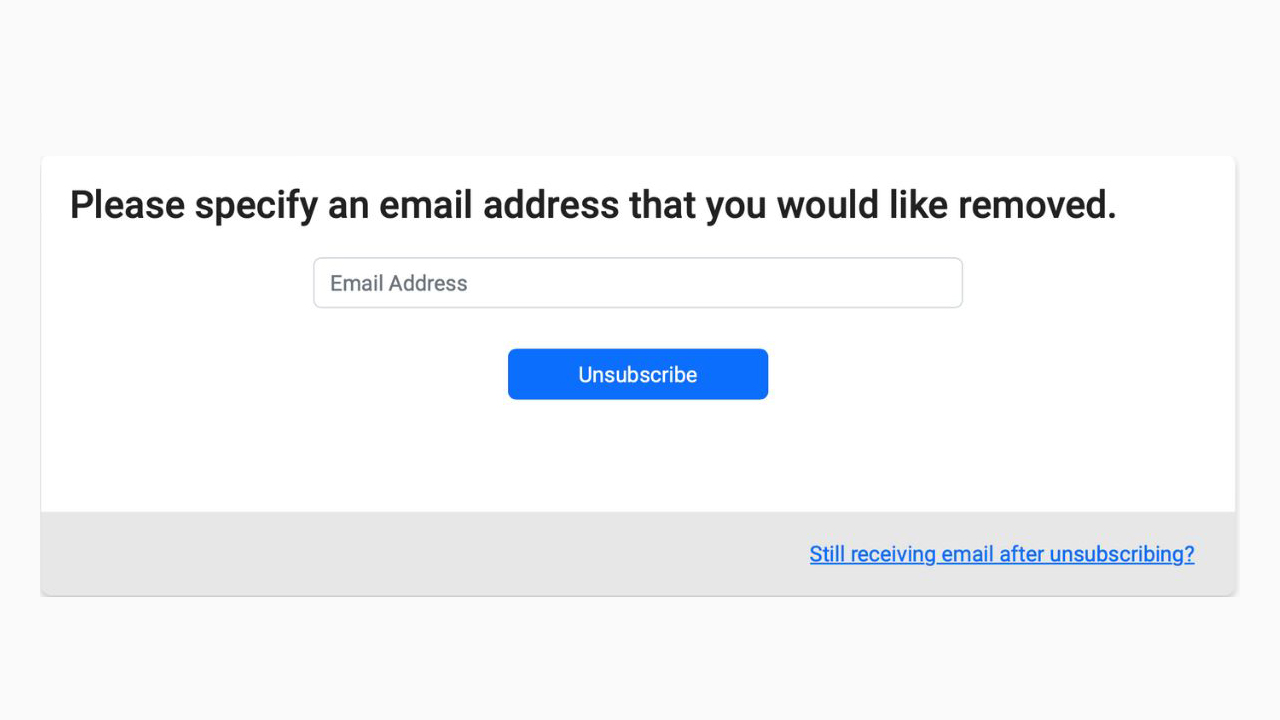
It is sometimes a little tricky, however, my best tip is to only officially unsubscribe by clicking the unsubscribe button in the email if you know the sender is legit. If the email is from a store you shopped for items from or somewhere else, you’re familiar with – you can go ahead and unsubscribe and just give it a few days for those emails to stop.
Regrettably, phishing attacks are successful because it is easy to fake the sender’s email or trick you into thinking the sender email looks legitimate, when in fact the spelling could be off by a few letters. In the image below you see State Farm Rewards, however, if you look closer at the email address it is statefarmrewards@cole.freightguidancee.com. That last part of the email address: cole.freightguidancee.com is a red flag that someone is trying to trick you.
If you don’t recognize the sender, whether you’re sure it’s potential spam or not, block the sender instead of unsubscribing. This way, you can avoid getting emails from that particular sender altogether and won’t risk accidentally handing out your information.
If you tap a link in a fake email, even if you don’t fill out any information, you’ve confirmed that your email address is active.
MORE: UNWANTED EMAILS FLOODING YOUR INBOX? HERE’S WHAT YOU CAN DO
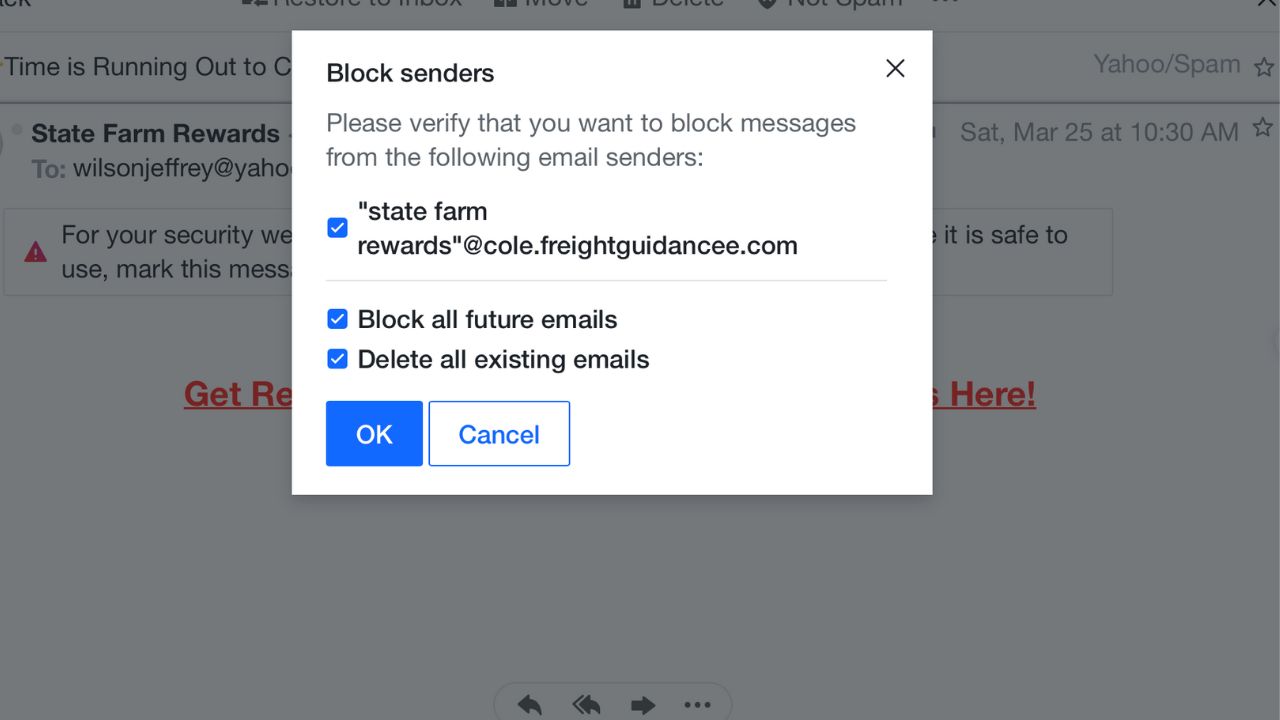
How to block a sender in Apple Mail
- Launch the Mail application on your Mac
- Click on a message from a sender you want to block
- Hover your mouse over the name of the sender on the top part of the message, then click on the downward-facing arrow that appears (on a mobile device, click the name)
- Click Block Contact
How to block a sender in Gmail
- Open Gmail.com
- Open the email of the sender you wish to block
- From the top toolbar, select the 3 horizontal (mobile) or 3 vertical (desktop) dots
- Click Block “[name of sender]”
- Select OK
MORE: HOW TO PASSWORD PROTECT YOUR EMAIL MESSAGES
How to block a sender in Yahoo
- Log in to your Yahoo email account a mail.yahoo.com
- Click the email you want to block
- Click the three dots at the top in the toolbar, you should see a drop-down menu that includes Block Senders
- Tap Block Senders
- Click OK
How to block a sender in Outlook
- Log in to your Outlook account at outlook.com
- Select the messages or senders you want to block
- From the top toolbar, select the 3 horizontal dots
- Click Block and then Block sender
- Select OK
How to block a sender in AOL
- Log in to your AOL account at mail.aol.com and go to your inbox
- Open an email from the sender you want to block
- Click the empty checkbox next to the message
- Click Mark as spam blue circular button on the top bar.
- AOL will ask you if you’d like to stop future emails from the sender with the ability to Report as Spam or Unsubscribe.
MORE: DON’T FALL FOR THIS NEW ROUND OF ICLOUD SUPPORT SCAM EMAILS
How else can I avoid getting spam mail?
Use an Alias email address
My top recommendation to avoid being inundated with spam emails is to use an alias email address. An alias email address is an additional email address that can be used to receive emails in the same mailbox as the primary email address. It acts as a forwarding address, directing emails to the primary email address.
In addition to creating throwaway email accounts for online sign-ups and other circumstances where you would not want to disclose your primary email address, alias email addresses are helpful for handling and organizing incoming communications.
Sometimes, it’s best to create various email aliases so that you don’t have to worry about getting tons of spam mail and having your email eventually stolen in a data breach. An alias email address is a great way for you to stop receiving constant spam mail by simply deleting the email alias address.
My #1 pick for secure and private email is StartMail, which allows users to create unlimited, customized aliases. You can get an Exclusive deal for CyberGuy readers: 50% off: $29.98 for first year ($2.50 per month, billed annually). Includes a free 7-day trial.
Some of StartMail’s best perks include:
- StartMail email address
- 10 GB of email
- Unlimited aliases
- Access email on any device
- Import your contacts easily
- No ads, no tracking
- Send encrypted emails to anyone
See my review of best secure and private email services here
Regularly scrub your information on the internet
You don’t want spammers to take your email and add it to their lists, do you? That would result in annoying and potentially dangerous messages flooding your inbox. To prevent that, you need to make sure your personal information is not exposed on the internet. While no service promises to remove all your data from the internet, having a removal service is great if you want to constantly monitor and automate the process of removing your information from hundreds of sites continuously over a longer period of time.
Special for CyberGuy Readers (60% off): Incogni offers A 30-day money-back guarantee and then charges a special CyberGuy discount only through the links in this article of $5.99/month for one person (billed annually) or $13.19/month for your family (up to 4 people) on their annual plan and get a fully automated data removal service, including recurring removal from 190+ data brokers. I recommend the family plan because it works out to only $4.12 per person per month for year-round coverage. It’s an excellent service, and I highly recommend at least trying it out to see what it’s all about.
Get Incogni for your family (up to 4 people) here
More ways to block spam:
What ways have you found effective to control spam email? Comment below.
FOR MORE OF MY TIPS, SUBSCRIBE TO MY FREE CYBERGUY REPORT NEWSLETTER HERE
Related:
- Control spam – How to create a quick alias email address
- Best Private and Secure Email Providers 2023
Copyright 2024 CyberGuy.com. All rights reserved. CyberGuy.com articles and content may contain affiliate links that earn a commission when purchases are made.



