Apple has a feature that can make your searches a bit easier, and it’s called Spotlight Search. It is available on all iPhones, iPads, and Macs that have an iOS 8 update or later.

What is Spotlight Search?
The purpose of Spotlight Search is to cut down the time wasted looking around for a specific app on your phone or a photo you might have sent to a friend weeks ago. Instead, you can type something into Spotlight Search, which will scan your entire device for anything related to the term you’ve typed.
Spotlight Search can search for many things, including your music, contacts, email, weather, calendar, maps, news, and more. It can even bring in outside results from the internet and App Store. Or suppose you want to do a quick math equation, currency conversion, measurement conversion, or temperature conversion. In that case, Spotlight Search will instantly give you the answer you’re looking for.
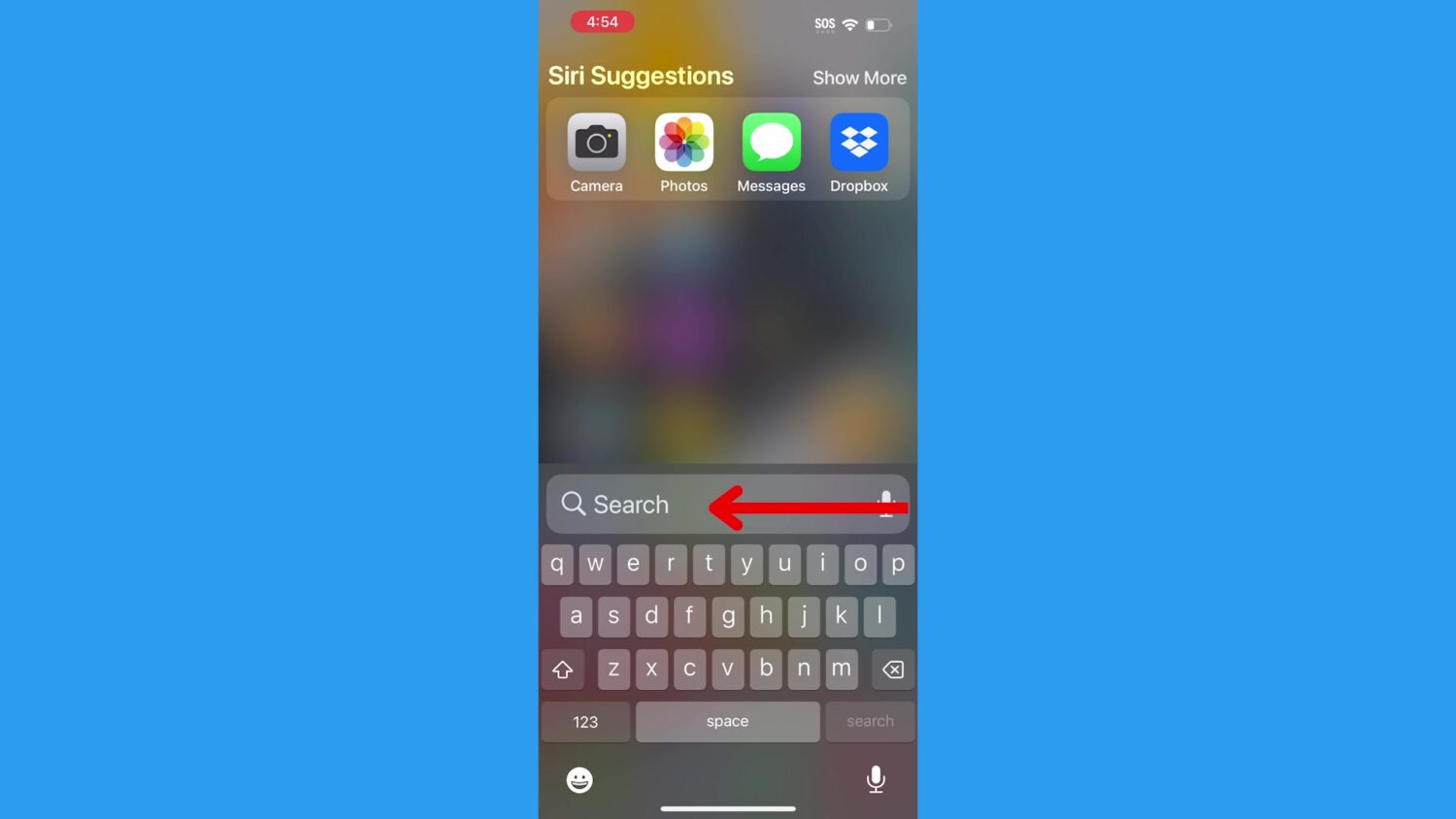
Why is Spotlight Search better than searching in specific apps?
Spotlight Search ultimately pulls more content for you, giving you all the options you need on one page rather than having to open multiple different apps to search for something. Let’s say, for example, you wanted to listen to Billy Joel’s song Piano Man. You can type in ‘Billy Joel Piano Man’ into your Spotlight Search. It will give you a tab to go straight to the song on Apple Music and provide you with website links to his music videos and the Wikipedia page to the song’s history, so you can get way more out of your search.
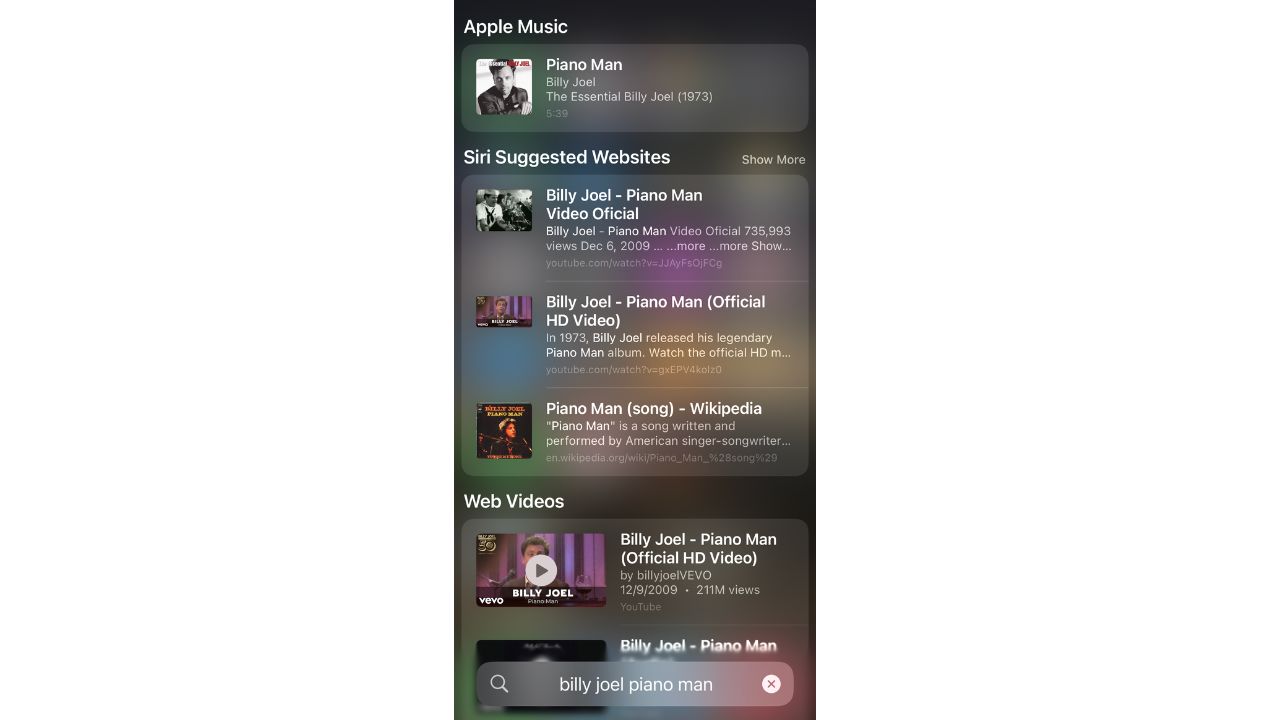
How to open Spotlight Search on your iPhone or iPad
If you have the iOS 16 update or above:
- It can be accessed by swiping down from the middle of your home screen
- Click the Search circle (may also appear as a few horizontal dots) on the first page of your home screen just above your Phone, Email, Safari, and Apple Music apps. This will automatically open Spotlight Search

If you have the iOS 15 update or below:
- Unlock your iPhone or iPad to reveal your home screen
- Swipe left from the first page of your home screen, and then you will see the search window
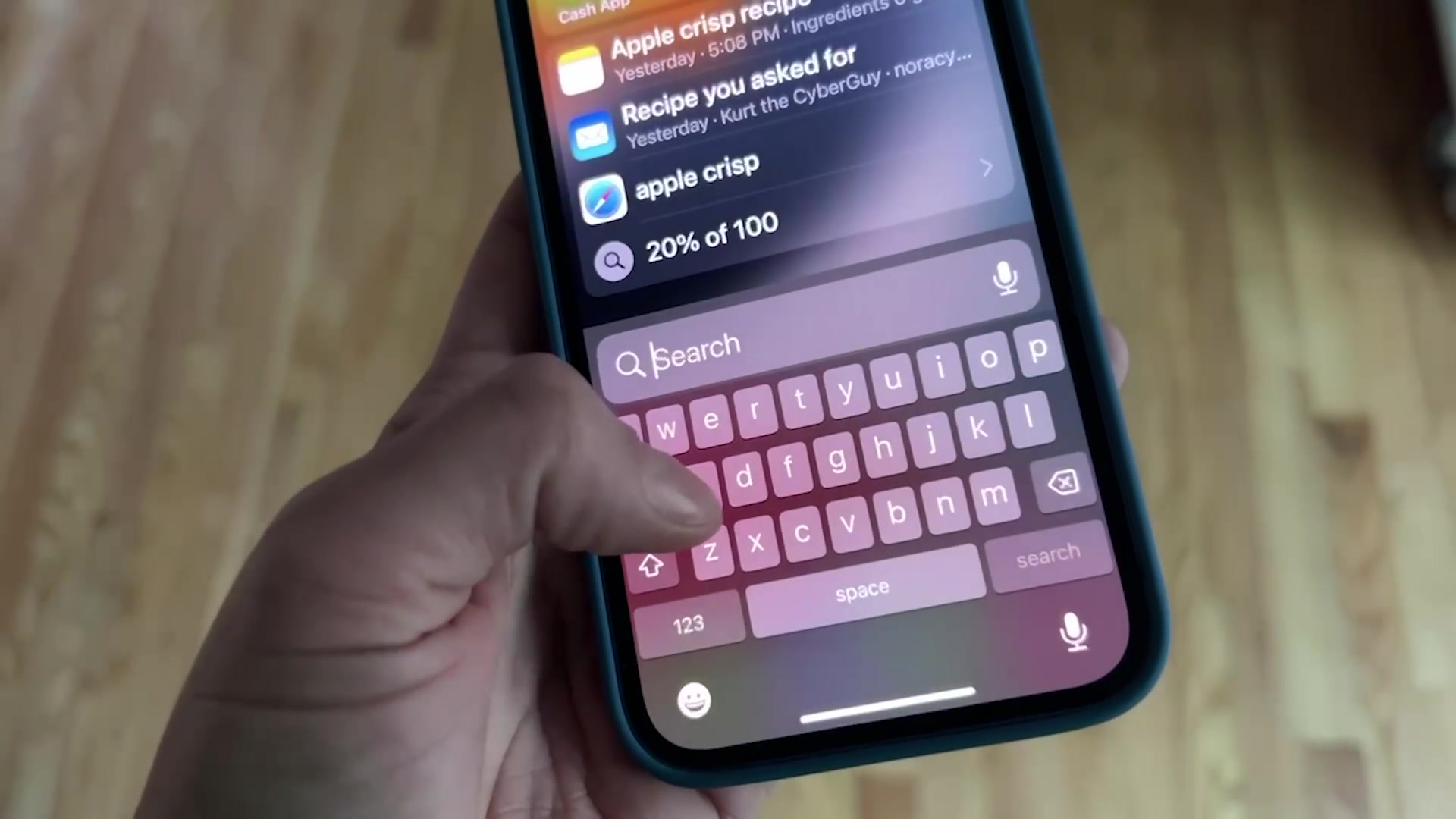
How to open Spotlight Search on your Mac
- Look at the top bar going across your Mac home screen (where the Apple Icon, File, Edit, etc. options are)
- On the right side of that bar next to your WiFi icon, there should be a magnifying glass icon. Click that to open Spotlight Search
Note: instructions may vary depending on model
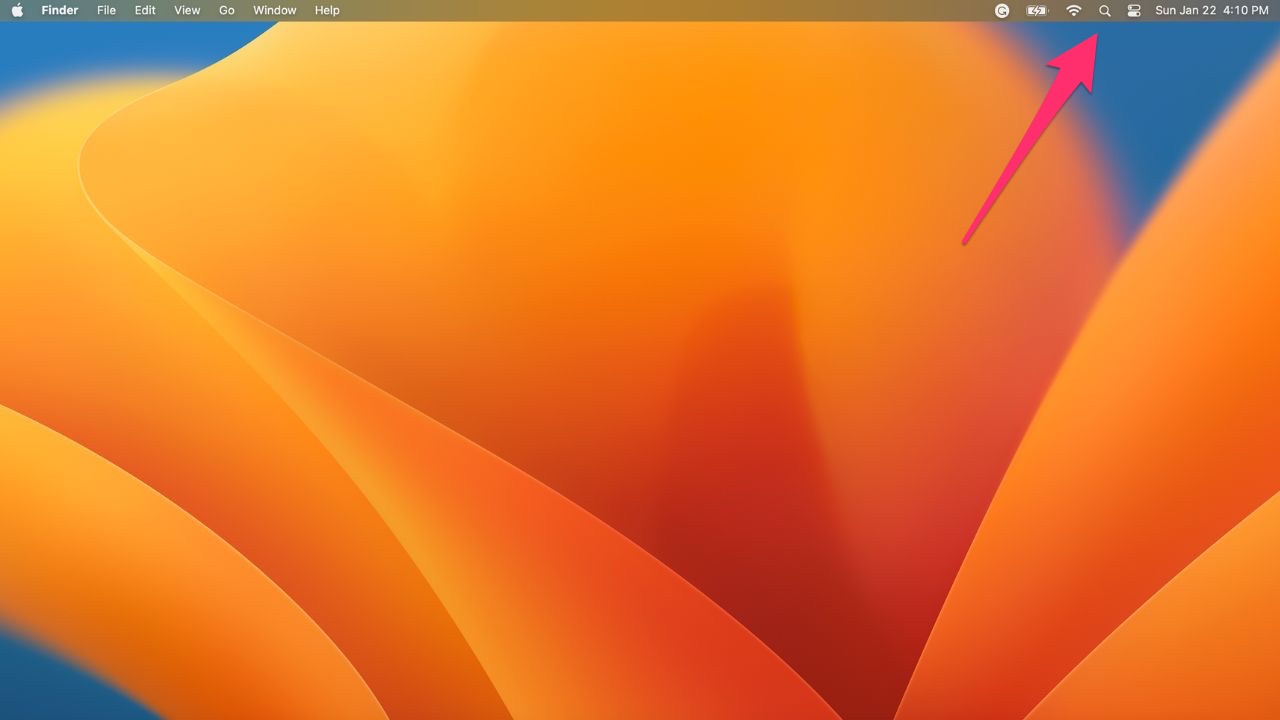
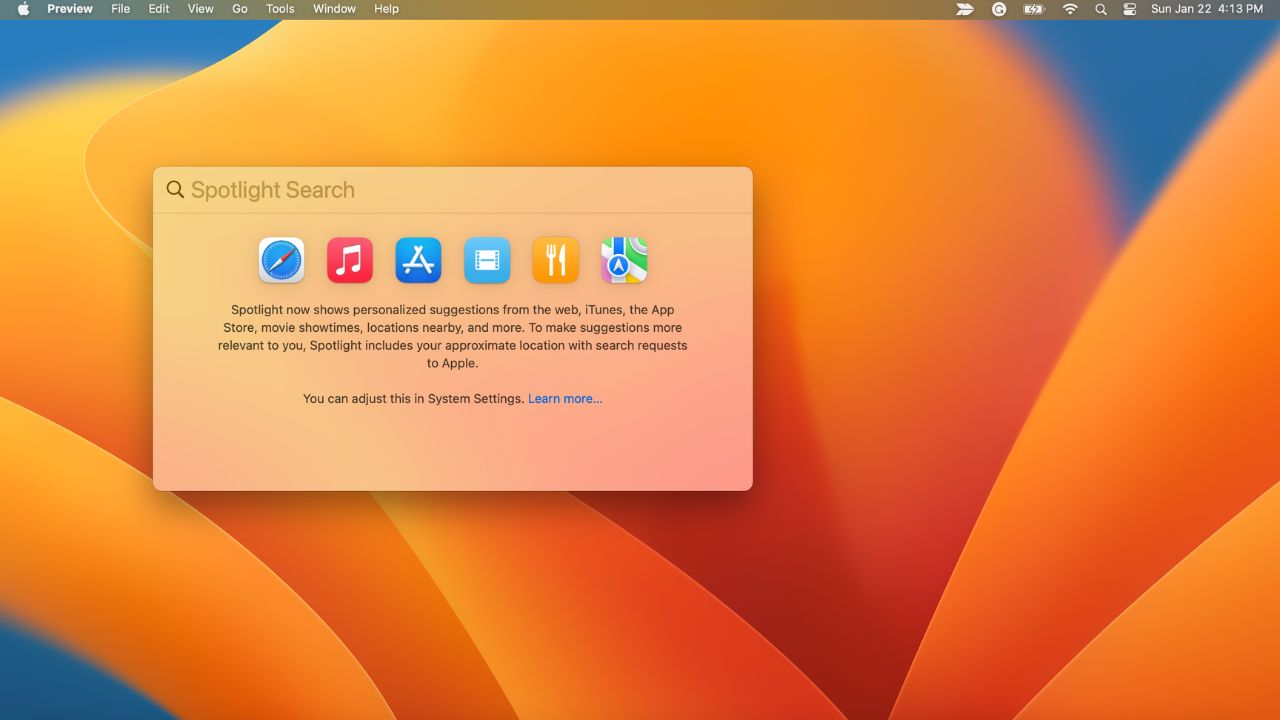
How to change search settings on an Apple device
You can change the search settings to limit which apps and results appear while you’re searching. Here’s how:
- Go to Settings and tap Siri & Search
- Scroll down and select an app
- Then select Show App in Search, Show Content in Search, Show on Home Screen, Suggest App, or Suggest Notifications
Let us know how you like this new Apple search feature. We’d love to hear from you.
Related:
- How to clear cache on your iPhone to speed up your device
- Take back your privacy with this new iPhone safety feature


