The increase in destructive malware circulating is becoming a bigger concern by the fact that it is unpredictable. Wartime digital weaponry knows no boundaries and will inevitably create damage to unintended targets. It is imperative that you protect yourself including all of your devices.
In our latest top antivirus recommendation article, many readers asked us how to install our top recommendation of TotalAV onto all your devices. Here’s how to do it.
Be sure to follow the instructions below.
Table of Contents:
First, uninstall any other antivirus already installed on your computer
Because antivirus with real-time protection runs diligently in the background of your computer, having two such services installed at once will prevent each other from providing any protection at all. This is especially true of Windows. To have success with TotalAV, please uninstall your other antivirus programs on your computer. To uninstall Windows Defender – the most common Antivirus app that comes pre-installed on Windows, please follow these steps.
How to install TotalAV on MacOS
- Purchase product here: Special CyberGuy limited-time deal: $19 your first year (80% off)
- Please note TotalAV offers several upgrades during the purchase process. If you do not want them, be sure to click the gray “No Thanks” button on each screen.
- Once purchased, log into your account on your device here and navigate to the “Downloads” text link in the left hand navigation
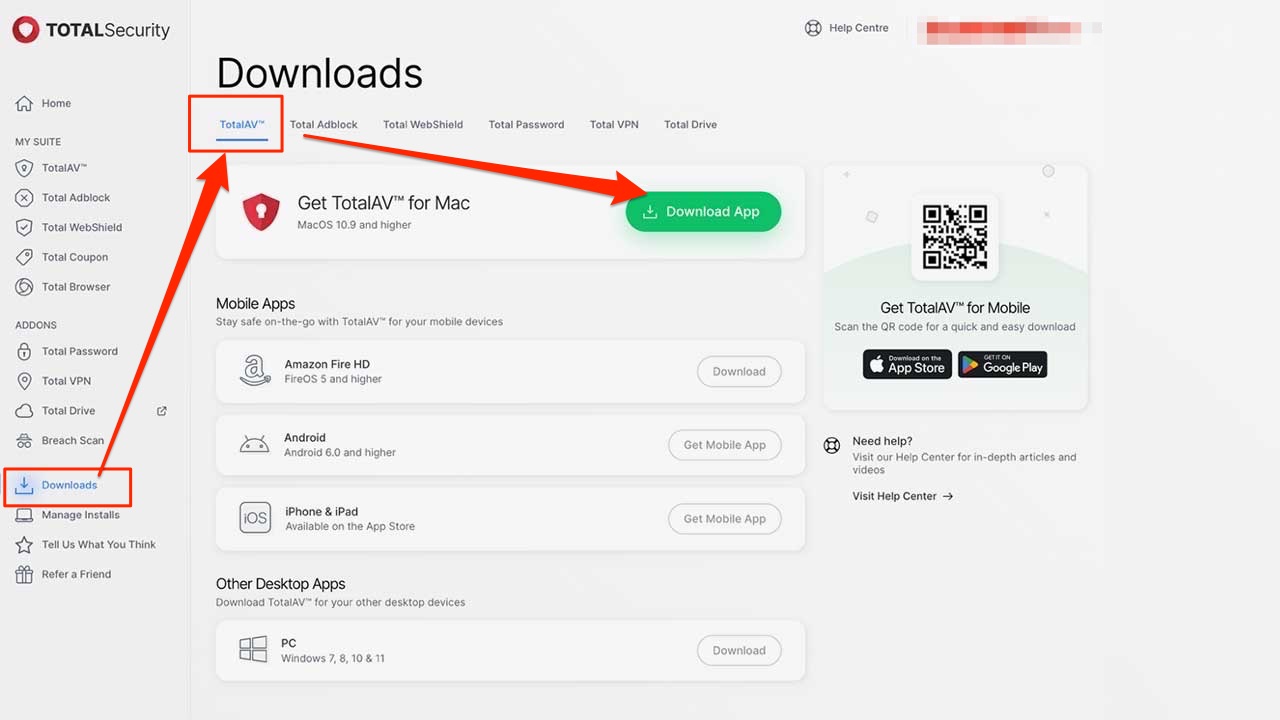
- From here you can download TotalAV
- Click the green “Download App” button at the top of your screen.
- Open the Downloaded File within your browser
- Double Click the Package Icon to begin the installation
- Click Continue
- Enter your Computers Password
- Click Install Software
How to enable WebShield on your browsers
TotalAV’s WebShield uses AI and cloud-based technology to provide the first line of defense against online malware, phishing and other harmful websites. It does this by checking and filtering any websites you visit against our block list.
WebShield on macOS® is used within Safari®. Follow the steps below to enable WebShield in Safari.
1) Open TotalAV
2) Select WebShield on the menu
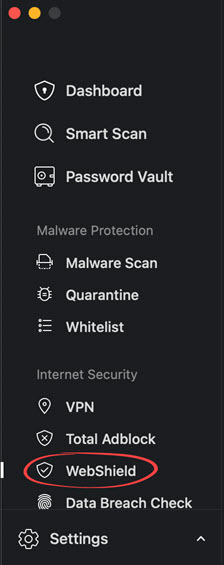
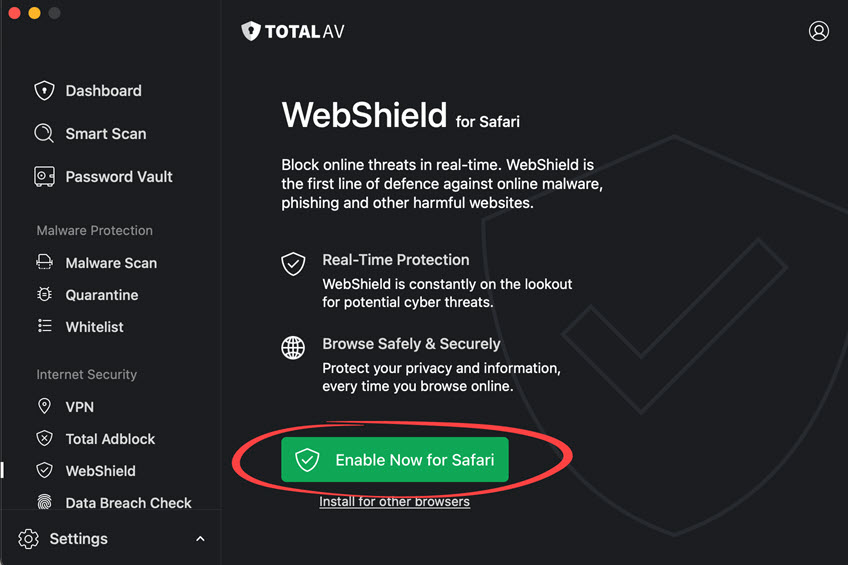
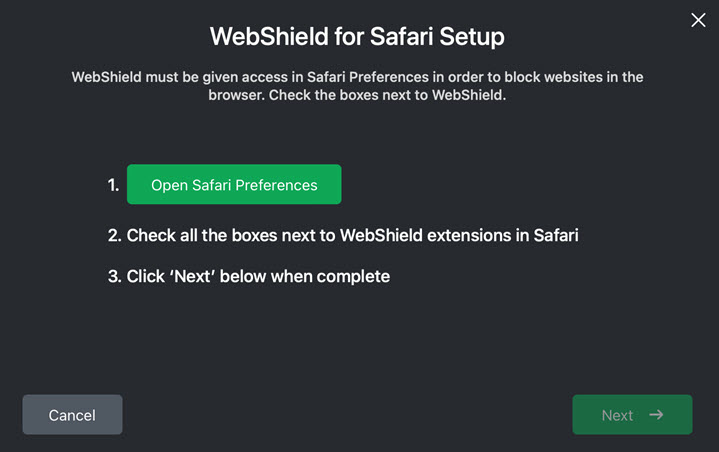
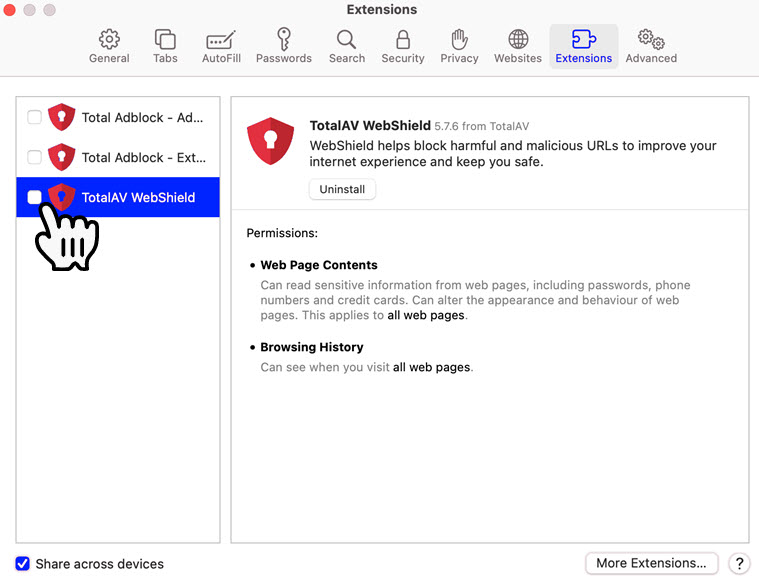
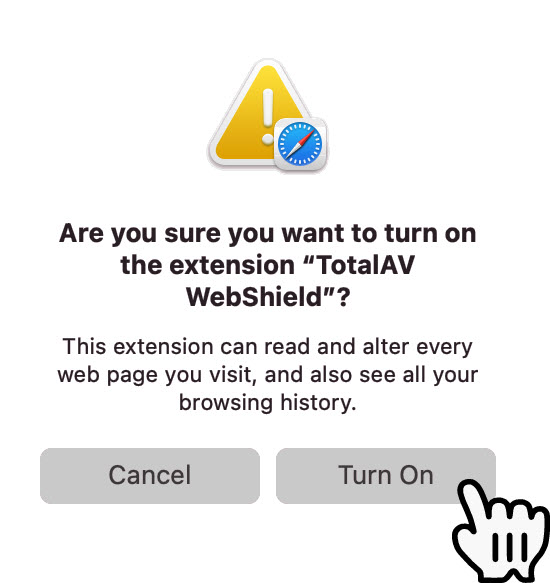
WebShield will now be enabled.
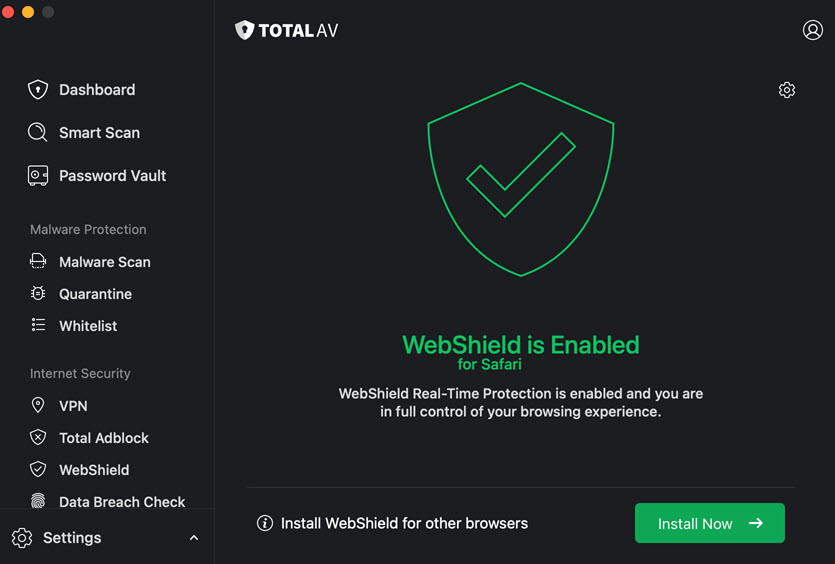
You have now successfully installed TotalAV on Mac OS!
How to install TotalAV on Windows
- Purchase product here: Special CyberGuy limited-time deal: $19 your first year (80% off)
- Please note TotalAV offers several upgrades during the purchase process. If you do not want them, be sure to click the gray “No Thanks” button on each screen.
- Once purchased, log into your account on your device here and navigate to the “Downloads” text link in the left hand navigation.
- From here you can download TotalAV
- Click the green “Download App” button at the top of your screen.
- Open the Downloaded File within your browser
- Click Yes to allow TotalAV to make changes to your device
- Click Install
- Wait for TotalAV to Install
- Wait for TotalAV to Update
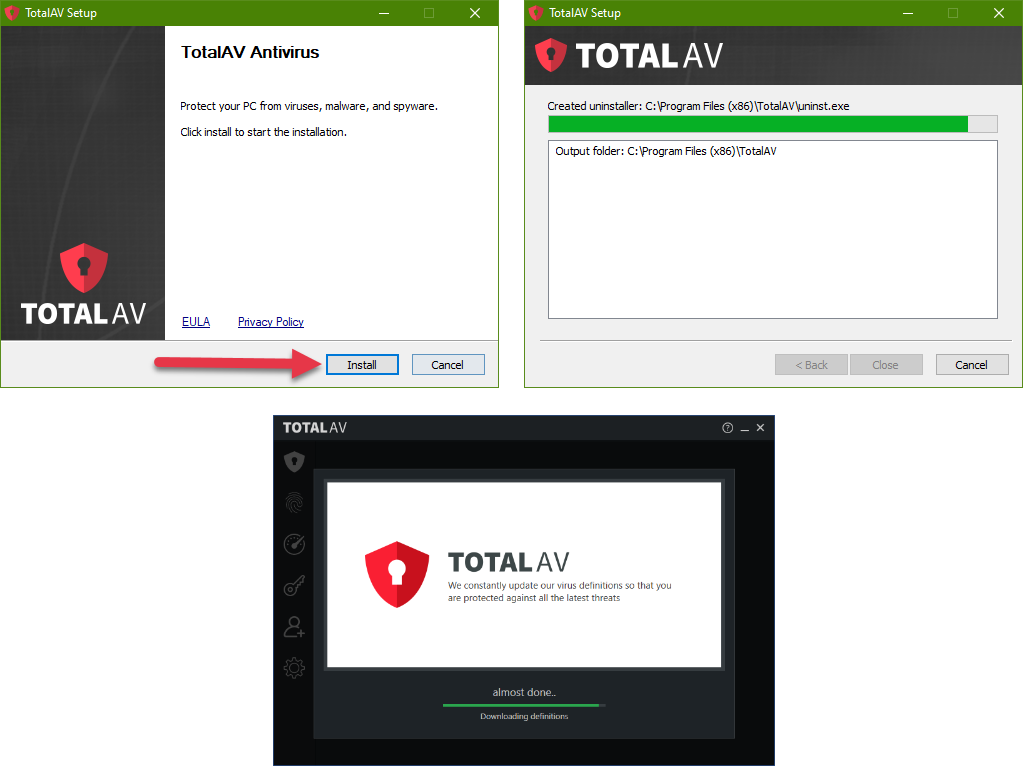
How to enable WebShield
TotalAV’s WebShield uses AI and cloud-based technology to provide the first line of defense against online malware, phishing and other harmful websites. It does this by checking and filtering any websites you visit against our block list.
- Open TotalAV
- Click the Fingerprint
- Click WebShield
If you need to enable WebShield, it will show you the button to “Enable WebShield”.
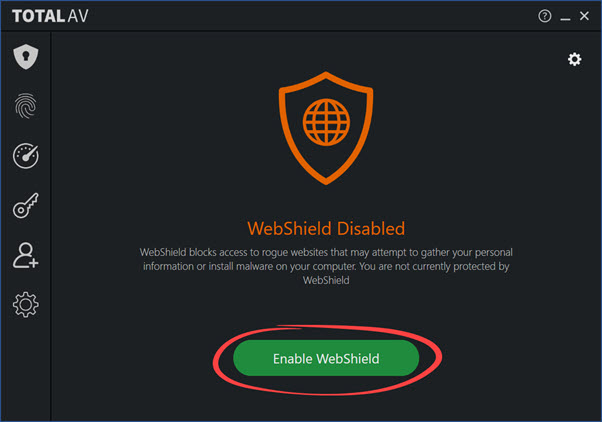
You can also adjust the settings of WebShields by clicking the cog/gear icon on the top right.
 Here you can
Here you can
- Enable or Disable TotalAV WebShield
- Toggle whether TotalAV Automatically enables at System Start
- Toggle whether ‘Low Trust’ websites are blocked
- Toggle whether Cryptomining URLs are blocked
- Set the frequency of definition updates
- Add websites to allowed list
You have now successfully installed TotalAV on your Windows device!
How to install TotalAV on an iPhone & iPad

Popular question: “Does my iPhone need anti-virus protection” – Find out my answer here
- Purchase product here: Special CyberGuy limited-time deal: $19 your first year (80% off)
- Once purchased, download the Total AV app from the App store here
- Open the TotalAV App
- Enter your TotalAV Username & Password
- Click Login
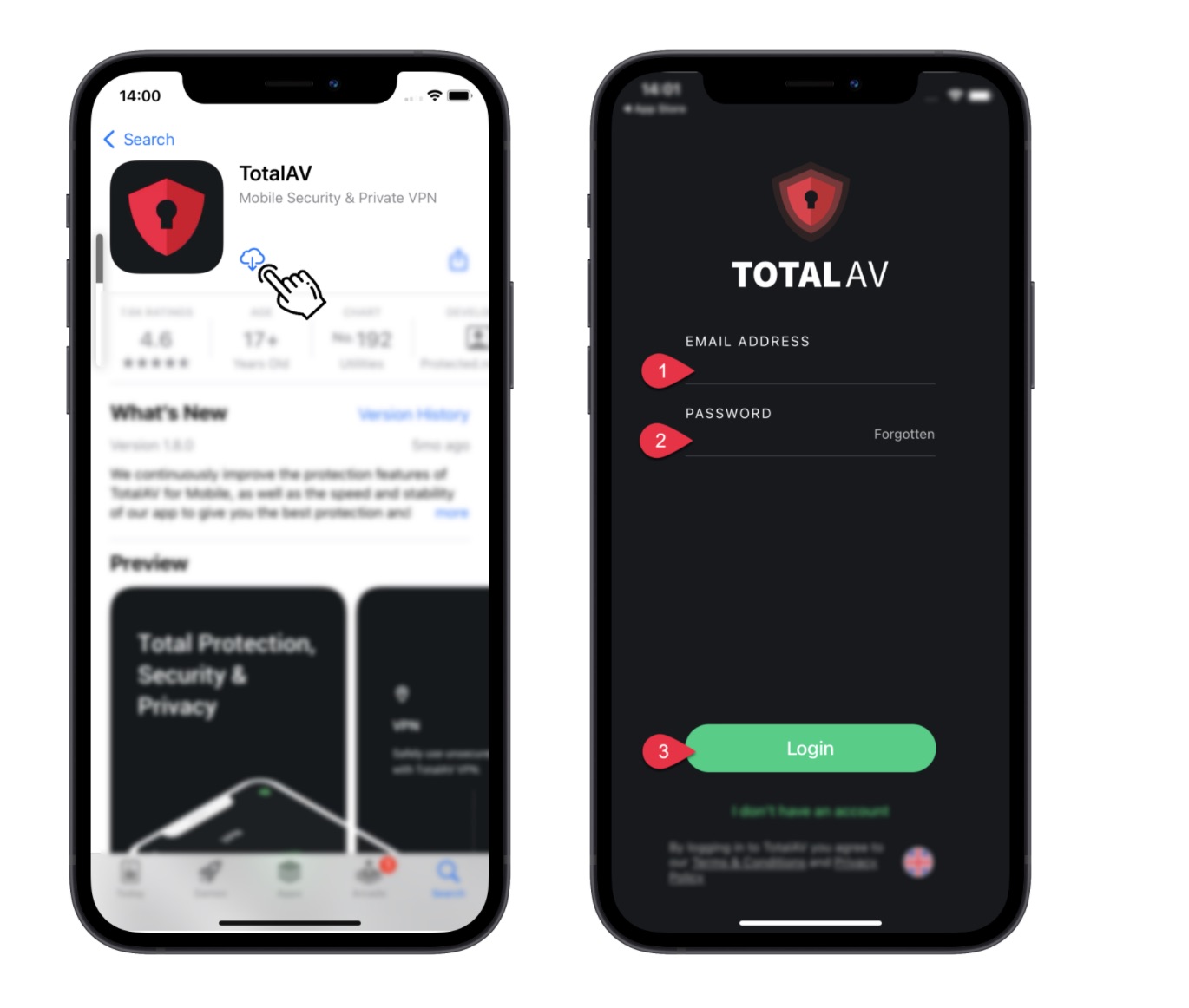
You have now successfully installed TotalAV on iOS!
How to install TotalAV on your Android device
- Purchase product here: Special CyberGuy limited-time deal: $19 your first year (80% off)
- Please note TotalAV offers several upgrades during the purchase process. If you do not want them, be sure to click the gray “No Thanks” button on each screen.
- Once purchased, download the Total AV app from TotalAV’s site here
- Scroll to bottom of screen and click “Manage Installs”
- Scroll to bottom of screen adn click “Download App”
- Open the TotalAV App
- Enter your TotalAV Username and Password
- Click Login
How to keep your Android protected with TotalAV
After installing TotalAV on your iPhone:
Turn on Webshield.
TotalAV’s WebShield uses AI and cloud-based technology to provide the first line of defense against online malware, phishing and other harmful websites. It does this by checking and filtering any websites you visit against our block list.
1) Open TotalAV
2) Tap ‘WebShield‘
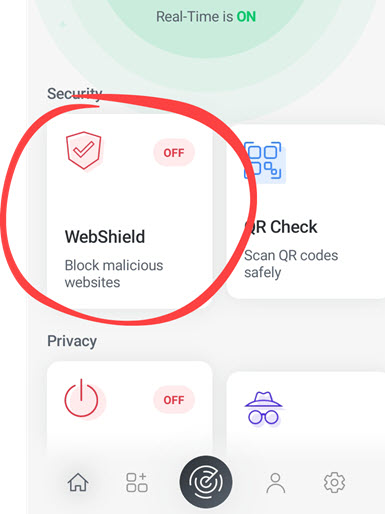
3) Tap ‘Turn WebShield On‘
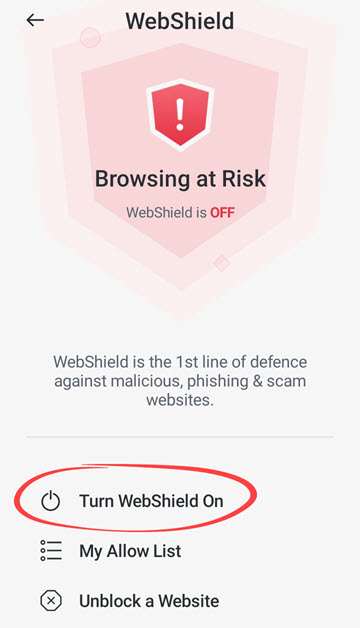
4) Tap ‘Go to Settings‘
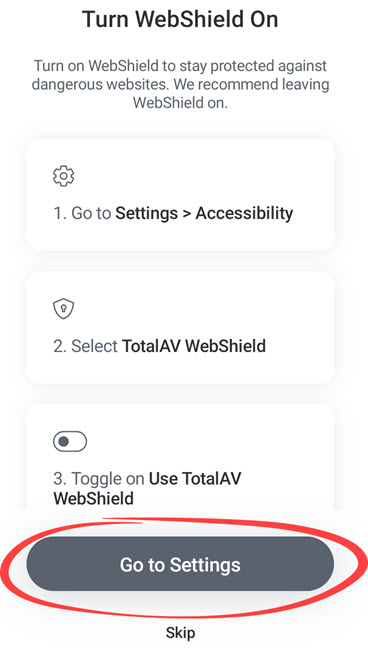
5) Tap ‘Installed apps‘ (this step may be skipped on some devices)
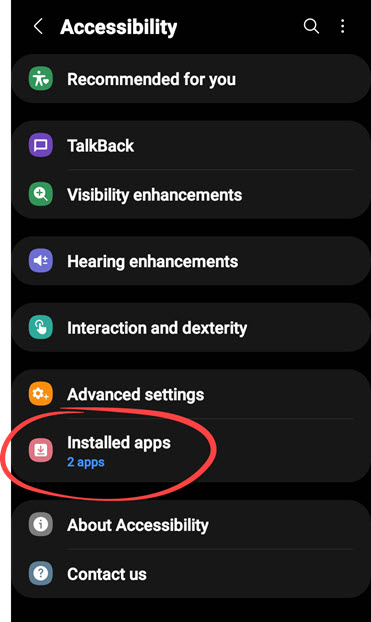
6) Tap ‘Tap TotalAV WebShield‘
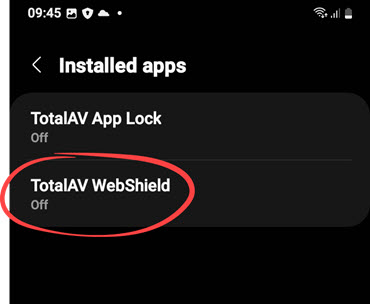
7) Toggle the switch to on.
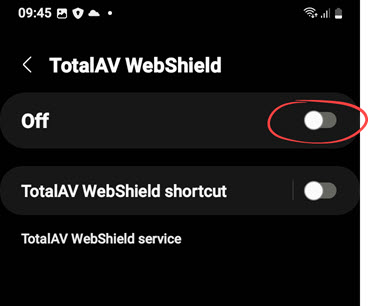
8) Tap ‘Allow‘
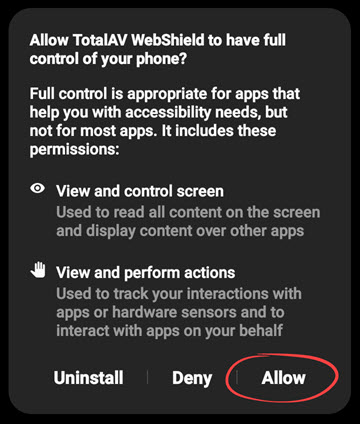
9) Open TotalAV again and activate WebShield.
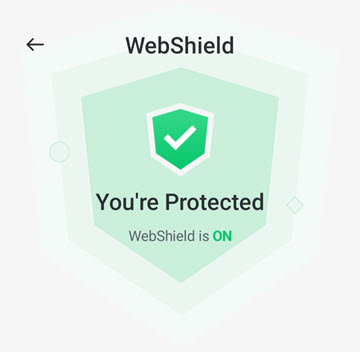
How to set up Real-Time protection for Android phones
TotalAV will allow you to run real-time protection in the background while you use your phone. It will scan your phone live and notify you if it finds any suspicious activity that could contain malware.
Here’s how to get Real-Time Protection on your Android device.
- Open TotalAV Antivirus App on your Android device and login
- You’ll see that your device is not being protected in Real-Time
- Toggle on the Real-Time Protection button
- Your Android will let you know that your device is now protected and Real-Time Antivirus Protection is active
Once your Android is protected in real-time from future threats, you’ll want to scan your Android to make sure there aren’t any existing viruses or malicious files on it.
Right under where you turn on Real-Time protection in your TotalAV app, you’ll see an option to click for a Security Scan. Make sure you keep the app open as it scans your phone.
How to keep your iPhone protected with TotalAV
After installing TotalAV on your iPhone:
Turn on Webshield.
TotalAV’s WebShield uses AI and cloud-based technology to provide the first line of defense against online malware, phishing and other harmful websites. It does this by checking and filtering any websites you visit against our block list.
WebShield on iOS® is used within Safari®. Follow the steps below to enable WebShield in Safari.
1) Ensure TotalAV is installed.
2) Open Safari
3) Open a webpage (e.g. https://google.com)
4) Tap ‘aA‘ on the address bar
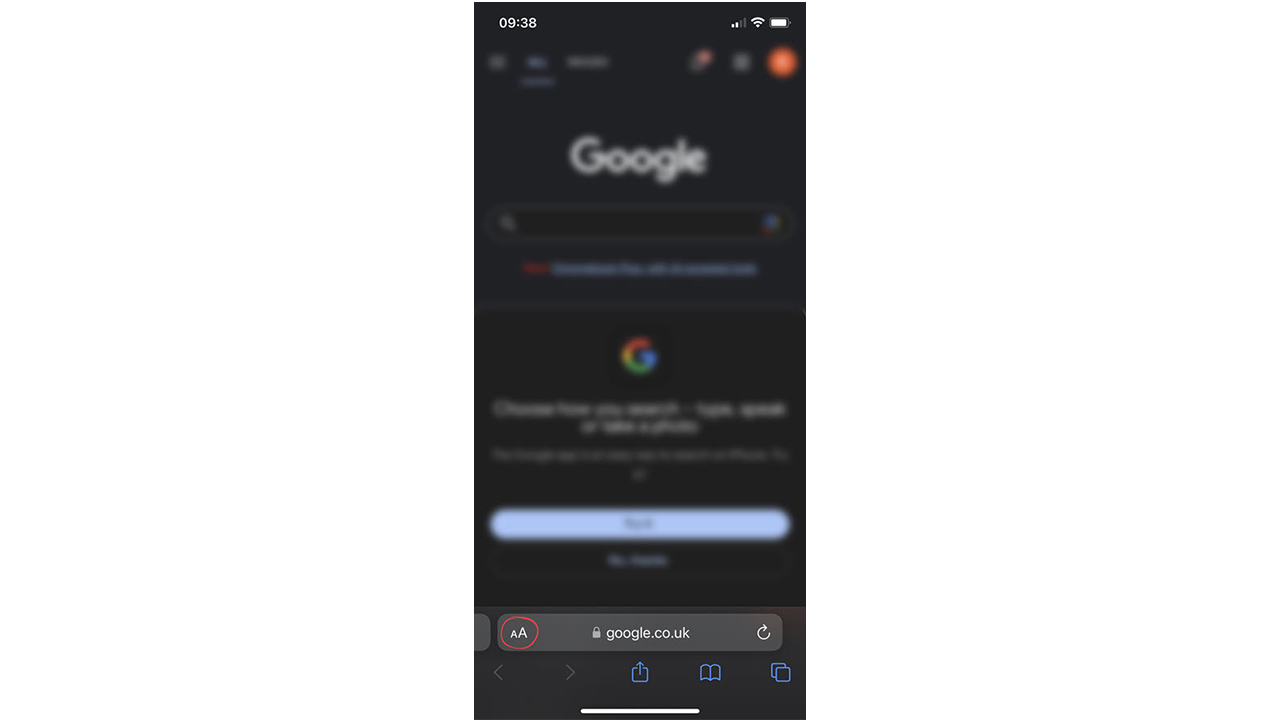
5) Tap ‘Manage Extensions‘
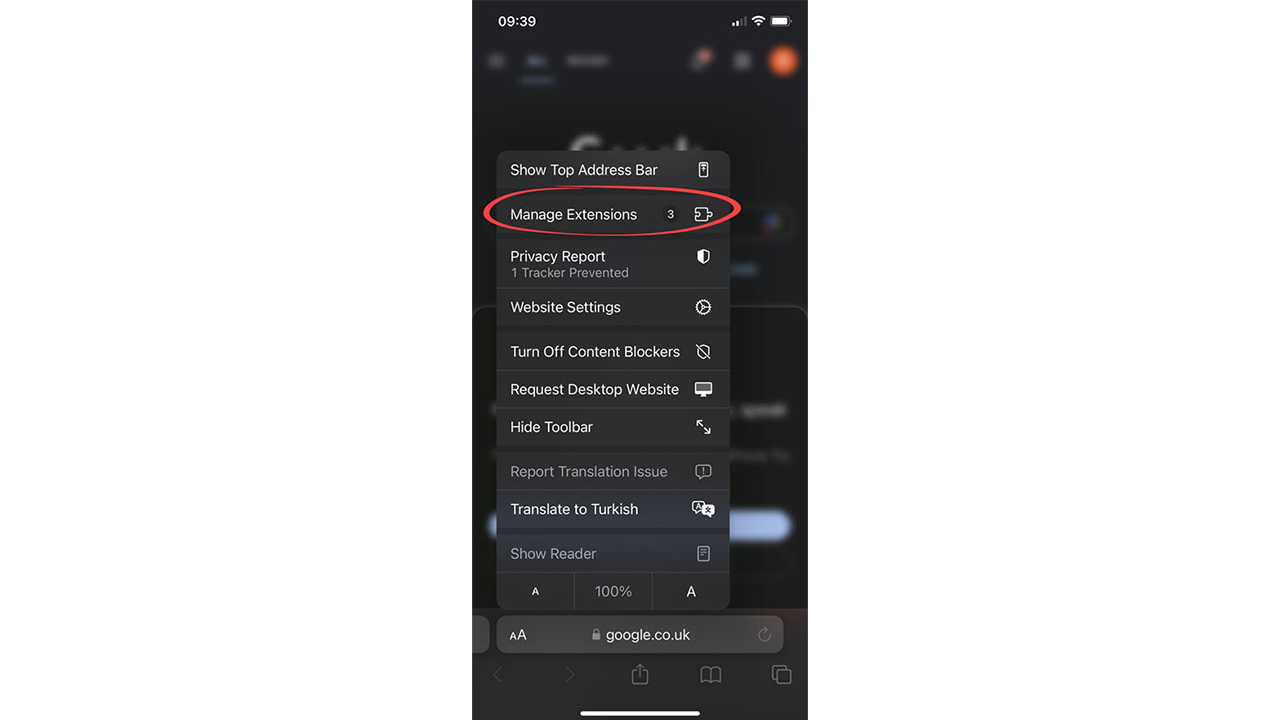
6) Tap ‘TotalAV WebShield‘
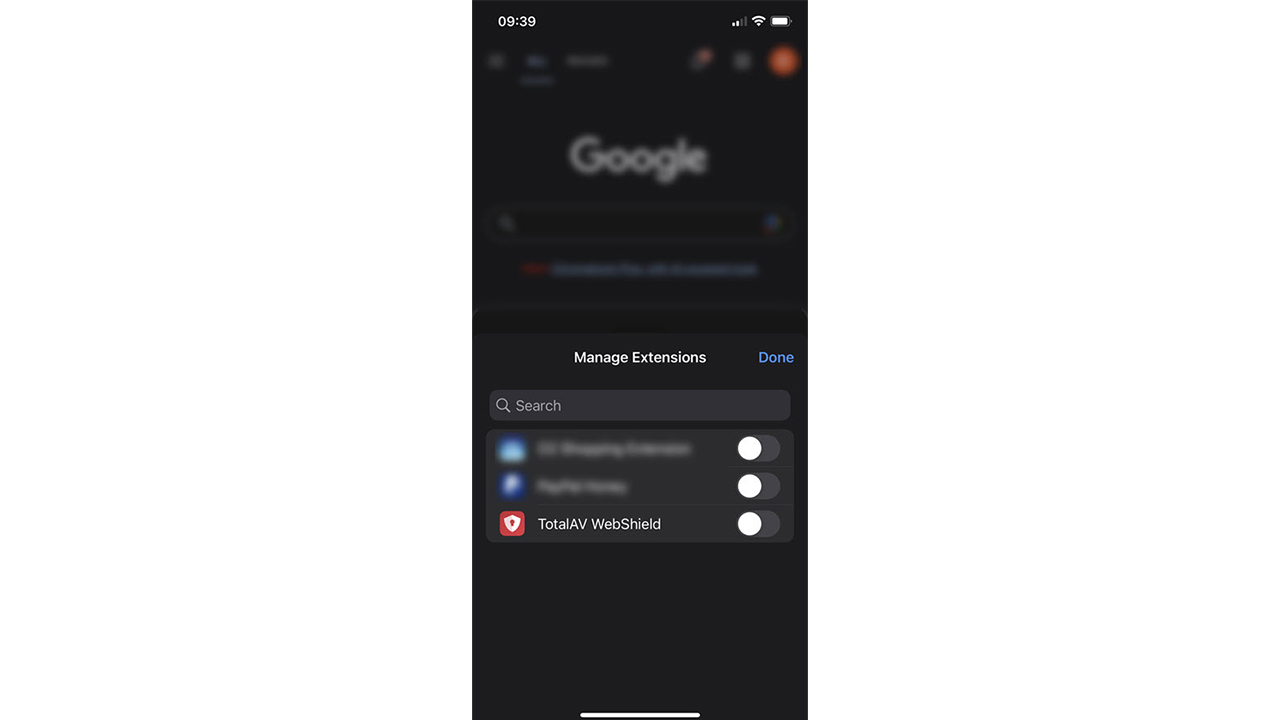
7) Open TotalAV again and activate WebShield.
Total WebShield will now be active on your device.
Total WebShield will now be active on your Safari browser.
If you ever experience what you think may be malware on an iPhone, an app may have a glitch, not have been updated, or just have buggy features. Delete old apps that haven’t been used or updated, and try fully closing out apps that cause you problems:
- If you have an iPhone X or later, you’ll swipe up from the bottom half of the screen. If your iPhone has a home button, double tap.
- Swipe up on the app to fully close it. (Pro tip: You should periodically close out your apps to keep your iPhone running as quickly as possible.)
You have now successfully installed TotalAV on your Android device!
How to enable Real-Time Protection on TotalAV
Enable Real-Time Protection
Finally, you will need to make sure that Real-Time Protection is enabled.
- Click TotalAV Logo on the sidebar
- Click Enable Protection



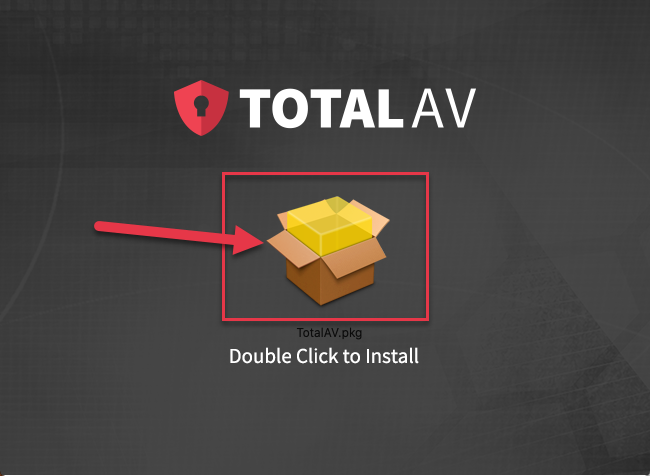
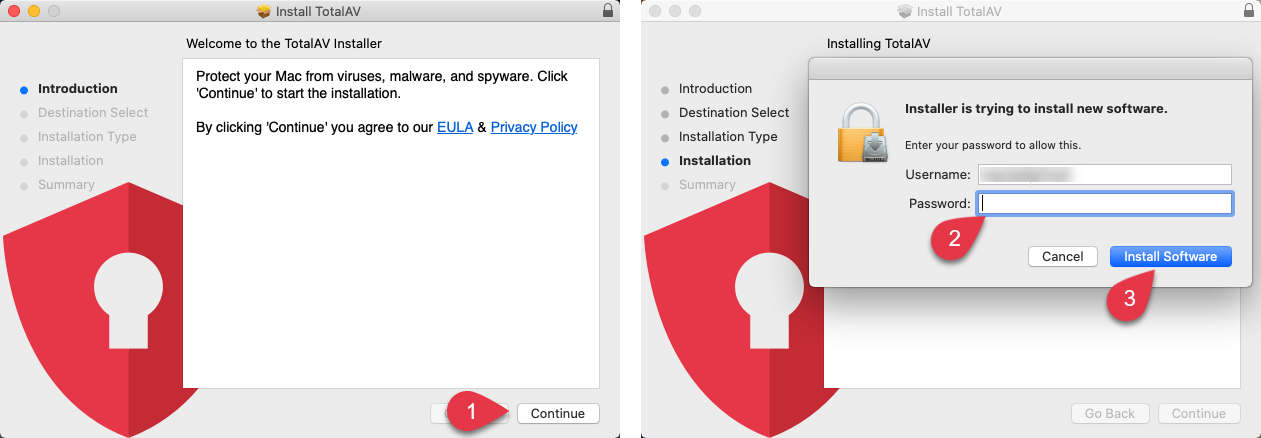
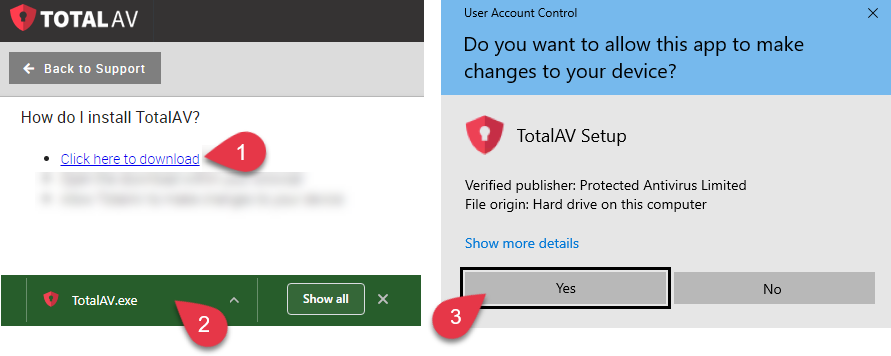
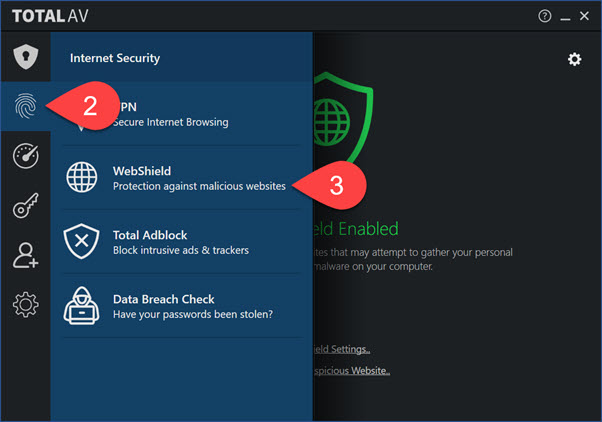
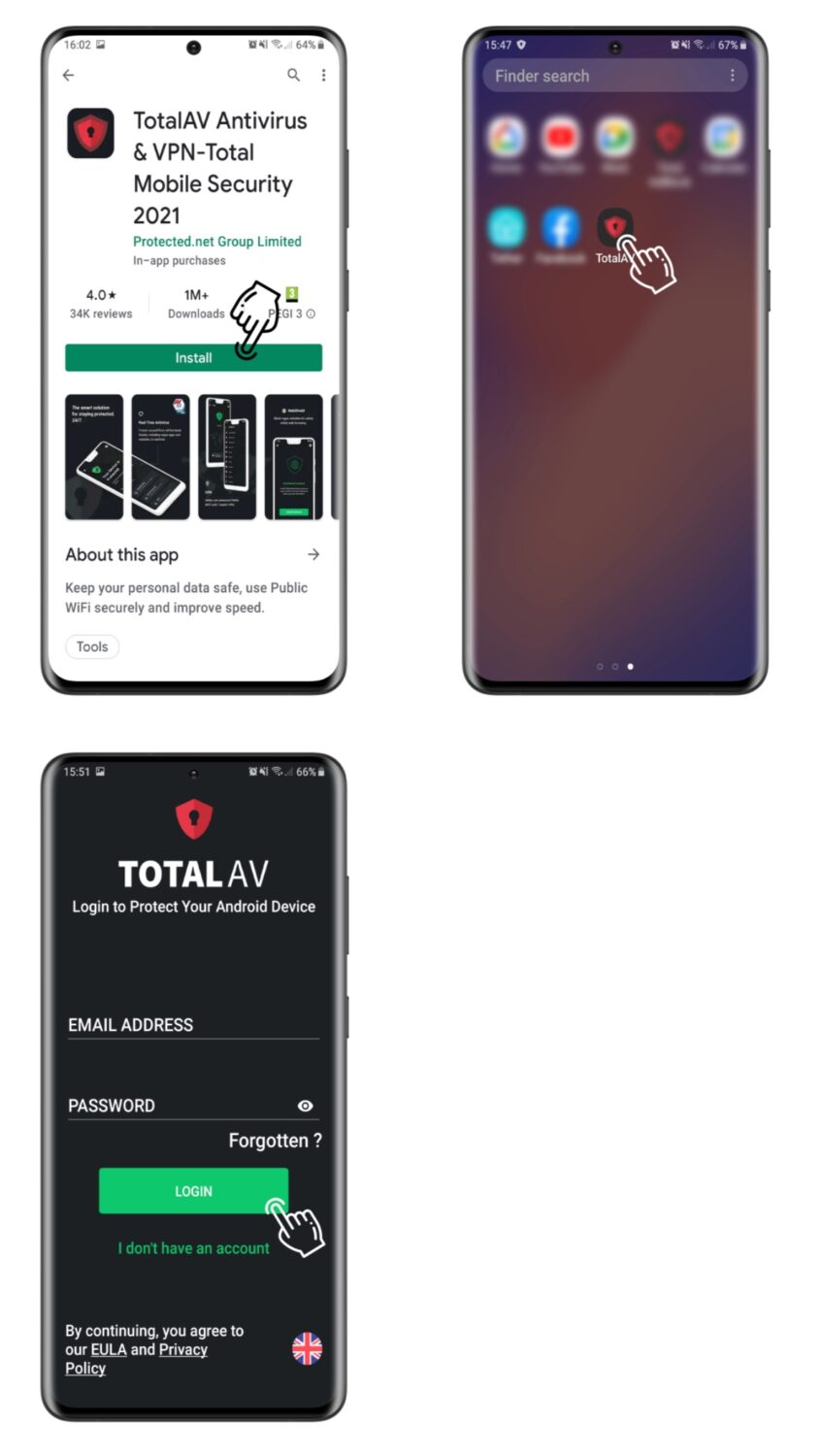
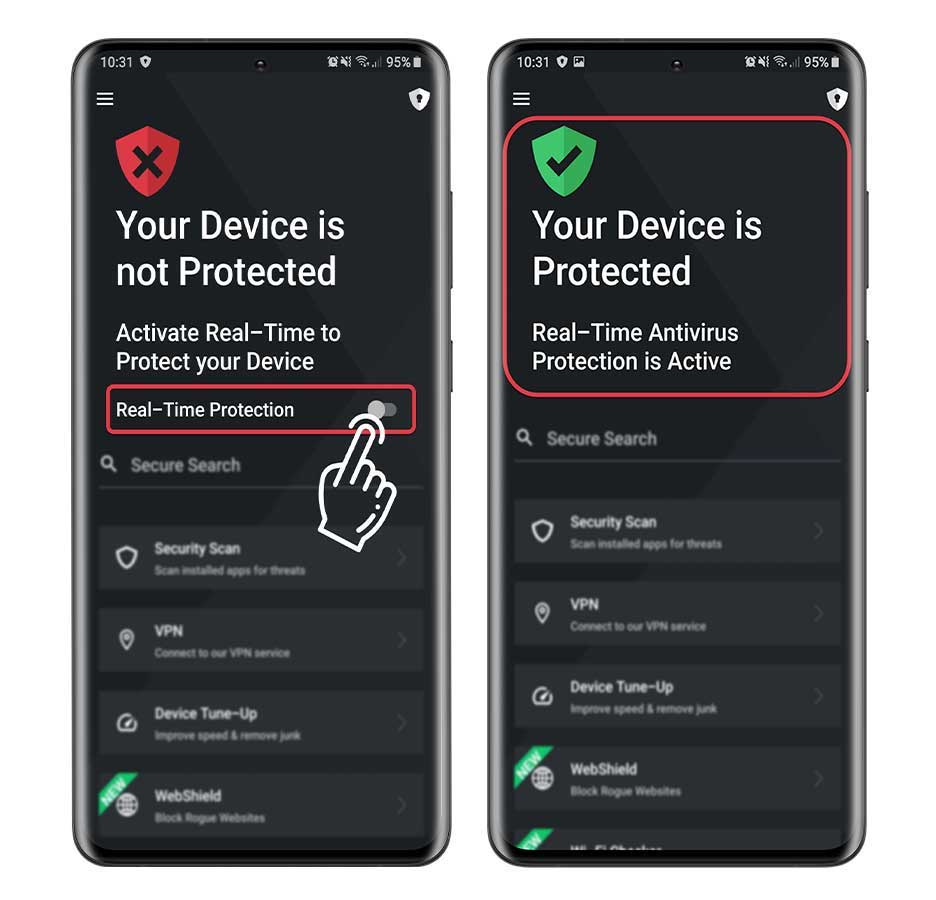
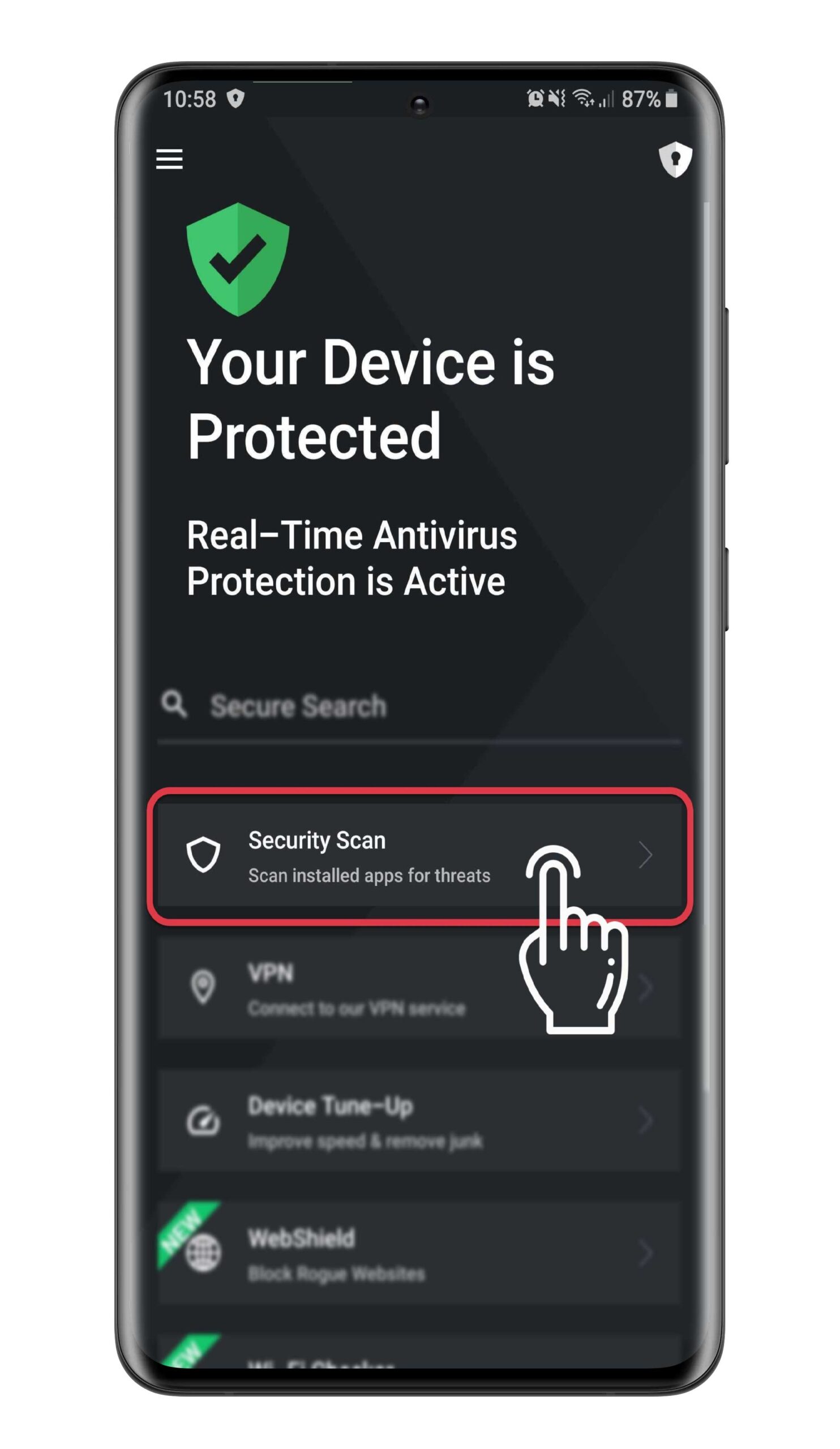
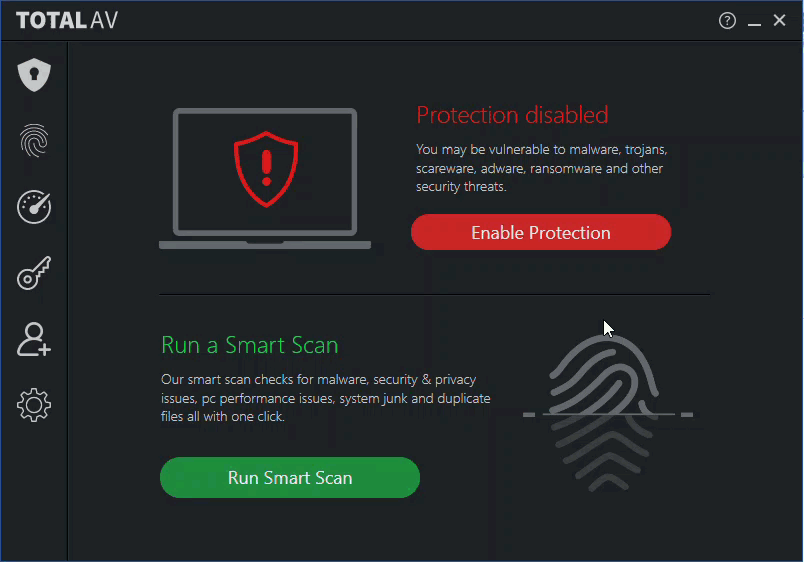
2 comments
I thought my iPhone and iPads have sufficient security built in by apple?
Hi Mark, Take a look at my article here which addresses this question:
https://cyberguy.com/tech-tips-tricks/does-my-iphone-need-antivirus-protection/