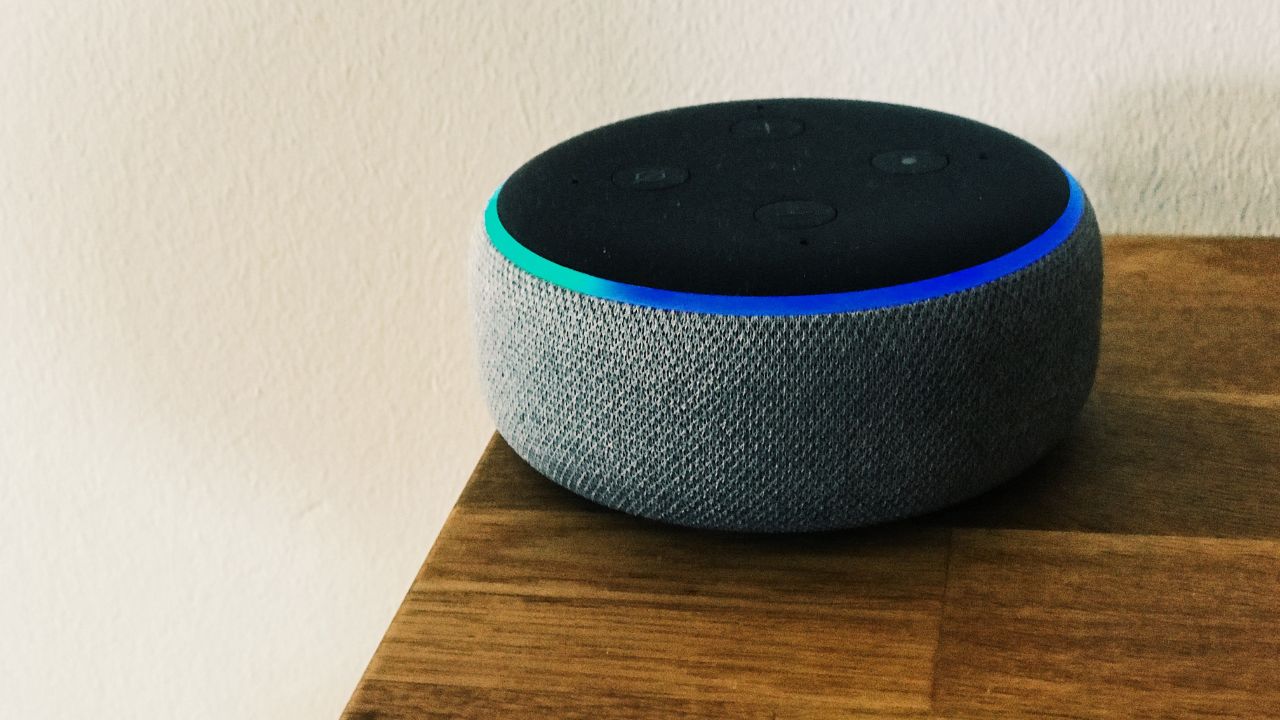Do you ever feel like your Alexa device is listening to you a little too much? Do you wish you could have more control over what it says and when it says it? It’s great that they can be set up to lock our doors, turn off the lights in different rooms of our homes, or even give us simple information like what the weather will be like for a particular day.
What I don’t appreciate about Alexa devices, however, is that they sometimes can give us extra information that we never asked for, which can be annoying. I get it – these are smart devices that are designed to give us information that is meant to be helpful. However, sometimes I just want to turn off my living room lights without having to listen to suggestions of what to buy for my next backyard barbecue.

Luckily, there are a few things that you can do to your Alexa device that will decrease how often it gives you these unsolicited suggestions. Here are some settings you can play around with on your Alexa device that can make it less intrusive and more helpful.
Turn off “Things to Try”
One way you can get those suggestions to slow down is by turning off Alexa’s “Things to Try” setting. This setting is meant to let you know of all the unique features that Alexa can perform for you that you may not be immediately aware of. When this setting is turned on, Alexa will periodically make suggestions to you about skills and activities you can do on the device that it thinks will be helpful. If you don’t want to receive these suggestions, the setting is pretty easy to turn off.
How to turn off “Things to Try”
- Open your Alexa app
- Click the More icon in the bottom row
- Tap Settings
- Select Notifications
- Scroll down and tap Things to Try, and then next to Phone notifications, toggle it off so it turns from blue to grey
MORE: THE CREEPY REASON WHY YOU DON’T WANT TO PUT ALEXA IN YOUR BEDROOM
Turn on “Brief Mode”
“Brief Mode” is a feature that shortens interactions with Amazon’s Alexa by having it keep conversations to a minimum and sometimes just playing a short sound instead of speaking. When Brief Mode is enabled, Alexa won’t always say “OK” after every command; it just takes care of the task at hand.
How to turn on “Brief Mode”
- Open your Alexa app
- Click the More icon in the bottom row
- Tap Settings
- Select Voice Responses
- Toggle on Brief Mode
Turn off Alexa device notifications
Wanna turn off those annoying Alexa device notifications so you don’t hear them any longer. Here’s how to do it:
- Open the Alexa app
- Click the More icon in the bottom row
- Tap Settings
- Tap on Notifications
- You will see a list of features or services that can send you notifications, such as announcements, Hunches, Reminders, and so on
- Tap on the feature or service that you want to turn off notifications for
- Use the toggle to turn Notifications off
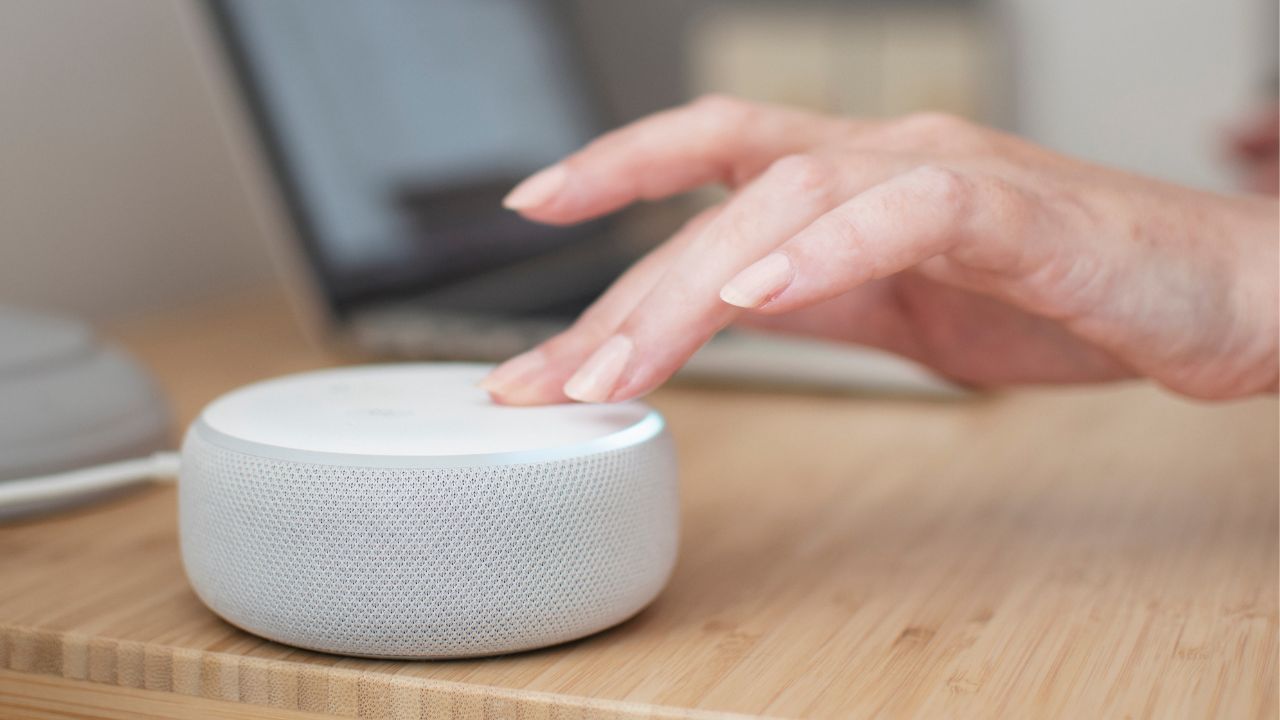
MORE: HOW TO MANAGE AND DELETE YOUR ALEXA HISTORY AND RECORDINGS
What about those creepy updates I get from Alexa?
Aside from giving you unwanted suggestions, Alexa also might send you regular updates on things like forgetting to lock your front door at night. Many people may find this helpful because the last thing you want is to accidentally leave your front door unlocked.
However, some people would rather keep their privacy intact and not feel like there’s a device spying on their every move. The setting within Alexa that gives you these updates, like unlocked doors, lights left on, etc., comes from the Hunches setting. You can turn this setting off on your Alexa app as well.
How to turn off Hunches
- Open your Alexa app
- Click the More icon in the bottom row
- Tap Settings
- Select Hunches and toggle it off
Controlling Alexa’s package delivery updates
You can also control the amount of updates Alexa gives you when packages are being delivered. You get enough email and text notifications when your packages arrive, so you don’t need to hear it from your Alexa device as well if you do not wish to. Here’s what you can do.

How to turn off Amazon Shopping
- Open your Alexa app
- Click the More icon in the bottom row
- Tap Settings
- Select Notifications
- Go to Amazon Shopping and toggle Off next to “Out for delivery” and “Delivered”
MORE: ALEXA IS LISTENING: MAKE THESE IMPORTANT PRIVACY TWEAKS ON YOUR AMAZON ECHO DEVICE NOW
Kurt’s key takeaways
Alexa devices are meant to help us and give us what we need, so why shouldn’t we be able to adjust those settings to get exactly what we want? Try playing around with the settings in your Alexa app and see how you can personalize your experience with the device.
Should all these settings within Alexa be turned on automatically, or should you get to decide from the beginning what features they want to be turned on? Let us know by commenting below.
FOR MORE OF MY TECH TIPS & SECURITY ALERTS, SUBSCRIBE TO MY FREE CYBERGUY REPORT NEWSLETTER HERE
🛍️ SHOPPING GUIDES:
KIDS | MEN | WOMEN | TEENS | PETS |
FOR THOSE WHO LOVE:
COOKING | COFFEE | TOOLS | TRAVEL | WINE |
DEVICES:
LAPTOPS | TABLETS | PRINTERS | DESKTOPS | MONITORS | EARBUDS | HEADPHONES | KINDLES | SOUNDBARS | KINDLES | DRONES |
ACCESSORIES:
CAR | KITCHEN | LAPTOP | KEYBOARDS | PHONE | TRAVEL | KEEP IT COZY |
PERSONAL GIFTS:
PHOTOBOOKS | DIGITAL PHOTO FRAMES |
SECURITY
ANTIVIRUS | VPN | SECURE EMAIL |
CAN'T GO WRONG WITH THESE: