You may not be able to decipher what’s in every photo, but now your iPhone can. With Apple’s new iOS 17 feature, ‘Visual Look Up,’ you can do just that. Visual Look Up lets you snap a picture and search for information about various objects and scenes in your image.
Whether it’s a famous landmark, a beautiful flower, a cute animal, or a delicious dish, ‘Visual Look Up’ can help you identify and learn more about it. Get this: ‘Visual Look Up’ can also identify food in a picture and suggest related recipes. It can also search for sounds in your videos, like clapping. Pretty cool, right? All you need is your camera and your curiosity. Apple will do the rest.
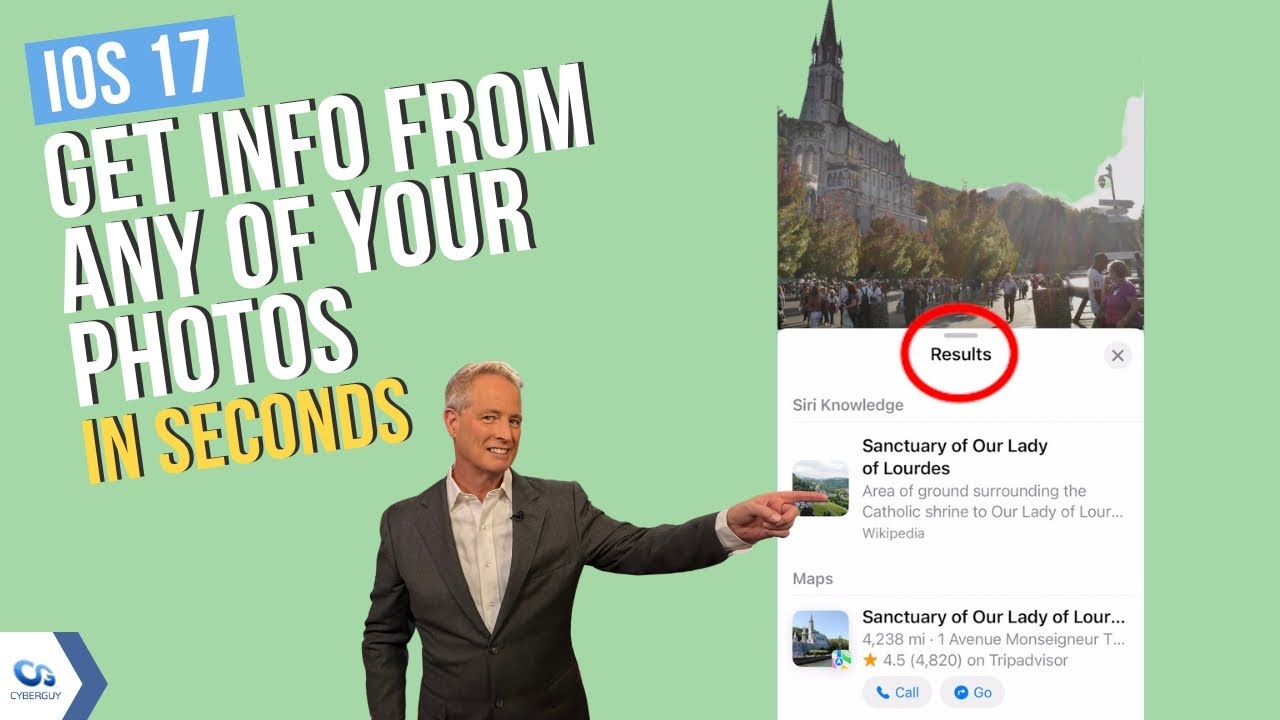
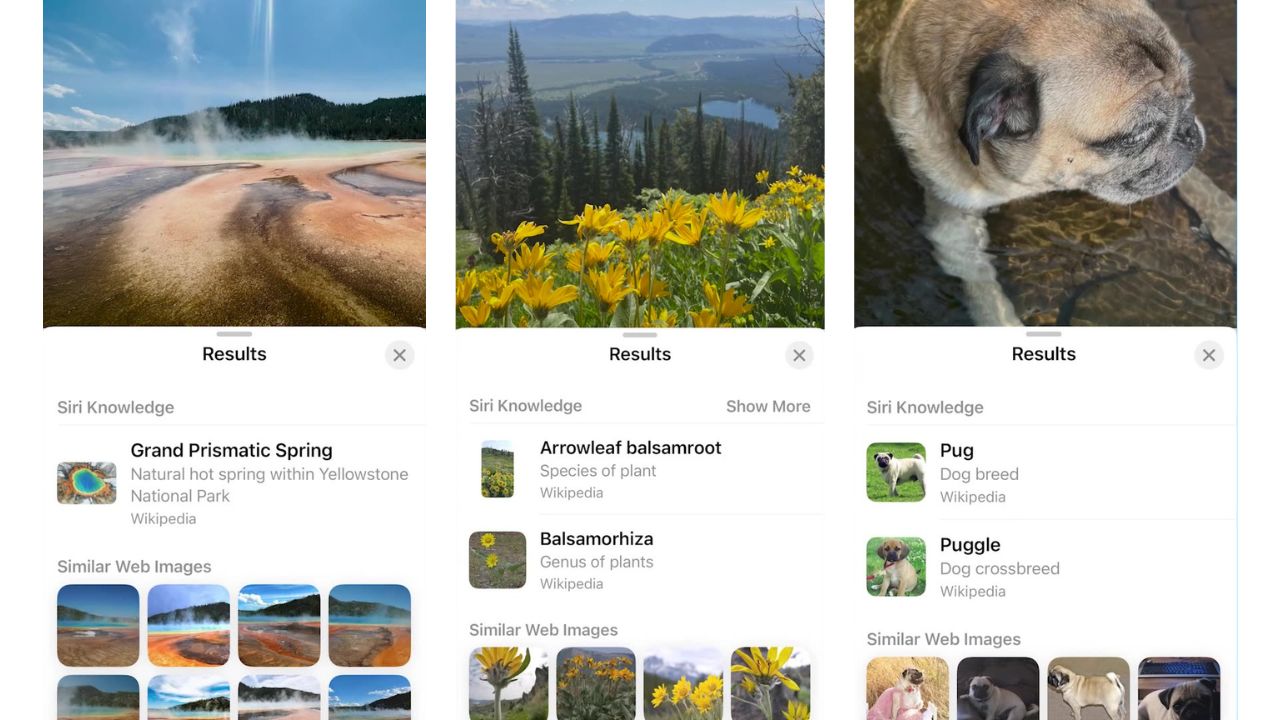
MORE: HIDDEN IPHONE SETTINGS TO CHANGE THE MOMENT YOU DOWNLOAD THE NEW IOS 17
How to use ‘Visual Look Up’ for photos
- Go to the Photos app on your iPhone
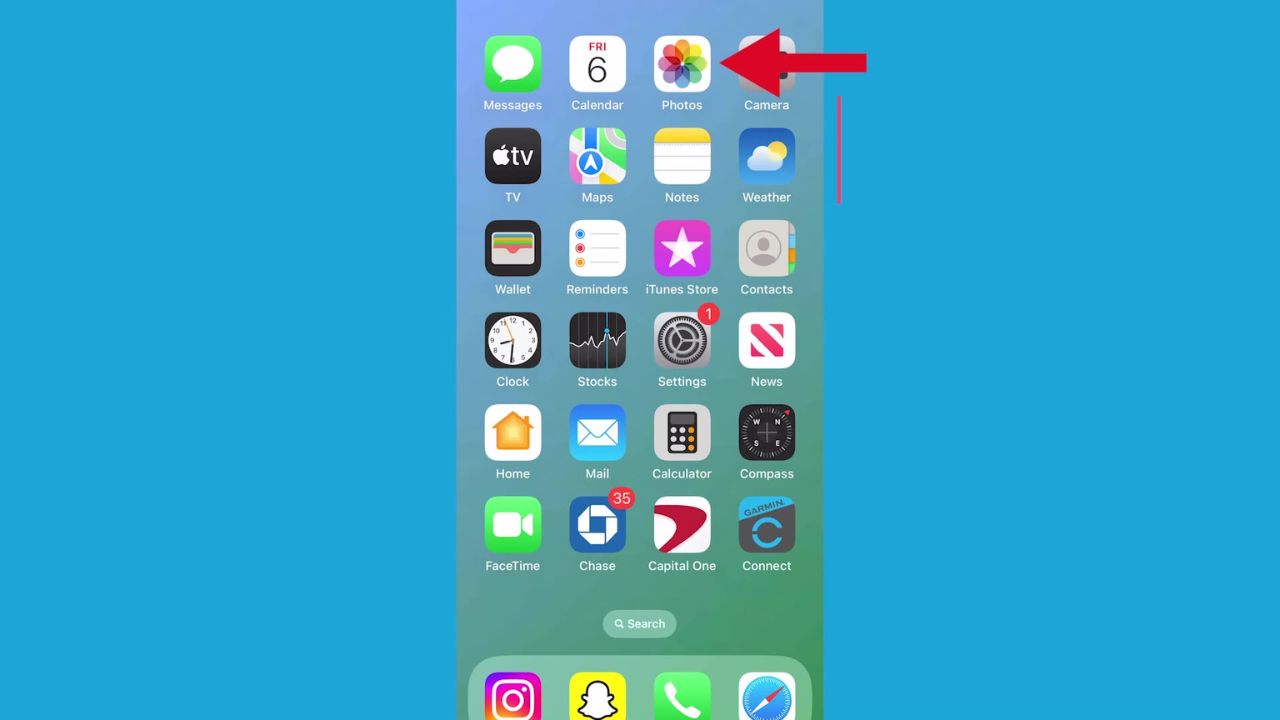
- Locate the photo you want to use ‘Visual Look Up’ to search for information and tap on it
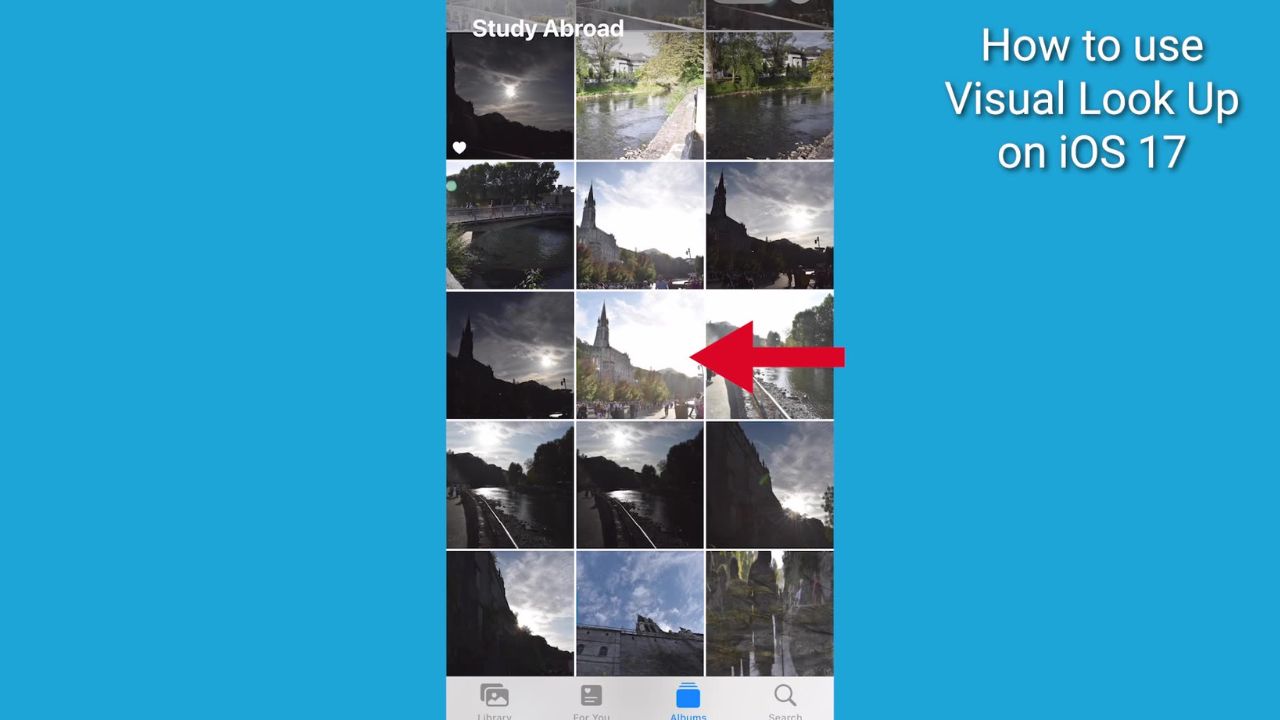
- If the info button displays a symbol with stars around it, such as
 or
or  , ‘Visual Look Up’ is available
, ‘Visual Look Up’ is available
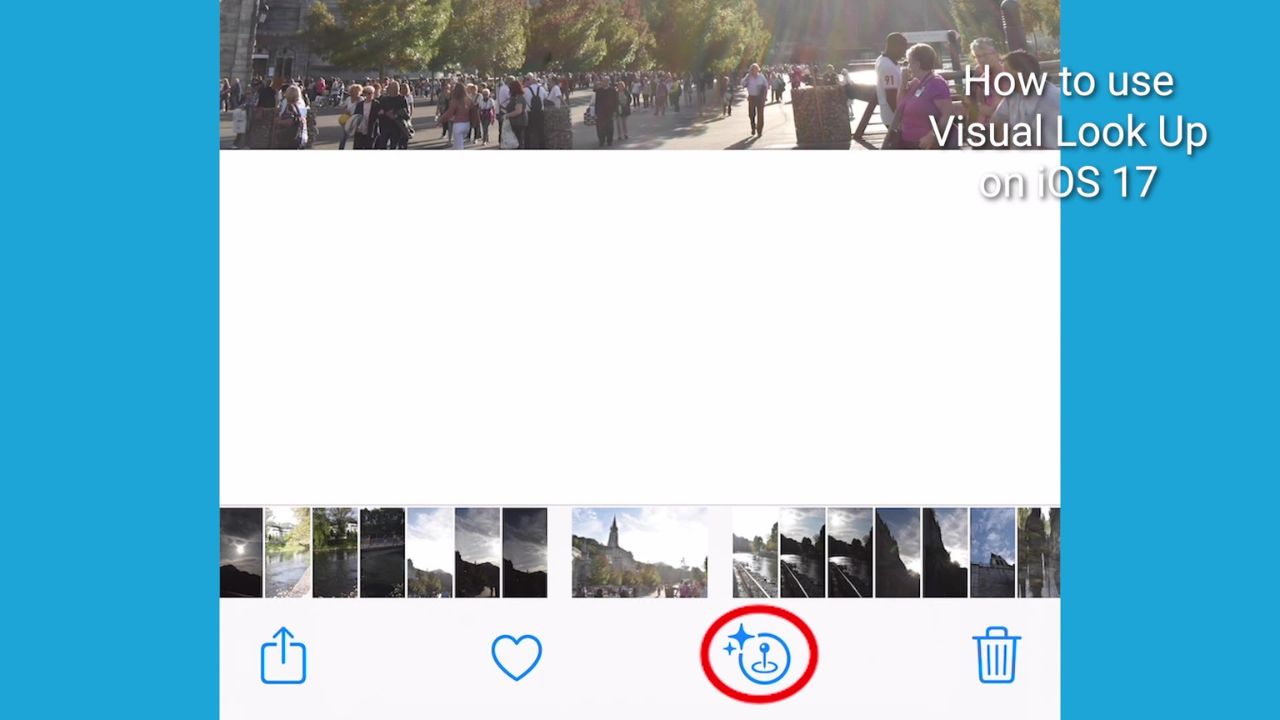
- Tap on the starred info button
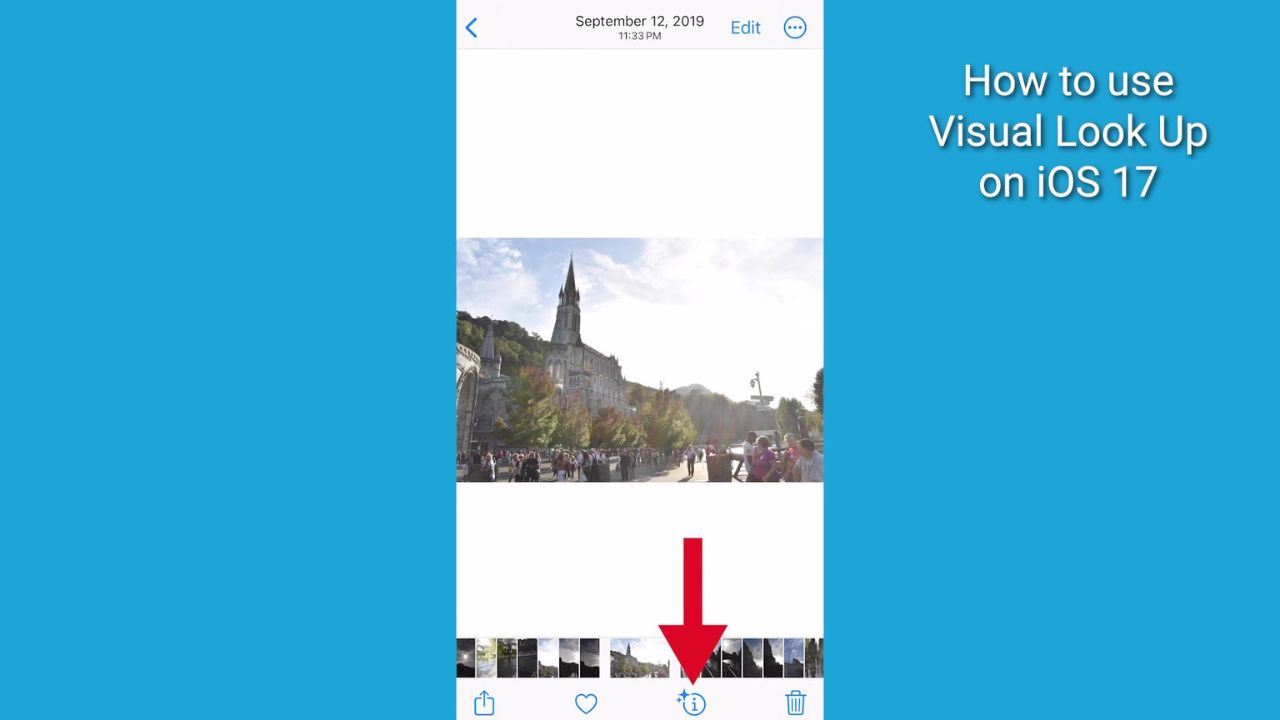
- Then tap Look Up at the top of the photo information to view the ‘Visual Look Up’ results
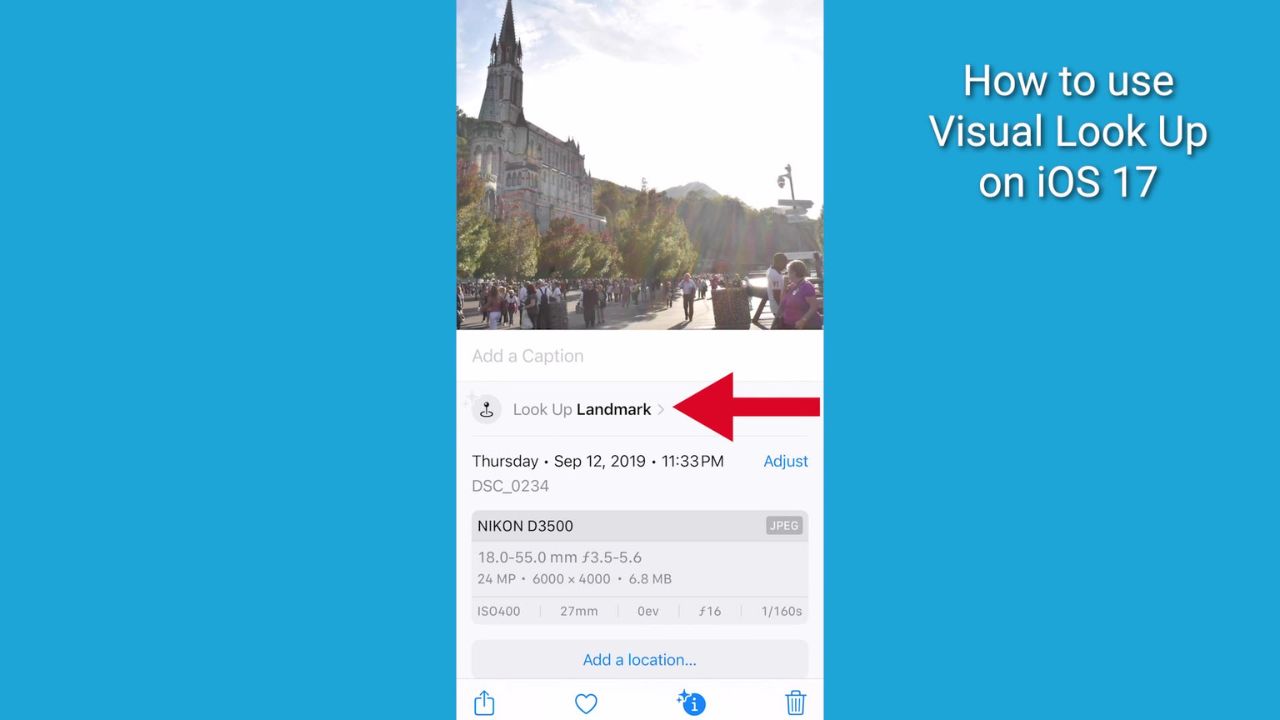
- Tap the X to close the ‘Visual Look Up’ results, then swipe down on the photo or video frame to close the information
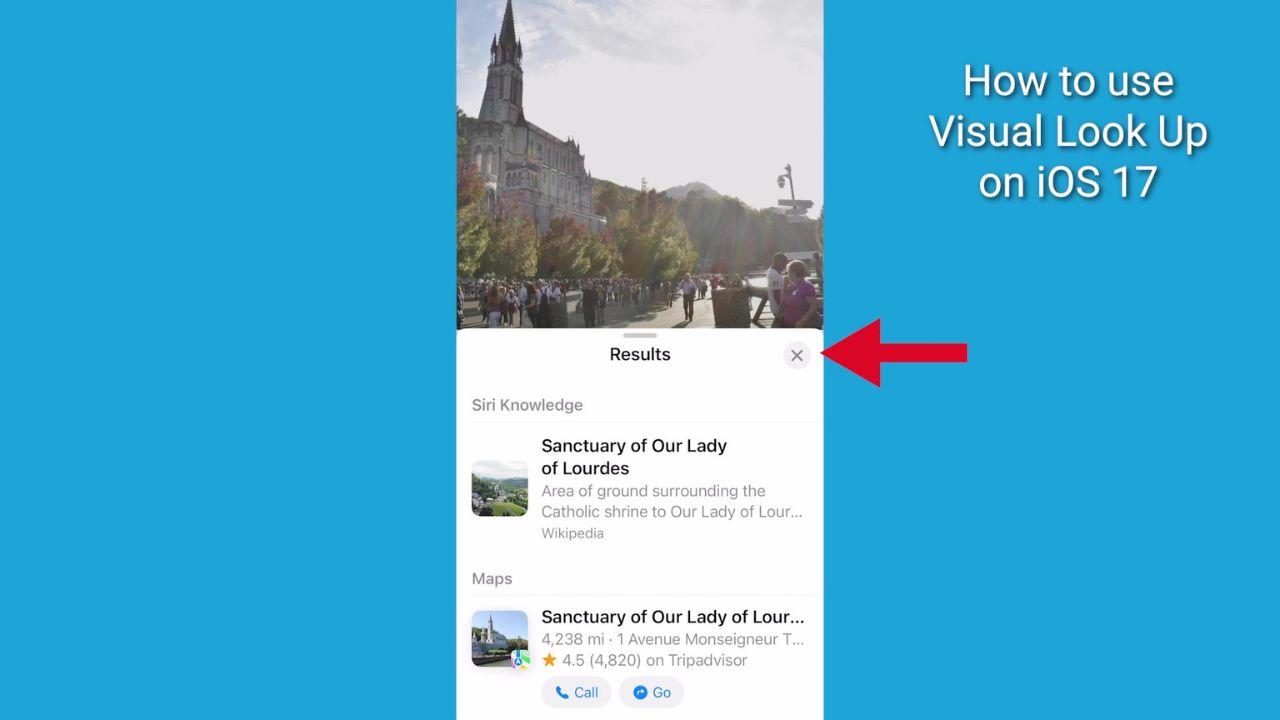
MORE: HOW IOS 17 LETS YOU SEE A LIVE TRANSCRIPT OF A VOICEMAIL AS IT’S BEING RECORDED
How to use ‘Visual Look Up’ to search for sounds in videos
You can also use ‘Visual Look Up’ to search for sounds, such as music, laughter, applause, clapping, cheering, sirens, animals, and more. Here are the steps to do that:
- Open the Photos app
- Then tap on the Search tab on the bottom right
- Then type in the word Videos in the search bar and tap the word videos below it
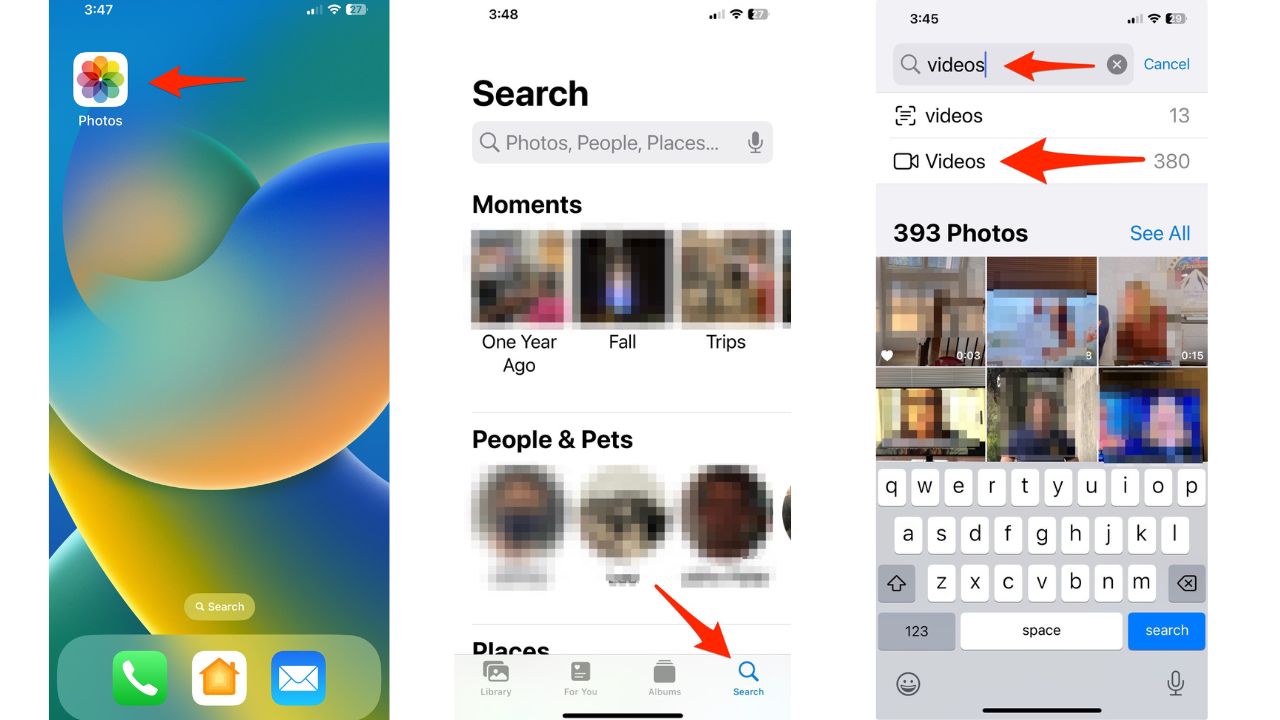
- Now type in the sound you want to locate in the search tab next to where you typed Videos, such as laughter or clapping, and tap on it
- Tap the See All button
- Now you can swipe through your videos, and you’ll notice a blue bar on the timeline above where the sound was identified
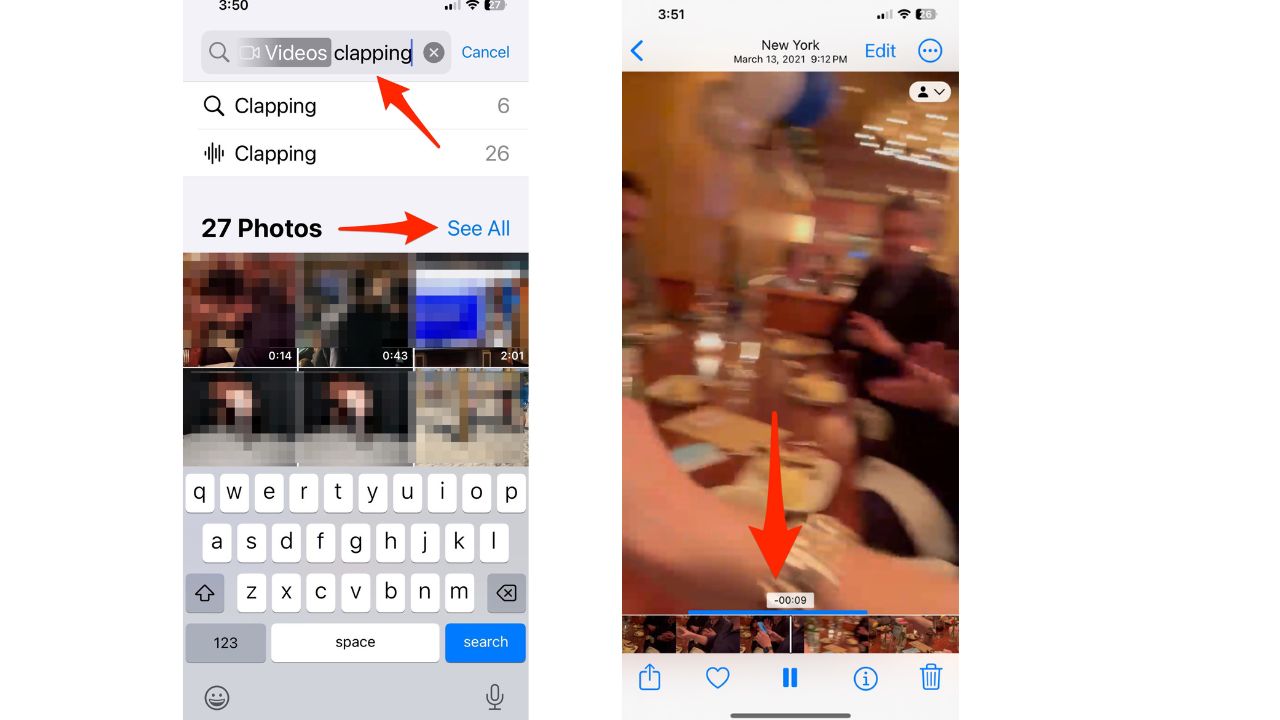
- As you swipe through your videos, it will start your video right where that sound you searched for started
‘Visual Look Up’ uses artificial intelligence and natural language processing to analyze your videos and provide relevant information.
Kurt’s key takeaways
With ‘Visual Look Up,’ you can turn your photos into learning opportunities and have fun at the same time. You can also share your findings with your friends and family or save them for later reference.
Are you wowed by advancements in image recognition technology, like ‘Visual Look Up’ in iOS 17, or does it creep you out? Do you feel like our smartphones are getting too smart? Let us know by commenting below.
FOR MORE OF MY TECH TIPS & SECURITY ALERTS, SUBSCRIBE TO MY FREE CYBERGUY REPORT NEWSLETTER HERE
Answers to the most asked CyberGuy questions:
- What is the best way to protect your Mac, Windows, iPhone, and Android devices from getting hacked?
- What is the best way to stay private, secure, and anonymous while browsing the web?
- How can I get rid of robocalls with apps and data removal services?


