Our iPhone is now glued to our existence and with us wherever we go. Yet it’s a little concerning knowing that these smartphones can track you at all times of the day and night, even when you don’t want them to.
It’s incredibly creepy when you use your Maps app or another GPS app, and your phone suggests frequent places you’ve visited, like your home address, a friend’s house, or your workplace.
Table of Contents:
How is my iPhone tracking my frequent locations?
Apple gave its iPhone devices a special feature called Significant Locations. These locations are typically where you visit the most often.
This feature is turned on by default, and it’s meant to help you keep track of all the places that you have visited most frequently. Although you may view this as a valuable feature that you enjoy using, I understand that not everyone wants to be tracked at all times of the day, and some would rather keep the places you visit private, even from your own devices. Centered on privacy, Apple lets us get better control to disable Significant Locations.
How do I turn off Significant Locations?
- First, be sure your operating system is up to date. Find out how to update your operating system here.
- Then, open your Settings app
- Scroll down and select Privacy & Security
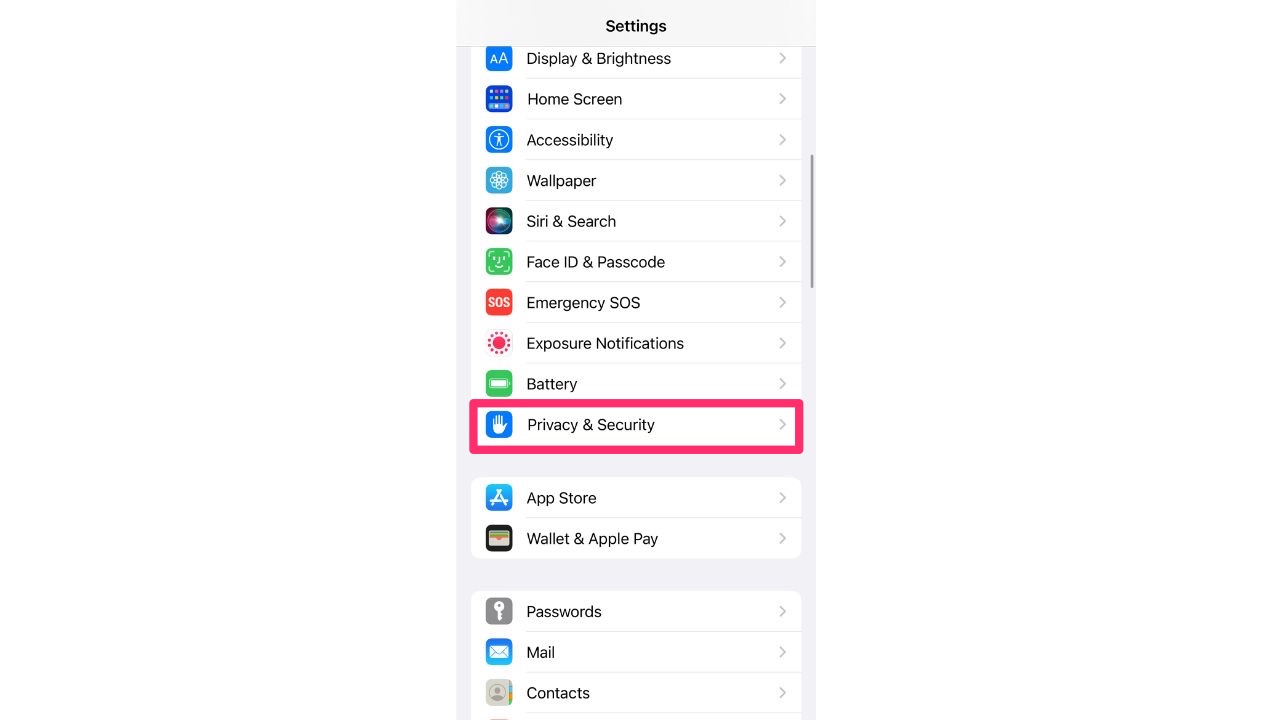
- Select Location Services
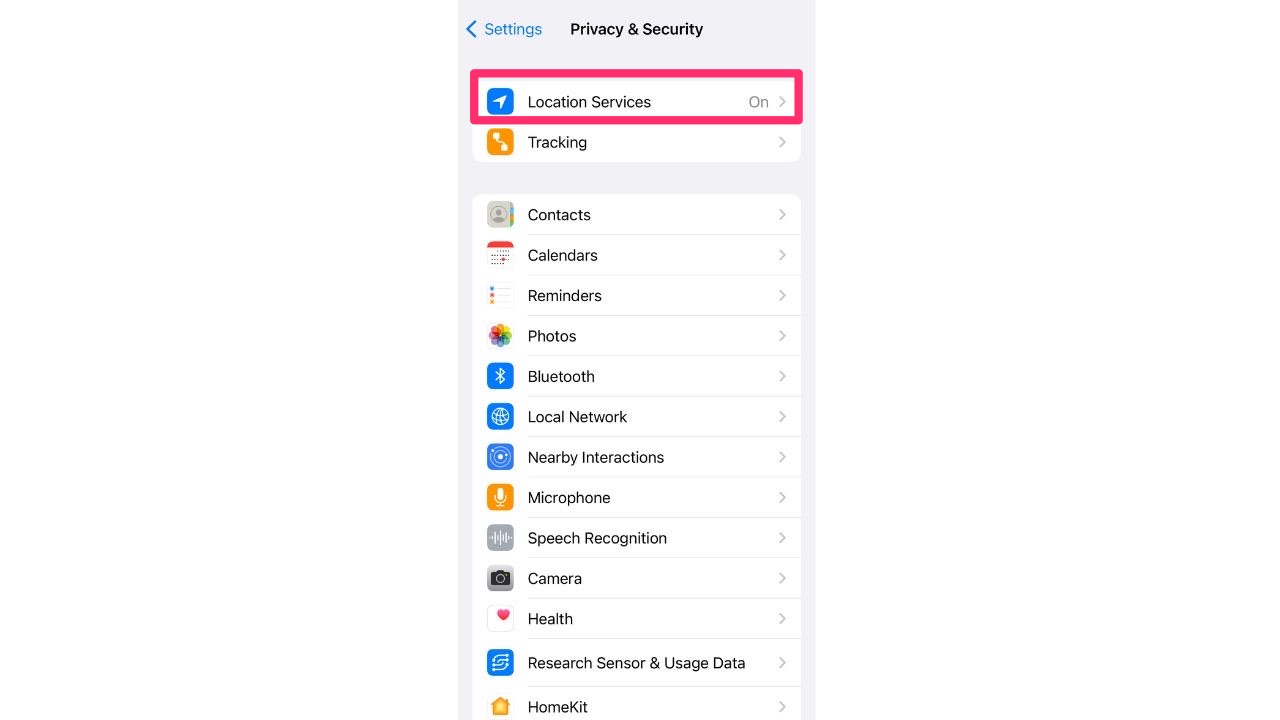
- Scroll down to the bottom and select System Services
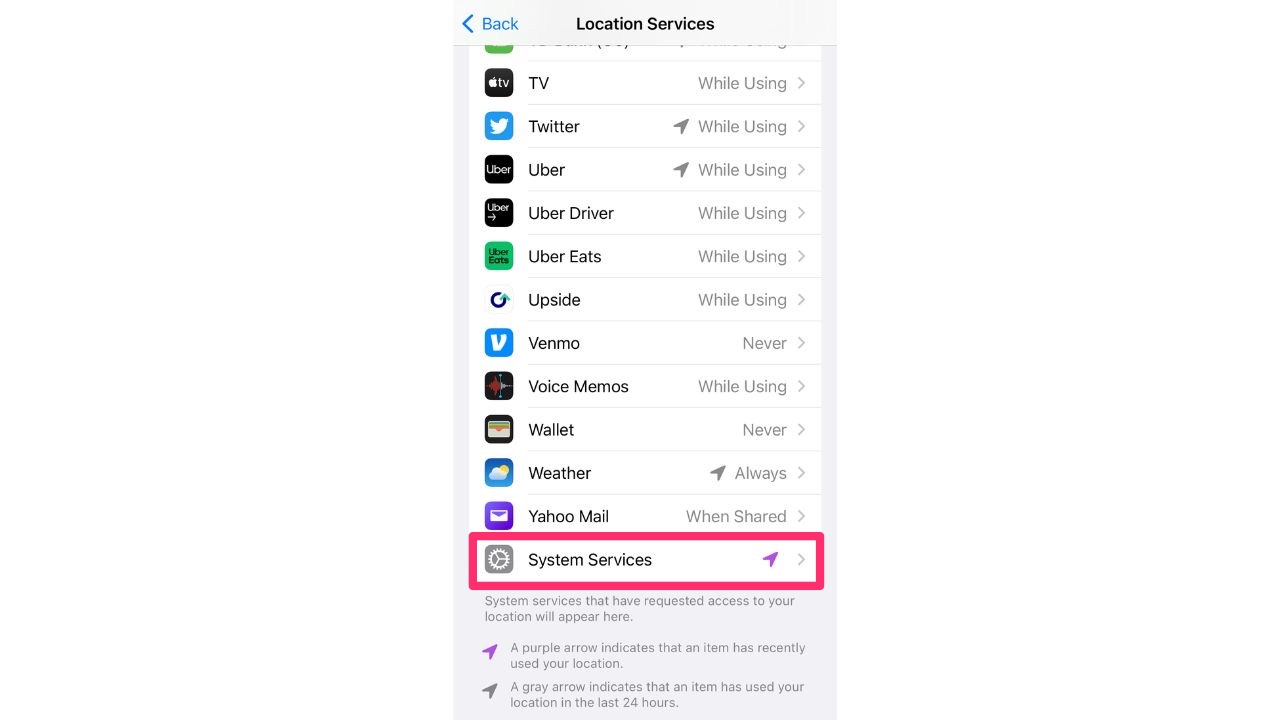
- Click Significant Locations
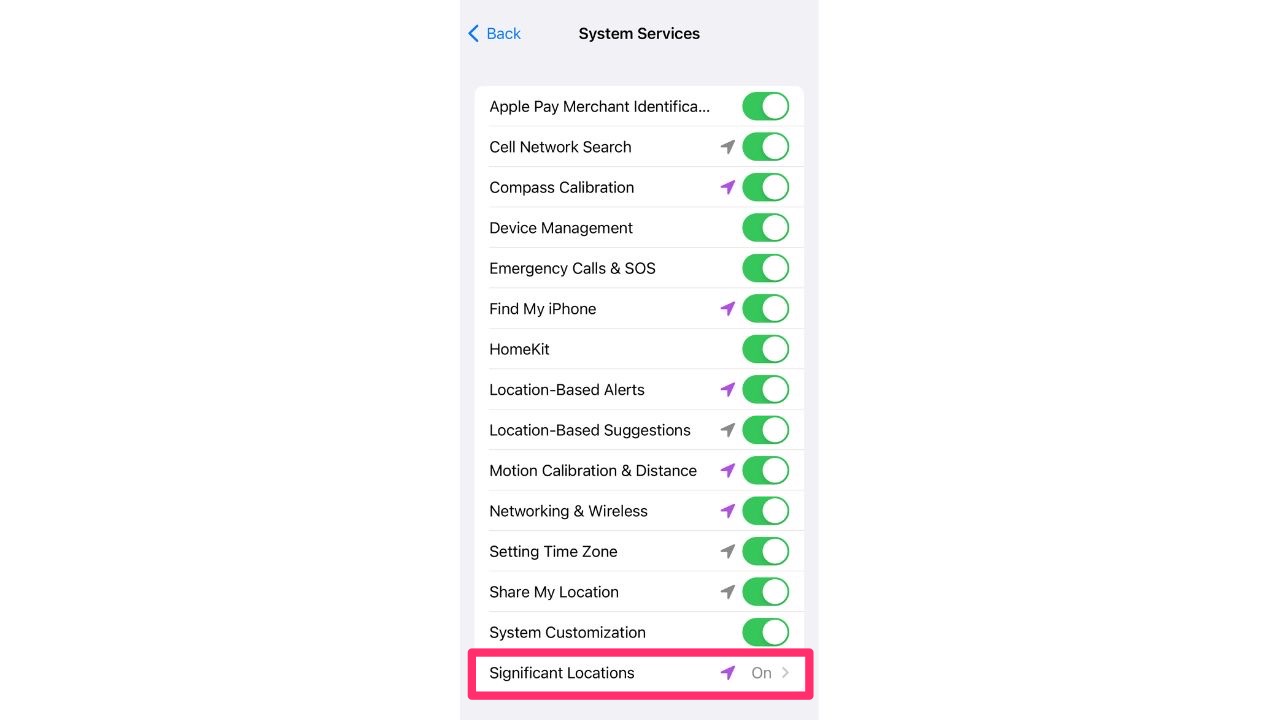
- If you have Face ID activated, your phone will automatically use it to allow access to the next page. If you only have a passcode, you will be asked to enter it
- Toggle off Significant Locations. If you want your location history wiped from your iPhone, select Clear History
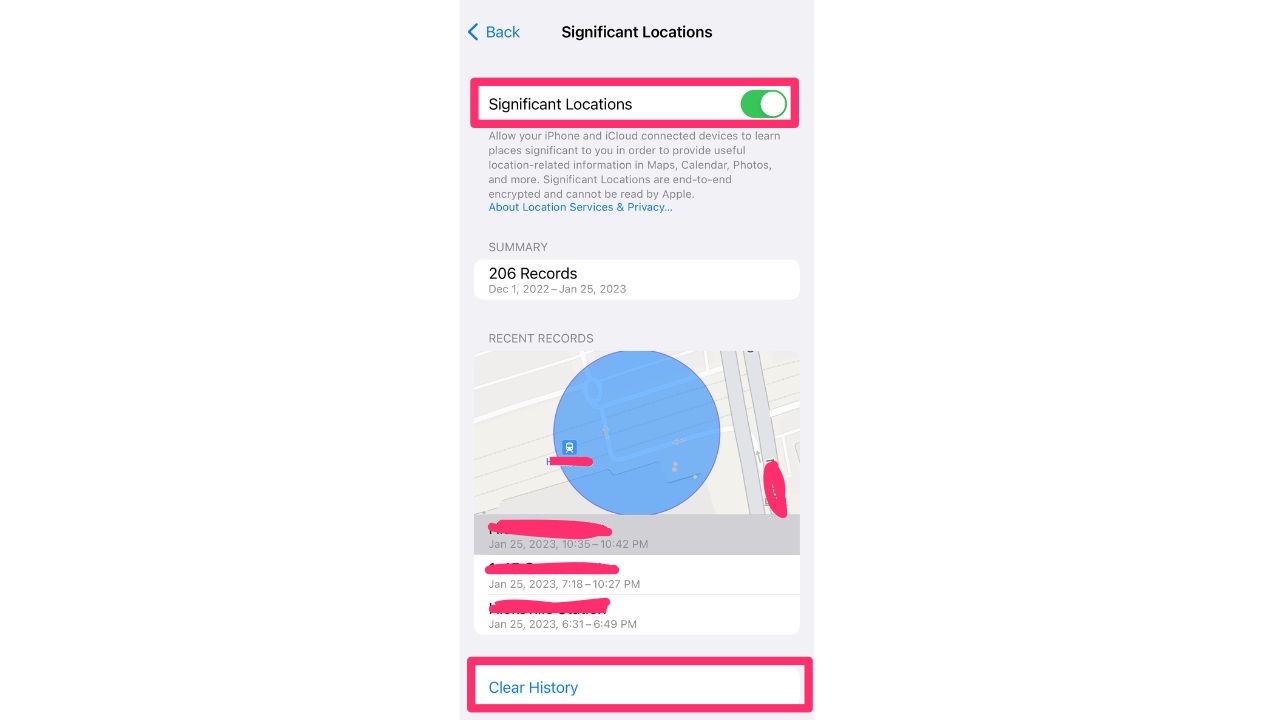
TROUBLESHOOTING: If you are unable to clear your significant locations history on your iPhone, one possible solution that has worked for some users is to sign out of iCloud on both your MacBook and iPhone and then sign back into iCloud and try again to clear history.
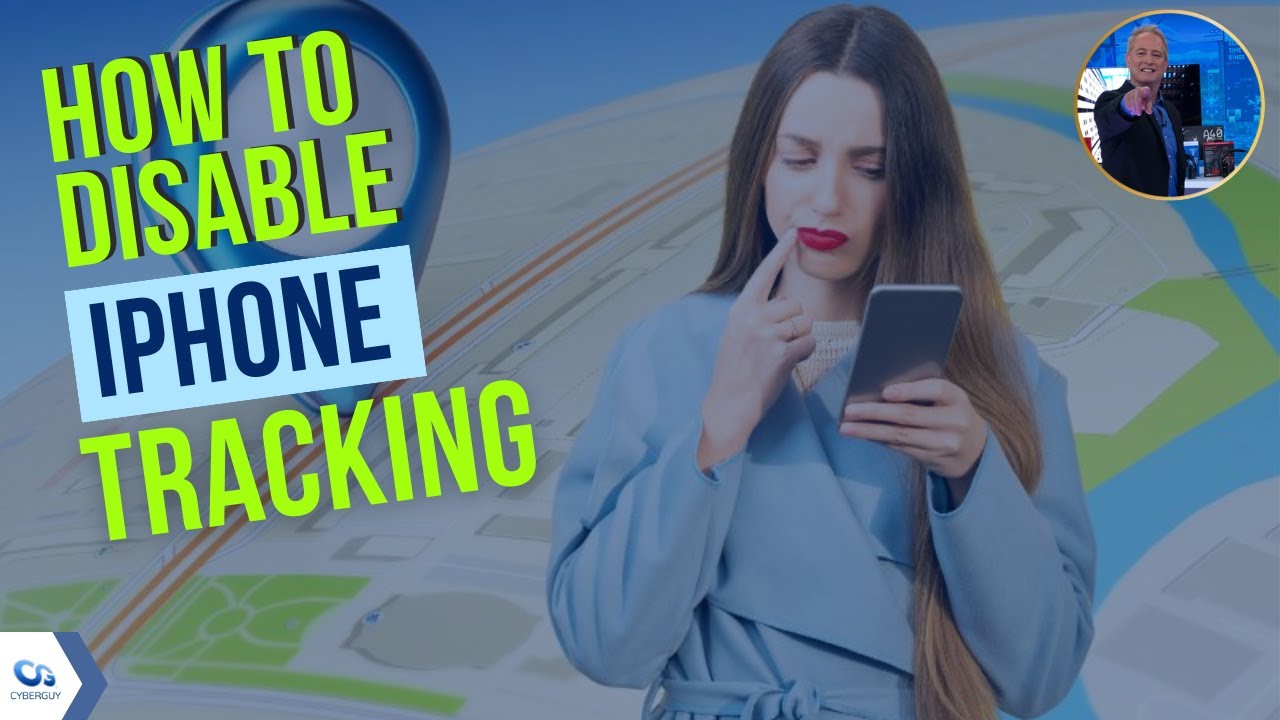
How do I turn off location settings on my Android?
- Swipe down twice from the top of the screen to reveal quick settings
- Touch and hold Location
- Tap App permission
- Find the apps that use your phone (i.e. Facebook or Instagram) location under:
- Allowed all the time
- Allowed only while in use
- Ask every time
- Tap the relevant app to change the permissions
If you want to completely turn off location tracking, do the following:
- Click Settings
- Then, click Location
- On the next screen, click toggle location off.
What are your thoughts on the Significant Locations feature on your iPhone? Is it something you would want to be turned off, or will you leave it on?
MORE: HOW TO BROWSE THE WEB PRIVATELY
Related:
- Location services software: life-saving or life-threatening?
- Map buried inside your phone reveals where you have been and photos you snapped there
- How to stop your phone from sharing your location with others
Copyright 2023 CyberGuy.com. All rights reserved. CyberGuy.com articles and content may contain affiliate links that earn a commission when purchases are made.



22 comments
Why don’t you ever talk about other phones besides iPhones ???? We all don’t have iPhones. How about droids?????
Hi Kimberly, please refer to this article on how to adjust your privacy settings on an Android: https://cyberguy.com/privacy/how-to-change-your-privacy-settings-on-android/
My history would not clear when I followed these directions.
Hi Lois, is your iPhone operating system up to date? Find out how to update your operating system here. https://cyberguy.com/security/how-to-update-your-devices/
Phone would not allow to clear history
Hi Donna, is your iPhone operating system up to date? Find out how to update your operating system here. https://cyberguy.com/security/how-to-update-your-devices/
Thank You Kurt for all that you do for the general public in educating all of the pros and cons or our cell phones. You are very well up to date on all the important issues which we as the general public need to be aware of. Though much relating to the cell phone is very much needed, we sincerely appreciate your guidance in achieving a safer cell phone world for the general public. Thank you again with Forever Blessings. Ben
Iphone stated significant locations history could not be cleared from phone. Any reason why?
Hi Suzy, after doing some further research, there could be several reasons why you are unable to clear your significant locations history on your iPhone. One possible solution that has worked for some users is to sign out of iCloud on both your MacBook and iPhone and then sign back into iCloud and try again to clear history.
Thank you so much for always looking out for us and are so helpful!!! Your instructions are so easy to follow and complete!!!!
Thanks. Your work is appreciated. Darryl
Thank you, Kurt, for providing us with many ways to protect us from the bad guys.