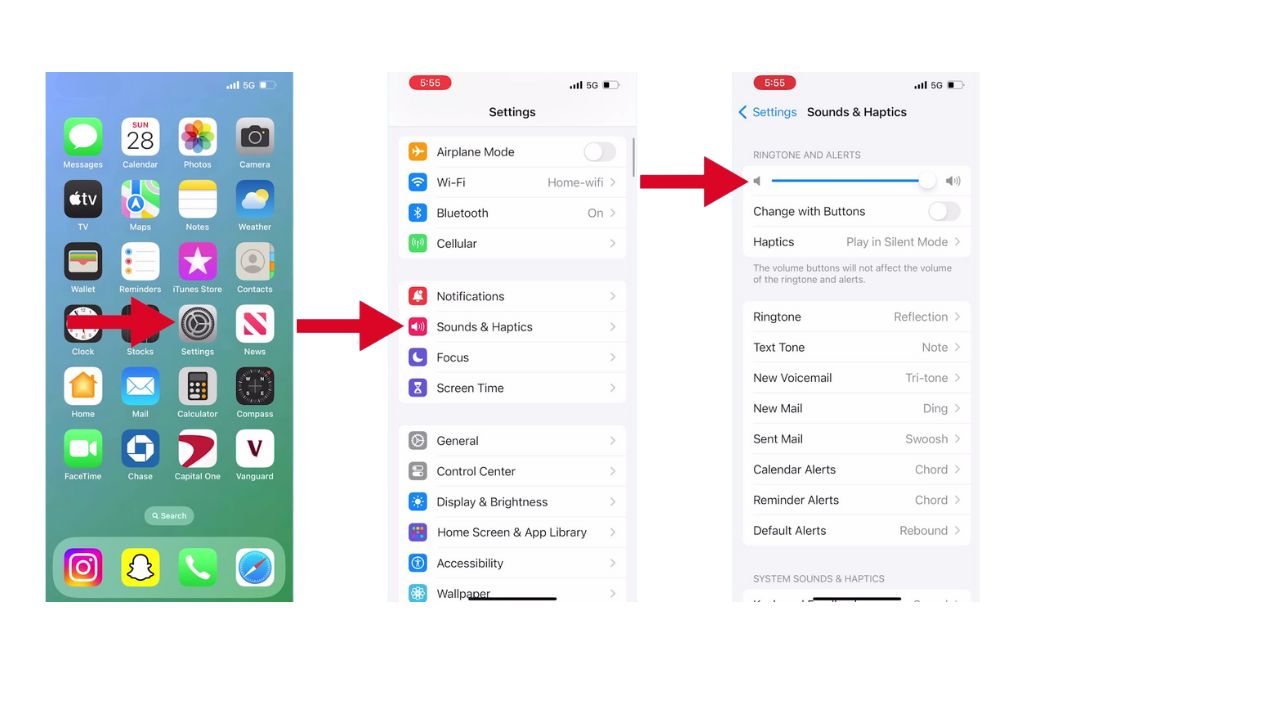We’ve all been there—oversleeping because we didn’t hear our phone alarm. If your iPhone alarm volume seems too low, don’t worry. I’ll walk you through the steps to make it louder.
How to update your iPhone’s software
Before adjusting alarm settings, ensure that your iPhone’s software is up-to-date. Follow these steps:
- Open Settings
- Tap on General
- Select Software Update
- If an update is available, tap Update Now
- Your iPhone will reboot to complete the latest iOS version
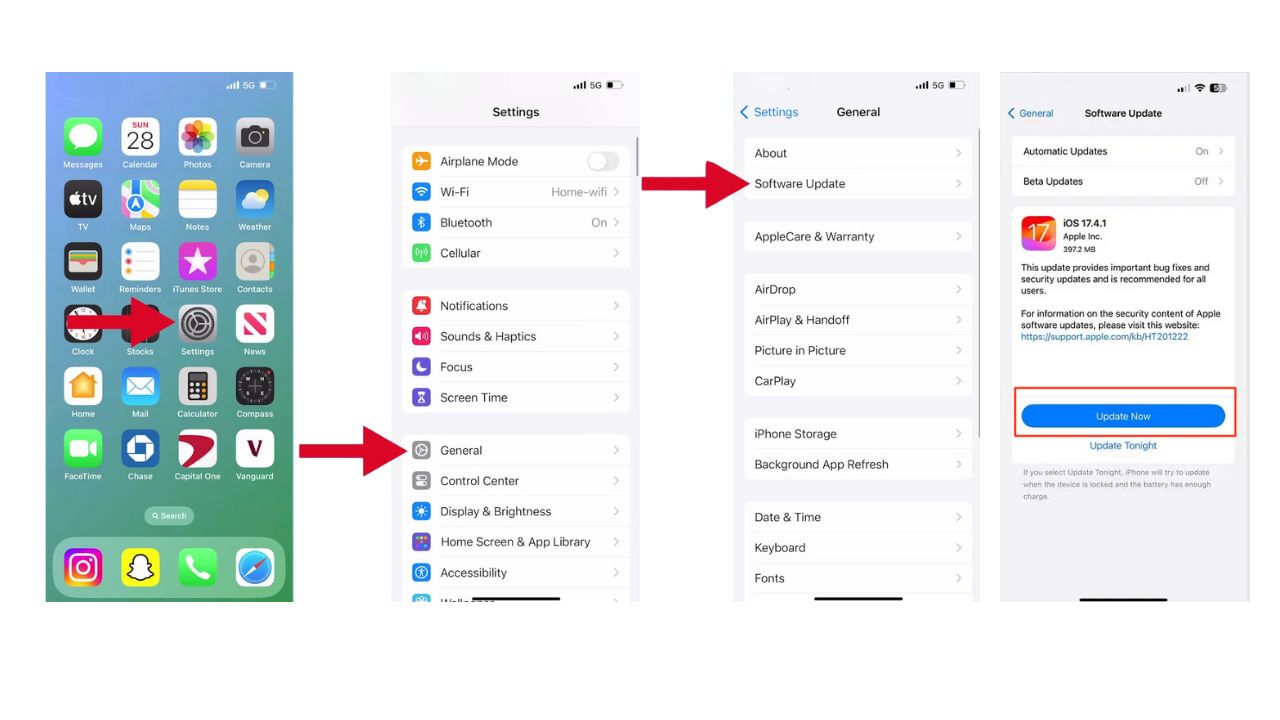
MORE: HOW TO HIDE APPS ON YOUR IPHONE TO KEEP THEM SECRET
How to adjust the alarm volume on an iPhone
Now, let’s focus on changing the alarm volume:
- Open Settings
- Scroll down and tap on Sounds & Haptics
- Look for Ringtone and Alerts at the top
- Adjust the volume slider as needed
MORE: TRY OUT THESE 10 SIRI HIDDEN HACKS ON YOUR IPHONE TODAY
Kurt’s key takeaways
By following these simple steps, you can ensure that your iPhone alarm wakes you up promptly. Remember to update your software and customize your alarm volume to your preference.
In what ways do you think Apple could enhance the iPhone’s alarm or notification system to serve your needs better? Let us know in the comments below.
FOR MORE OF MY TECH TIPS & SECURITY ALERTS, SUBSCRIBE TO MY FREE CYBERGUY REPORT NEWSLETTER HERE