Group texts are a convenient way to communicate with multiple people at once, whether it’s for work, family, or fun. However, sometimes, you may want to add more people to an existing group text or leave one that you’re no longer interested in. We’ll show you how to do both of these things on your Android device.

Table of Contents:
How to start a group text on Android
If you want to start a new group text or add more people to an existing one, follow these simple steps:
Settings may vary depending on your Android phone’s manufacturer
- Open your Messages app
- Tap on the quote bubble icon to start a new conversation
- In the search bar, you can add the recipients by either typing in their phone number or their names
- If you have saved contacts, you can also tap on the plus icon to select them from your list

- Add everyone you’d like to add to the group text, then write your message to start it
- Next, tap on the arrow icon to send it
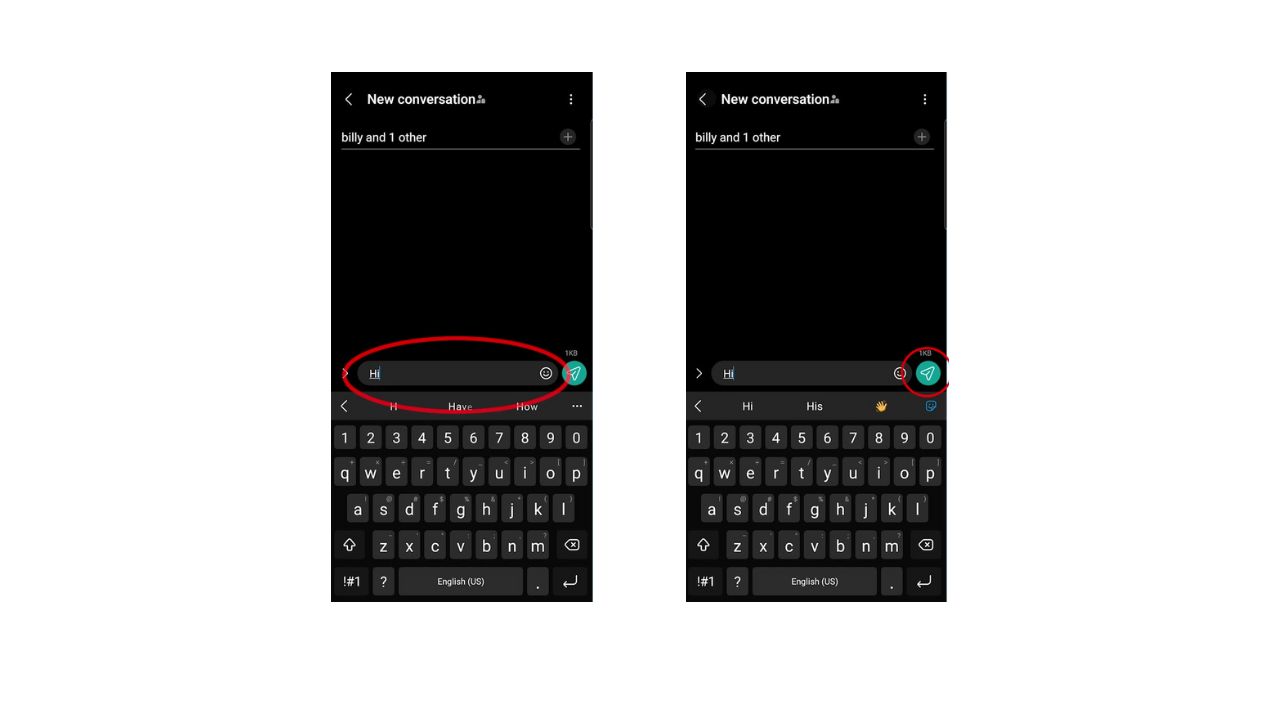
MORE: TOP ANDROID PHONES OF 2024
How to add people to a group text
Now, here’s how you can add additional people to an existing group text, whether you created it or were added to it.
Settings may vary depending on your Android phone’s manufacturer
- Open the contacts app
- Find the group chat in question
- Tap on the name of the group chat at the top
- Tap on add/remove recipients
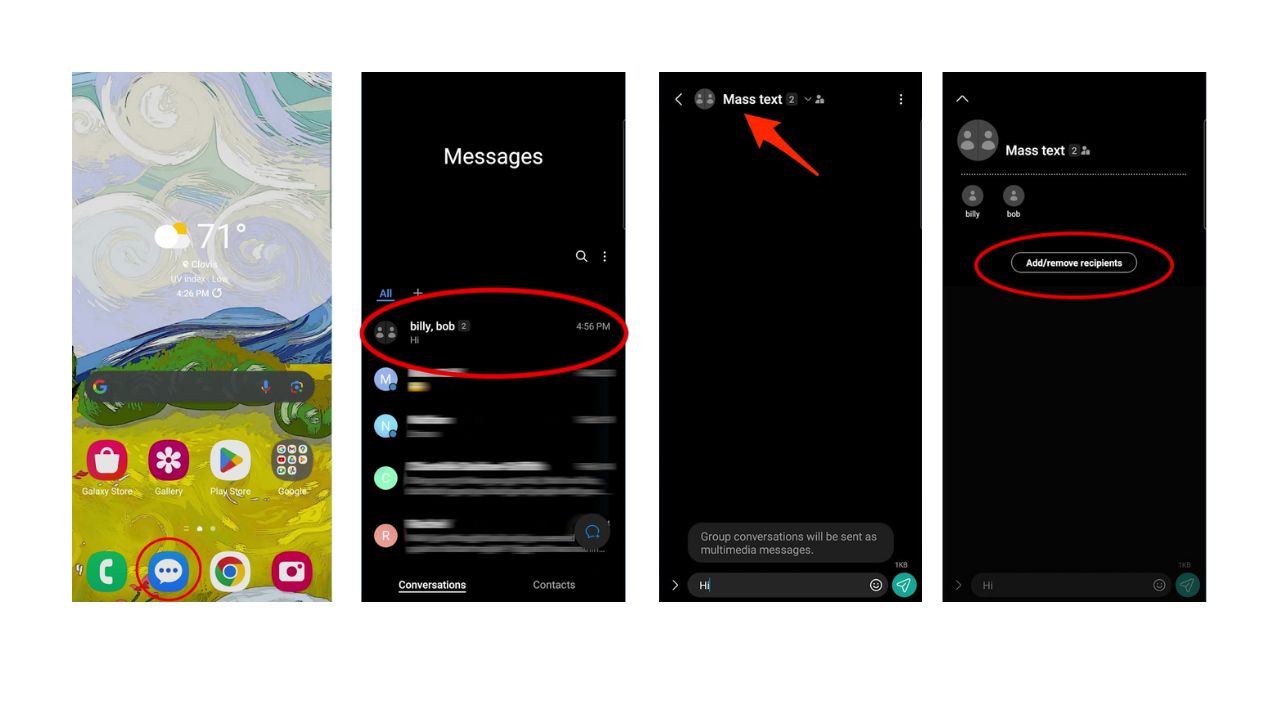
- Select the contacts that you want to add to the group
- Tap on done
MORE: HOW TO HIDE PHOTOS ON ANDROID FROM SNOOPS
How to leave a group text
If you want to leave a group text that you created or were added to, follow these simple steps:
Settings may vary depending on your Android phone’s manufacturer
- Find the group chat in question
- Highlight it, and hold until options come up
- First, mute further notifications from that group chat.

- Then highlight and hold again
- Select delete
- It will ask if you want to permanently delete this conversation. Select Delete
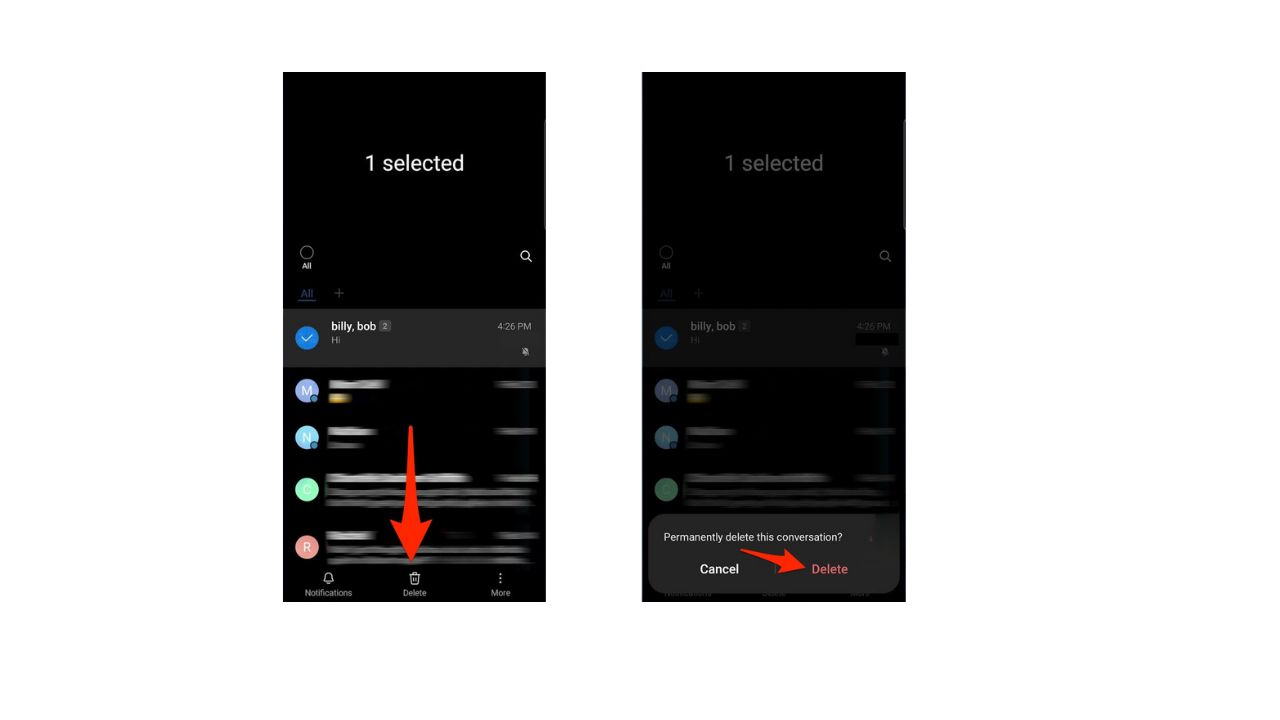
This will remove you from the group text and delete the conversation from your device. however, the other participants will still be able to see the group text and continue the conversation without you.
Unfortunately, when you delete a group text, it only removes the conversation from your view; it doesn’t remove you from the group. If someone else in the group sends a message, it will appear in your inbox again. This is a known limitation of group texts on Android.
Some other tips to help minimize this annoyance:
- Mute the Group Text: This will stop notifications from the group text, but you will still receive the messages. To mute a group text, open the conversation, tap the three vertical dots in the top right corner, and select ‘Mute notifications’.
- Ask to be Removed: If the group text was created using a messaging app that supports this feature (like some versions of WhatsApp or Facebook Messenger), you can ask the group admin to remove you from the group.
- Block Numbers: As a last resort, you could consider blocking the numbers in the group text. However, this will also block all individual messages and calls from those numbers, so use this option with caution.
Remember, these steps may vary depending on your specific device and messaging app. It’s a good idea to check the support website or contact customer service for your specific device or messaging app for the most accurate information.
MORE: STOP BEING BOMBARDED BY UNWANTED GROUP CHATS AND EMAILS ON YOUR ANDROID
How to stop group texts
Group texts often originate from data brokers who have access to your personal information, including your phone number. Using a data removal service like Incogni can be a highly effective way to stop group texts and other forms of unwanted communication. Incogni works by sending opt-out requests to these data brokers, ensuring your details are removed from their databases. This proactive approach not only reduces the frequency of annoying group texts but also enhances your overall privacy. By keeping your information off the market, Incogni helps you regain control over who can contact you, ultimately providing a more secure and spam-free communication experience.
While no service promises to remove all your data from the internet, having a removal service is great if you want to constantly monitor and automate the process of removing your information from hundreds of sites continuously over a longer period of time.
A service like Incogni can help you remove all this personal information from the internet. It has a very clean interface and will scan 195 websites for your information and remove it and keep it removed.
Special for CyberGuy Readers (60% off): Incogni offers A 30-day money-back guarantee and then charges a special CyberGuy discount only through the links in this article of $6.49/month for one person (billed annually) or $13.19/month for your family (up to 4 people) on their annual plan and get a fully automated data removal service, including recurring removal from 175+ data brokers. I recommend the family plan because it works out to only $4.12 per person per month for year-round coverage. It’s an excellent service, and I highly recommend at least trying it out to see what it’s all about.
Kurt’s key takeaways
Group texts are a great way to stay in touch with your friends, family, or colleagues. However, sometimes you may want to change who is in the group or leave it altogether. With these simple steps, you can easily add or remove people from a group text on your Android device. You can also delete the conversation from your device if you want to. Just remember that deleting the conversation will not delete it from the other participants’ devices.
Have you ever been in a group text that you wanted to leave but felt awkward or rude doing so? How did you handle the situation? Let us know in the comments below.
FOR MORE OF MY SECURITY ALERTS, SUBSCRIBE TO MY FREE CYBERGUY REPORT NEWSLETTER HERE



