The Apple Watch has changed the game when it comes to wearable technology and communication. Not only are you able to read and respond to texts and email on the go, but the Apple Watch has also even reportedly saved lives.
While we await the upcoming Apple WatchOS 9 features (coming this fall), we’re looking deeper at some of the best-hidden features on your Apple Watch that will make everyday life easier. From never losing your phone in the same room again, to the trick to stop awkwardly looking up how much to tip, we’re breaking down our 9 favorite features below.
Table of Contents:
Best Apple Watch features
1. Mute alerts
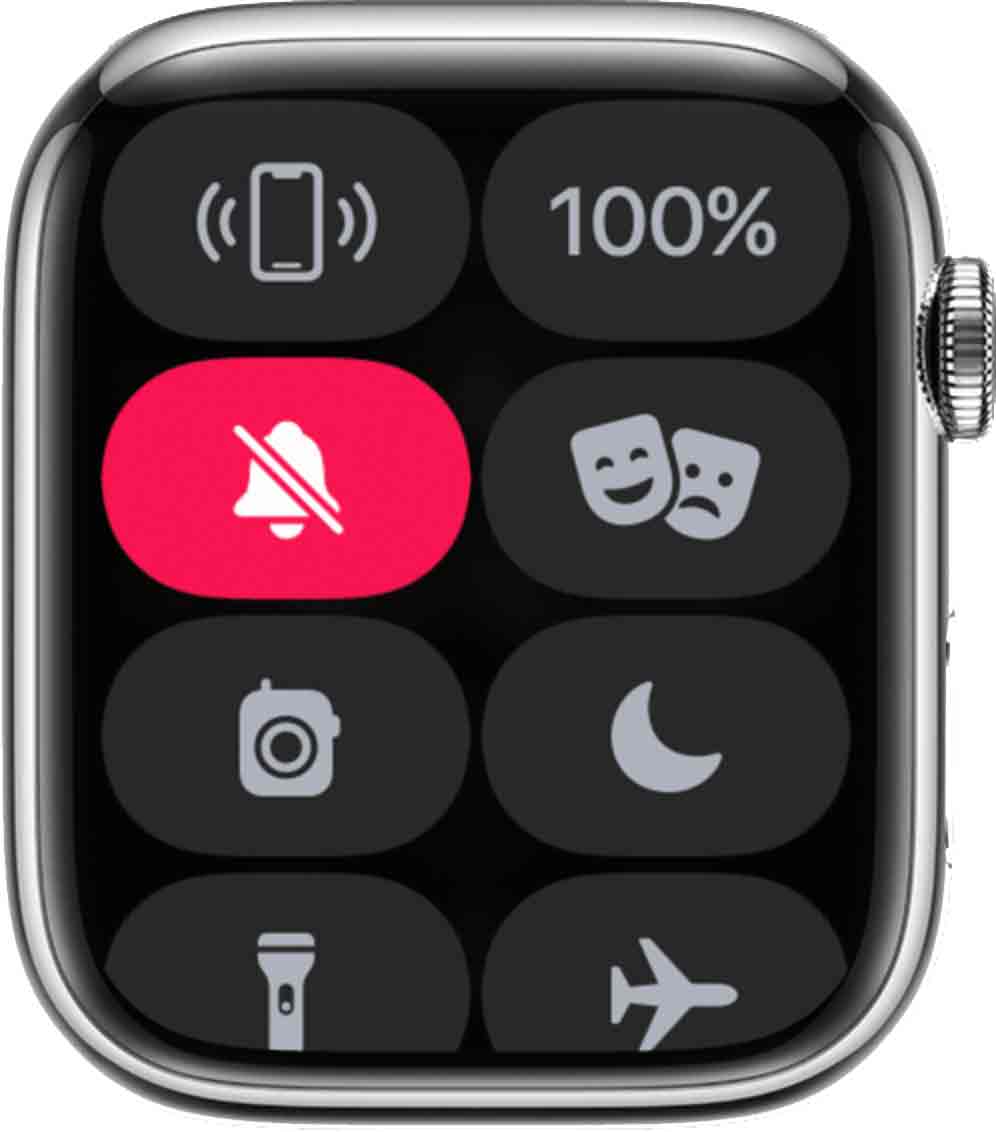
If you’ve ever wanted to keep your watch on to check the time or keep track of health data, but you really don’t want any notifications popping, up, mute your Apple Watch.
- Hold down the bottom of your watch’s interface to open your control center
- Once the control center shows up, swipe up
- Tap the silent mode button – it looks like a bell – to turn it on
You can also mute individual notifications as they come in by putting your palm over the watch’s screen for 3 seconds until you feel a tap.
2. Quick reply to a message
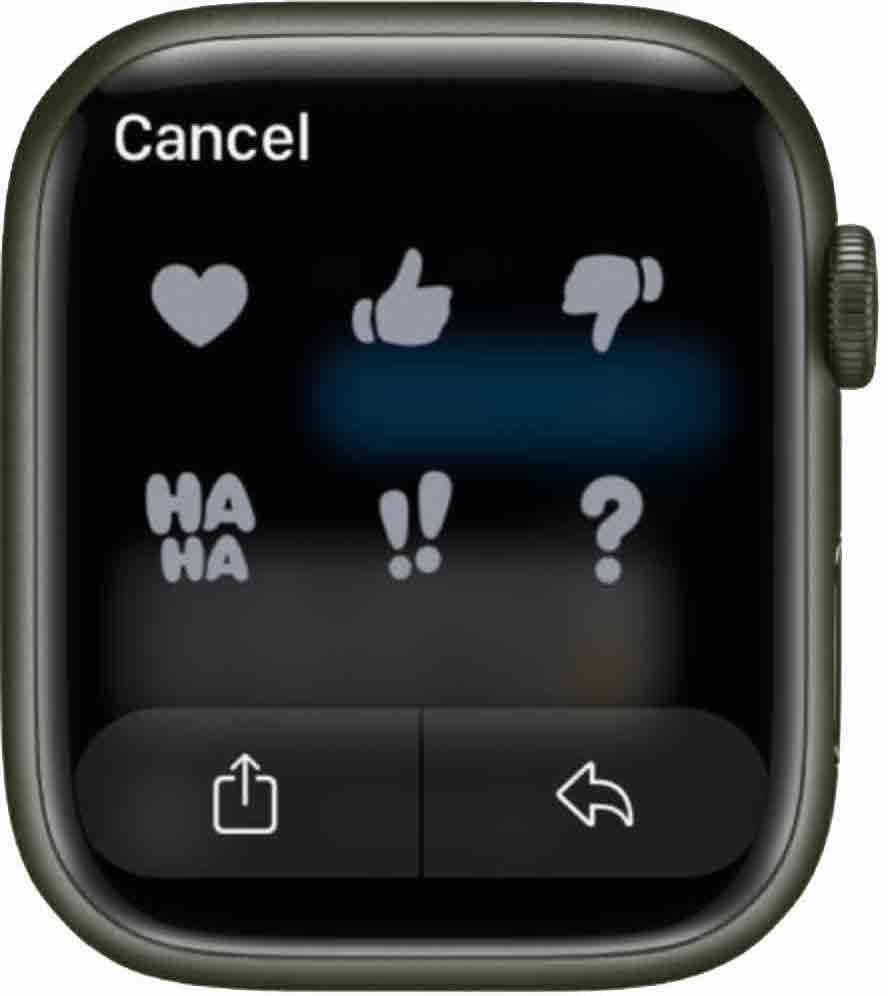
The most convenient part of having an Apple Watch is being able to quickly respond to messages while on-the-go. You can quickly “tapback” on a text (by giving it a quick thumbs up, down, a heart or a “haha,” ! or ?). Or you can use your voice to respond to a message without ever having to pull out a keyboard.
Tapback on a message:
Use the Digital Crown (the rotating button on the side) to scroll down to the bottom of the messages. This is how you choose to reply to a message. If you want to leave a quick tapback response, touch and hold the specific message until your Tapback options appear. Then click one.
Respond with a quick suggested reply
If you scroll using your Digital Crown past the bottom of the message, you’ll see Suggestions for quick replies. These include basic responses like “Yes” “What?” “Ok” and more.
Respond with your finger on trackpad
If you tap where it says iMessage (the text box under your messages) you can use one finger to spell out a response by drawing out letters of a word or message you want to type. This is similar to how you would use a Palm Pilot trackpad back when those existed before iPhones!
Respond with your voice
If you want to quickly voice respond, tap where it says iMessage (the text box under your messages) and click the microphone on the bottom right. This will let you dictate a message that will convert to text. You can also add emojis here before clicking the microphone. Learn other ways to dictate text by using your iPhone and other devices here.
3. Turn on theater mode
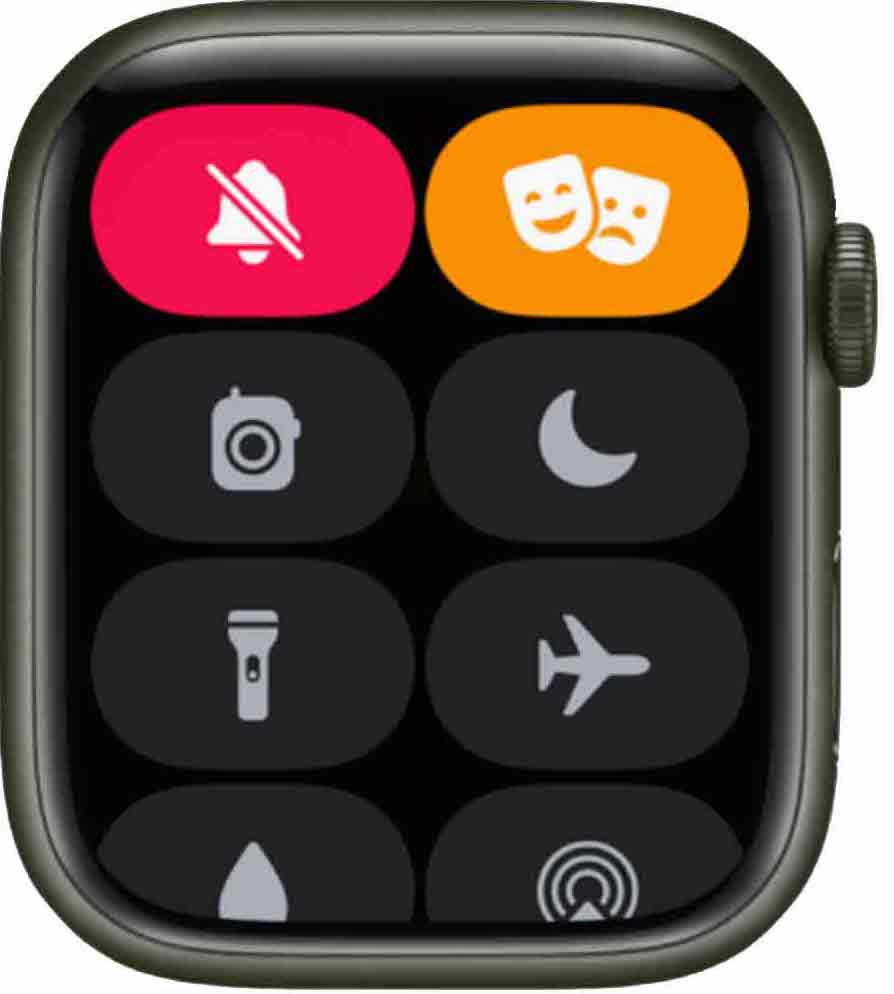
Theater mode is ideal for situations where you don’t want your watch lighting up, like in a theater for a movie or a show, an exercise class, or somewhere as to not disturb anyone else.
Theater mode automatically silences your Apple Watch, and it prevents the screen from lighting up like it normally would when you raise your wrist. Walkie-talkie status also becomes unavailable.
- Hold down the bottom of your watch’s interface to open your control center
- Once the control center shows up, swipe up
- Tap the Theater Mode button – it looks like two masks (one happy, one sad) – to turn it on
- If you want to see your watch’s display while Theater Mode is on, simply tap the display, press the Digital Crown, or scroll on it
- Be sure to turn off Theater Mode when you’re done so you receive notifications again
4. Find the name of a song playing
Shazam is an app that helps you find the name of a song playing as you hear it. If you’re strolling through a store and like the song in the background, or you didn’t catch the title of something you heard on the radio, this is the perfect opportunity to use your Apple Watch to find the title and artist so you can add the song to your own playlist. Never be stumped about that catchy chorus again.
- Download the Shazam app from the App Store
- Open the Shazam app on your Apple watch when you want to identify the name of the song
- Tap the Shazam icon and let your watch listen to the song for a moment
- The song name and artist will pop up on your watch’s screen
- If you use Apple Music, you can add your Shazam songs right to playlists in your Apple Music account
- If you don’t use Apple Music, search for the song name in your music streamer of choice
5. Camera remote app
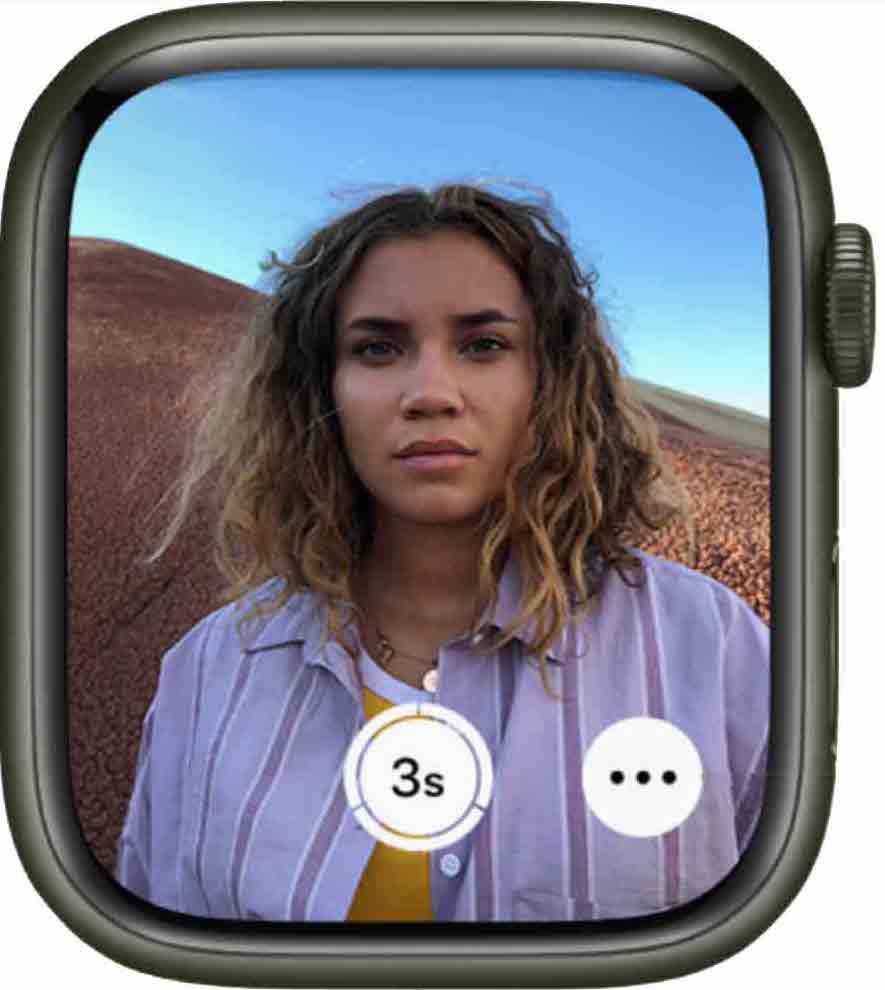
Did you know your Apple Watch can become a bluetooth remote control to take photos with? You can use your watch to both view previews of the photo you want to take, or as a timer so you can always hop into a group photo or take a perfect selfie.
Take a photo
- Open the camera remote app on your Apple Watch
- Open your iPhone’s camera app and you’ll see the preview of what your iPhone sees on your watch
- Set up your iPhone shot using the Apple Watch display, you can even set it up somewhere and stand somewhere else using your watch as a preview of the shot
- Take a photo by pressing the shutter button
- To zoom, use the Digital Crown
Use self-timer
If you don’t want to press your wrist down as you take a photo, use the self-timer option.
- Open the camera remote app on your Apple Watch
- Press Timer
- Turn the 3-second timer on and tap Done
- Press the shutter button and your photo will be taken from your iPhone camera 3 seconds later
You can also switch between your iPhone’s front and rear camera from these settings, turn flash on and off, and switch Live Photo and HDR on and off.
You can review your photos on your Apple Watch, but they’ll be living in your iPhone’s Camera Roll.
6. Use your Apple Watch to find your iPhone
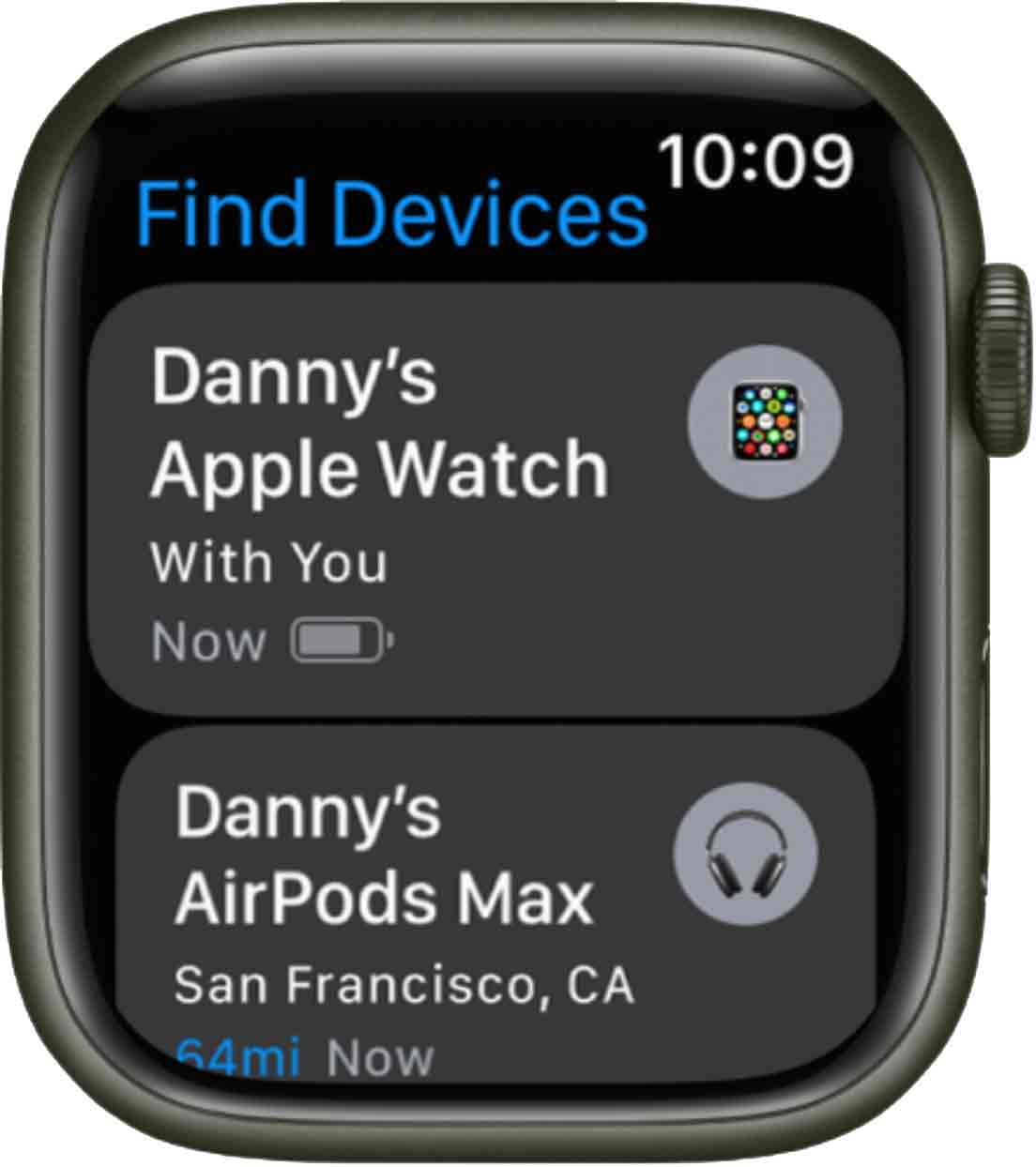
One of the most annoying things is losing your phone in your own house. You know it probably just slipped into the couch or is underneath something on a table, but finding it can be frustrating. Stop searching by using your Apple Watch and instantly locate your iPhone.
- Open the Find Devices app on your Apple Watch
- Tap the device you want to locate, like your iPhone
- Tap Play Sound
- If your phone is nearby and on, you should hear a pinging sound for two minutes and your device will vibrate
7. Apple Watch flashlight
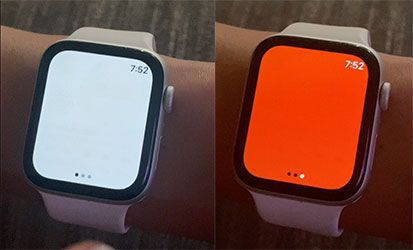
No, you haven’t missed a secret light coming out of your watch. But your Apple Watch can turn its display into a flashlight-like feature which can be helpful if you ever need a light in a dark moment.
- Swipe up on your Apple Watch screen to open Control Center
- Tap the flashlight icon
- Your watch’s face display will turn completely white, acting as a flashlight
- You can swipe the screen to opt for a flashlight white light, or a red light if you prefer
8. Record voice memos
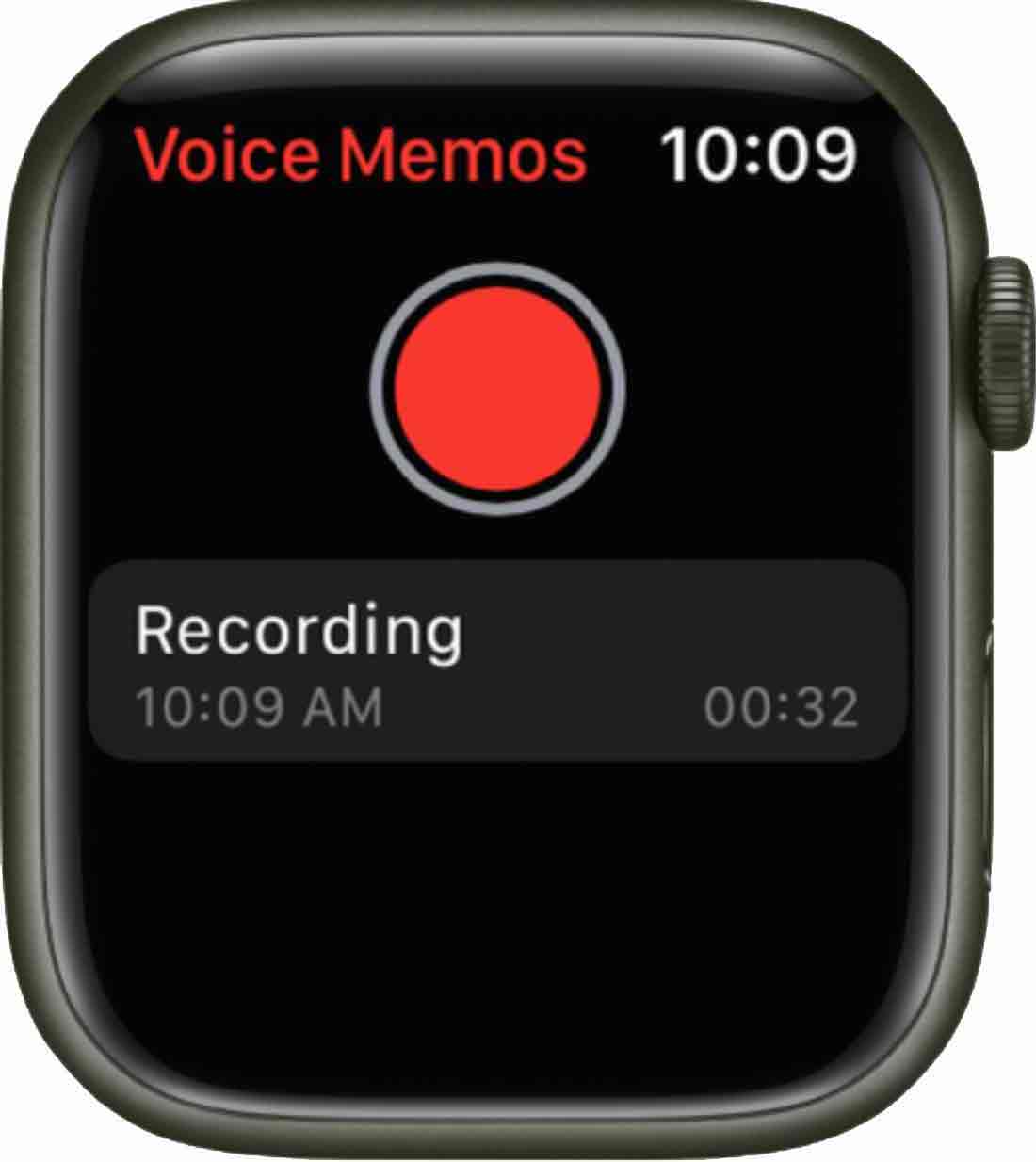
Be sure you have the Voice Memo app on your iPhone. It automatically comes with your phone, but if you deleted it, download the app from the App store.
- Open the Voice Memo app on your Apple Watch
- Tap the red circle to record your voice memo
- Tap again to stop recording
- You can play your voice memo on your Apple Watch, or you can open it on an iPhone or other Apple device synced to your iCloud account
9. Tip Calculator
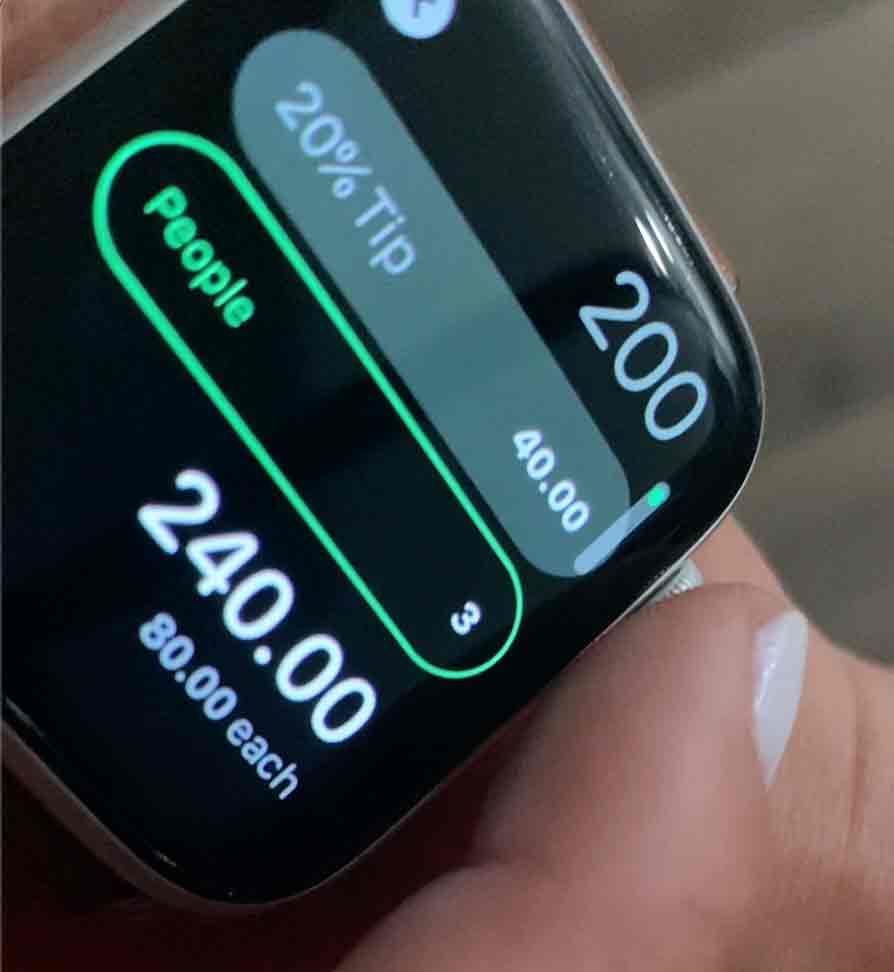
Say goodbye to the awkward moment of pulling out your phone’s calculator to decide on a tip while out at a restaurant. While you may be able to quickly calculate your own tip, the Tip feature on the Apple Watch lets you split a bill evenly between friends or family you may be dining with.
- Open the Calculator app on your Apple Watch
- Input the total amount of your bill, then tap Tip
- Use your Digital Crown dial to choose a tip percentage
- Then tap People, and enter the number of people you want to split the bill between
- You’ll see a tip amount, total amount, and how much each person owes if you’ve split it equally
10. Walkie Talkie
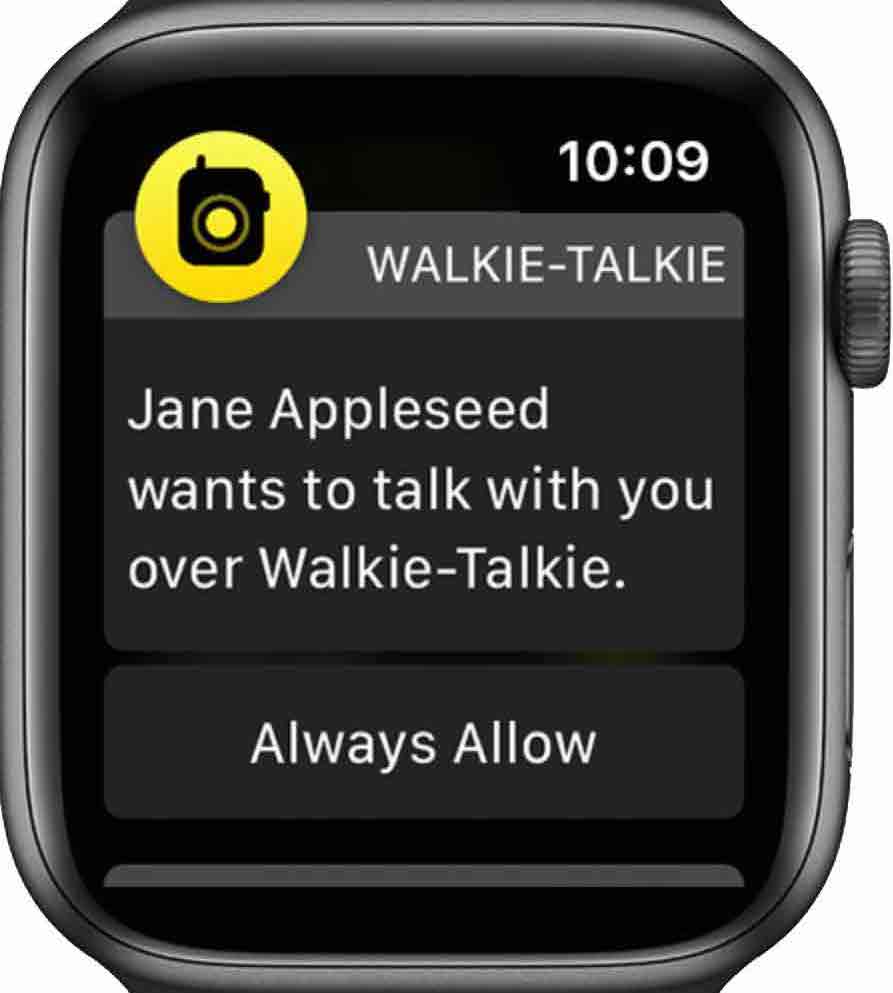
The Walkie Talkie app on your Apple Watch allows you to choose and add your friends, and speak instantly to them through your watch on speaker, almost as if you had walkie talkies.
- Make sure you and anyone you want to use Walkie Talkie with have both the Walkie Talkie app and the Facetime app
- Open Walkie Talkie on your Apple Watch and add friends by tapping Add Friends, and choosing contacts
- Contacts must approve your friend request to use Walkie Talkie
- Once you have contacts added as friends, tap your friend in the app, and touch and hold the talk button
- Say something, and your friend should hear it on their watch
- You can control when friends can contact you via Walkie Talkie by turning Walkie Talkie off, and it also goes off automatically with theater mode
What’s your favorite hidden Apple Watch feature? Check out what we’re most excited for in the next watch update…
Here are more of our iPhone and Android tips and tricks:


