Apple just released its latest polish to its operating system from iPhone and iPad. Both iOS 15.2 and iPadOS 15.2 include important security updated worth downloading asap.
New features are also coming to life on your iPhone and iPad.
Along with the following new features is an incredibly important security update to your iPhone’s operating software so make sure you have updated to iOS 15.2 or later.
How to Update Your iPhone and iPad to the latest software
- From iPhone home screen, tap Settings
- Tap General
- Then hit Software Updates and follow on screen information
Top 3 most amazing things your phone can do now
Hide My Email

When using Mail app from Apple, the new Hide My Email feature lets you create a unique, totally random email address to keep your real email address solidly private.
If you subscribe to Apple’s iCloud+ service, Hide My Email lets you send and receive email messages that forward to your real email account if using iOS 15.2 or later. After setting this up, at any time you can change the email address that receives forwarded messages. You can also turn off email forwarding to stop receiving messages.
To send an email with Hide My Email
- Tap to create a new mail message
- Then tap the From field
- Add a recipient and subject for your email
- Tap the From field again, and now tap From field one more time
- Scroll to see Hide My Email near bottom and tap
- A unique email address appears in the From field now!
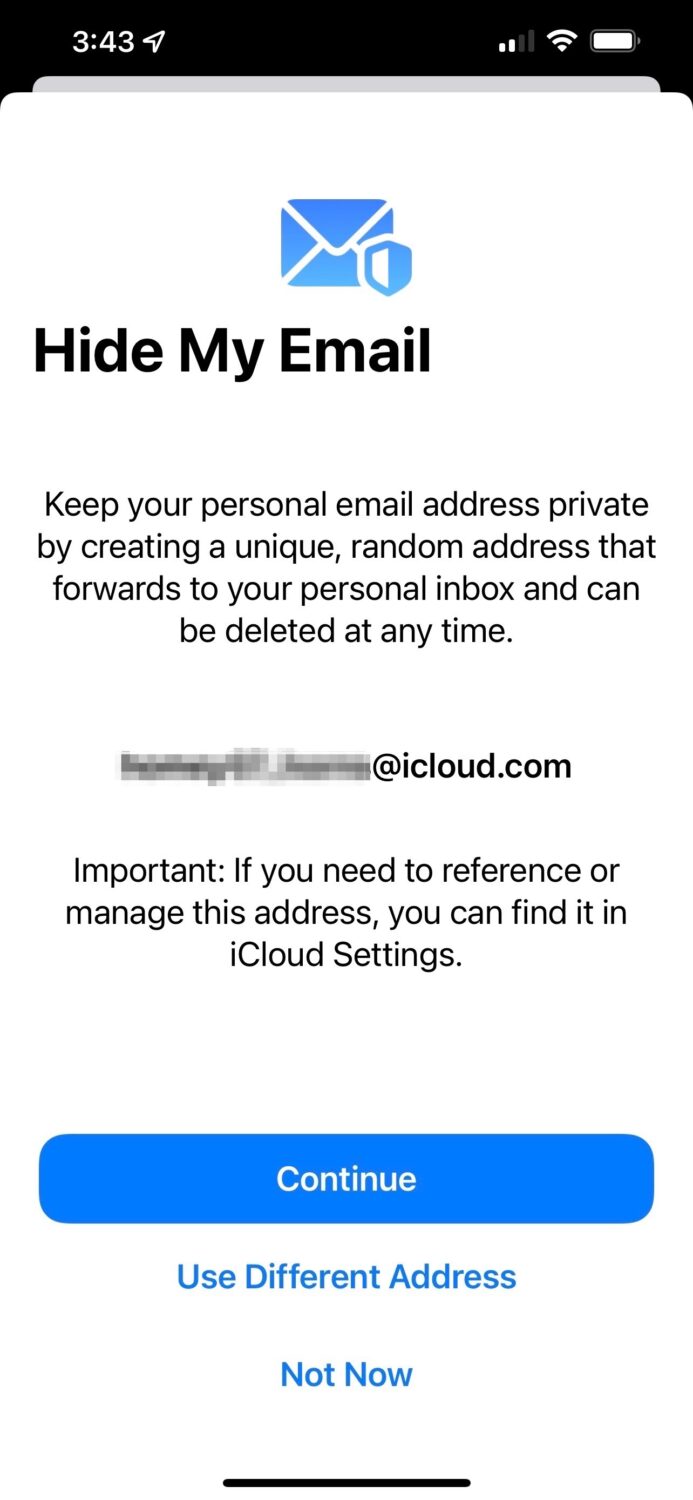
If you want to get more granular, you can create dedicated disposable email addresses for specific sites.
How to create a Disposable Email Address
- Go to Settings
- Tap your name at the top of the page
- Tap iCloud, then Hide my Email (5th row down)
- Click “Create new Address” and Apple will generate a disposable email for you that will then forward to your personal inbox. If you don’t like the email address, you can click “Use Different Address” that will then generate a new email address.
- After selecting an email address, you can then label your address and make a note to remember what you created it for.
‘Til Death Do Us Part with new Apple Digital Legacy
I often joke with a phone-obsessed friend that I can arrange to have their phone buried with them so they can continue to plant their face into a mobile screen well into the after life.
Kidding aside, Apple now has a way to handle your data once you pass away. Digital Legacy is the name they are using that sounds a lot better than data for the dead.
Today, you can now select up to 5 people who can access your data that lives on once you leave this world. You can establish Digital Legacy access keys within your Apple ID page online. Start here.
App Privacy Report
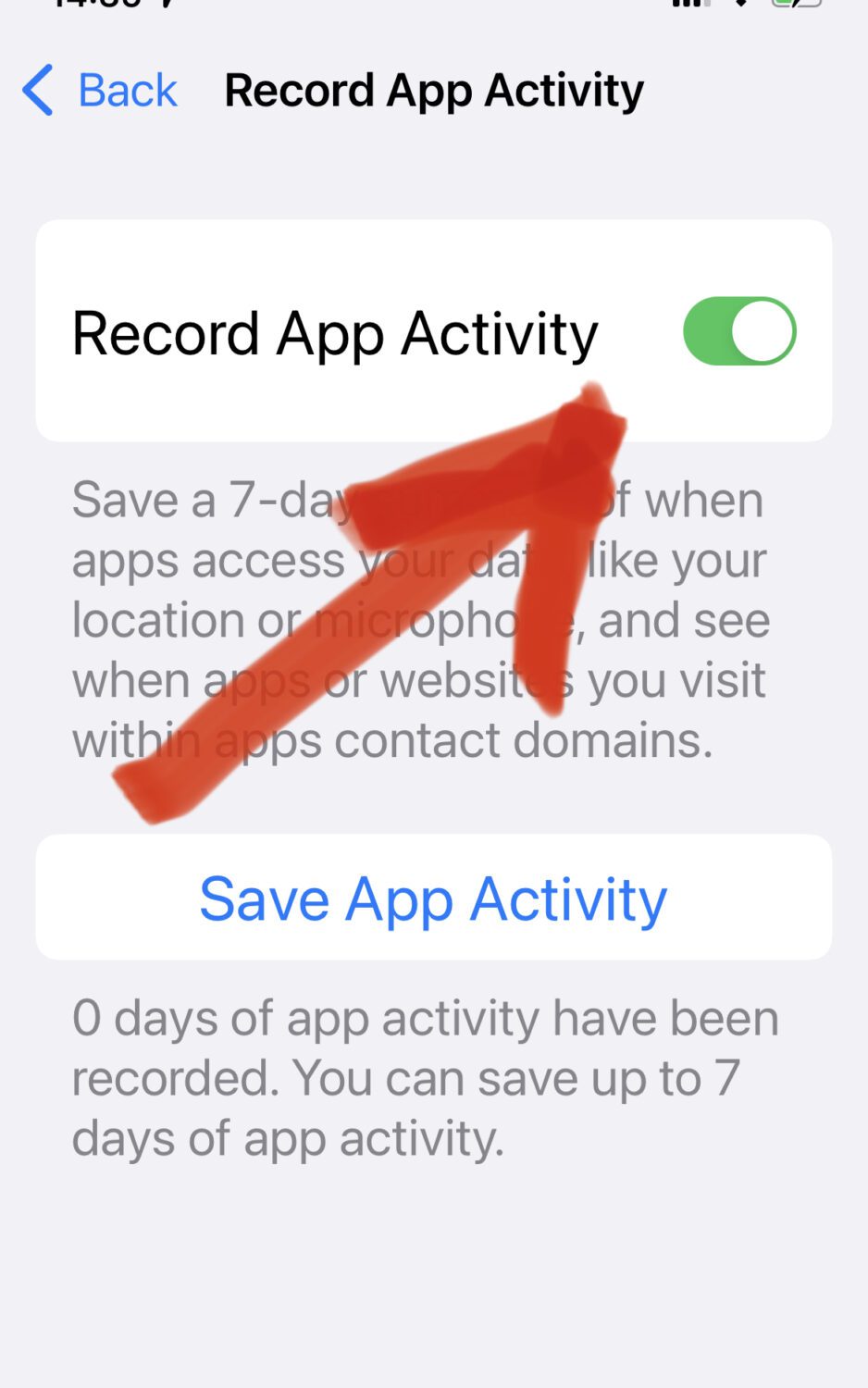
Apple announced this privacy feature when it launched iOS 15 but it wasn’t quite ready for prime time until now in the recent iOS 15.2 update.
With App Privacy Report you can see with much greater transparency how apps are using and sharing aspects of your private data.
How to turn on Record App Activity
- Tap Privacy inside “Settings” page on your iPhone or iPad
- Scroll to bottom and tap Record App Activity
- Toggle the switch to ON from the Record App Activity setting
- Come back and view App Activity on screen after 7 days
How to view App Privacy Report
If you’ve already turned on the “Record App Activity” earlier and some time has passed, you can view the App Privacy Report by following the steps below.
- Tap Privacy inside “Settings” page on your iPhone or iPad
- Scroll to bottom and tap “App Privacy Report
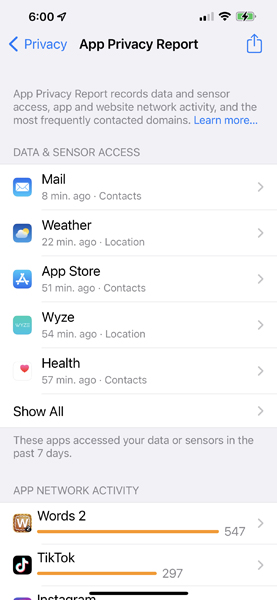
Once turned on, App Privacy Report tracks websites and apps breaking down in detail to see what happens with data you share. It will show each time your information is tapped for Contacts, location, camera, photos, microphone and more.
- Under the Data & Sensor Access section, you’ll note apps that have tapped into your private data over the past 7 days. You can dig in further by clicking on any row and see what sort of data that app is using and then dig even deeper to see when it has accessed this data.
- Under the App Network Activity section you’ll find a list of apps that had contacted domains in the past 7 days. If you dig deeper into any of these apps you’ll get a sense of where specifically this information was shared. Many of these domains can be obscure but it still will give you a general sense of all the places your data goes. For example, under my “Words with Friends”, I see that there are domains like facebook and google.
- Under the Website Network activity section, this tells you that the websites you visited contacted domains to serve up ads when you visited them.
- Under the Most Contacted Domains section, it tells you which domains were contacted by the apps or websites you visit.
There is lots of data here, but at a high level, the top Data and Sensor Access section seems to do a nice job of presenting high level information about how data is shared and with what frequency.
If an app appears to be accessing your data in a way or at a time that you didn’t expect, you can update your privacy settings or revoke permission.
Related:




4 comments
How to view App Privacy Report I got it. Interesting information that Apple is providing. It tells who is tracking me! But so what can,I do about it? Besides being informational what ti the benefit? Thank you
Hi Richard, if an app appears to be accessing your data in a way or at a time that you didn’t expect, you can update your privacy settings or revoke permission.