Some call it privacy creep.
Just when you think you have a handle on privacy settings keeping everything in your digital world dialed into safely protecting your privacy, you see that one or two apps you’ve heard of are using your microphone whenever they want.
If you are lucky, you’ve got a recent iPhone that turns on a tiny orange dot at the top of your display when your microphone is being accessed.
Honestly, I seldom see it even though when I looked there were a handful of apps that had no business getting access to my phone’s microphone at will. I’m the CyberGuy for a reason. I can show you how to fix that.
Table of Contents:
How to see what apps have access to your microphone for iOS and Android
For Apple iPhone
Grab your iPhone (and do this for each family member’s iPhone and iPad)
1) Launch Settings
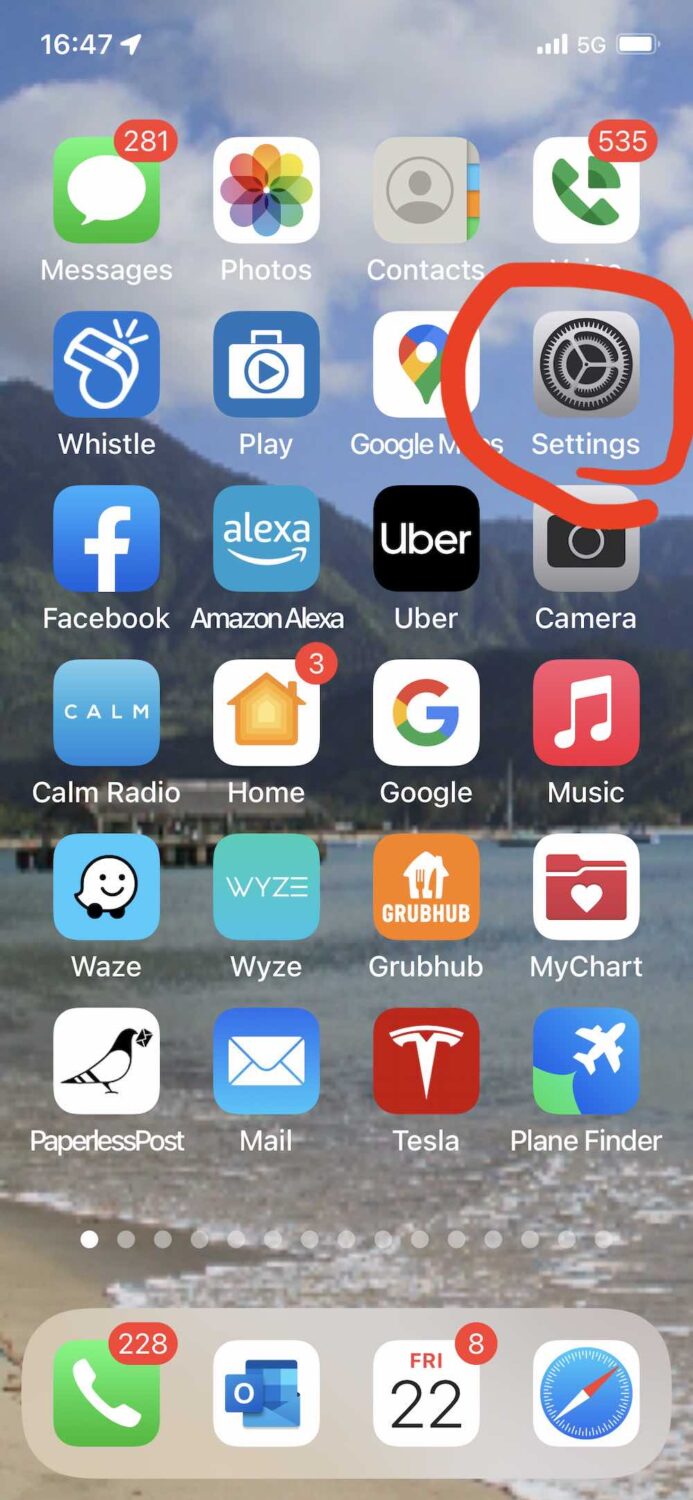
2) Tap Privacy >
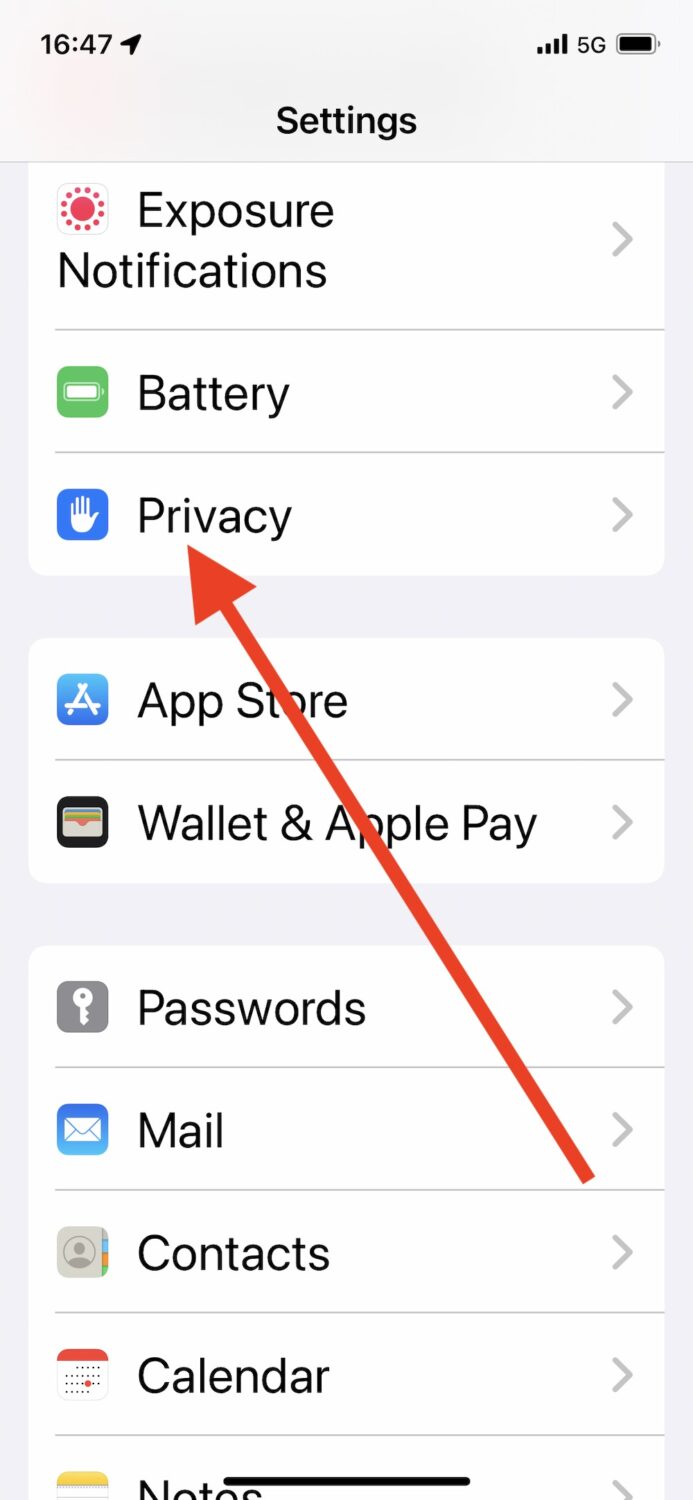
3) Select Microphone
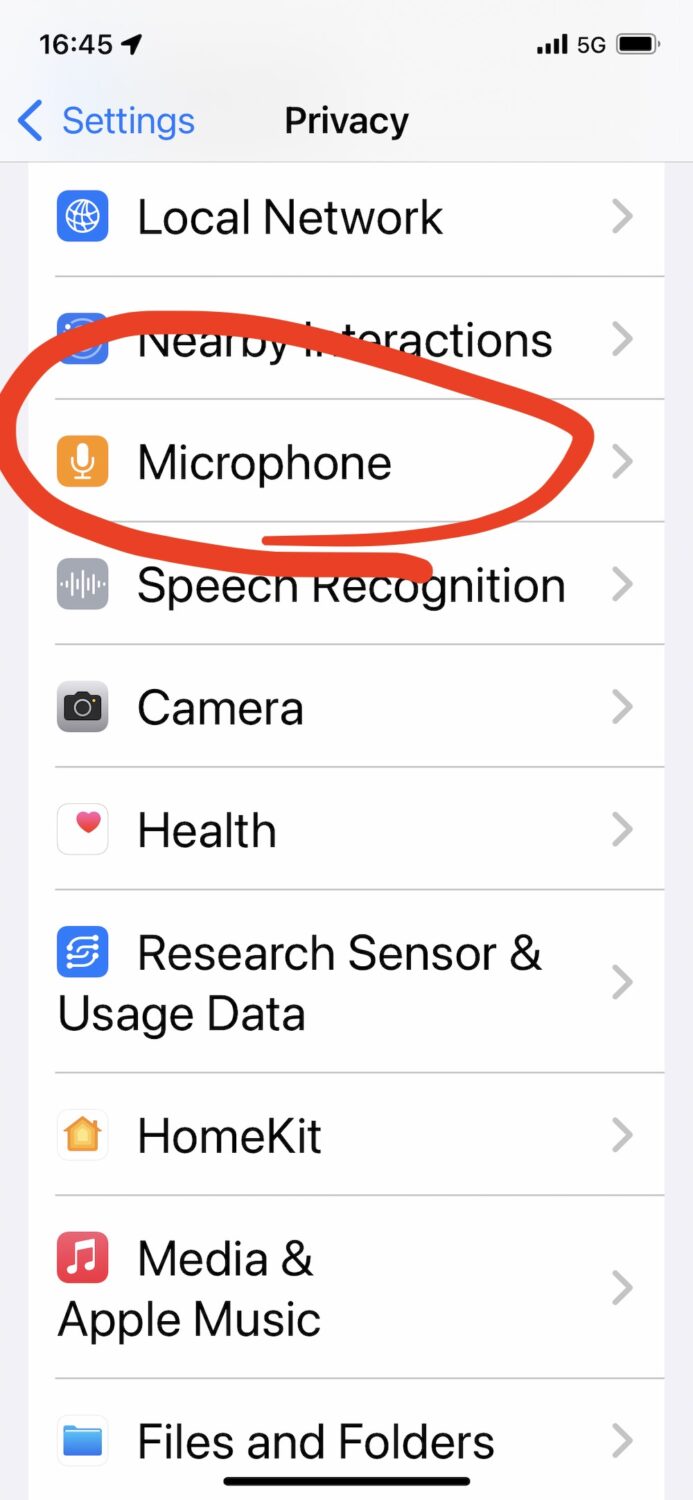
4) Scroll through list of your apps accessing microphone and turn off ones you don’t want to be able to listen to you.
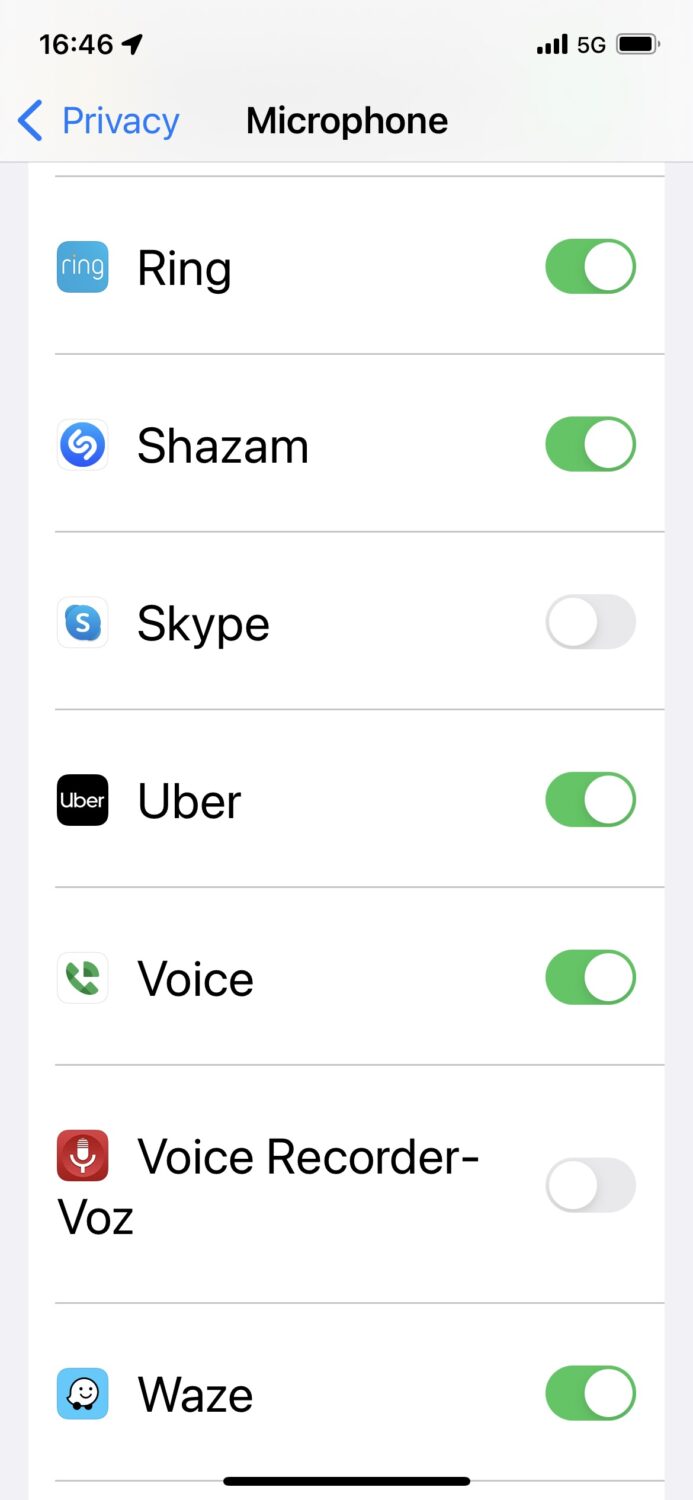
Recent iPhones show a tiny orange dot when your microphone is being accessed. Find the tiny orange dot at the top right of the display just above the signal strength.
Bonus iPhone tip: Turn off Siri from automatically listening
Tap Settings > select Siri & Search > turn off Listen for ‘Hey Siri’
For Android phones
1) Swipe down from the top of the screen to open the Settings menu
2) Tap gear icon in lower right
3) Select Privacy
4) Tap Permission manager
5) Tap Microphone
6) Review which apps are accessing your microphone “Allowed All the Time’, ‘Only While in Use’ ‘Ask Every Time’ or ‘Disabled’
7) To change the microphone access select each app one by one and choose to ‘Allow only while using the app, Ask every time, or Deny
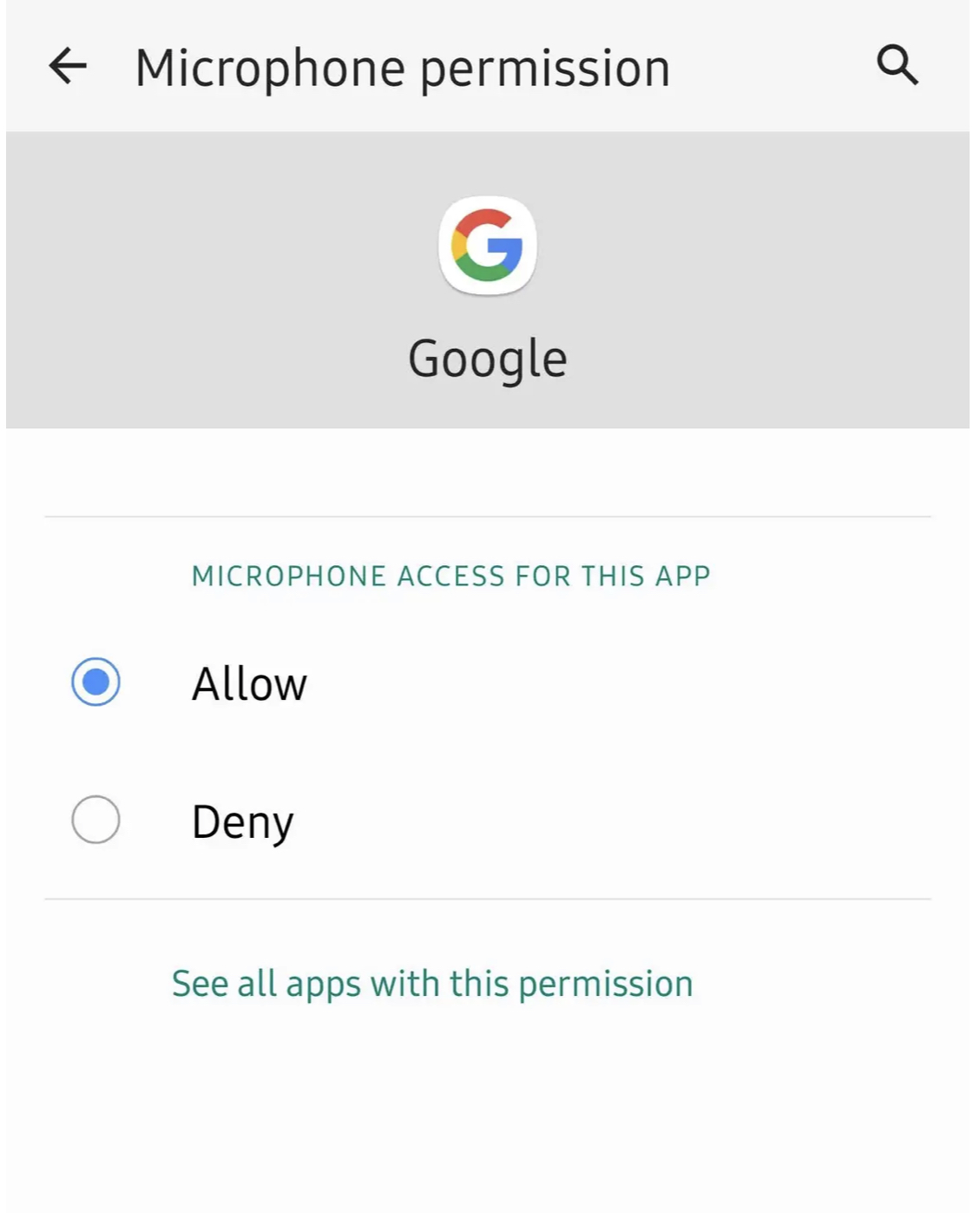
Bonus Android tip: Stop Google Assistant from using microphone automatically.
1) Launch Settings > tap Google > Search tab under Services area select Account services
2) Choose Search, Assistant & Voice
3) Tap Voice
4) In the Hey Google area, tap Voice Match
5) Turn off Hey Google by toggling the switch to the left
🛍️ SHOPPING GUIDES:
KIDS | MEN | WOMEN | TEENS | PETS |
FOR THOSE WHO LOVE:
COOKING | COFFEE | TOOLS | TRAVEL | WINE |
DEVICES:
LAPTOPS | TABLETS | PRINTERS | DESKTOPS | MONITORS | EARBUDS | HEADPHONES | KINDLES | SOUNDBARS | KINDLES | DRONES |
ACCESSORIES:
CAR | KITCHEN | LAPTOP | KEYBOARDS | PHONE | TRAVEL | KEEP IT COZY |
PERSONAL GIFTS:
PHOTOBOOKS | DIGITAL PHOTO FRAMES |
SECURITY
ANTIVIRUS | VPN | SECURE EMAIL |
CAN'T GO WRONG WITH THESE:




3 comments
great information, thanks so much