The massive overhaul of Apple’s latest software iOS15 inside the iPhone and iPad comes with all sorts of productive bells and whistles. Inside these improvements are a number of privacy focused features designed to give you greater power of how your personal data is being used and shared.
First make sure, you are using the latest software by going to Settings > General > Software Update
The new privacy feature called App Privacy Report lets you see for the first time just how specifically your personal data, microphone, camera and location are being used by apps. First, you’ve got to turn on the Record App Activity by following these easy steps in order for it to start protecting you.
Once your App Activity has a chance to build a summary of 7 days you can look at how your apps are behaving with your privacy in the revealing App Privacy Report. From there you can make decisions about limiting the amount of personal data you allow each app. For example, if you have a 3rd party flashlight app you find is tapping into your location and sharing it, then make those changes or delete any egregious apps altogether.
How to turn on Record App Activity
Step 1: Tap Privacy inside “Settings” page on your iPhone or iPad
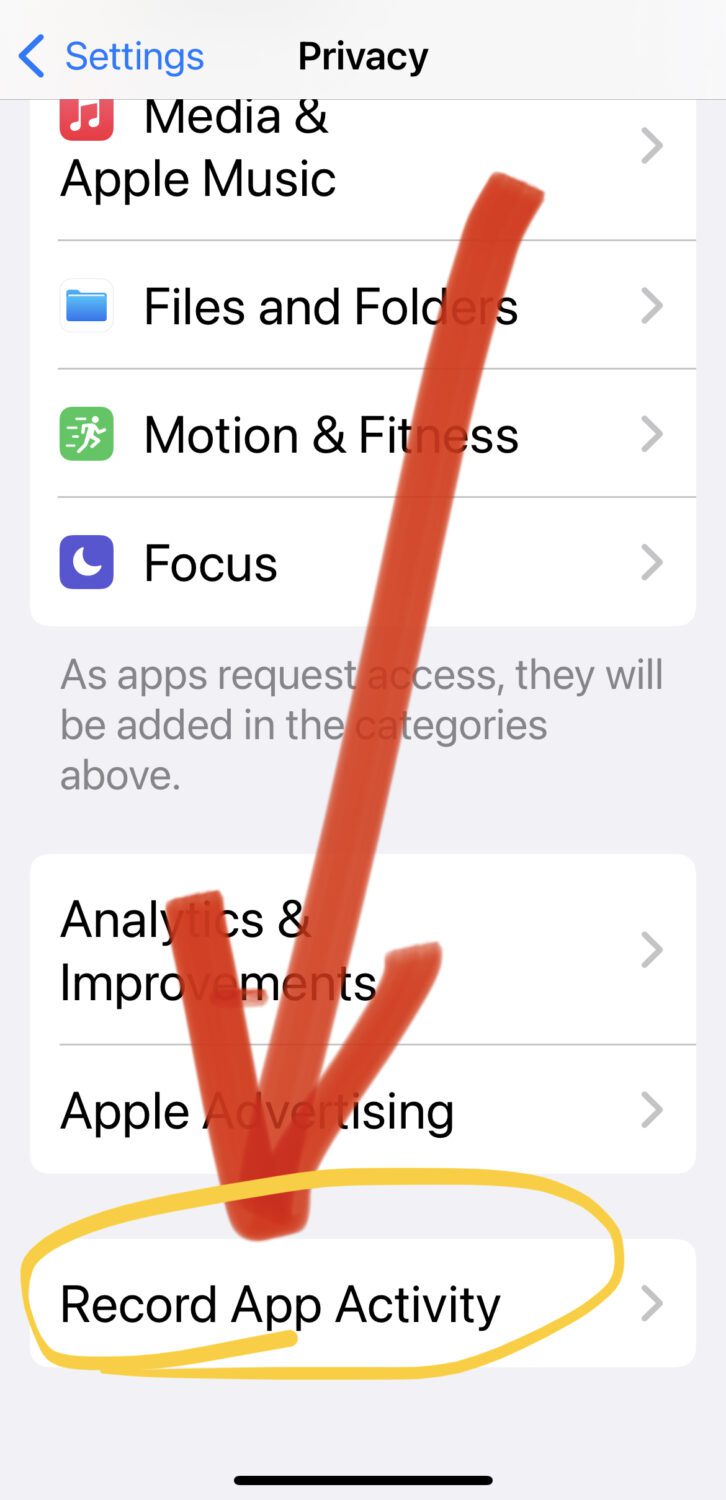
Step 2: Scroll to bottom and tap Record App Activity
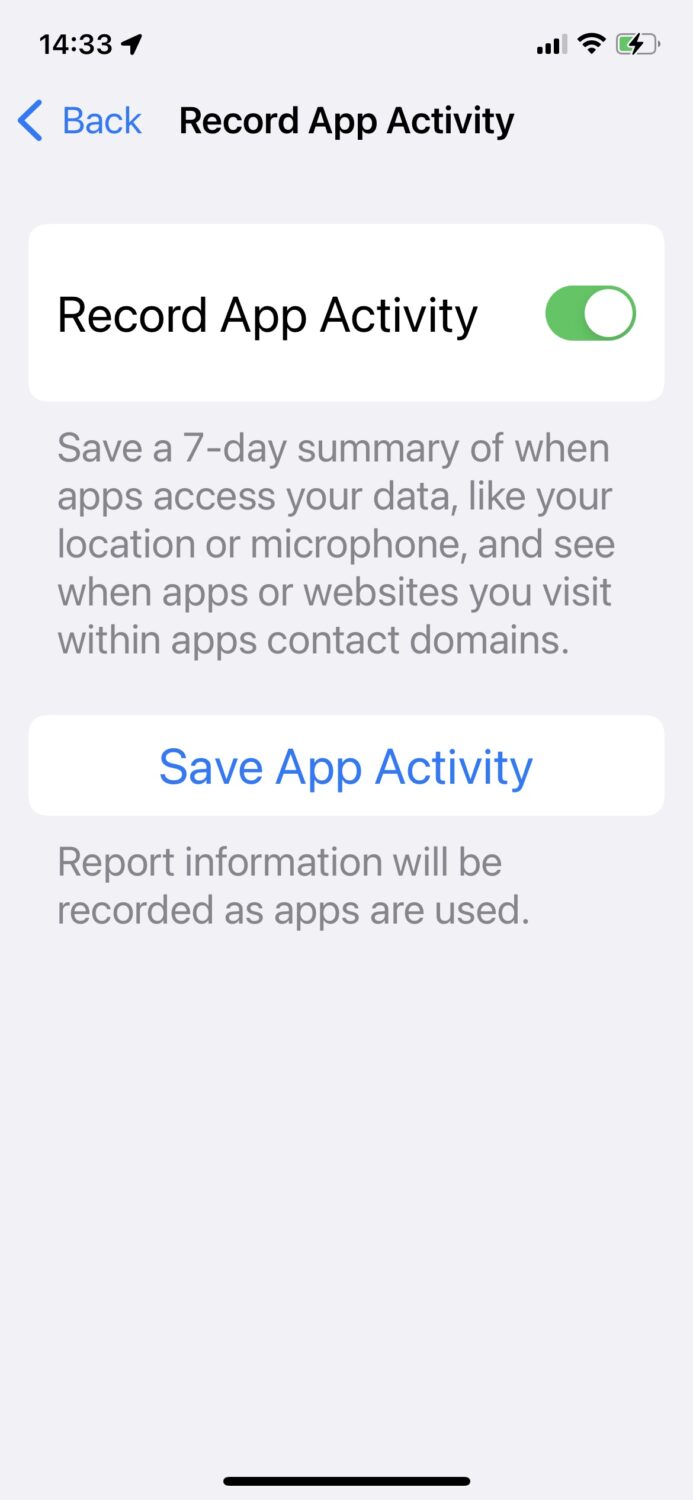
Step 3: Toggle the switch to ON from the Record App Activity setting
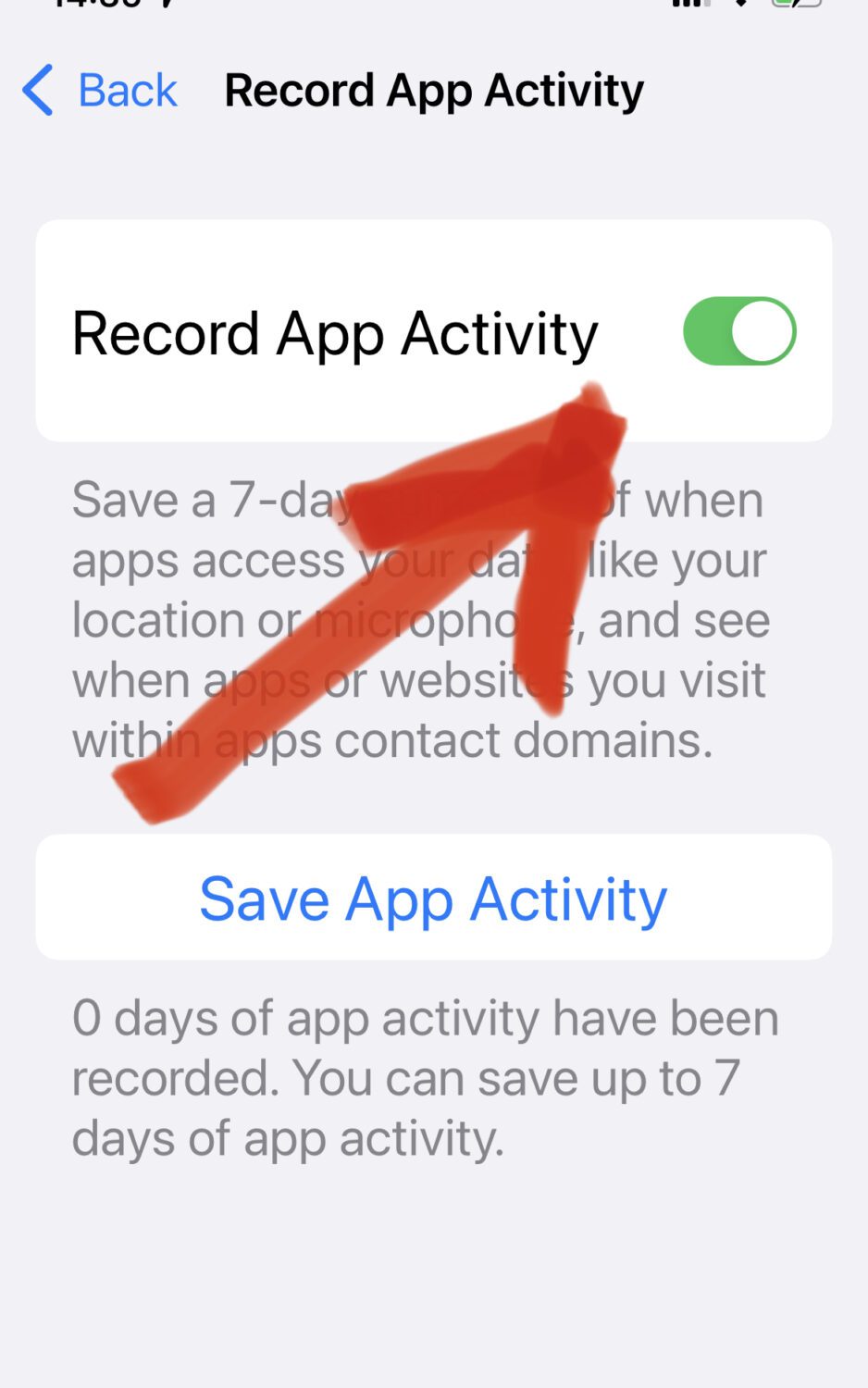
Step 4: Come back and view App Activity on screen after 7 days (Apple will be updating the App Privacy Report with an easy to read format shown below)
You can come back to this page after any period of time to view what apps have been recorded accessing your personal data, location, microphone and camera. Here’s is an example of what the App Privacy Report looks like after 7 days of Recording App Activity.
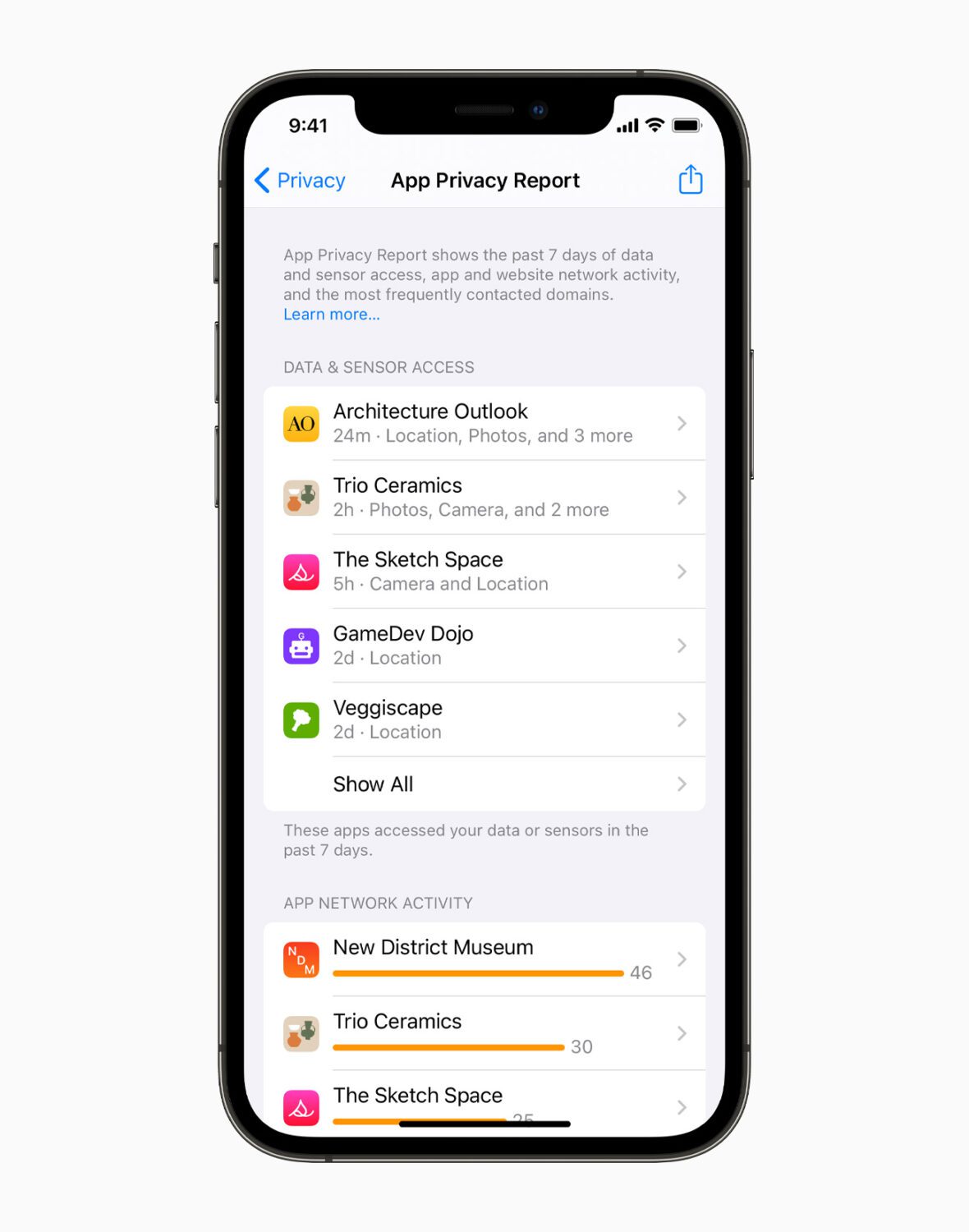
There’s also an option to Save App Activity, but the format is not user friendly and requires using a text editor to decipher. Even when I saved 6 days of activity from my iPhone, then airdropped it to my computer, it was a crazy effort to read the info. Apple needs to get this update out asap.
Make sure anyone you care about knows about this important privacy setting.
More of my Quick Tips:
- You will never ever forget where you parked doing this
- How to quickly find a specific photo in your camera roll
- Do this before someone nosy gets near your phone
- 2 simple tips you’ll love for the Airpod Pros
- How to stop your phone from sharing your location with others



8 comments
I have iPhone 10. It does not show the Record App Activity
Hi LeMon, first make sure you are using the latest iOS 15 software by going to Settings > General > Software Update. Once you update the software, you should see the new privacy feature as indicated in the article above.
there is no record App Activity setting on my iphone
Hi Anne, first make sure you are using the latest iOS 15 software by going to Settings > General > Software Update. Once you update the software, you should see the new privacy feature as indicated in the article above.
I have the Apple XR. I went to privacy, scrolled down and record is not an option? Apple advertising is last option?♀️.
Hi Genie, first make sure you are using the latest iOS 15 software by going to Settings > General > Software Update. Once you update the software, you should see the new privacy feature as indicated in the article above.