If you have an Alexa Echo device, you may use it for simple tasks, or to ask questions here or there. Or you may have seen our article on how to set up routines to use Alexa to make your home smarter and life easier. But Alexa offers so much more than you may even realize, and once you decide to use some of these incredible features you may forget about the simple convenience of asking Alexa about the weather.
Take a moment to learn the newest ways to get Alexa to speak the way you want. It will dramatically improve how you are currently using Alexa forever.
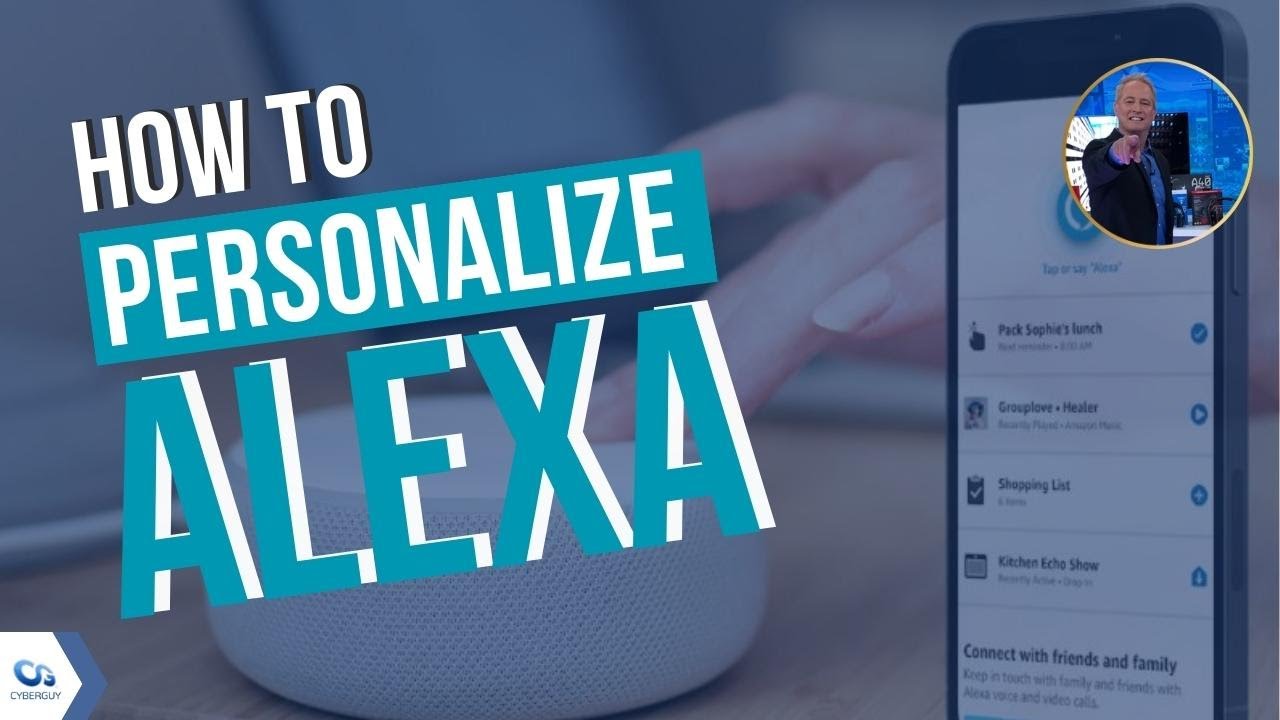
Change Alexa’s speed
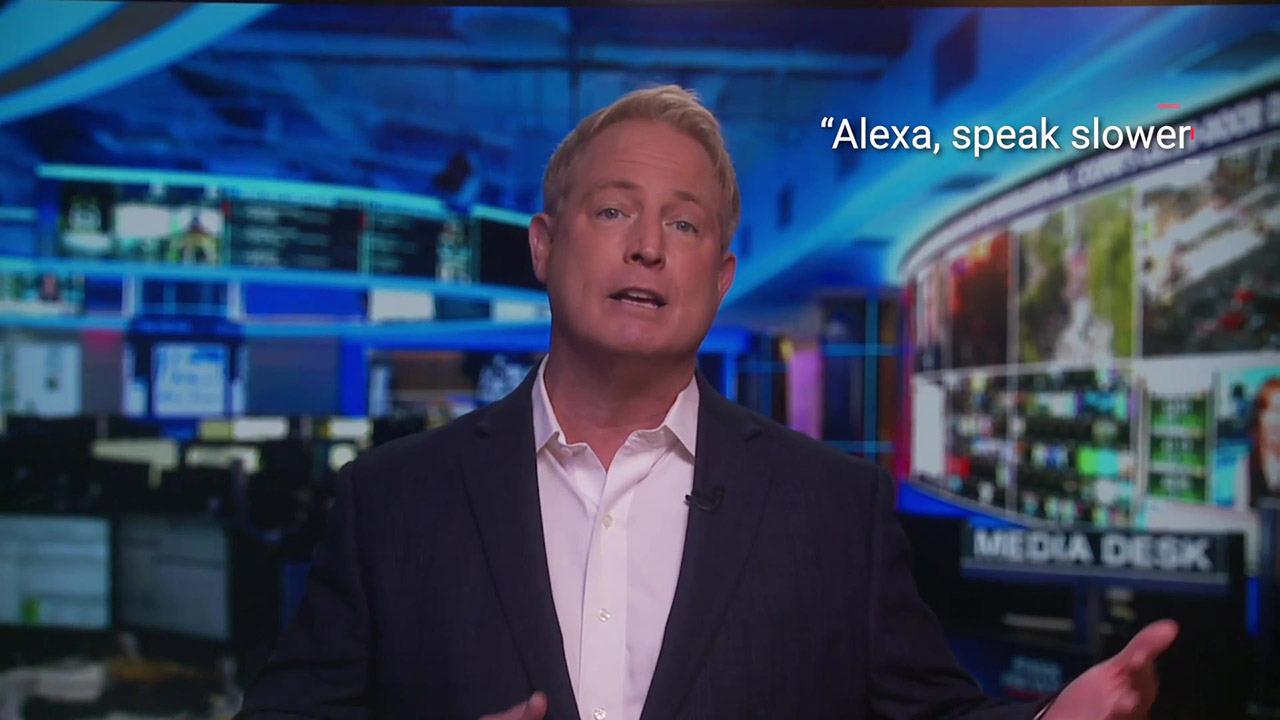
You can change Alexa’s volume directly on most devices or by using your voice, but did you know you can change Alexa’s speed at which the device talks to you?
Say “Alexa, speak faster” or “Alexa, speak slower” either once, or a few times to get the device speaking at the rate you’d like. If you end up wanting Alexa to go back to the original speed, just say “Alexa, speak at your default rate” and the settings will reset.
Use Alexa’s brief mode
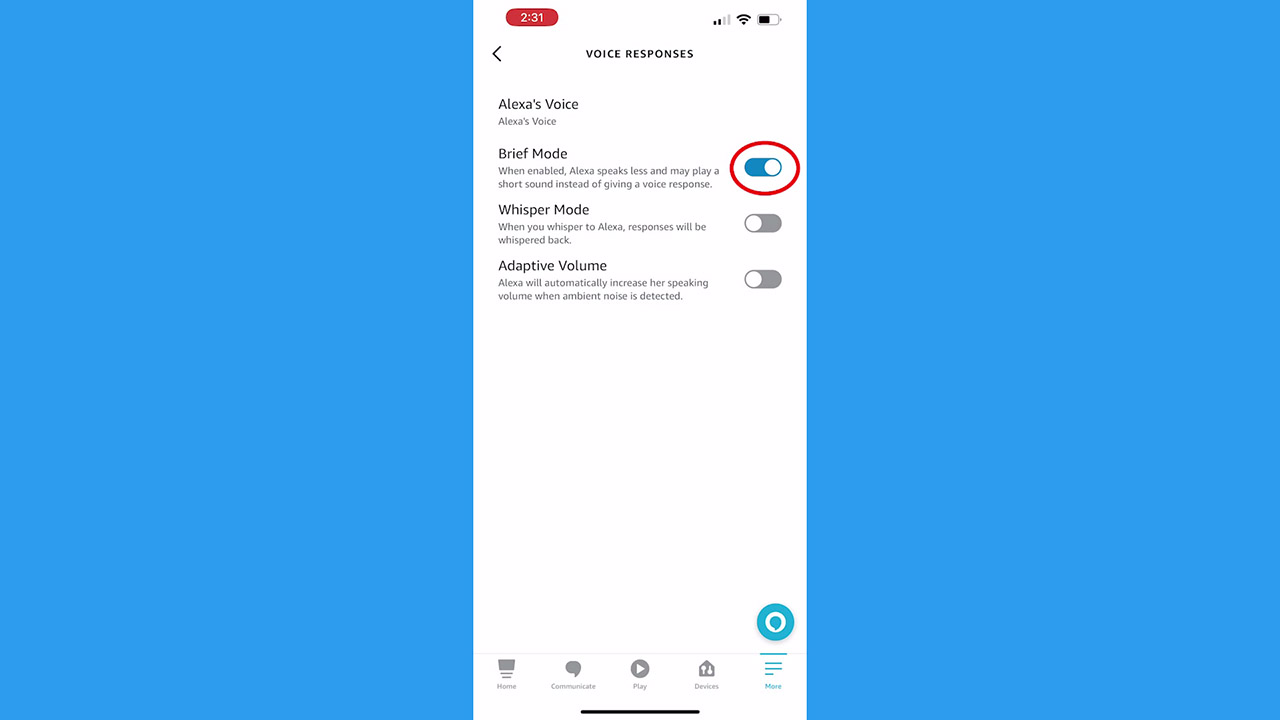
Speaking of needing Alexa to speed up, sometimes the device just says too many phrases. You may just be wanting a quick response about the temperature or package delivery, and Alexa will give a whole spiel about other settings you can change.
Turn on Brief mode on your Alexa devices to receive just the basic answers Alexa will provide.
- Open your Alexa app
- Tap More (the three horizontal lines on the bottom right)
- Tap Voice responses
- Toggle on Brief Mode so Alexa will speak less or opt for a short sound instead of a wordy response
In Voice responses, you can also select Whisper Mode which means Alexa will whisper back if you whisper to the device or Adaptive volume which means your device will increase volume automatically if your environment is louder.
Change or turn off Alexa’s wake word
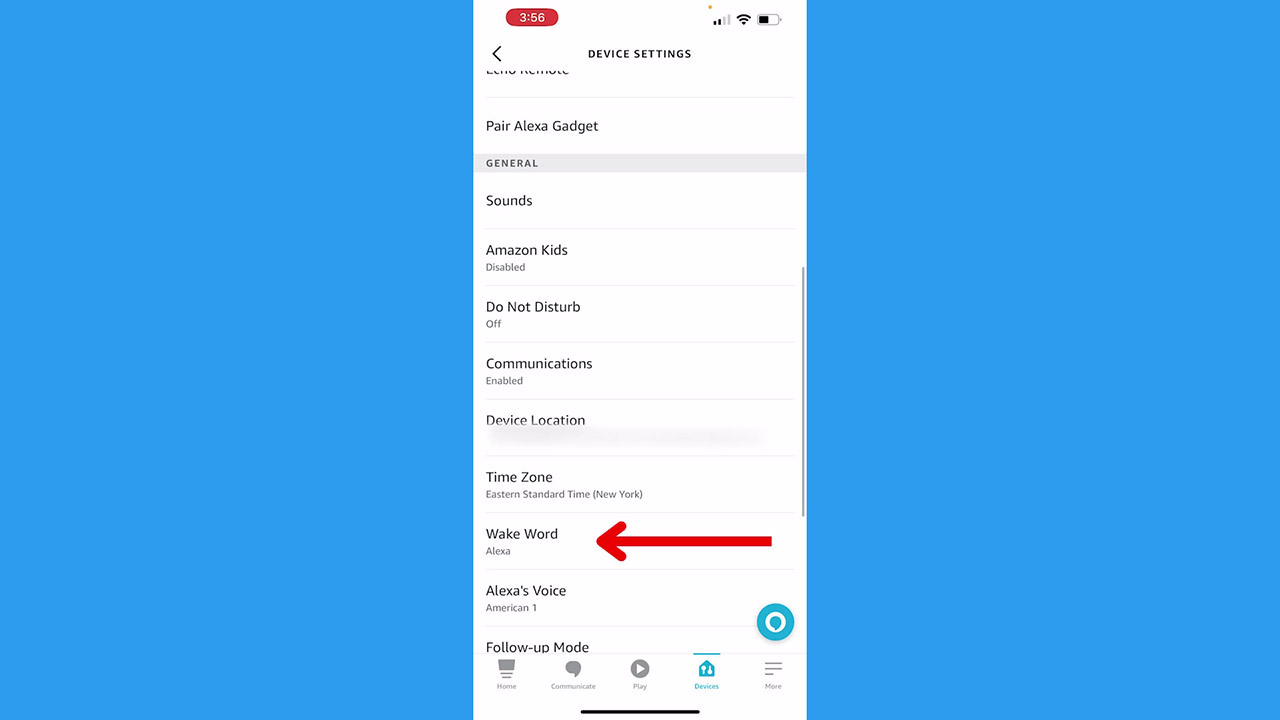
At this point, the name Alexa has been changed forever. You can’t even watch a video where someone says the name without setting off your devices and getting voices coming from everywhere. If you want to change that, you can opt for a different “wake word” to get your Alexa’s attention. You can also stop Alexa from listening to you entirely.
How to change Alexa’s wake word
- Open your Alexa app
- Tap Devices
- Tap Echo & Alexa
- Tap the device you want to change the wake word for (if you want to do it for all of your Alexa devices just do this individually for each one)
- Tap the Settings icon in the top-right corner
- Scroll down and tap Wake word
- Select from the options
You can also change Alexa’s voice to someone like Samuel L. Jackson or Melissa McCarthy by saying “Alexa, change your voice.”
How to stop Alexa from listening to you
If you just need a pause from Alexa altogether and none of the wake words work for you, you can mute Alexa. Most newer Alexa devices have a mute button which is a circle with a slash through it. Simply tap that, and you’ll see a red light indicating your Alexa’s in mute mode.
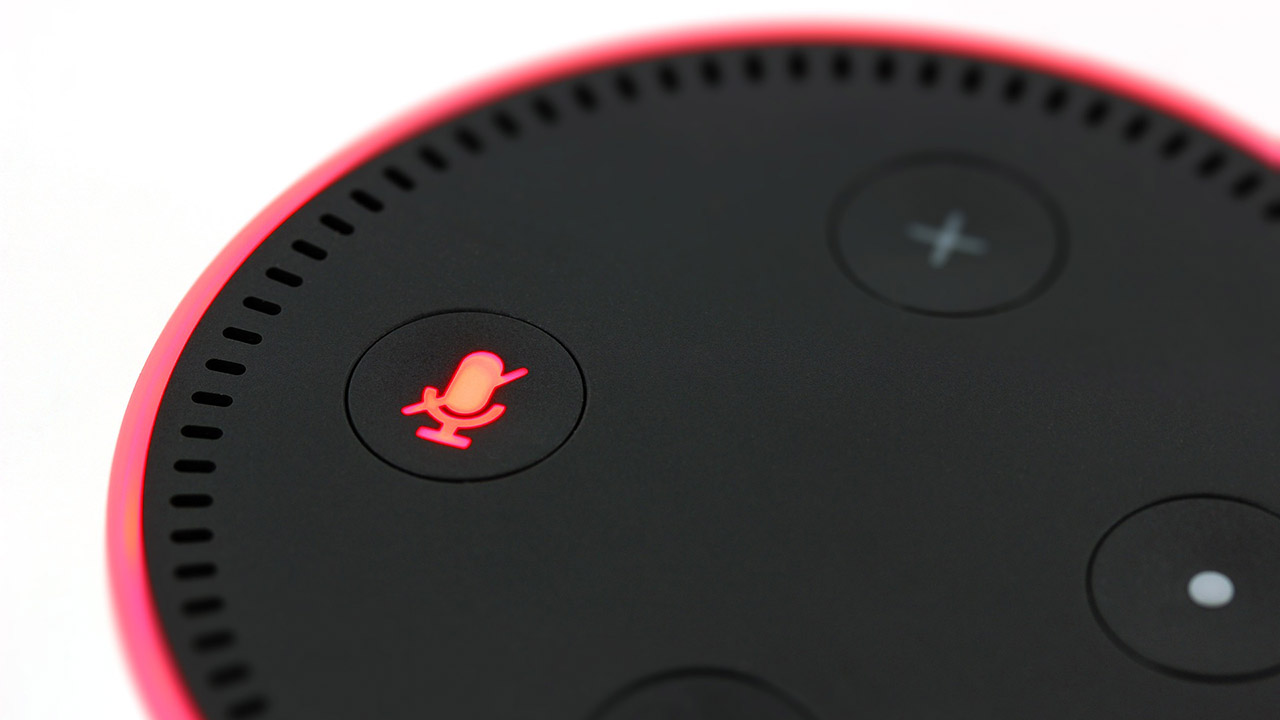
What is your favorite way to use Alexa? Comment below.
Related:
- 4 Alexa Settings to Protect Your Privacy
- How to set up skills on Amazon devices
- How to stop Amazon from sharing your Internet with neighbors


