It’s common for the average person today to have over 100 online accounts, ranging from frequently used services to one-time sign-ups that are easily forgotten. With the increasing prevalence of data breaches, it has become crucial to monitor and manage these accounts. Each account linked to your email address could potentially expose your personal information if compromised. Therefore, keeping track of your online accounts is essential for maintaining your security.
Here’s how to check which accounts are connected to your email address, and how to revoke them if need be.
GET SECURITY ALERTS, EXPERT TIPS – SIGN UP FOR KURT’S NEWSLETTER – THE CYBERGUY REPORT HERE

Finding accounts linked to your email
There are several different ways to see which online accounts are linked to your email. First, we’ll show you how to find accounts linked to your email using both Google Gmail and Microsoft Outlook. To get started, we’ll cover how to do this with Gmail.
Using Gmail to find online accounts linked to your email
Steps may vary depending on your device, operating system, or Gmail account settings.
- In the top right corner of Gmail, click your Google Account icon and select “Manage Your Google Account”
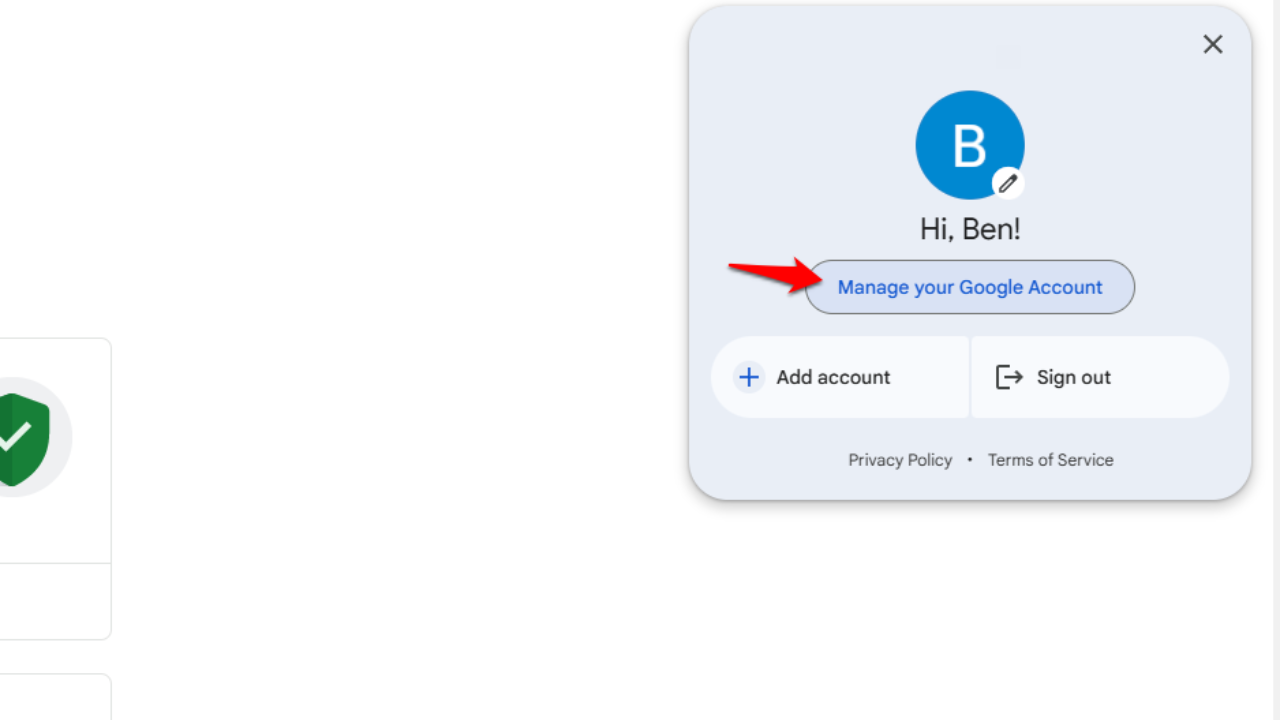
- In the left menu, select Security
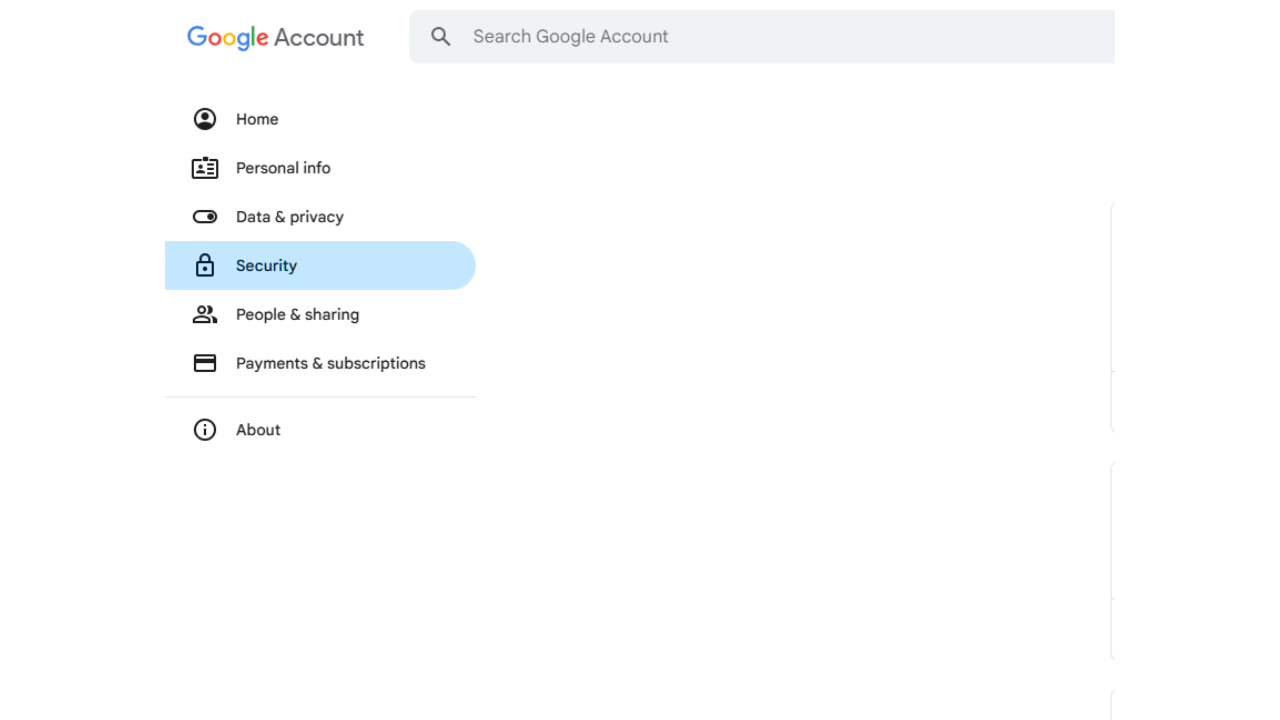
- Scroll down to Google Apps with the account address and click Manage Access
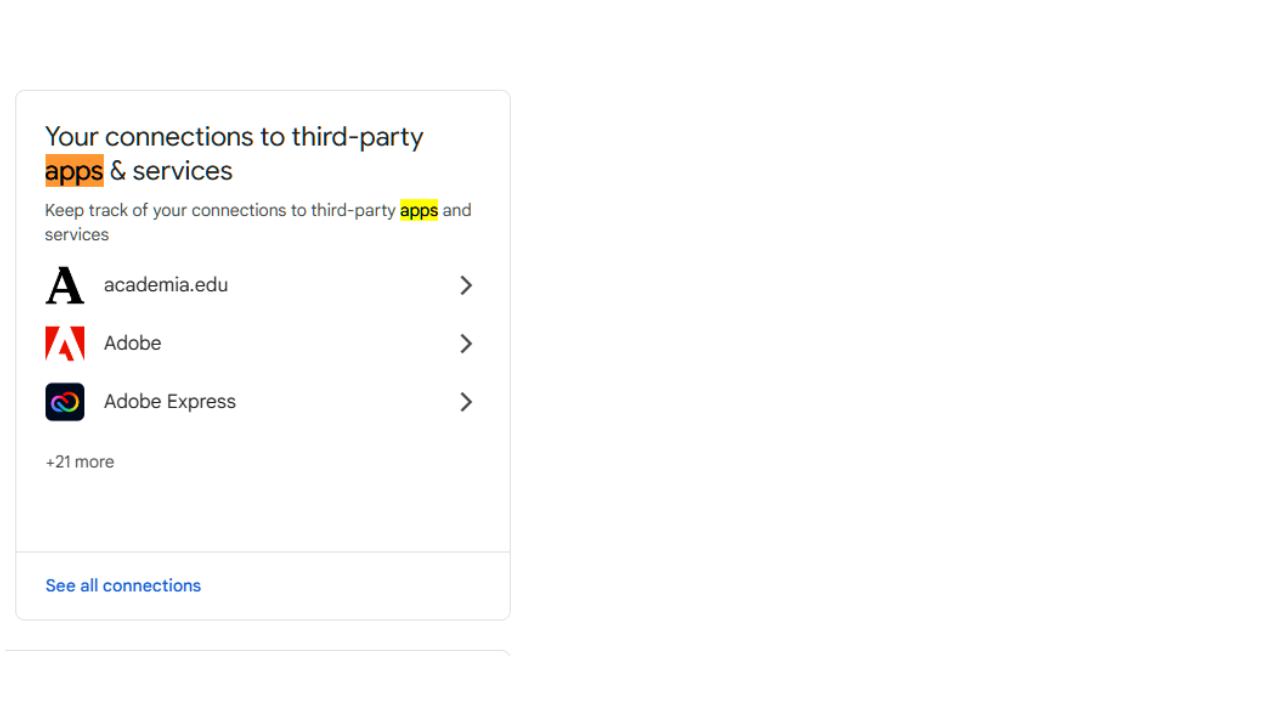
- Scroll down further and click Manage Passwords from the box labeled “Password Manager”
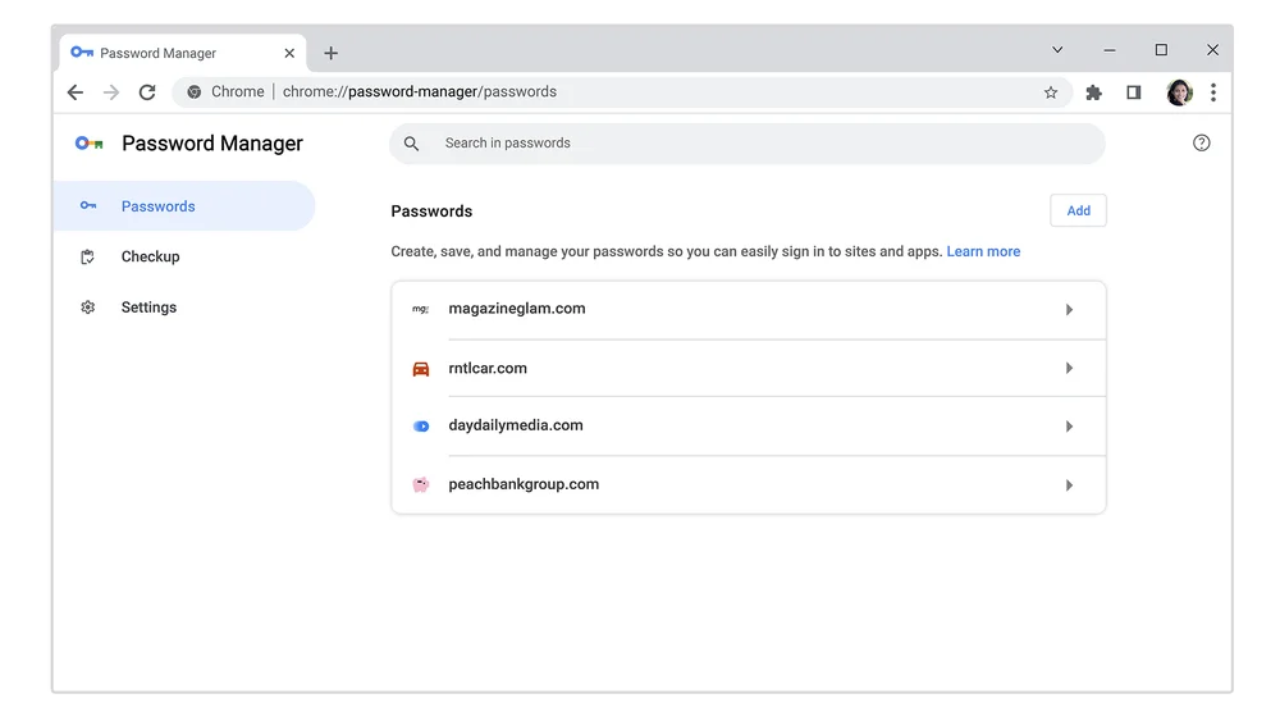
Credit: Google
From here, you’ll be able to see all the websites and online accounts connected to your Gmail account. You’ll also be able to revoke access to anything you no longer need.
HOW TO CREATE A CUSTOM GMAIL SIGNATURE
Using Outlook to find online accounts linked to your email
Steps may vary depending on your device, operating system, or Outlook account settings.
- Sign into your Outlook account from your browser
- In the top-right of the page, click the Settings wheel
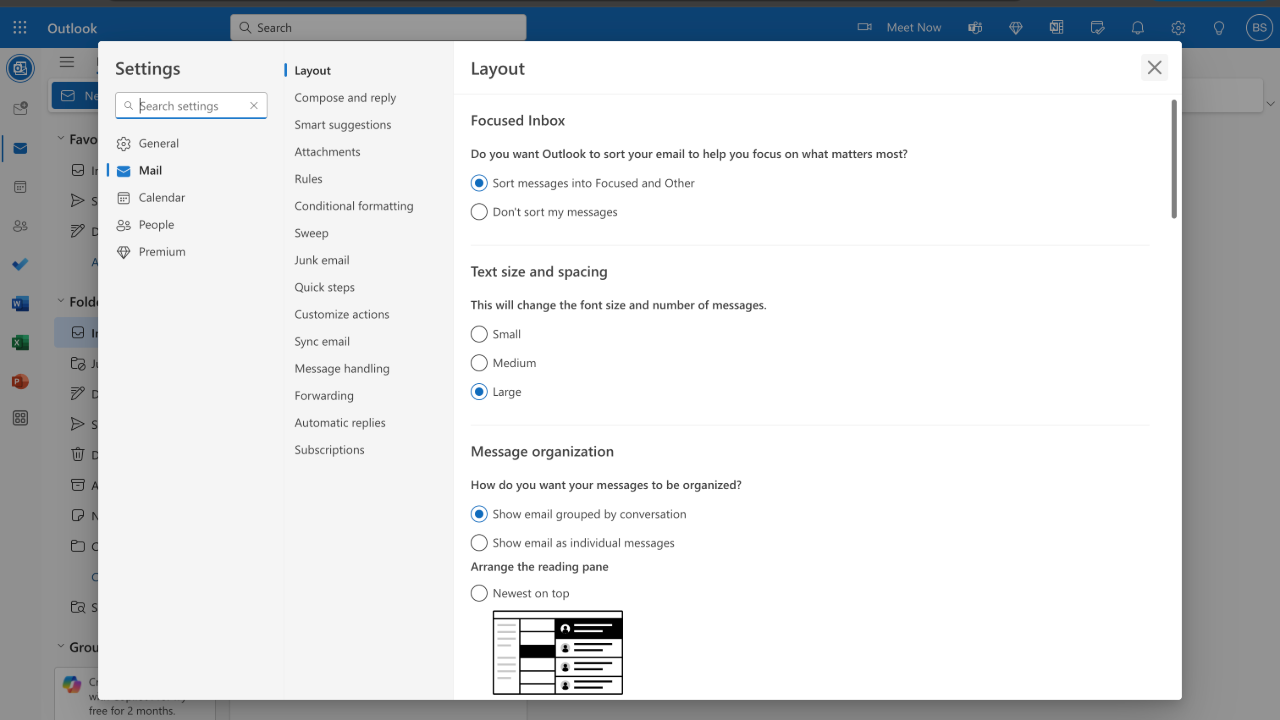
- Click Sync Email from the second column
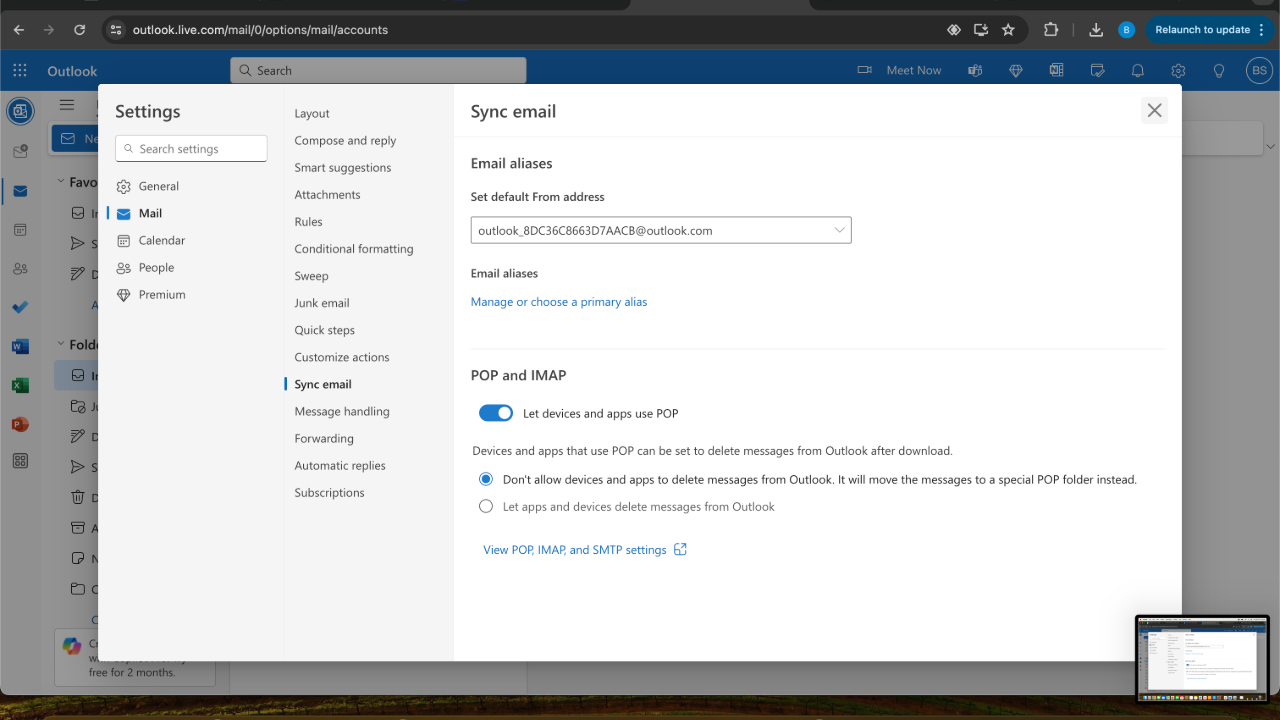
- If you have any accounts connected to your Outlook account, they will appear here.
Now, you can see all the accounts linked to your email address within Outlook. Go through the list and use the ‘Remove’ button to disconnect any accounts that you no longer need or recognize.
HOW TO BLOCK THOSE UNWANTED AND ANNOYING SPAM EMAILS
Using AOL to find online accounts linked to your email
To find accounts linked to your AOL email address, follow these steps:
Steps may vary depending on your device, operating system, or AOL account settings.
- Go to aol.com and sign in to your AOL account.
- Click on the icon or your name in the upper right of the screen.
- Select “Account Security” from the right sidebar menu.
- Then, tap the “Recent Activity” tab at the top of the page.
- Scroll down to the “Connected devices and apps” section.
- Tap “View all connected devices”
- Here, you will see a list of all websites, apps, and services that have access to your AOL account and email address.
- To revoke access to any app or service, click the Remove Access or Sign out button next to its name.
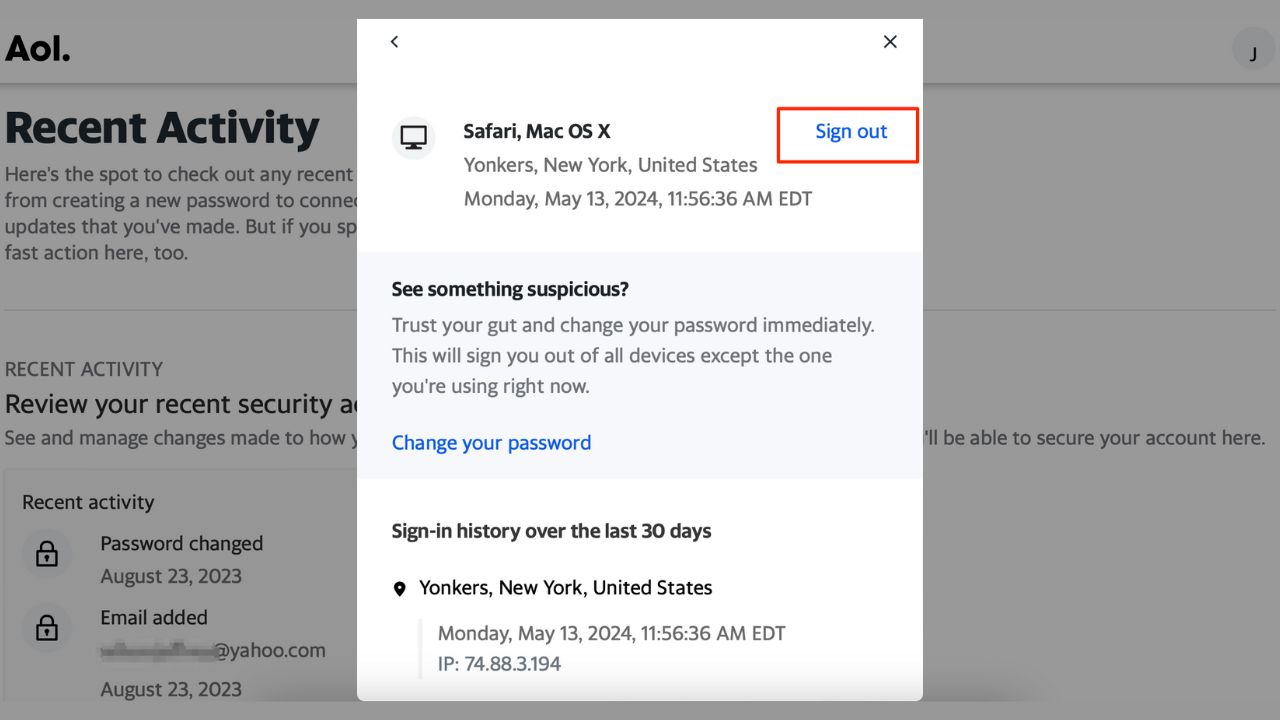
Using Yahoo to find online accounts linked to your email
For Yahoo email accounts, you can view linked accounts by:
Steps may vary depending on your device, operating system, or Yahoo account settings.
- Go to yahoo.com and sign into your account.
- Click on the profile icon or avatar in the top right corner.
- Select “Account Info” or Manage your account.
- On the Account Info page, click “Recent Activity” in the top navigation bar.
- Scroll down to the “Devices and Apps” section.
- Here, you’ll find a list of all apps and devices connected to your Yahoo account and email.
- To disconnect any of these, click on where it says Details
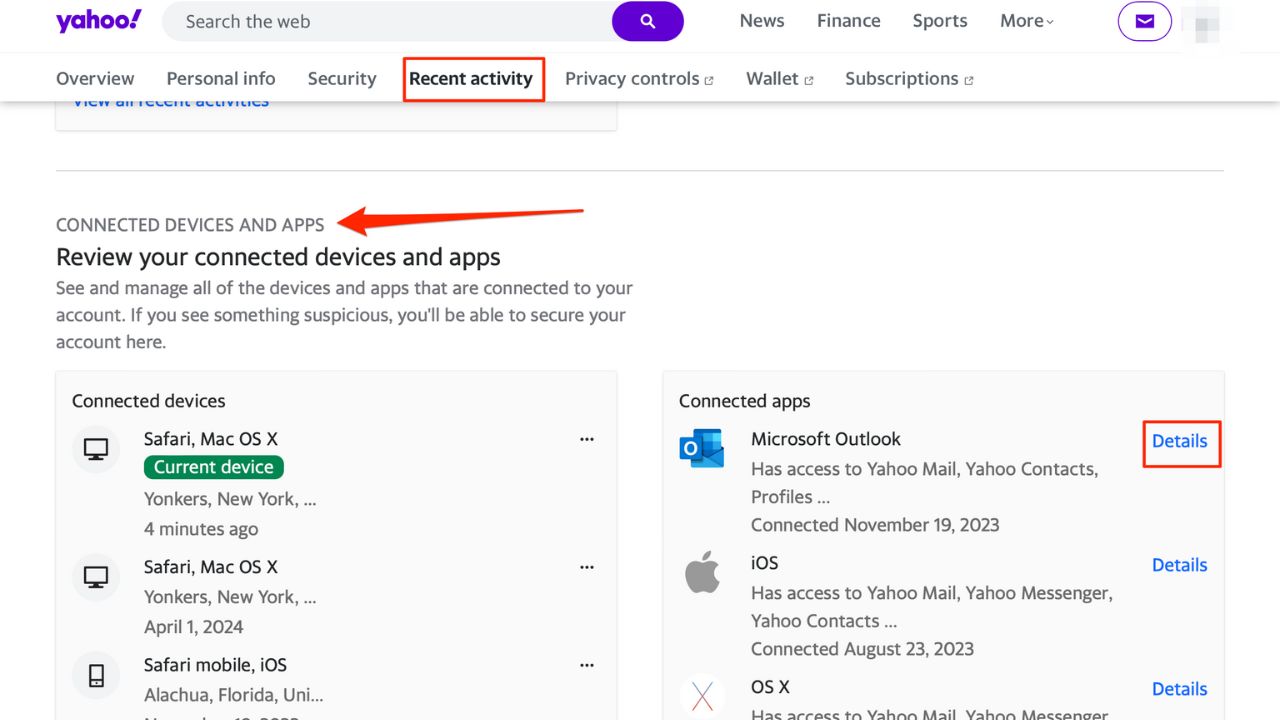
- Then tap the “Remove Access” button next to the app or device name.
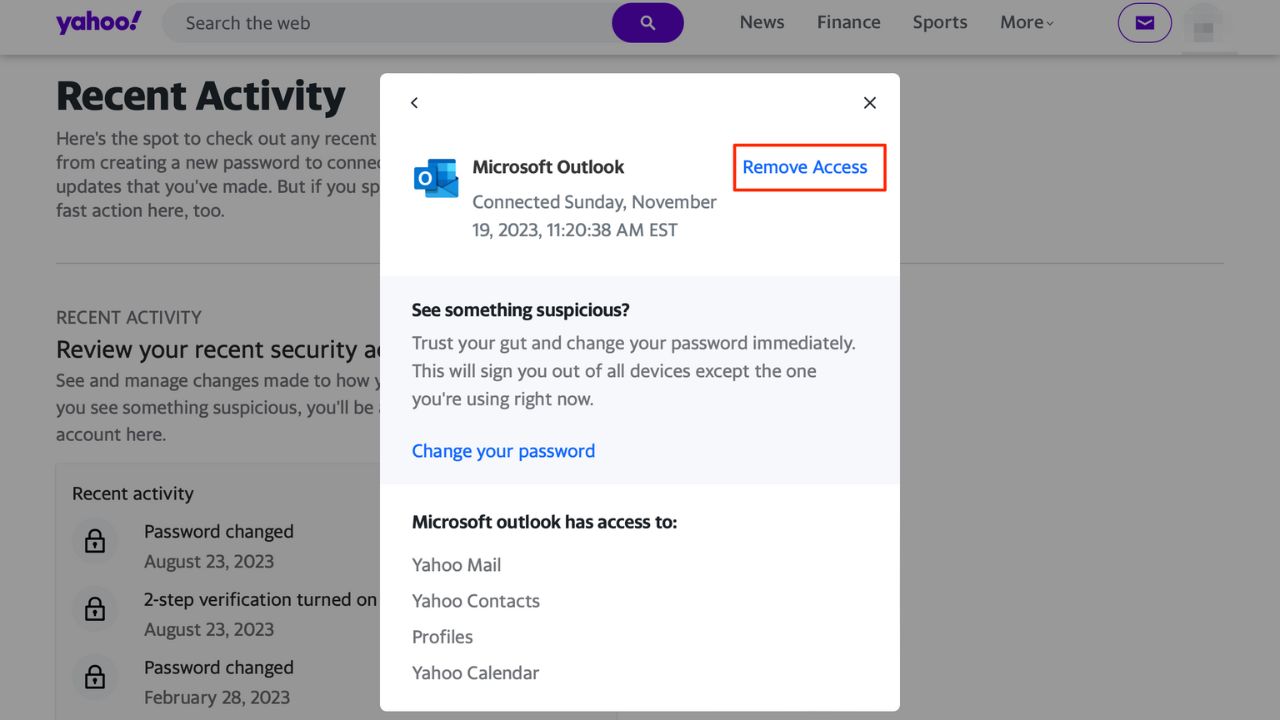
By regularly reviewing the accounts and apps linked to your email addresses, you can better protect your personal information from potential data breaches or misuse. Removing access for any unknown or unnecessary connections is a simple privacy practice.
Use a password manager to keep track of your online accounts
An easy way to keep track of all your different online accounts is to utilize a password manager. It will also help you to create unique and difficult-to-crack passwords that a hacker could never guess. Second, it also keeps track of all your passwords in one place and fills passwords in for you when you’re logging into an account so that you never have to remember them yourself. The fewer passwords you remember, the less likely you will be to reuse them for your accounts.
One of the best password managers out there is 1Password. With no known security breaches or vulnerabilities, 1Password is a solid option as a paid password manager. It utilizes a well-designed interface, which features core components that are expected from premium, paid password managers. At the time of publishing, it starts at $2.99 a month, billed annually, for a total of $35.88/year, and you can save more with a family option which includes 5 family members for $60/year.
Get more details about my best expert-reviewed Password Managers of 2024 here.
BEST PASSWORD MANAGERS EXPERT REVIEWED 2024
Related:
Control spam – How to create a quick alias email address
Kurt’s key takeaways
As we’ve highlighted in this article, it’s important to keep track of online accounts connected to your email address. Hackers are always looking for ways to get their hands on email addresses, and unused online accounts are a major way this happens. We strongly suggest using a password management software to keep track of all your passwords and online accounts.
In light of the risks associated with unused accounts, how will you prioritize reviewing and revoking access to your online accounts going forward? Let us know below in the comments.
TO GET MORE OF MY SECURITY ALERTS, SUBSCRIBE TO MY FREE CYBERGUY REPORT NEWSLETTER


