Is your Apple Watch constantly interrupting your conversations with its overactive Siri feature? With these easy-to-follow steps, you can regain control over Siri and prevent those pesky disturbances or embarrassing interruptions.
We were inspired to write this how-to guide thanks to an email from one of our loyal readers, Allen from Ohio, who asked,
“How can you stop the Apple Watch from reacting to your conversation when you don’t say, ”Hey Siri?”
Good question, Allen, and I am here to help you with that. There’s a good chance you said something which was close enough to “Hey Siri,” so your watch thought you were talking to it. If you want to prevent your Apple Watch from reacting to your conversation, there are a few steps you can follow.

MORE: ASK KURT: APPLE WATCH 7 VS. 8: WORTH THE UPGRADE
How to stop Siri from responding to “Hey Siri” or something that sounds similar to it
- First, unlock your Apple Watch and select Settings
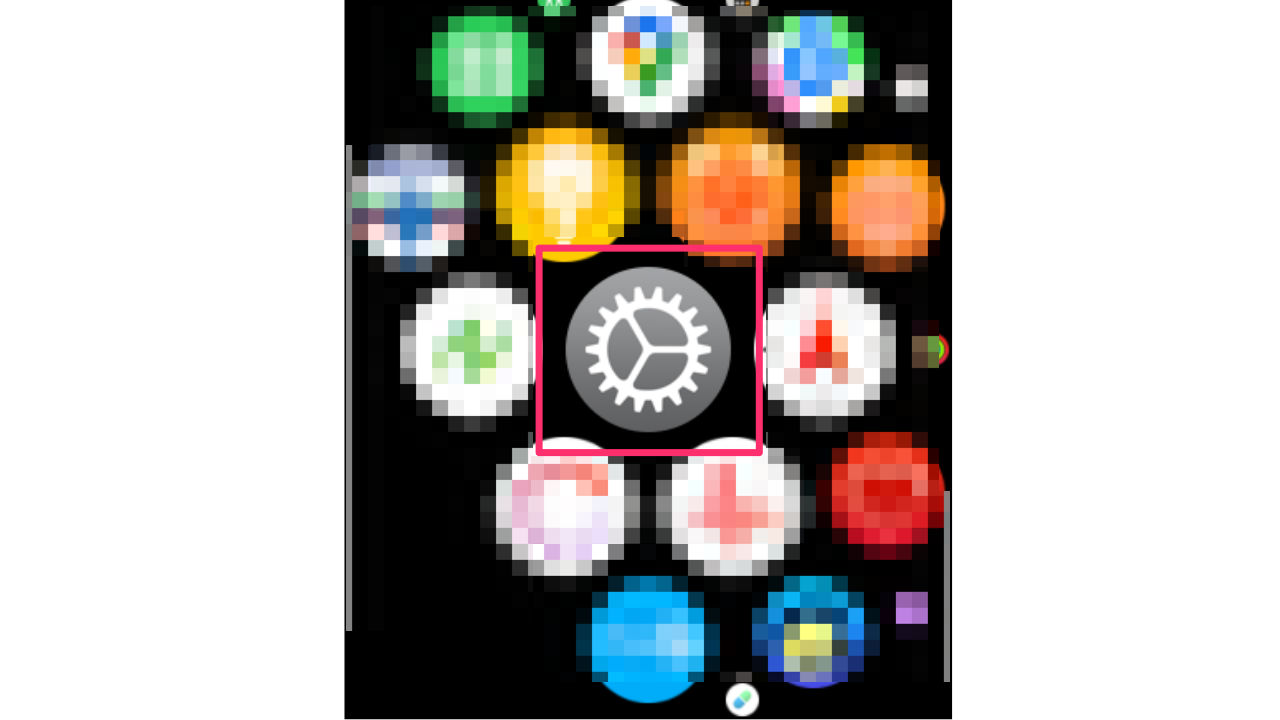
- Then select “Siri” from the list of options
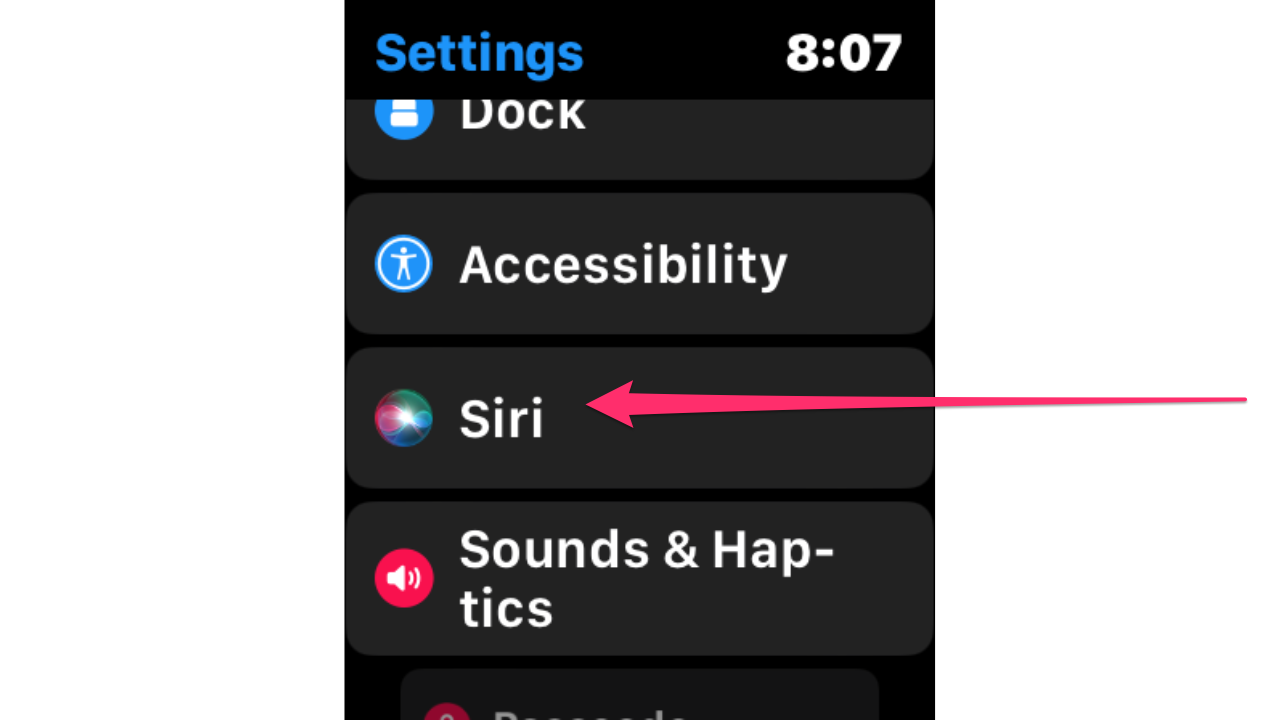
- From there, you can disable the Listen for “Hey Siri” option by toggling it off, preventing your Apple Watch from automatically responding to the command.
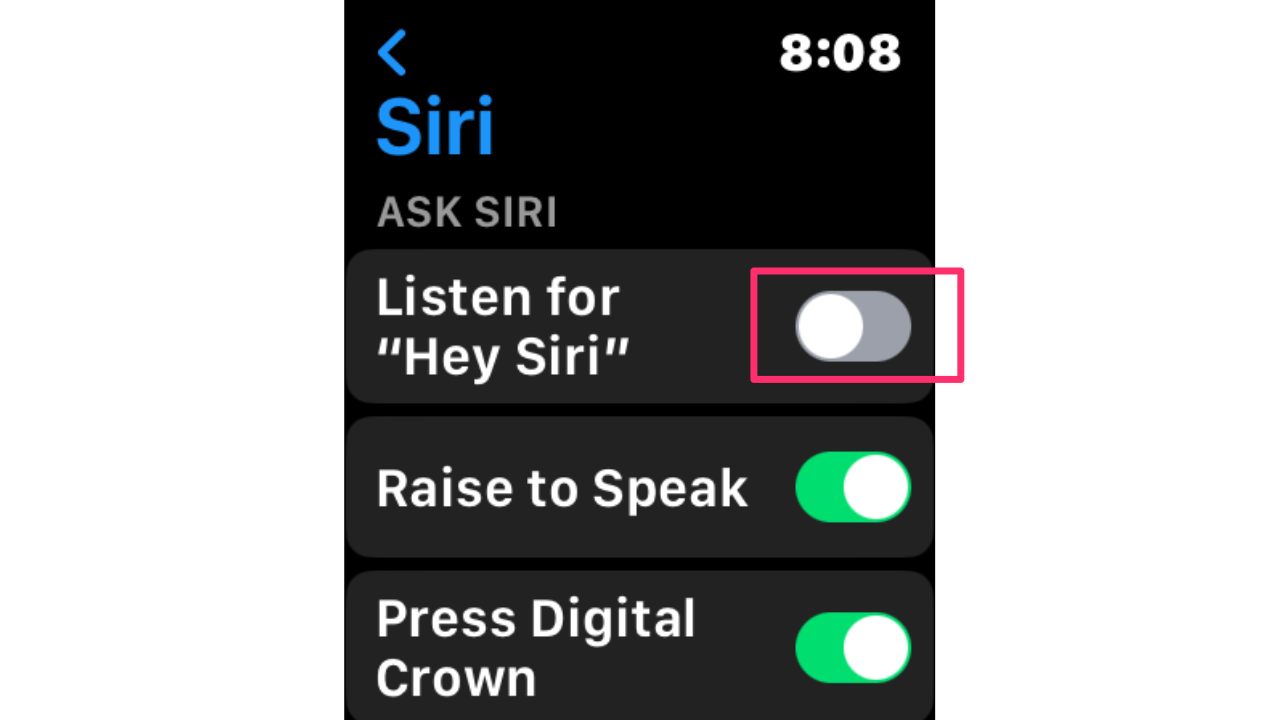
FOR MORE OF MY SECURITY ALERTS, SUBSCRIBE TO MY FREE CYBERGUY REPORT NEWSLETTER HERE
How to disable “Wake on Wrist Raise” feature on Apple Watch
If you want to stop Siri from popping up on your Apple Watch when you raise your wrist, you can turn off the “Wake on Wrist Raise” feature.
- First, open the Settings on your Apple Watch
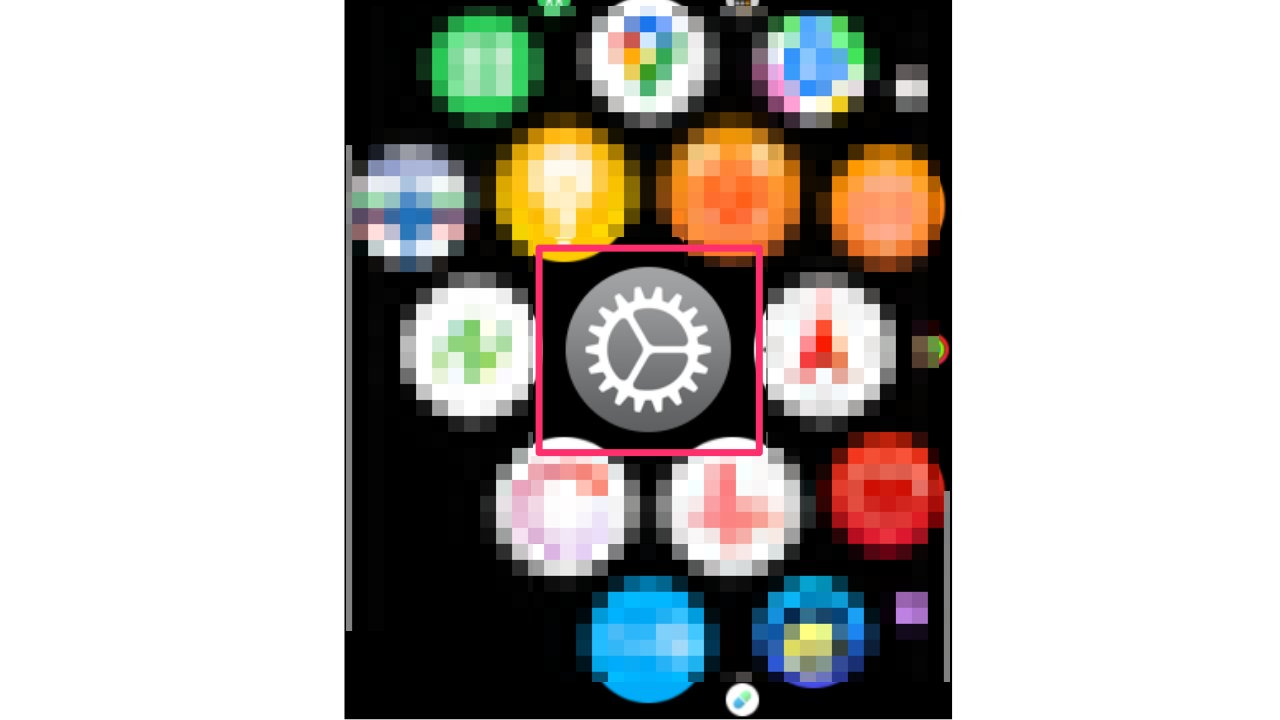
- Then scroll down and select Display and Brightness
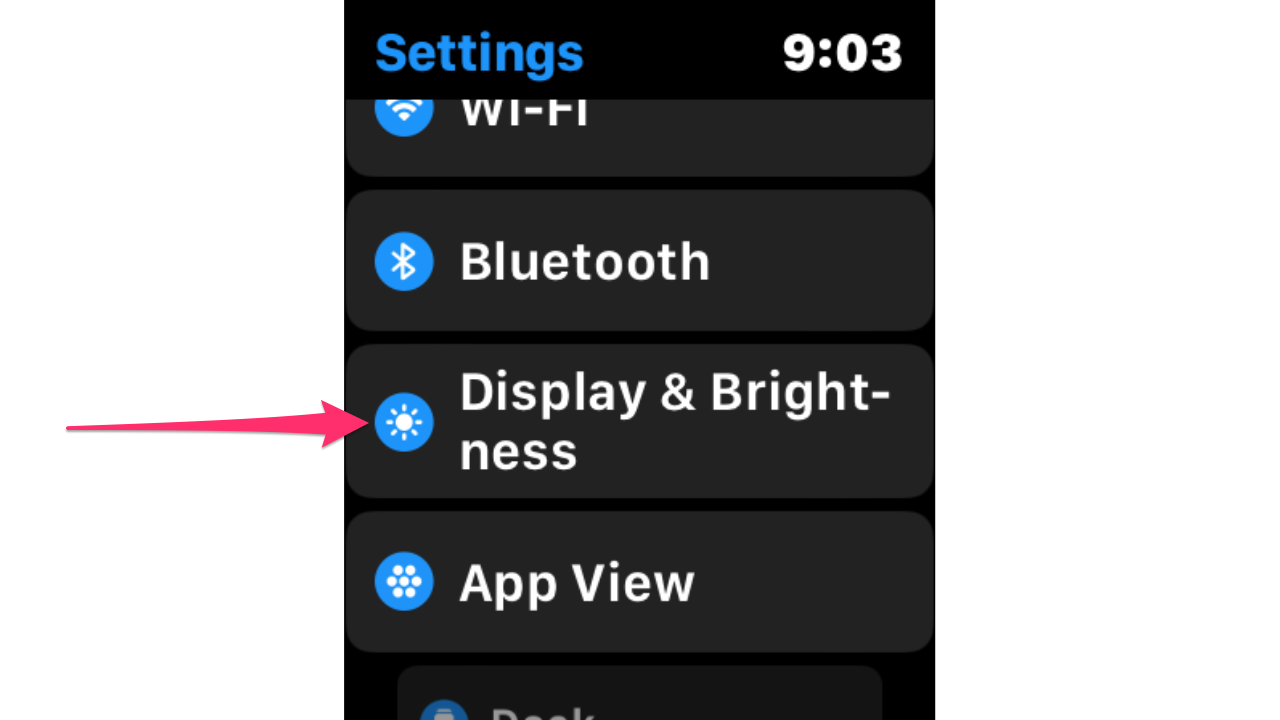
- From there, you can toggle off the “Wake Screen on Wrist Raise” option to prevent Siri from accidentally activating
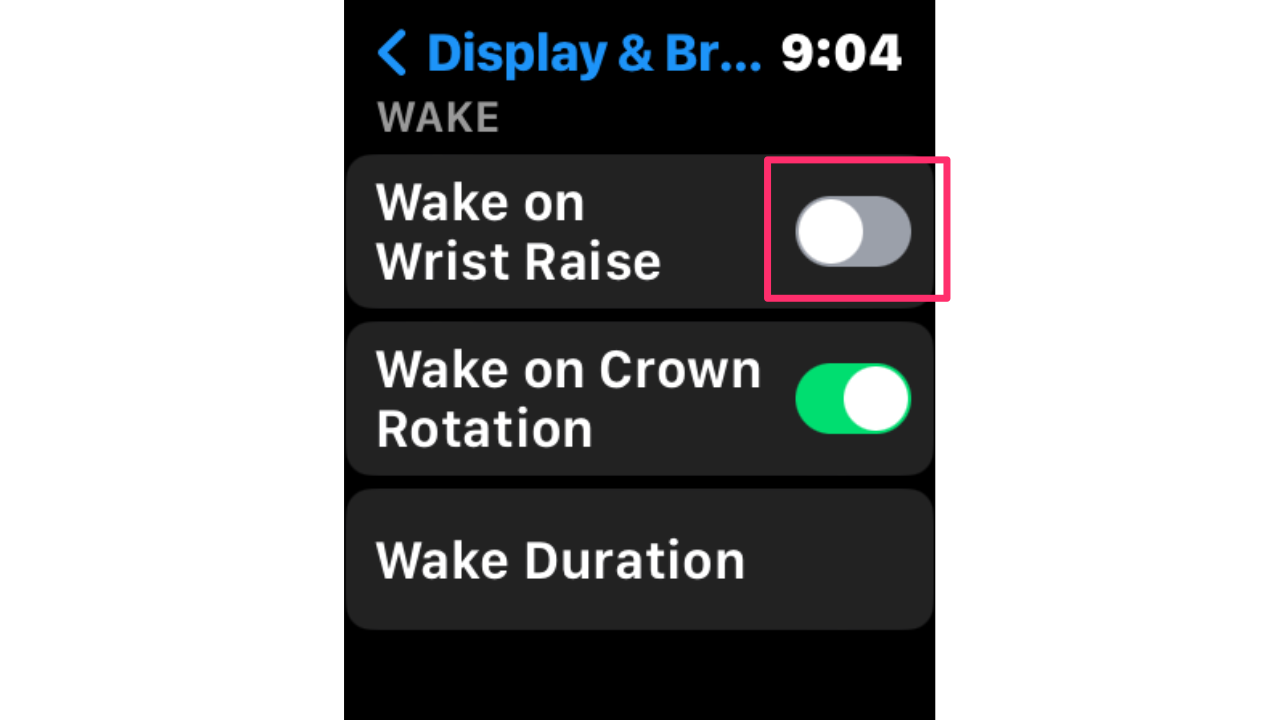
MORE: 5 AMAZING SIRI HACKS YOU’LL WANT TO USE ALL THE TIME
How to disable “Tap to Talk” feature on Apple Watch
- If you find that “Tap to talk” is causing the issue, you can turn it off by opening the Settings
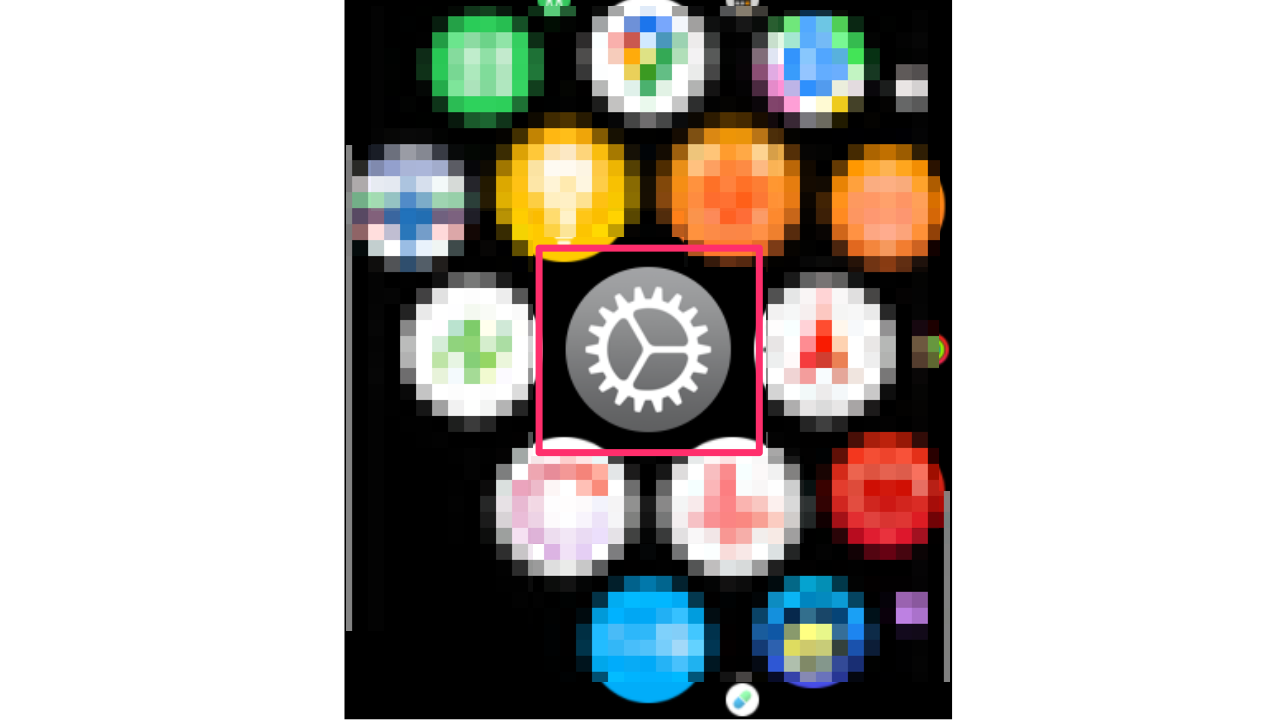
- Scroll down and tap “Accessibility” from your Apple Watch
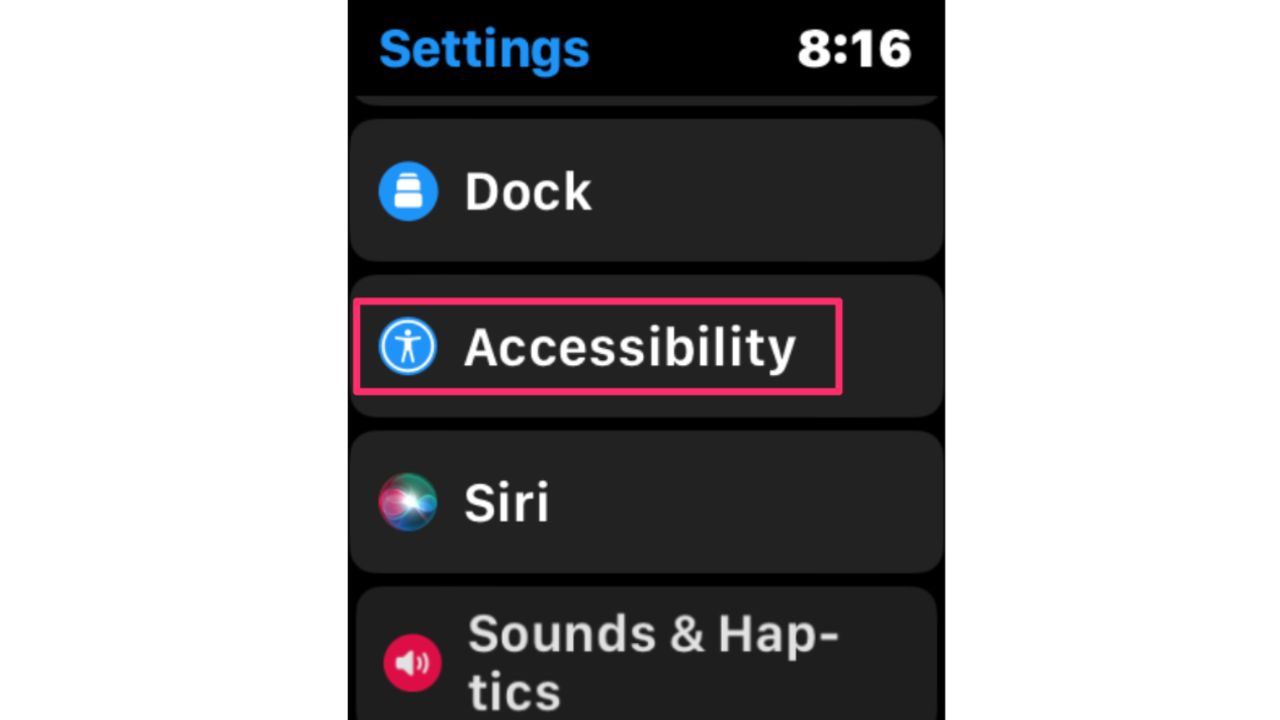
- From here, you can scroll down and toggle off the “Tap to Talk” option to prevent Siri from listening when you tap the screen
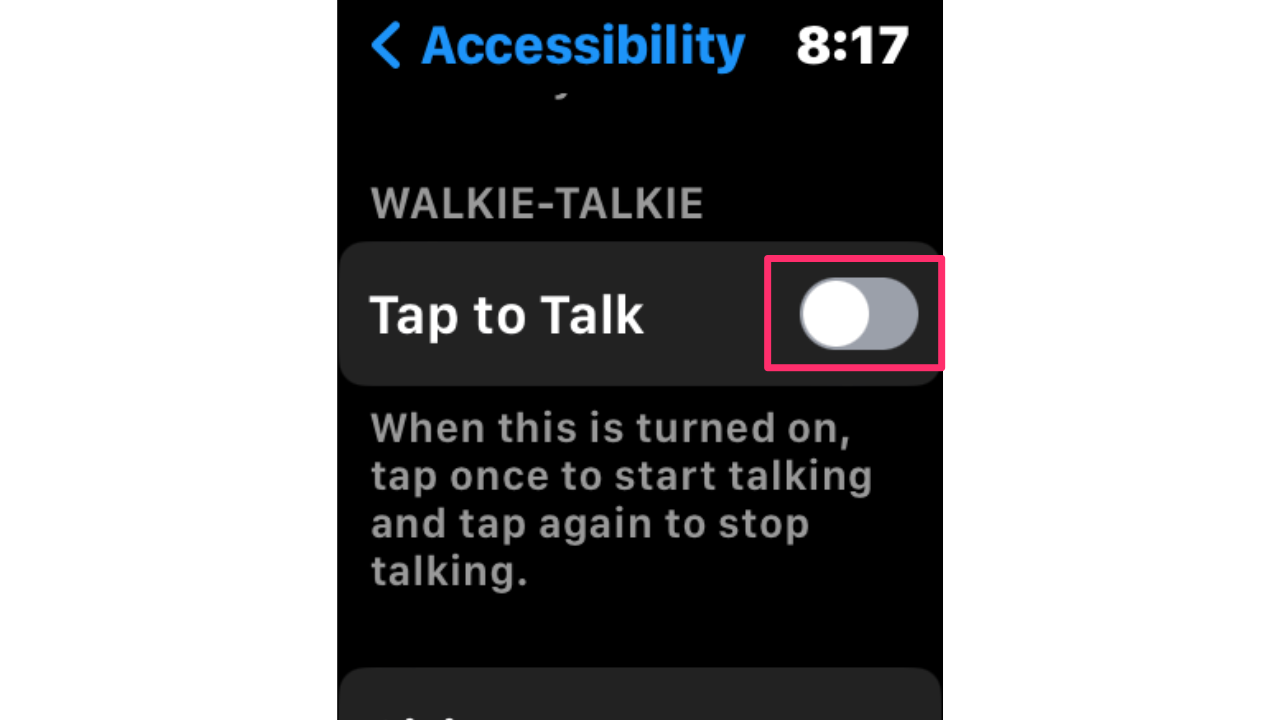
- Lastly, be mindful of the language you use in conversations. Avoid using phrases or words that sound similar to “Hey Siri” to minimize false activations
MORE: HOW TO TRACK SLEEP ON YOUR APPLE WATCH
How to disable Siri on Your Apple Watch
This is one way to completely turn Siri off on your Apple Watch.
- On your watch, go to Settings
- Scroll down and tap Siri
- Under “Ask Siri,” there are three toggles:
-
- “Listen for ‘Hey Siri’”
- “Raise to Speak”
- “Press Digital Crown”
-
- If you want to completely turn Siri off, toggle all three off and then tap “Turn Off Siri”
How to shut down Apple Watch
For extreme precaution during that important meeting or phone call, you can always turn off your watch entirely.
- To do so, simply hold down the side button on your Apple Watch.
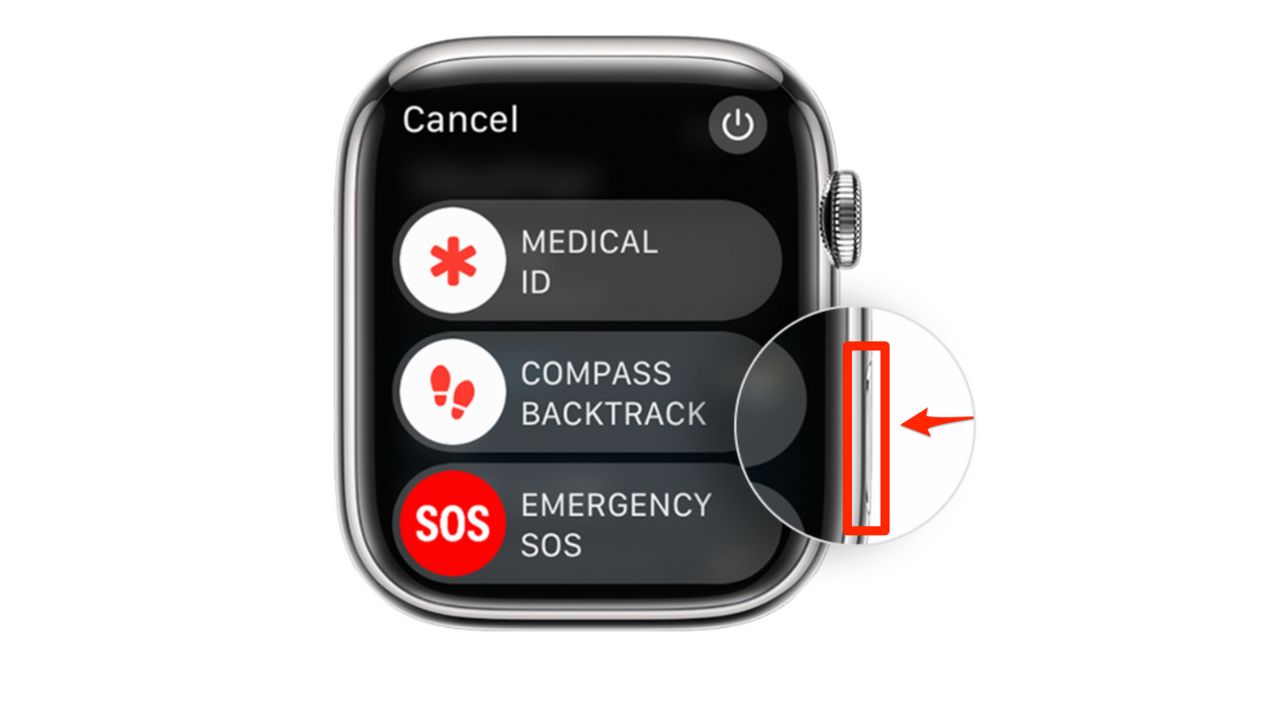
Credit: Apple
- Then a few options will appear, tap on the power button in the upper right-hand corner
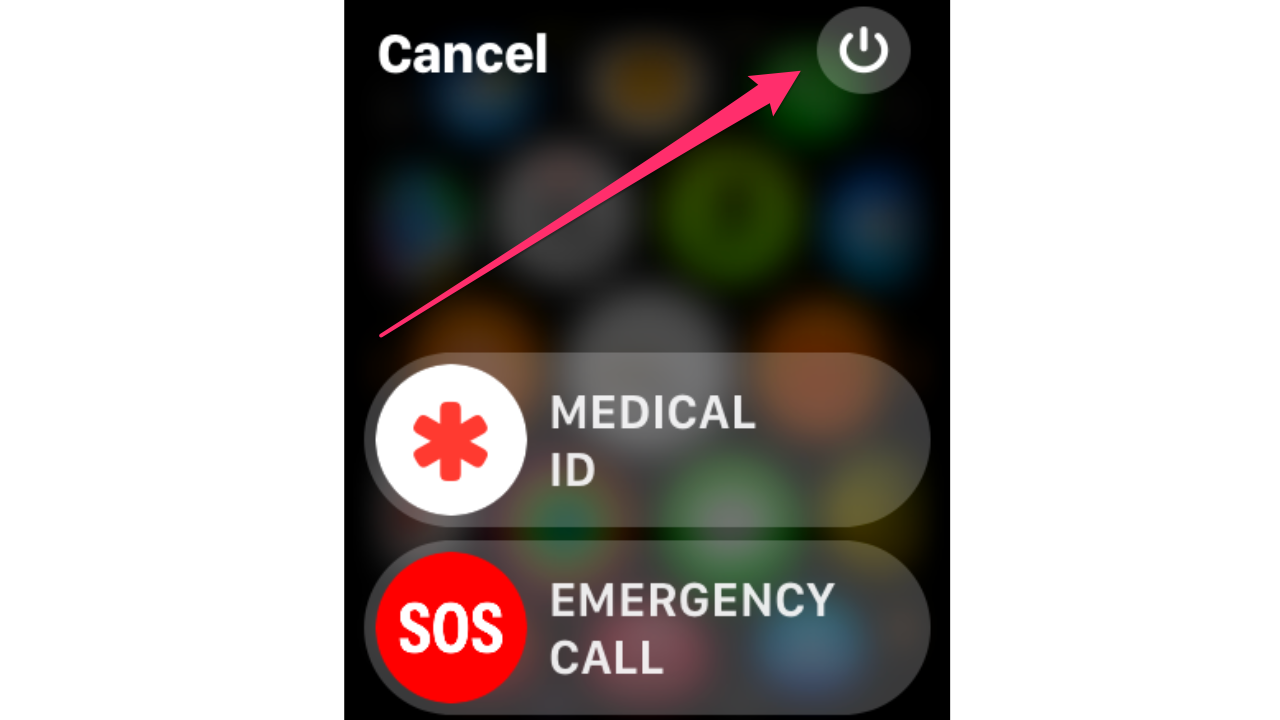
- Now swipe right to shut down your smartwatch
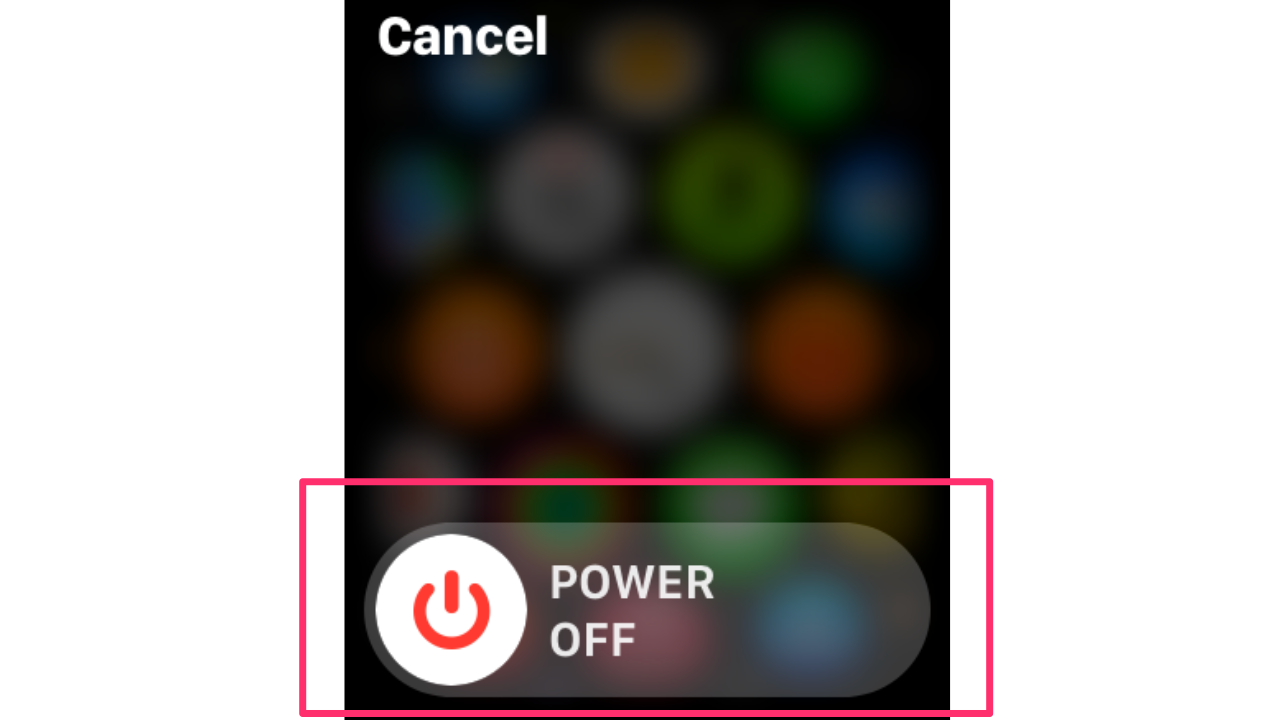
- To turn it back on – Press and hold the side button until the Apple logo appears (you might see a black screen for a short time first)
Kurt’s key takeaways
So, there you have it – your Siri woes can finally take a backseat. By following these steps, you can reclaim the power over your Apple Watch and silence that overzealous Siri once and for all. Remember, technology is meant to enhance our lives, not gatecrash our conversations.
Have you ever been misunderstood by your voice-activated tech devices? Share your thoughts and any additional tips you have for controlling Siri on your Apple Watch by commenting below.
FOR MORE OF MY SECURITY ALERTS, SUBSCRIBE TO MY FREE CYBERGUY REPORT NEWSLETTER HERE
Related:
- How to stop your Apple watch from reacting to your conversations
- 5 top watches to monitor your blood pressure
- Apple Watch vs Fitbit: Which reigns supreme for fitness?
- Ask Kurt: Apple Watch 7 vs. 8: Worth the upgrade
- Apple Watch Ultra says you are an extraordinary human


