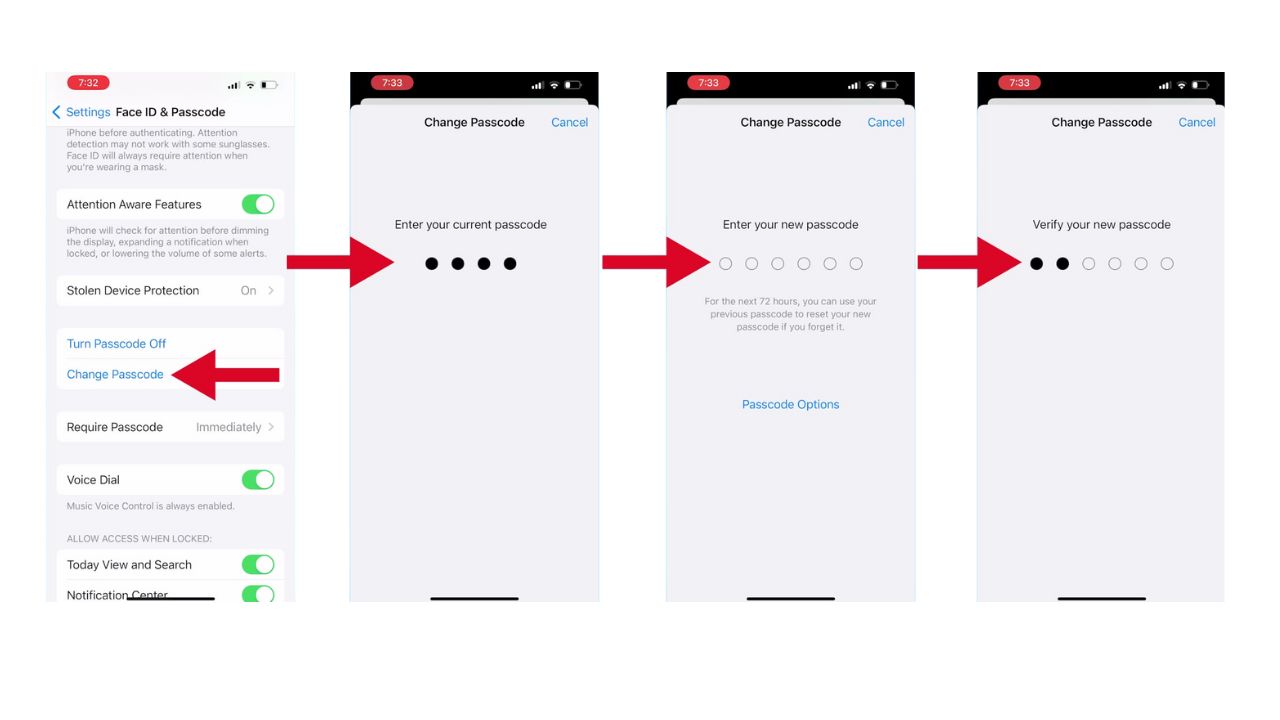Keeping your personal information safe is more important than ever. Your iPhone and iPad contain a wealth of sensitive data, from personal photos to financial information. This guide will walk you through the process of securing your Apple devices from prying eyes. (Android users , follow these tips)
GET SECURITY ALERTS, EXPERT TIPS – SIGN UP FOR KURT’S NEWSLETTER – THE CYBERGUY REPORT HERE
Setting a strong passcode
The first line of defense for your device is a strong passcode. Here’s how to set one up:
- Open Settings by tapping on the Settings icon on your home screen.
- Scroll down and select “Face ID & Passcode” (or “Touch ID & Passcode” for older models).
- Enter your current passcode if prompted.
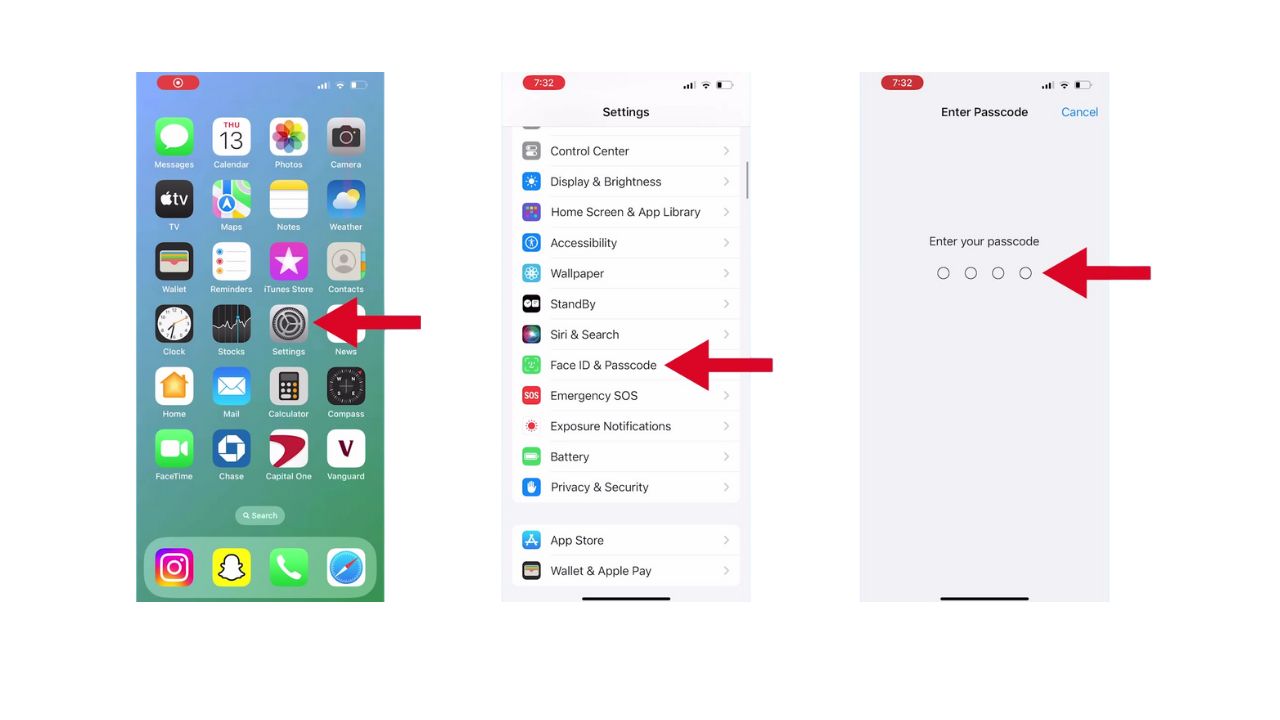
- If you don’t have a passcode set, tap Turn Passcode On.
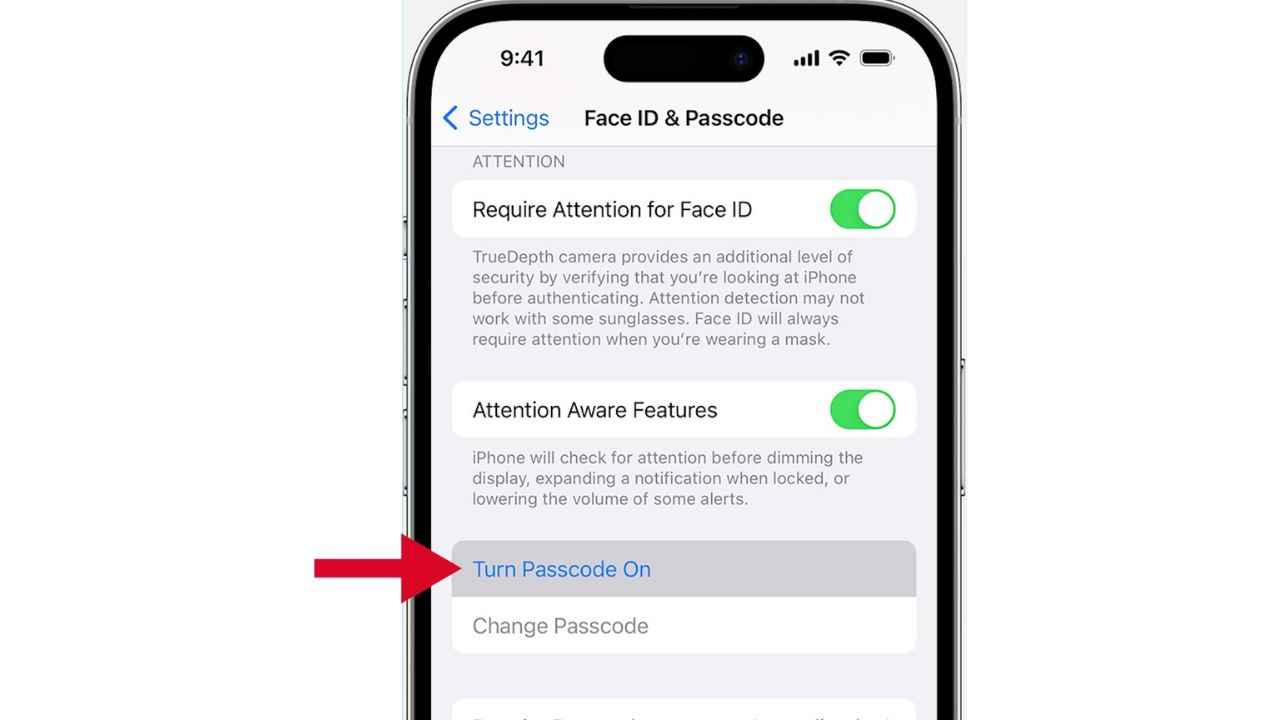
- If you do have a passcode set, tap Change Passcode.
- Enter your current passcode if prompted.
- Then, enter a new passcode that is difficult to guess. Avoid simple sequences, repeated numbers, or birthdays.
- For maximum security, use a combination of numbers, letters, and special characters.
- You’ll then be asked to verify your new passcode by reentering it.
HOW TO PROTECT YOUR IPHONE & IPAD FROM MALWARE
Enabling biometric security
For an additional layer of security, enable biometric authentication if your device supports it:
- Go to Settings on your iPhone.
- Tap “Face ID & Passcode” or “Touch ID & Passcode.”
- Enter your passcode when prompted.
- Tap “Set Up Face ID” or “Set Up Touch ID.”
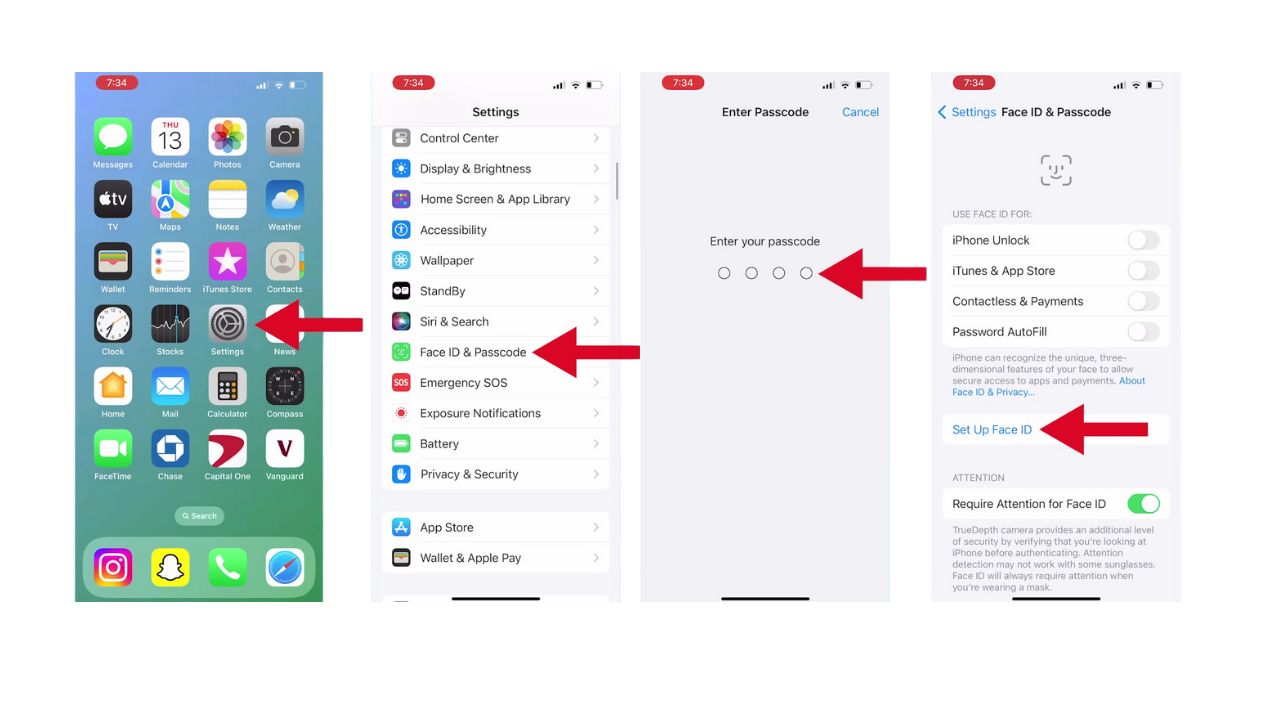
- Tap where it says, Get Started to begin the enrollment process.
- Then, follow the on-screen instructions to enroll your face or fingerprint.
- For Face ID: Position your face within the frame and move your head slowly to complete the circle. Follow the prompts to complete the first scan, then repeat for the second scan.
- For Touch ID: Place your finger on the Home button and lift it repeatedly as instructed. Adjust your grip to capture the edges of your fingerprint.
- Once the process is complete, tap Done.
- Lastly, ensure that the toggle for iPhone Unlock is turned on to use Face ID or Touch ID for unlocking your device.
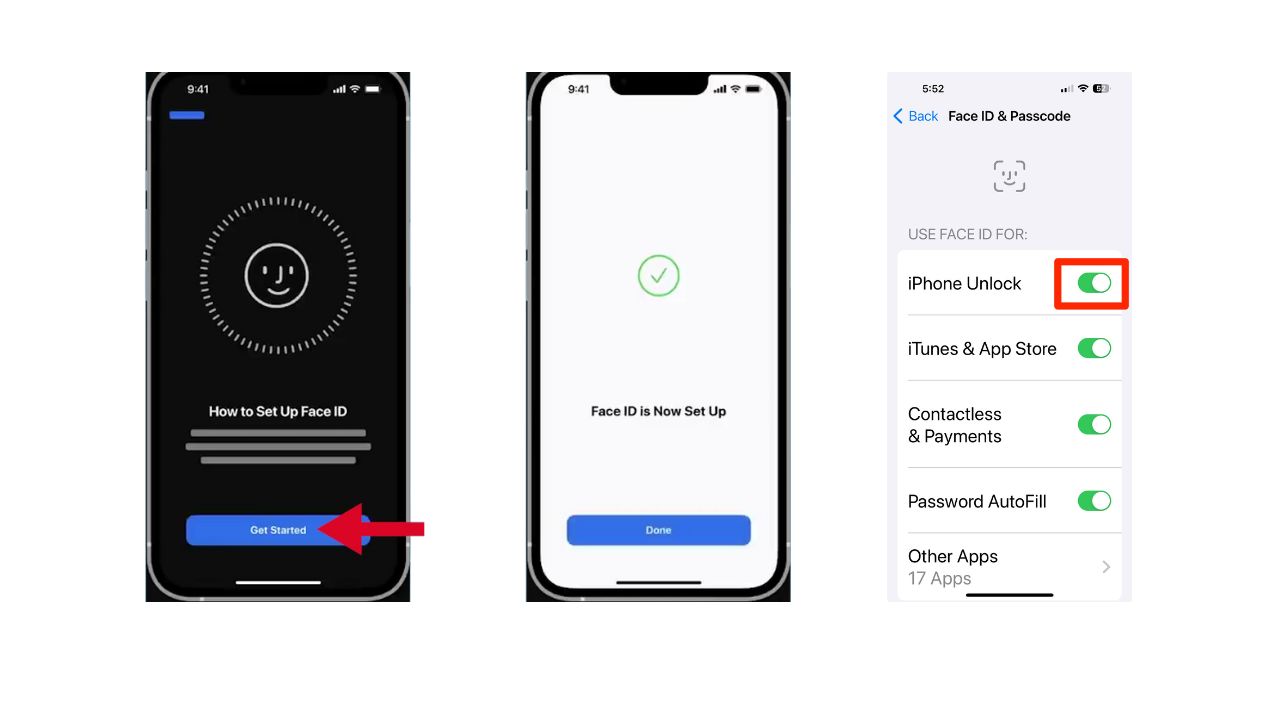
5 additional security measures
To further protect your iPhone and iPad, follow these additional security measures.
1) Make sure to use a password manager to keep track of all your passwords. It will also help you generate and store complex passwords.
2) Use two-factor authentication(2FA) as an extra shield to prevent hackers from getting into your accounts.
3) Keep your operating system and all software up to date to protect against security threats.
4) Regularly backup your data in case you need to restore it in the future.
5) Have strong antivirus software. The best way to protect yourself from clicking malicious links that install malware that may get access to your private information is to have antivirus protection installed on all your devices. This can also alert you of any phishing emails or ransomware scams.
My top pick is TotalAV, and you can get a limited-time deal for CyberGuy readers: $19 your first year (80% off) for the TotalAV Antivirus Pro package.
Kurt’s key takeaways
Securing your iPhone and iPad is a crucial step in protecting your personal information. By following these steps to set a strong passcode and enable biometric security, you’ve significantly increased the security of your device. Remember that security is an ongoing process – regularly updating your software and backing up your data are essential practices to maintain the safety of your digital life. Stay vigilant and keep your devices locked away from prying eyes.
What additional steps do you take to secure your mobile devices, and have you ever experienced a situation where these security measures proved crucial? Let us know in the comments below.
FOR MORE OF MY TIPS, SUBSCRIBE TO MY FREE CYBERGUY REPORT NEWSLETTER HERE