Hurricane Helene has left a trail of destruction across the Southeastern United States, claiming over 100 lives and leaving many residents isolated due to destroyed infrastructure and lack of power. And now Hurricane Milton is set to hit. However, amidst this chaos, a ray of hope has emerged in the form of Apple’s new satellite messaging features. Android users, scroll down for similar options coming soon to Android phones.
GET SECURITY ALERTS, EXPERT TIPS – SIGN UP FOR KURT’S NEWSLETTER – THE CYBERGUY REPORT HERE
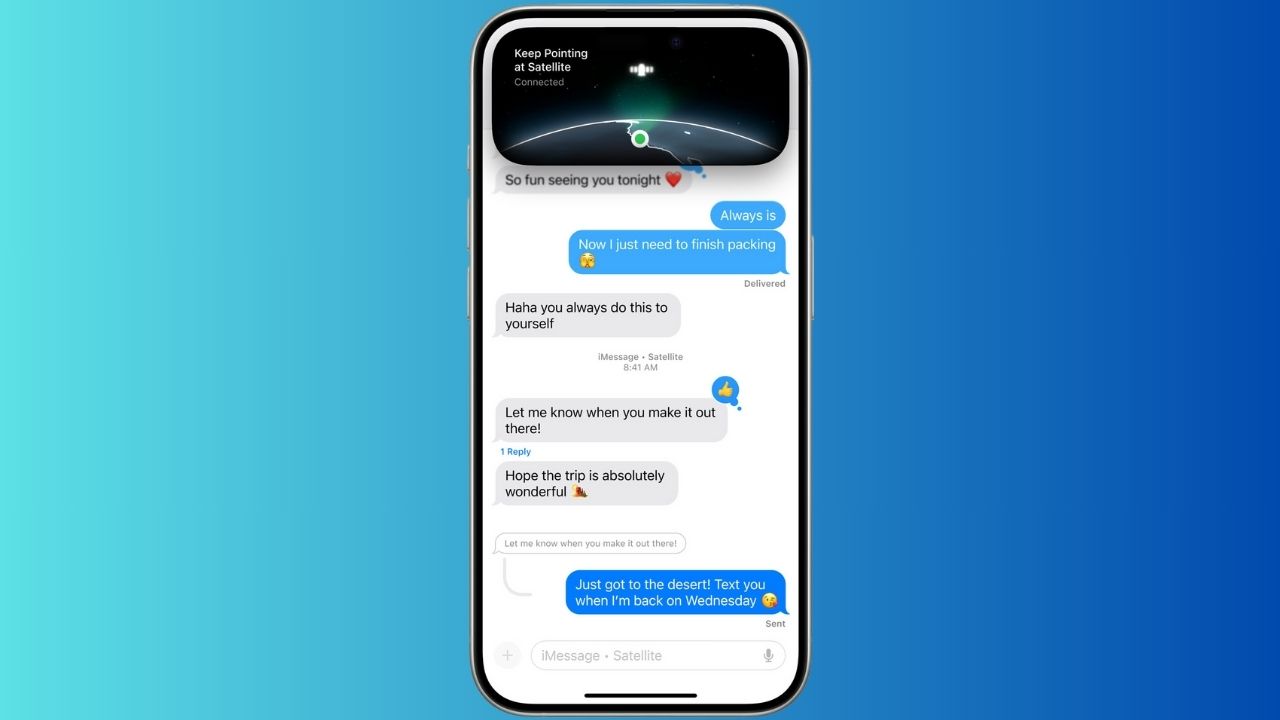
Credit: Apple
Asheville residents find solace in satellite communication
Matt Van Swol, a photographer in Asheville, NC, shared on X (formerly Twitter) that people have been able to “get messages out and in with the Satellite messaging feature. This is literally saving lives.” While the connection isn’t perfect, Van Swol notes it’s a “50/50 chance, which is better than nothing.”
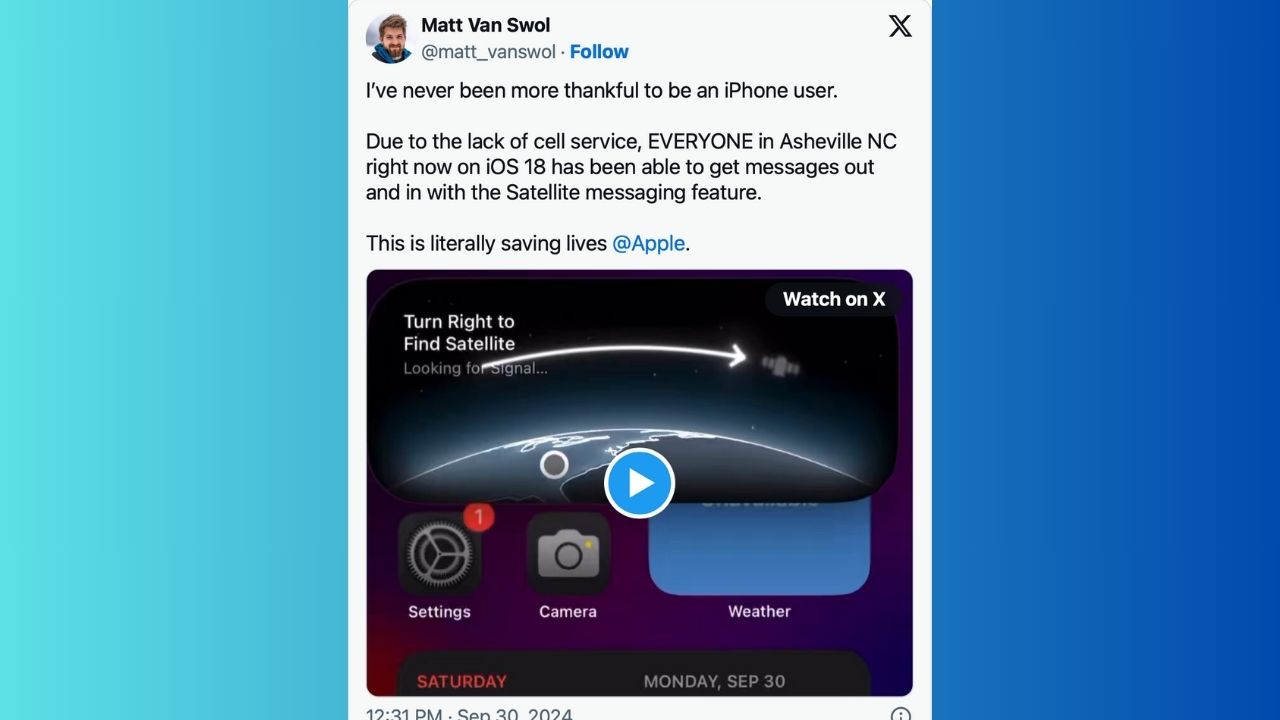
Credit: X
IS YOUR PHONE READY FOR AN EMERGENCY? TURN ON THESE LIFESAVING SETTINGS
Peace of mind for worried families
Another X user reported using the satellite feature to get location pings from family members when power and internet went out. “At least it gave us some peace of mind,” they shared.
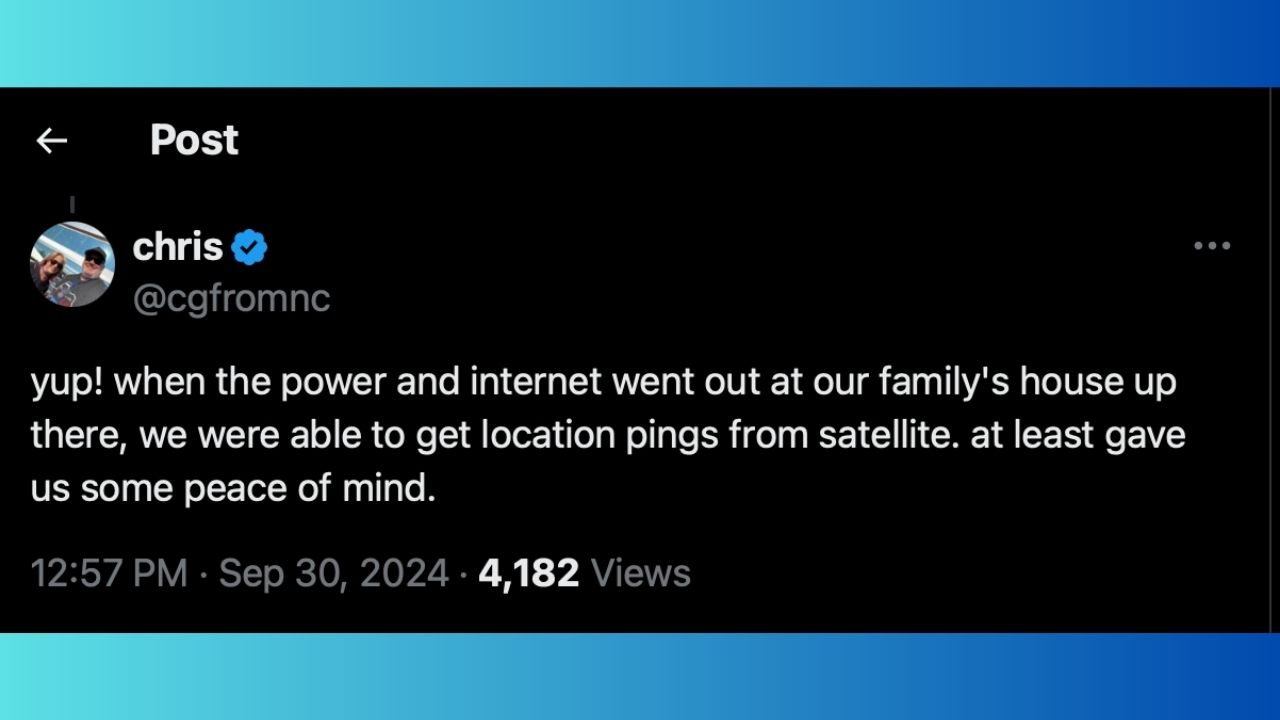
Credit: X
EMERGENCY IPHONE SHORTCUT COULD SAVE YOUR LIFE
iOS 18: Expanding satellite capabilities
With the recent release of iOS 18, Apple has introduced several new satellite features that enhance communication during emergencies. You can now send messages via satellite directly from the Messages app, allowing you to stay connected even when you are off the grid and without cellular or Wi-Fi coverage.
Messages via satellite allows you to send and receive texts, emojis, and Tapbacks over iMessage and SMS when a cellular or Wi-Fi connection is not available. Additionally, the iPhone 15 Pro shows a text conversation in iMessage with a satellite image and the phrase “Keep Pointing at Satellite… Connected” in the Dynamic Island.
For those who need to connect with friends and family using non-Apple devices, SMS over satellite provides an alternative messaging option. These features build upon the Emergency SOS via Satellite function that was introduced with the iPhone 14, offering even more ways to reach out for help in critical situations.
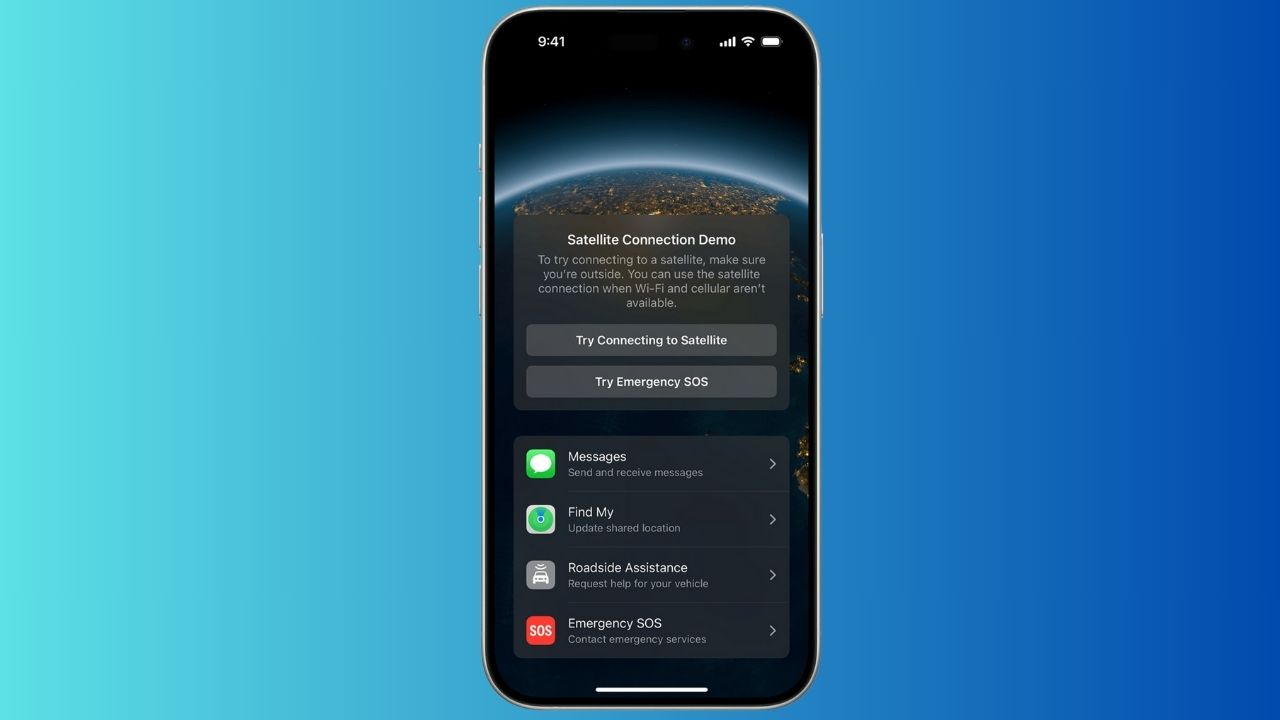
Credit: Apple
TOP 11 EMERGENCY CAR ESSENTIALS
To send messages via satellite
- You need an iPhone 14 or later (all models) with iOS 18 or later.
- You need to be in a place with no cellular and Wi-Fi coverage.
- You need to be outside with a clear view of the sky and horizon.
- You need to connect to a satellite with your iPhone
- You need an active SIM.
- To use iMessage via satellite, you need to turn on iMessage before you’re outside of cellular and Wi-Fi coverage.
- To use SMS messaging via satellite, your carrier must support it.
- Messages via satellite is available in the U.S. and Canada.
- It’s free for two years after the activation of an iPhone 14 or later (all models).
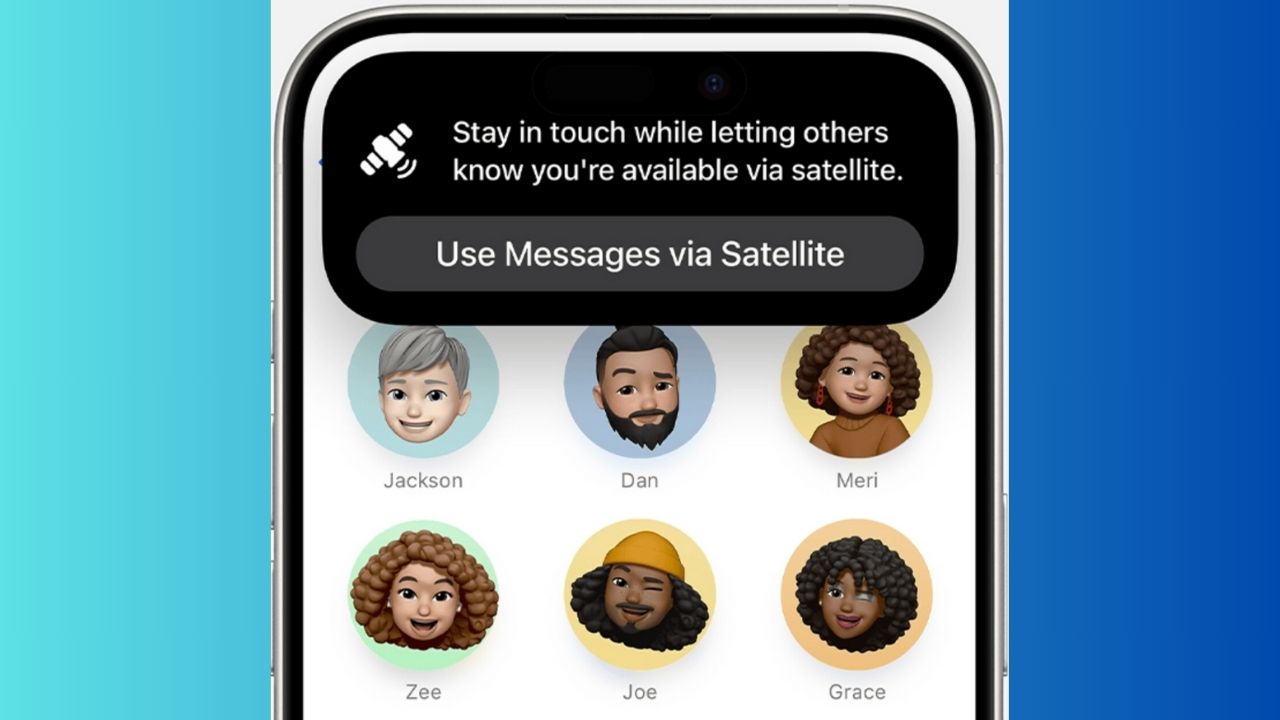
Credit: Apple
Ensure you have iOS 18 installed
Before you can take advantage of the new features in the Magnifier app, make sure your device is running iOS 18. Follow these steps to check and update your iOS.
Check your current iOS Version:
- Open the Settings app on your device.
- Tap General.
- Tap About. Here, you’ll see the version number next to Software Version.
Update to iOS 18:
- Go to Settings.
- Tap General.
- Tap Software Update.
- If iOS 18 is available, tap Download and Install.
- Follow the on-screen instructions to complete the update.
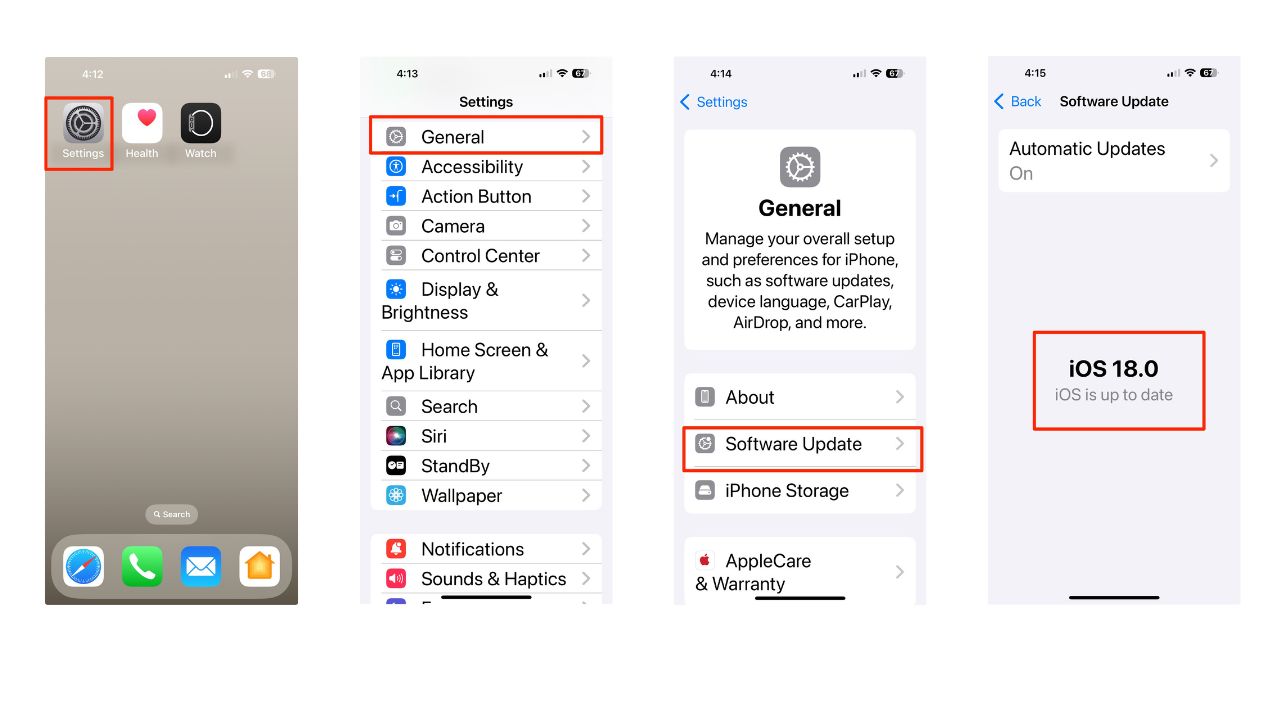
HOW TO PROTECT YOUR IPHONE & IPAD FROM MALWARE
How to turn on iMessage
Now, to use iMessage via satellite, you need to turn on iMessage before you’re outside of cellular and Wi-Fi coverage. Here’s how to do this:
- Go to the Settings app on your iPhone.
- Scroll down and tap on Apps.
- Then scroll down and tap Messages.
- Make sure the iMessage toggle is turned on (it should be green).
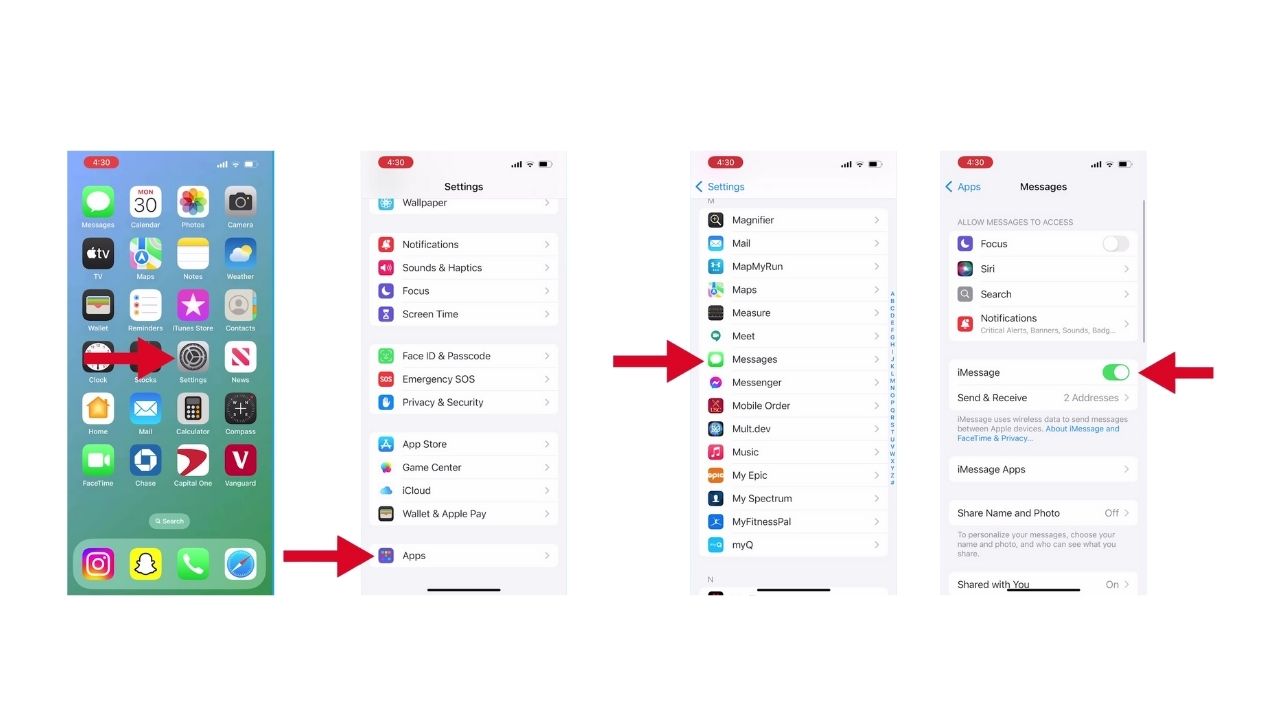
- Tap on “Send & Receive” to ensure your phone number and email are selected for iMessage.
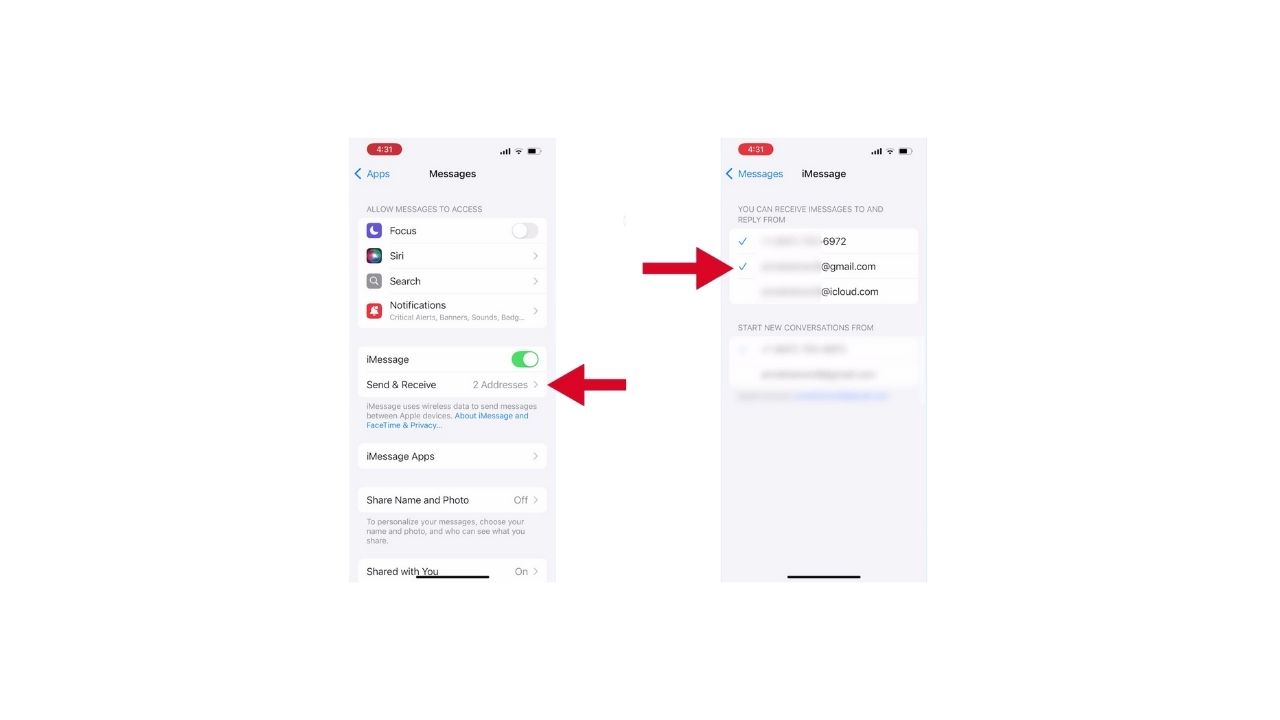
How to use messages via satellite
Now, connecting to a satellite is pretty straightforward.
- When your iPhone detects that you’re outside of cellular and Wi-Fi coverage, it alerts you — on the Lock Screen, you get a prompt that you can send and receive messages via satellite.
- When you connect to the satellite, you’ll also see the option to text emergency services using Emergency SOS via satellite, get help with car troubles using Roadside Assistance via satellite, and share your location using Find My via satellite (where these services are available).
- To send a message, just open the Messages app — you’ll be prompted to start accepting messages if you haven’t already, and your iPhone provides instructions to connect to a satellite to send a text. If you have an iPhone 14 Pro or later, the Dynamic Island at the top of the screen has indicator dots that show the strength of your connection and, if your connection could be improved, arrows that direct you to turn left or right. You can tap the Dynamic Island to open Connection Assistant for more help.
- When you connect and start accepting messages via satellite, you’ll receive any SMS messages that were sent from your emergency contact or members of your Family Sharing group before you started accepting messages via satellite. You won’t receive iMessages until your emergency contact or family member returns to the conversation and taps Send via Satellite underneath their message bubble.
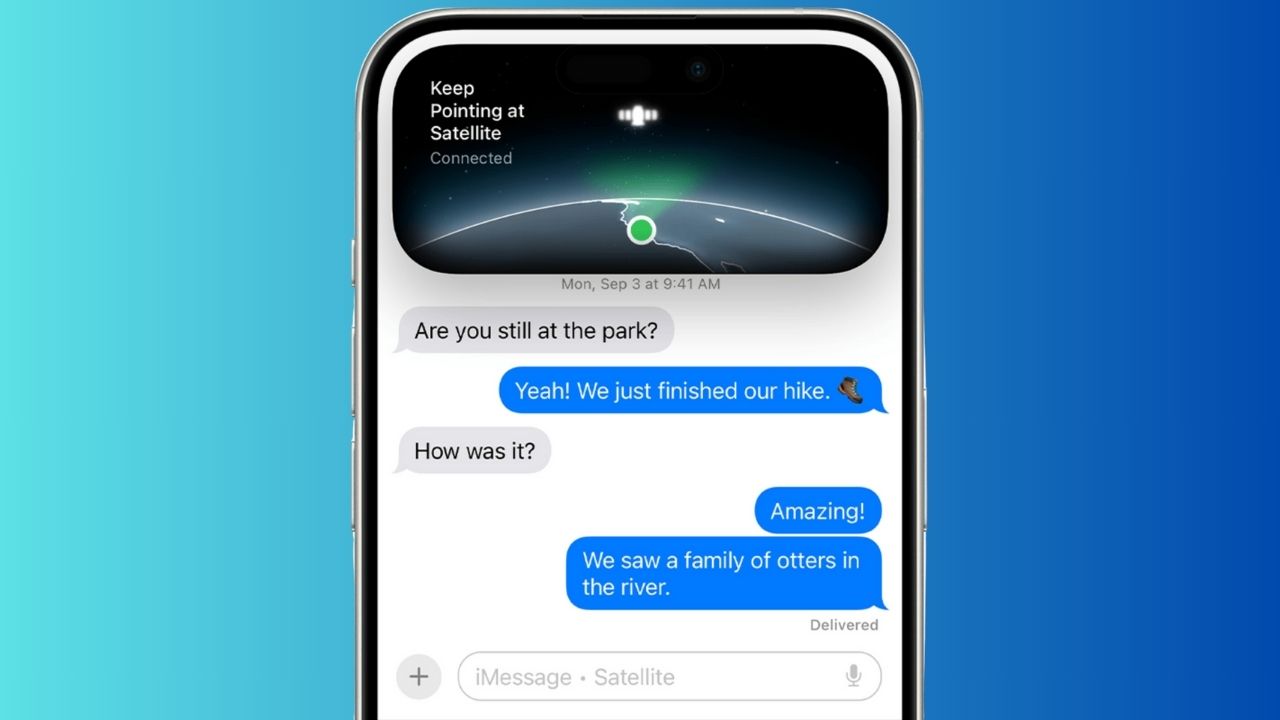
Limitations of satellite messaging
Messages via satellite might take a little longer to send. In ideal conditions, with a direct view of the sky and horizon, a message might take 30 seconds to send. It might take over a minute to send under trees with light or medium foliage — and you might not be able to connect to a satellite under heavy foliage or if you’re surrounded by other obstructions.
Some iMessage features aren’t supported when using a satellite connection. You can’t send or receive photos or videos, audio messages, stickers, or messages in a group message.
If you can’t send an iMessage via satellite — for example, if the person you are trying to text has an iPhone that doesn’t have iOS 18, they have a non-Apple device, or if you haven’t sent them an iMessage recently — you can use SMS messaging via satellite.
Android Satellite Messaging Options
While Apple’s satellite messaging feature has proven valuable during Hurricane Helene, some Android devices also offer similar capabilities:
Google Pixel Satellite Connectivity
Google introduced satellite connectivity for emergency services on Pixel phones in 2023, starting with the Pixel 8 and Pixel 8 Pro. This feature allows users to send emergency messages via satellite when cellular and Wi-Fi networks are unavailable.
Key features:
- Available on Pixel 8 series and newer models
- Enables text-based communication with emergency services
- Provides location sharing capabilities
Qualcomm Snapdragon Satellite
Qualcomm announced its Snapdragon Satellite technology in early 2023, which enables two-way messaging via satellite on Android devices. This technology is designed to work with smartphones powered by Snapdragon 8 Gen 2 and newer chipsets.
Benefits:
- Supports emergency messaging and non-emergency texting
- Compatible with a wide range of Android devices from various manufacturers
- Utilizes the Iridium satellite network for global coverage
Kurt’s key takeaways
While the devastation caused by Hurricane Helene is immense, it’s heartening to see how technology can provide a lifeline in times of crisis. Apple’s satellite messaging features, though not perfect, are proving to be invaluable for those cut off from traditional communication methods. As recovery efforts continue, these innovations may well be the difference between life and death for many in affected areas.
What personal experiences have you had with technology during a natural disaster, and how did it impact your situation? Let us know in the comments below.
FOR MORE OF MY SECURITY ALERTS, SUBSCRIBE TO MY FREE CYBERGUY REPORT NEWSLETTER HERE


