There is a little-known secret to removing your home from the street view of Google Maps and blurring the details of your home’s curbside view on Apple Maps.
This is the viewpoint available to anyone that shows your front door, windows, driveway and in some cases, whether a side gate has been left open or not when photographed by the big tech mapping mobile army recording everything they see as they drive through neighborhoods.
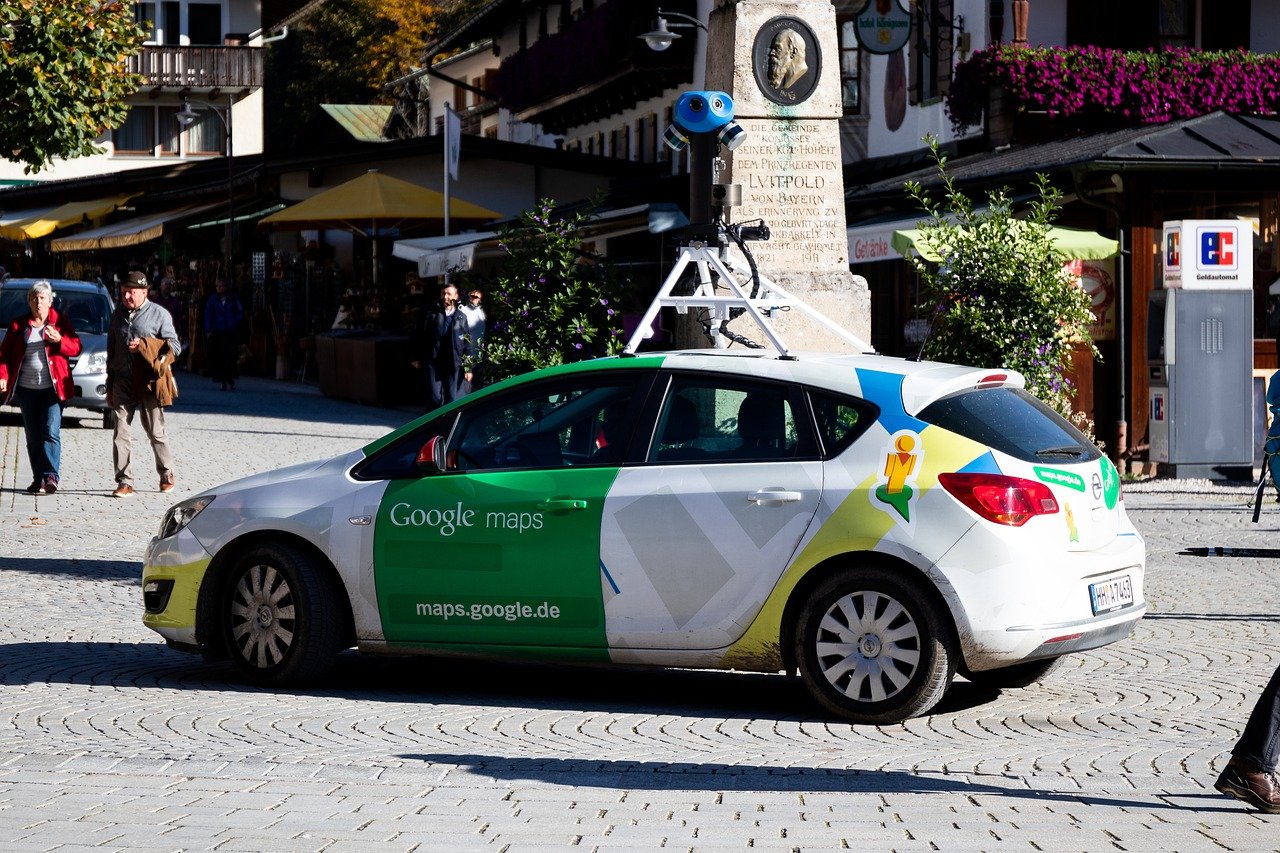
Google Maps surveillance vehicle recording everything it can see at your home
Few understand that simply by asking, both Google and Apple will mask the private details of your home’s exterior by request. The reason it is not so apparent is the understated coy way big tech companies bury the tiny link that can win back some of your privacy.
Why give burglars and nosey people a crystal clear view into your property just because big tech companies want to expose it to all?
How to remove your home from view on Google Maps and Apple Maps
Let’s start with Google Maps app first if using iOS on iPhone and iPad
- Launch Google Maps app
- Enter your home address into the search field.
- Tap the Street View box in the portion of the map. Click the image of your home.
- From the Street View map showing your home, tap the three-dot menu on the upper right
- Select “Report a problem” from the menu
- Fill out the following form making sure to select “Request blurring” of “My home”
- Use a working email address in the next required field and then tap the square to confirm “I’m not a robot”
- Tap “Submit”
How to request blurring of your home on Google Maps using Android
- Open the Google Maps app
.
- Search your home address
- Find and open the Street View photo showing your house
- Tap the screen once to show the menu bar.
- In the top right, tap More
.
- Select Report a problem
- Fill out the following form making sure to select “Request blurring” of “My home”
- Use a working email address in the next required field and then tap the square to confirm “I’m not a robot” if asked
- Tap “Submit”
How to request blurring of your home on Google Maps using a computer
- Open a web browser and go to google.com/maps
- Enter your home address into the search field
- On the left column, select photo of your house under the Photos area
- Look for the tiny text link on the bottom right of the screen labeled “Report a problem”
- Follow the instructions on the next page including selecting “Request blurring” of “My home”, entering your email address, and selecting Submit button
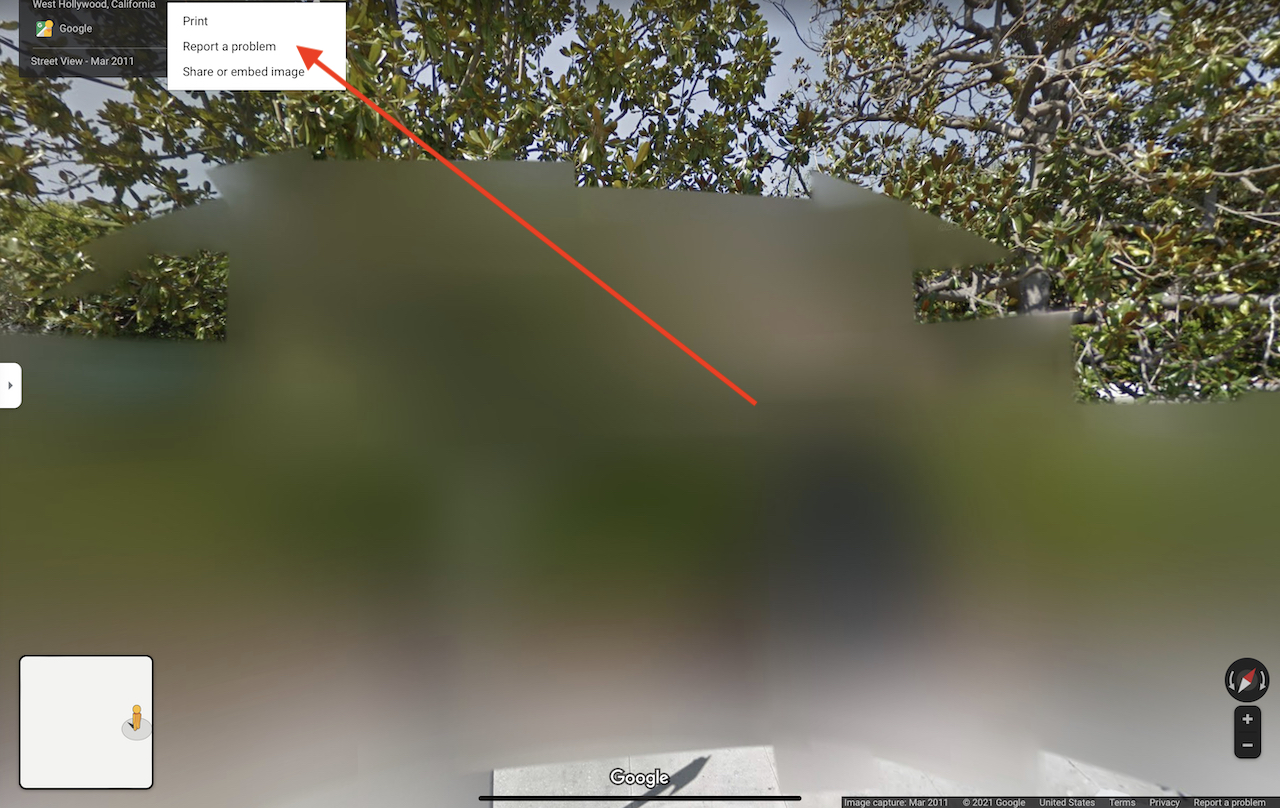
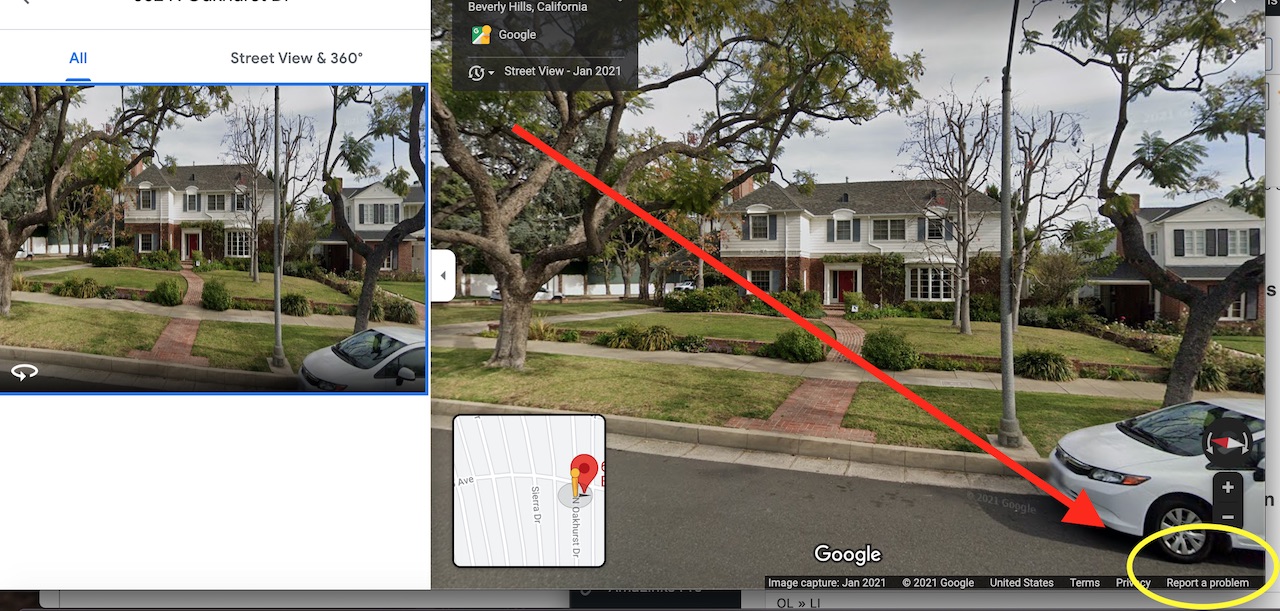
Remember to check your email for any verifications you may need to confirm once you have made the removal requests. After a few days come back to both apps or sites and search for your own address again to see it has been blurred from existence.
What happens if Google denies your request?
If Google rejects a request for blurring, it’s typically because the property in question accommodates multiple families, and the blurring would affect numerous individuals. Should you find Google’s decision unsatisfactory, you have the option to reach out to their customer service to explore if further action can be taken.
Second mission, removing your home’s street view on Apple Maps (iOS)
-
- Launch the Apple Maps app
- Enter your home address into the search field
- If you can see your home’s curbside view in the square box with binoculars in the map section, you will be able to request that the street-level imagery of your home be blurred.
- You’ll have to make the request via an email message sent to Apple at [email protected] (more here)
- Other options are available by scrolling down to the bottom of the screen and tap “Report an Issue” – which will lead you to the following screen:
- Location on map is wrong
- Entrance location on map is wrong
- Address is wrong
According to an Apple privacy help page it says, “we will censor faces and license plates on images that are published in Look Around. If you have comments or questions about this process, your privacy rights, or would like to request that a face, license plate, or your own house be censored, please contact us.“
More: How to delete photos of your house from real estate websites
How to delete photos of your house from real estate websites
More ways to take back your privacy:
- 5 Best outdoor security cameras
- QR Codes are chopping away at your privacy
- 6 Important Amazon Privacy Settings to change right now



9 comments
Is there a way to remove the blurred part of the image? Previous owner of the property had the image blurred and new owner wants it removed.
Thank you.
Hi Mark, Good question. Try contacting their customer support about this issue here: https://about.google/intl/ALL_us/contact-google/
Yeah but if you check my blurry neighbor’s house mine is in practically full view..
Doug, is your house also blurred out already? It seems that if you request your house be blurred it should be blurred no matter what angle you’re looking at it from. If they haven’t blurred out your house, you should resubmit the request.
Can you please write an article about how to prevent people from finding my home address on the Internet using my personal information (full name, DOB, SSN,etc.).
Hi Jacky. The best thing you can do is to remove your personal information from the internet. You can read more on how to do that in our article here.
Thanks Kurt this was easy, I’ll check back in a few days to see if mission was accomplished.