It is one of the most time-consuming and frustrating experiences with my phone: trying to find a photo or moment in life from my photos app. I seemingly can scroll forever and it feels more like trying to find a needle in a haystack. Now, there’s an easy solution to quickly locate a past memory and photo in your camera roll.
How to find a specific photo on your iPhone
Adding captions to Apple Photos will make photos easily found
If you’ve got iOS 14 or later, you can add a caption to an image right there within your iPhone.
- Click your photos app
- Click one of the images in the grid of photos in your app
- On next screen, tap and scroll up and you will see the caption field right below the photos.
- Click the field and enter a caption or any sort of keyword that would allow you to search for the photo
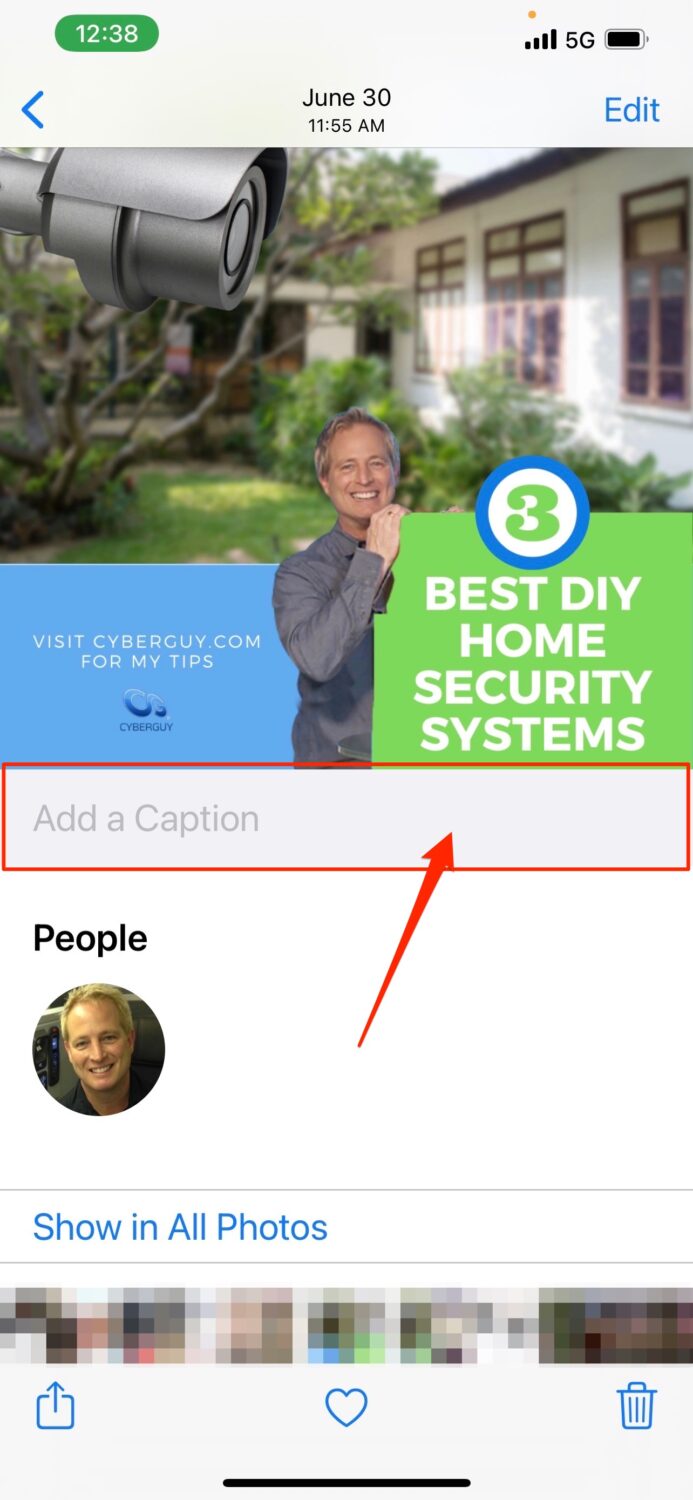
All you need to do in order to find that photo later is:
- Click the Photos app
- Click the Search icon (magnifying glass) in the lower right-hand corner of the screen. On the next screen,
- Type a word from the caption you just entered and it will pull up your image
- You’ll also notice on this screen that Apple has tried to organize your photos by “moments”, people”, “places”, “Categories” and “groups”. Even if you never added a caption or keyword to photos, you’ll notice that if you type something in the search bar, Apple has already identified photos with that object in it. Play around with the search bar and the various categories on this screen. You’ll be amazed at what will pop up!
How to find a specific photo on your Android phone
Finding a photo on your Android is similar to iOS devices.
- Open the Gallery app
- Click the magnifying glass icon in the upper right-hand corner of your screen
- Enter the term you’re searching for and see all of the results that are soon displayed.
More: Best tips and tricks for searching through your photos
Related:
- More of my Quick Tips here
- How to hide photos or videos on your phone
- How to backup photos the right way
- How to easily markup photos on your phone


