In today’s tech-driven world, optimizing your workspace is essential for productivity. Recently, we received a question from Ed about the best way to connect multiple external devices to a new laptop. Ed asks:
Hi Kurt, I’m purchasing a new laptop and I want to connect external devices such as: 2- monitors, a wireless mouse, and a wireless keyboard. I hear connectivity can be done via a USB-C or Thunderbolt. What is the best cost-effective solution for doing this? Thanks, Ed
Let’s dive into the most efficient way to connect your external devices and what products you can use that are the best quality and most affordable.
GET SECURITY ALERTS, EXPERT TIPS – SIGN UP FOR KURT’S NEWSLETTER – THE CYBERGUY REPORT HERE
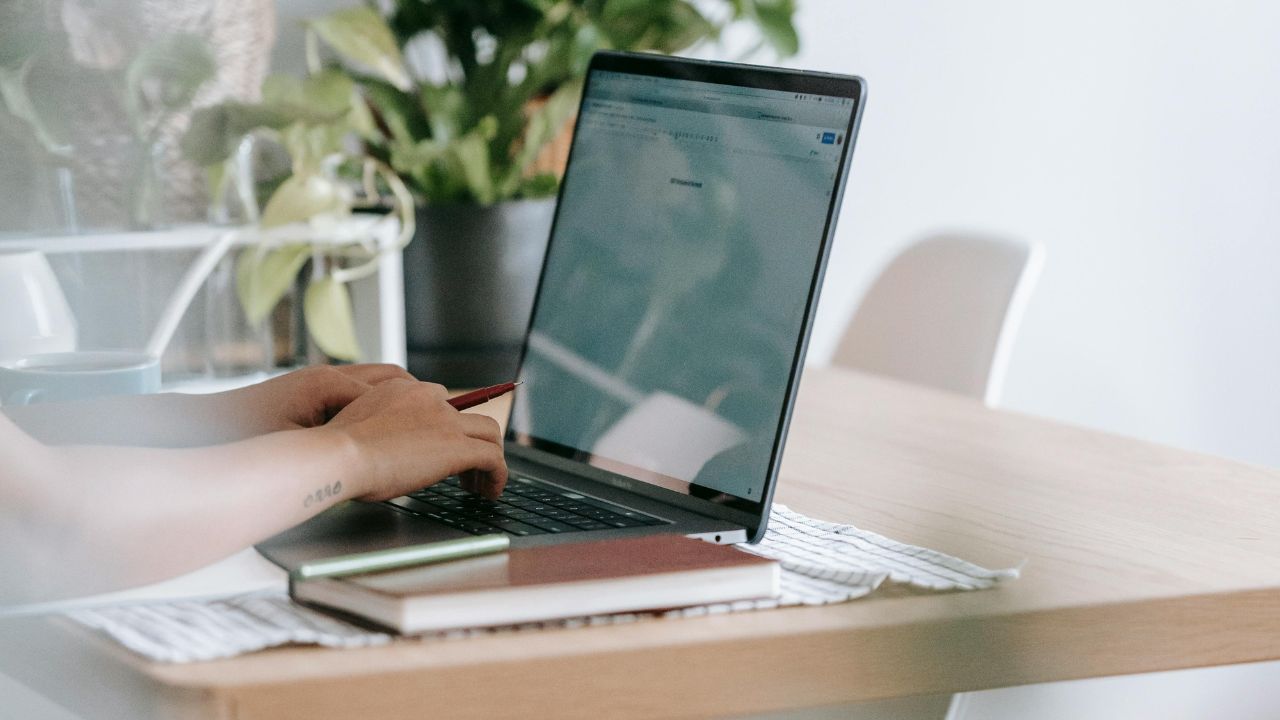
What should I use to connect my devices?
To answer Ed’s question, the most effective way to connect two monitors, a wireless mouse, and a wireless keyboard to your new laptop is by utilizing a docking station. Docking stations allow you to connect your laptop to various equipment.
Some things to consider when searching for a docking station include:
- Compatibility: Ensure your laptop’s USB-C port supports DisplayPort Alt Mode for video output. For Thunderbolt docks, confirm your laptop has a Thunderbolt 3 or 4 port.
- Resolution Support: Verify that the docking station supports the resolution and refresh rate of your monitors.
- Power Delivery: Check that the dock provides sufficient power to charge your laptop, especially if it requires high wattage.
By selecting a docking station that aligns with your laptop’s specifications and your peripheral needs, you can create an efficient and streamlined workspace. Here are two viable docking station options that you can buy on Amazon right now.
Anker 563 USB-C Docking Station (10-in-1)
This USB-C docking station from Anker supports dual 4K monitors via HDMI and DisplayPort. It includes multiple USB-A and USB-C ports for peripherals, and can also provide a 100W power delivery to charge your laptop. At the time of publishing, this product had over 90 global reviews, with 65% giving it 5 stars.
Get Anker 563 USB-C Docking Station (10-in-1)
CalDigit TS4 Thunderbolt 4 Dock
This Thunderbolt dock from CalDigit can support dual 4K monitors at 60Hz. It also offers multiple USB-A, USB-C, and Thunderbolt ports. Plus, it can provide 98W of power delivery for charging. At the time of publishing, this product had over 1,400 global reviews, 70% of which gave it 5 stars.
Get CalDigit TS4 Thunderbolt 4 Dock
TOP 5 ULTRA-WIDE MONITORS FOR ADDED SCREEN REAL ESTATE
What monitor should I buy?
Now that we’ve covered docking stations let’s dive into which monitors you can buy to hook them up to. Here are five cost-effective, highly-rated monitors on Amazon that are well-suited for a dual-monitor setup with your docking station.
Dell S2421HS 24-inch monitor
This monitor from Dell has a 24-inch Full HD IPS display with a 75Hz refresh rate. It features an adjustable stand for ergonomic viewing, and it includes HDMI and DisplayPort connectivity. At the time of publishing, this product had over 800 global reviews, with 84% giving it 5 stars.
Get Dell S2421HS 24-inch monitor
Dell S2425HS 23.8-inch monitor
The Dell S2425HS has a 23.8-inch Full HD display with a 100Hz refresh rate. It also features integrated 2x5W speakers and multiple adjustability options. Plus, it includes HDMI and DisplayPort connectivity. At the time of publishing, this product had over 800 global reviews, with 84% giving it 5 stars.
Dell S2425HS 23.8-inch monitor
BEST DESKTOP COMPUTERS FOR 2024
LG 32MN500M-B 31.5-inch monitor
This monitor from LG is 31.5 inches long and has an IPS display with AMD FreeSync technology. It provides an IPS display with AMD FreeSync technology, as well as smooth visuals and wide viewing angles. Plus, it comes with HDMI and D-Sub inputs. At the time of publishing, this product had 82 global reviews, with 69% giving it 5 stars.
Get LG 32MN500M-B 31.5-inch monitor
Acer SB220Q bi monitor
This Acer monitor has a 21.5-inch Full HD IPS display with ultra-thin bezels. It also has a 75Hz refresh rate with AMD Radeon FreeSync technology for smooth visuals. It is also equipped with HDMI and VGA ports for versatile connectivity. At the time of publishing, this product had over 42,000 global reviews, with 78% giving it 5 stars.
ASUS VA24DQ monitor
The ASUS VA24DQ monitor has a 23.8-inch Full HD IPS display with wide viewing angles. It also has a 75HZ refresh rate with Adaptive-Sync/FreeSync technology to eliminate screen tearing. Plus, it features HDMI, DisplayPort, and VGA ports for flexible connectivity. At the time of publishing, this product had over 1,900 global reviews, with 78% giving it 5 stars.
Kurt’s key takeaways
Connecting your laptop to external devices is really quite simple, especially when you have the proper equipment to help you do it. Comment below and let us know what you think of the products we provided, or if you have any other questions.
FOR MORE OF MY TIPS, SUBSCRIBE TO MY FREE CYBERGUY REPORT NEWSLETTER HERE.
Related:
- Top 5 ultra-wide monitors for added screen real estate
- Best desktop computers for 2024
- Best laptops for 2024
Copyright 2024 CyberGuy.com. All rights reserved. CyberGuy.com articles and content may contain affiliate links that earn a commission when purchases are made.









