Here is a question from one of our readers, Linda regarding storage limitations on her mobile phone:
I keep getting notifications that my storage is full and they want me to increase that. Why is that necessary?
One of the most annoying alerts that pop up in technology is the notification that your storage is almost full. When your phone storage is full, you might find yourself deleting apps you’re not using so you can snap a few more pictures. When your email storage is full, you may worry if there will be any issues with receiving emails.
So do you really need to upgrade your storage? We’re looking into what that means for both Apple and Android users.
Table of Contents:
Apple
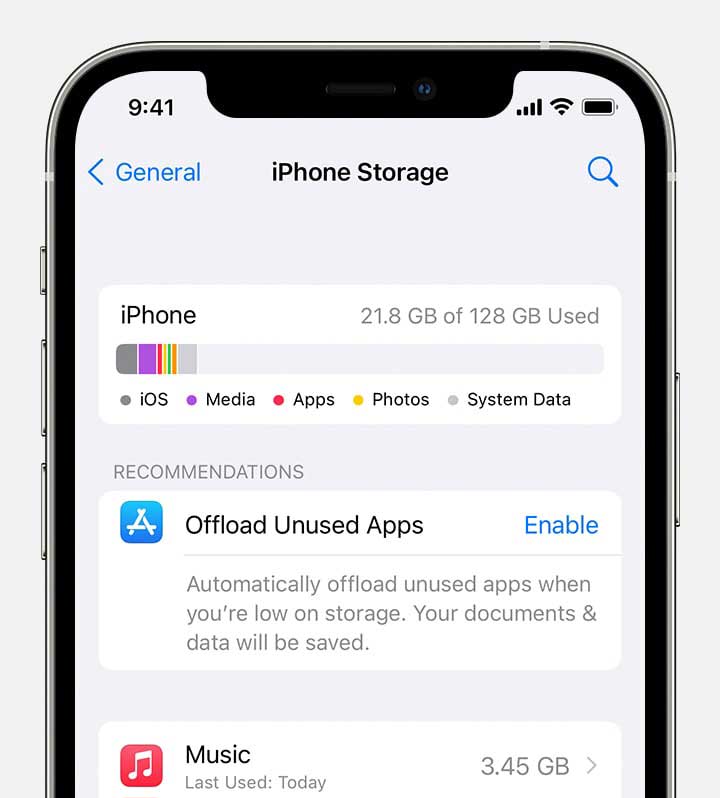
When you get a new iPhone or iPad and join iCloud, you automatically get 5 GB of storage, and each phone has a limited amount of storage built-in.
If you’re receiving a notification about your storage being full on your iPhone, this is usually because of large files. Large files include high-quality photos and video, lots of emails, and even the files you’ve sent within texts with friends.
What happens if you run out of storage?
If your iPad or iPhone runs out of storage, you won’t be able to download any new apps, take pictures, or basically anything on the phone that requires any energy.
How to make the notification disappear
Purchase additional storage
The easiest way to not fill up your phone storage is to pay for more. Apple offers upgraded storage space starting at $0.99 (for 50 GB) and ranging up to $9.99 (for 2 TB) per month. This will ensure you’ll likely never receive the “storage is full” pop up ever again. Be sure to store your photos in iCloud Photos to save space and not keep the hi-res originals on your phone.
How to free up space on your iPhone
To determine this, first, you need to understand what types of files are occupying the most space. To determine this,
- Click Settings
- Click General
- Scroll down to “iPhone Storage”
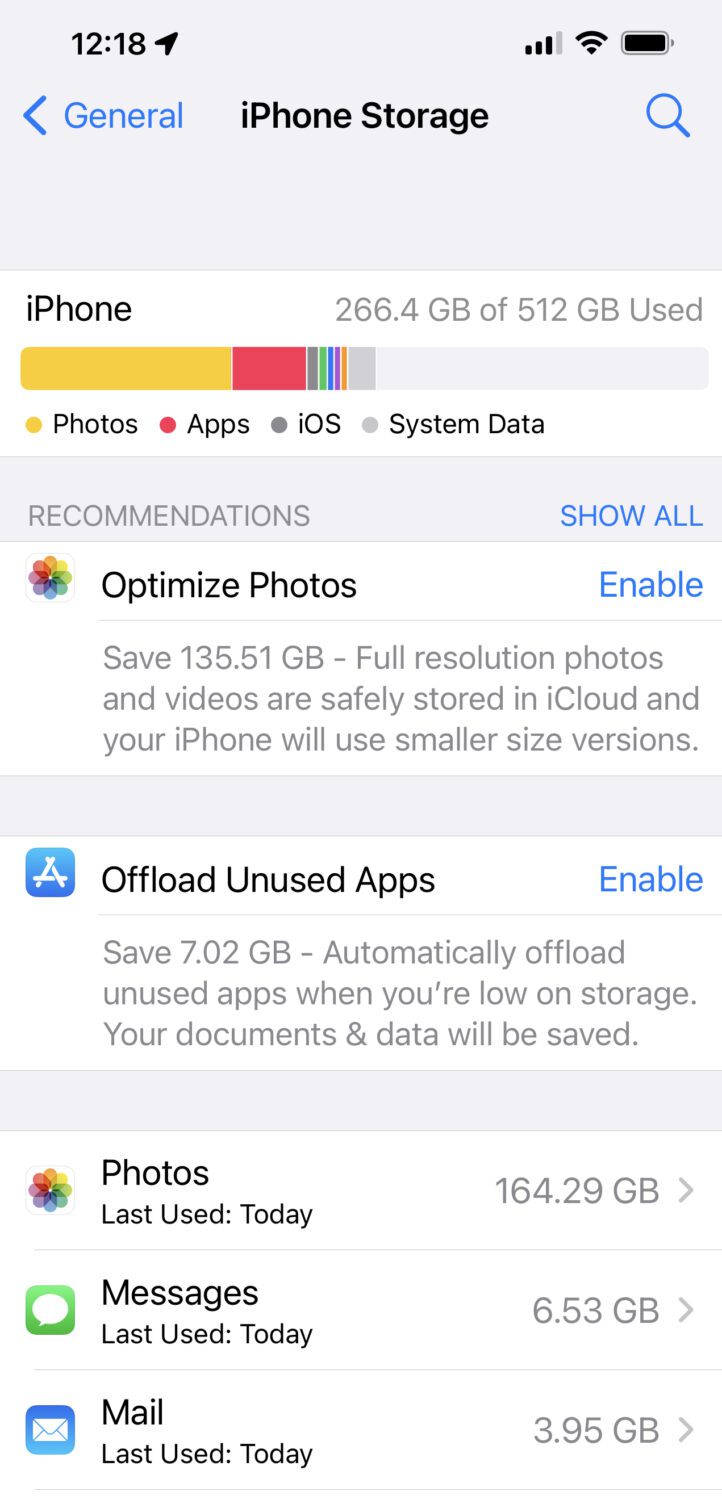
It may take a bit, but you can see the types of files and media that are occupying space on your phone. Below the breakdown, you’ll see Apple’s recommendations to save space including
- Optimize Photos – Apple will store the full-resolution photos and videos and will only display and store a smaller sized version of this media on your phone
- Offload Unused apps – Apple will automatically offload unused apps when you have little space left. All your documents and data associated with these apps will be saved to your iCloud should you choose to restore the apps.
Get rid of duplicate photos
Starting with iOS16 software, you can merge duplicate photos at the click of a button. You’ll be surprised at how quickly the new software can identify the duplicates. You can then choose to merge these duplicates. You’ll be surprised at how this can help save some space on your phone.. especially if you have years and years of photos!
Remove apps
If you don’t want to pay for more storage, be sure to go into your iPhone settings to see what else is taking up room on your phone.
- Go to Settings
- Tap General
- Tap [device] storage
Here you can offload unused apps, which means apps you never visit will be automatically deleted from your phone. Your data will stay saved until you re-download the app. You can also see which apps are taking up the most memory, and address them specifically to help free up room.
Delete email messages with heavy attachments
For example, if your email is taking up space, it may be helpful to go into your email app and delete messages that way. Find out more about how to search for the largest-sized emails below.
More:
Best ways to delete unnecessary files from your iCloud to free up storage
Best ways to delete unnecessary files from your iCloud to free up storage
Securely store your heavy files with these free cloud storage solutions
Space running low? Securely store your heavy files with these free cloud storage solutions
Android

If your Gmail is running out of storage on your Android device (or could be within your Gmail app on an Apple device), this means your Google Drive is filling up. Every Gmail account comes as part of a “Google Drive” which means any files, photos, and any other Google-run programs will take up space in your Drive.
What happens if you run out of storage?
While you won’t lose any of your files already stored, you won’t be able to store anything new and you may stop being able to receive emails.
How to make the notification disappear
A common option for Android, Gmail makes it easy to manage your emails. Free up space by deleting spam and other emails in Storage Manager which you can visit if you’re prompted about having little storage left. You’ll see the largest files, where they come from, and even emails with large attachments.
Just like with Apple, you’re able to upgrade your storage if you don’t want to bother with deleting files. The free Gmail account starts with 15 Free GB, but you can purchase 100 GB, 200 GB, and 2TB as well.
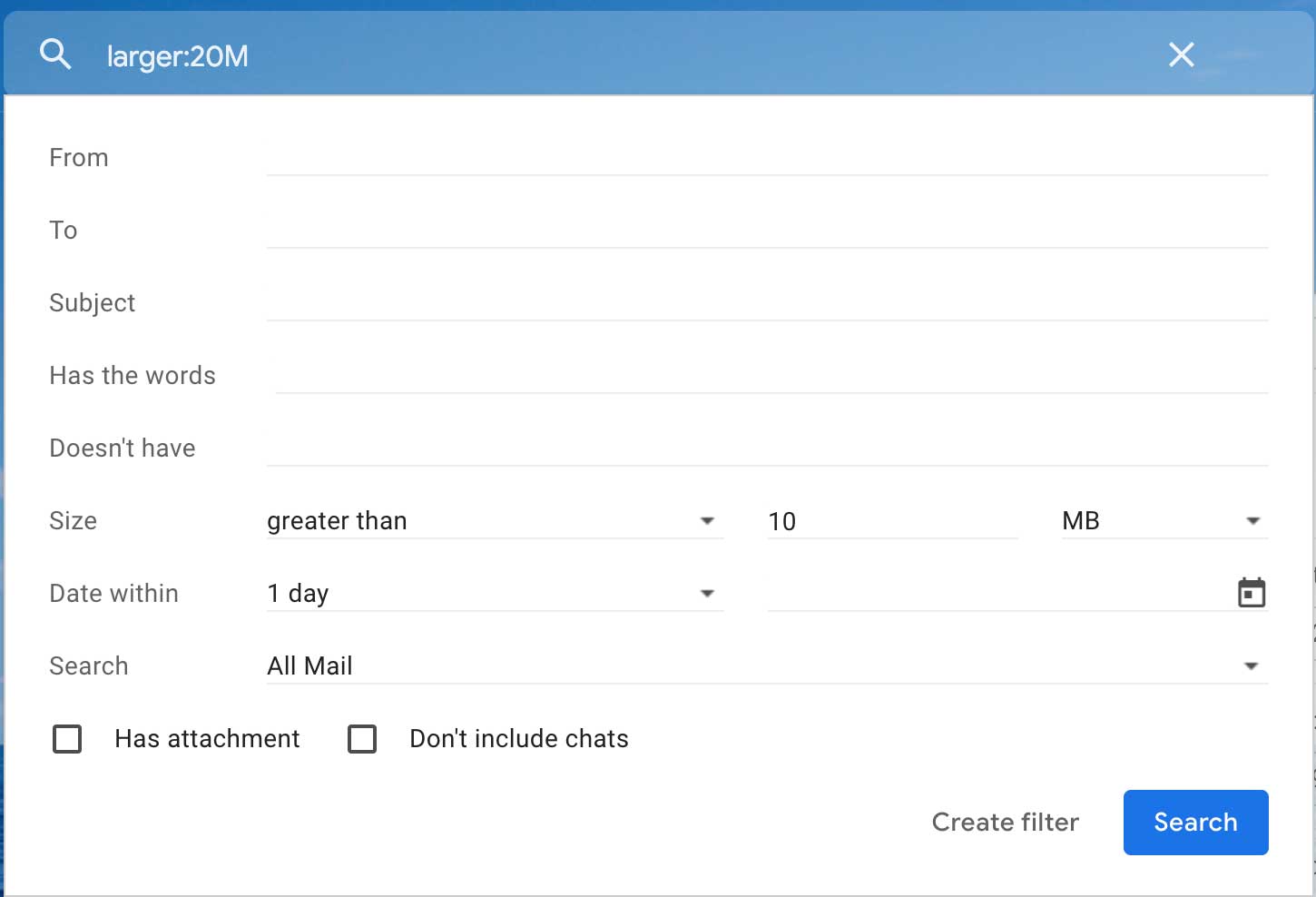
How to filter out and delete emails with heavy attachments
If you’d rather remove the larger items already in your inbox, tap the filter button on the right side of your search bar. Type in an amount to search by (I like to start with “greater than 10 MB”) and go through your emails with big attachments. Deleting these heftier emails will create new space.
More:
Free up storage space on your Android with this updated app
How to save storage on any device
The best way to backup any data is to save your files to an external hard drive so you can remove them after again. Get details on how to back-up your devices the right way here.
Do you prefer to delete files or buy more storage for your devices?
5 best portable phone chargers



3 comments
How can you completely delete an app from your phone that you want to get rid of? It seems that often you can only remove it but it shows up in your list of apps. Help appreciated.
Here are steps to completely delete an app from your phone:
For iPhone:
1.Remove from Home Screen:
– Press and hold the app icon.
– Tap “Remove App”.
– Select “Delete App” to remove it from your phone completely.
2. Delete from App Library:
– Swipe left until you reach the App Library.
– Find the app, press and hold the icon.
– Tap “Delete App” and confirm.
For Android:
1. Uninstall via Settings:
– Open “Settings” and go to “Apps” or “Applications”.
– Find the app you want to delete.
– Tap “Uninstall” and confirm.
2. Uninstall via Google Play Store:
– Open the Google Play Store app.
– Tap your profile icon and go to “Manage apps & devices”.
– Select the app and tap “Uninstall”.
If you follow these steps, the app should be completely removed from your phone.
I’m trying to delete the Verizon Message+ app from my Android but can only disable it. I went to the Google Play store and was able to uninstall the updates only. I have never used the app and I have Google messages and have always used it for messaging.