Breaking up or losing someone is hard enough. But constantly seeing that person’s face on your phone can be even more difficult.
You don’t want to delete the numerous photos and memories you have with this person, but you also don’t want to have a reminder of the person every time you use your phone.
Instead of deleting all of our memories, follow these easy steps for iPhone and Android to hide people you would no longer like to see.
How to hide photos of your ex or deceased person on iPhone
There are two ways to hide photos of people you would no longer like to see on your iPhone.
Option 1
- Open the Photos’ app
- Click the ‘For You’ tab at the bottom of the screen
- Scroll through your ‘Memories’ and find the memory with the person on the cover that you no longer want to see
- In the right-hand corner of the memory, click on the circle with three dots
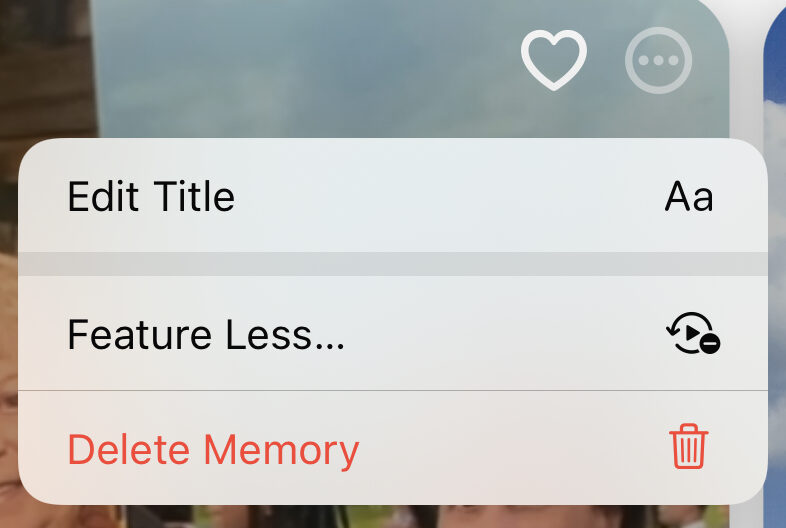
- Now select ‘Feature Less….’
- Then select ‘Feature a Person Less’
- Choose the person or persons you no longer wish to see then click ‘Next’
- Select the option for how often you would like to see this person:
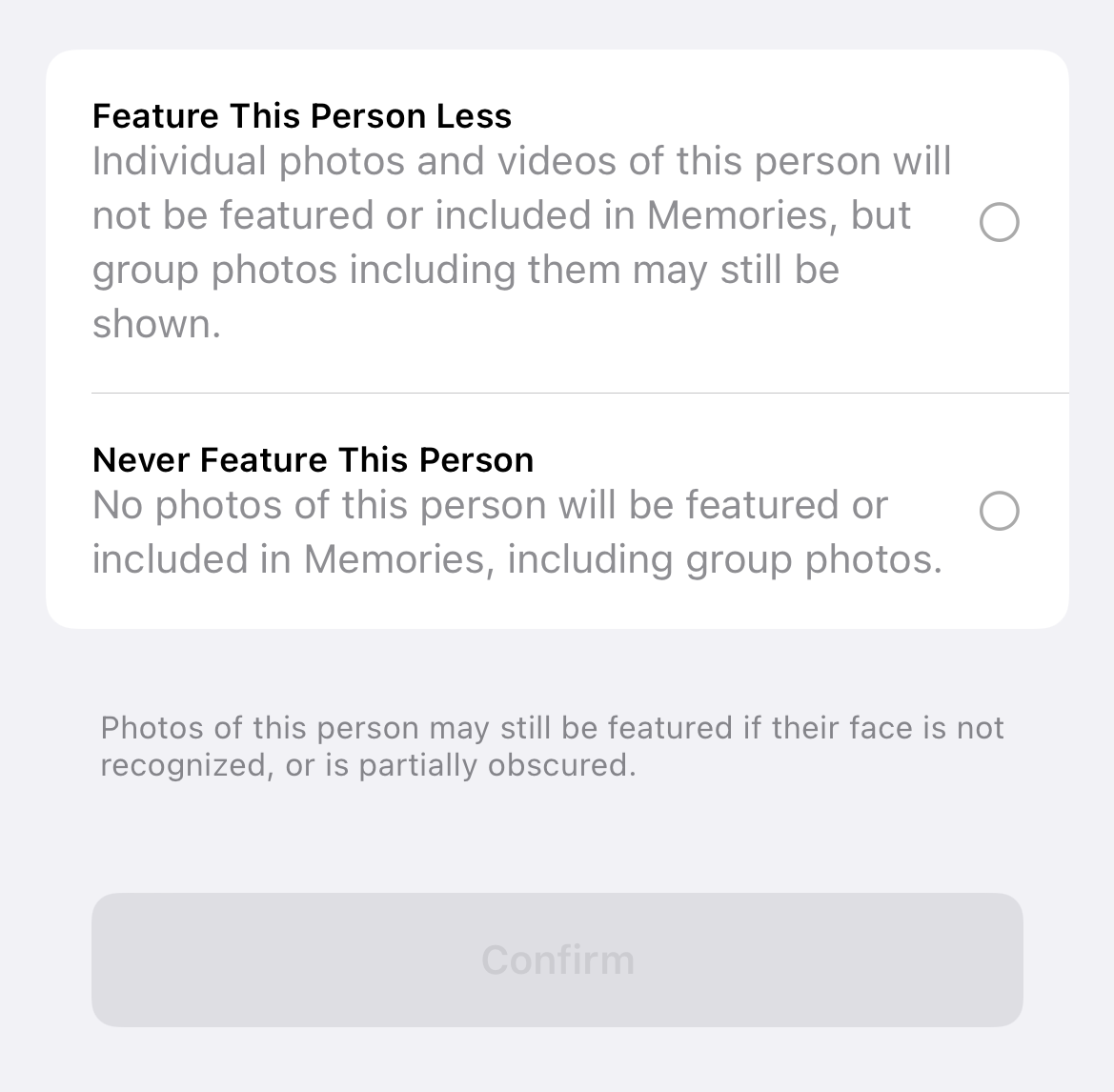
Feature This Person Less’ – Individual photos and videos of this person will not be featured in Memories, but group photos including them may still be shown.
‘Never Feature This Person’ – No photos of this person will be featured or included in Memories, including group photos. - Now select ‘Confirm’
Option 2
- Open the ‘Photos’ app
- Click the ‘Albums’ tab
- Scroll to the ‘People & Places’ section and select any person and it will bring you to the screen with all of the people you can select
- Select the person you would no longer like to see
- In the top right-hand corner of the memory, click on the circle with three dots.
- Select the option for how often you would like to see this person:
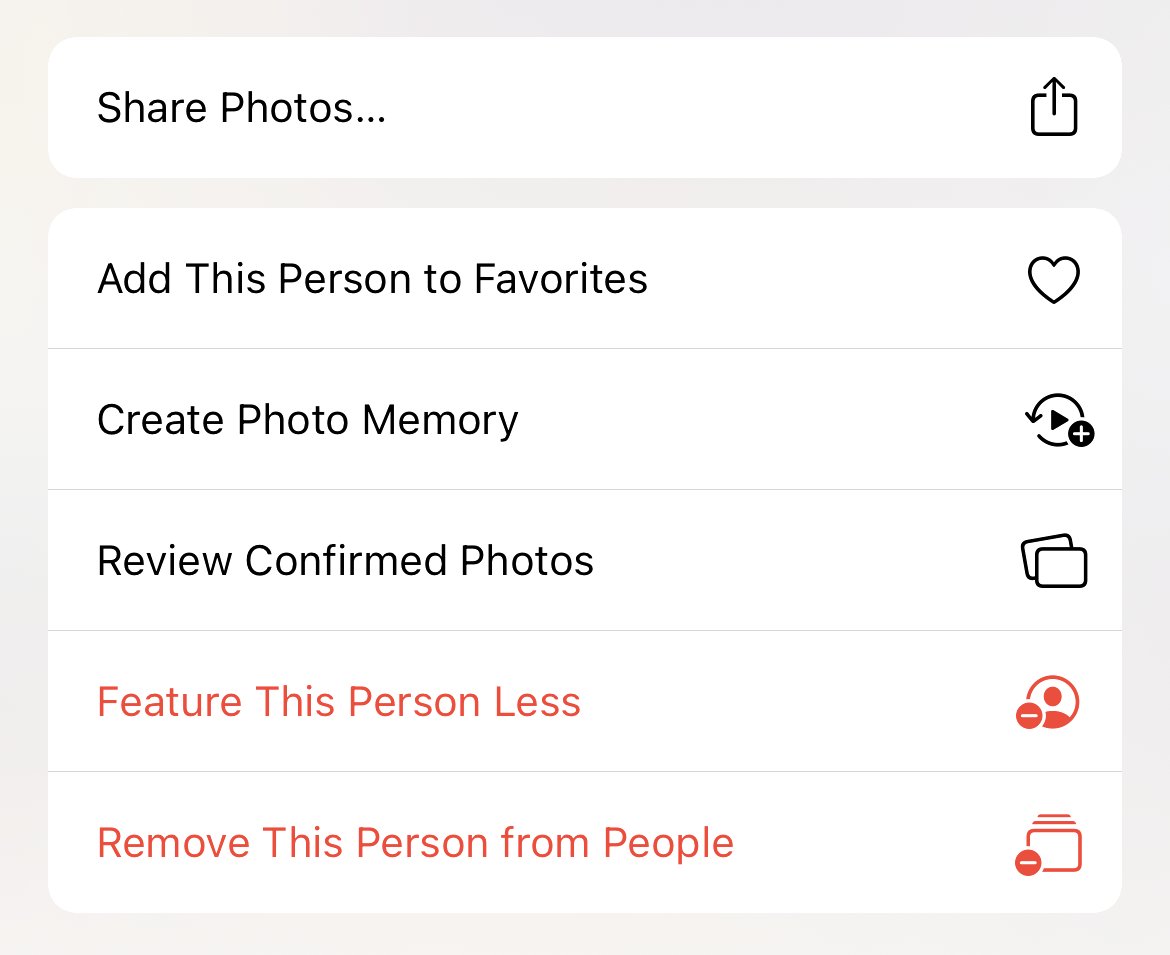 ‘Feature This Person Less’ – Individual photos and videos of this person will not be featured in Memories, but group photos including them may still be shown.
‘Feature This Person Less’ – Individual photos and videos of this person will not be featured in Memories, but group photos including them may still be shown.
‘Never Feature This Person’ – No photos of this person will be featured or included in Memories, including group photos.- You can also remove this person from your ‘People and Places’ folder by selecting ‘Remove This Person from People’
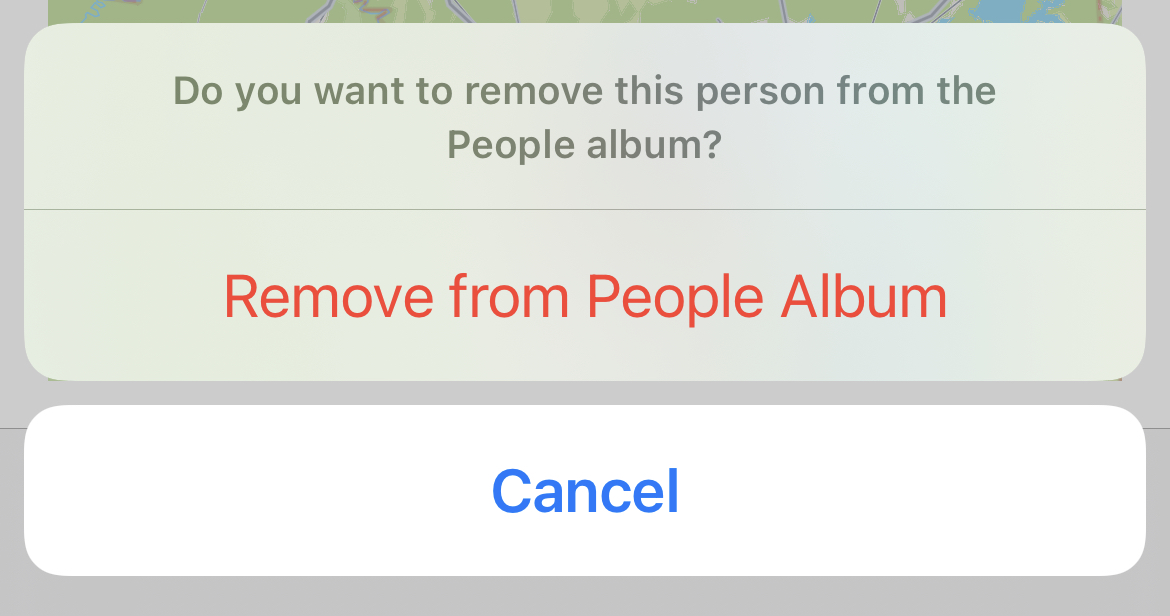
Note that photos of this person may still be featured in their face is not recognized, or is partially obscured.
How to hide photos of your ex or deceased person on Android
- Open the ‘Photos’ app
- Click on your profile picture in the top right corner
- select ‘Photos Settings’
- Click ‘Memories’
- Find ‘Hide People & Pets’
- Select the people you no longer want to see in ‘Memories’
The faces or pets that are hidden will have a blurred crossed-out eye. Hiding a face will stop these images from appearing in ‘Memories’ and your search results.
Related:
- How to Reverse Search an image on your phone
- How to send your location on an iPhone or Android
- How to keep your phone battery charged longer


