Using technology can sometimes get complicated. There are bound to be mistakes made along the way in everyday life. However, you can avoid making those embarrassing hiccups by following my 10 tips below.
Table of Contents:
1. Don’t let autofill reveal your search history
If you share a device with other people in your family, the last thing you want is for them to see what you’ve been searching for on the internet. Maybe you were trying to buy them a nice gift for their birthday, or maybe you just want to keep your searches to yourself. This can be very difficult if your computer’s browser uses autofill to try to help you search faster, so you want to make sure you know how to delete those embarrassing autofill entries. If your an Apple user, you can find out how to delete embarrassing autofill entries.
If you use a Mac or iPhone, you can find out how to delete embarrassing autofill entries on your browser by clicking here.
If you want to know how to delete embarrassing autofill entries on your PC or Windows browsers click here.
2. Avoid pocket dialing
It’s always embarrassing when you leave your phone in your pocket and then accidentally dial someone. It’s one thing if it’s a friend or family member, however, if you accidentally call your boss while you’re out at a party, then that can be pretty embarrassing. There are multiple ways that you can avoid this from happening by locking your phone and adjusting some settings within audio messages, whether you have an iPhone or an Android.
Here’s how to do it if you have an iPhone:
- Go to “Settings”
- Tap “Display & Brightness”
- In the “Auto-Lock” section, set it to 30 seconds (this is the lowest time you can set this to)
Here’s how to do it if you have an Android:
- Go to “Settings”
- Go to “Security”
- Click the gear icon next to “Screen Lock”
MORE: 3 WAYS TO STOP POCKET DIALING AND EMBARRASSING YOURSELF
3. Lock your photos
If you’ve ever handed your phone over to someone, it can be downright embarrassing when they start scrolling through your photos and you have some on there that you didn’t intend on sharing. You can lock your photos on your smartphone so that no one else can access them.
Here’s how to do it on an iPhone:
- Open your Photos app
- Tap the photo you want to hide
- Select the 3 horizontal dots inside the circle in the top right
- Click Hide and then Hide Photo to confirm
- To find the photo, tap Albums at the bottom of your screen
- Scroll all the way down and tap Hidden. You will need Face ID or your iPhone’s passcode to look at the album
Here’s how to do it on an Android:
- Open the Google Photos app
- Go to Library
- Select Utilities
- Tap Locked Folder
- Tap Set up Locked Folder
- Follow the on-screen instructions to unlock your device. If your folder is empty, you’ll find “Nothing here yet”
- Select the photos and videos you want in Locked Folder.
- At the top right, tap the 3 vertical dots
- Select Move to Locked Folder
- Tap Move
MORE: HOW TO HIDE PHOTOS OR VIDEOS ON YOUR PHONE
4. Turn off Live Photos
While the Live Photo feature on the iPhone is great, remember it’s a mini-movie of 3 seconds, so make sure there’s no video or audio within those 3 seconds that could be embarrassing before sending a photo to someone. A person on the receiving end can still hold down that photo and view the video and audio. Here’s how to turn off Live Photo if you’re an iPhone user.
- Open your Camera app
- In the top right corner, tap the dotted circle
- You’ll see a slash across the circle once it’s off and your phone will say LIVE OFF at the top of the screen. Tap the circle again to turn it back on
MORE: HOW TO TURN LIVE PHOTOS ON AND OFF ON IPHONE
5. Don’t send an email to the wrong person
You never want to be that person who sends an email to the wrong person or with an awkward typo in it, especially if it’s an important email with private and secure information within it.
My tips here are to always double-check who you’ve put into the “to” field. Also, use a website or browser extension like Grammarly to help you check for any spelling or grammar errors before you send off that important message. Grammarly will also help you to write clearly and concisely and improve tone and word choice.
For more browser extensions that will make your life easier, click here.
6. Don’t accidentally send to a group chat
Apps
Sometimes we mean for a text to only go to one person, and without paying enough attention, we end up sending the text to an entire group message. You can avoid this by using messaging apps like WhatsApp, Telegram, or Signal.
Edit/Unsend with iOS 16
If you do not want to use these apps, there is a way for you to edit or unsend messages within iMessage for iPhone users if you have iOS 16. However, the user you are sending the message to must also have updated their iPhone to iOS 16, otherwise, the feature will not work.
- If this is the case, you can undo a recently sent message for up to two minutes after sending it by holding down the message you sent and clicking Undo Send.
- You can edit a recently sent message up to five times within 15 minutes of sending it by holding down the message you sent and clicking Edit.
MORE: HOW TO EDIT AND UNSEND MESSAGES ON iOS16
There is not currently a feature on Android phones that lets you unsend or edit messages, so you may want to stick with the apps mentioned above if you’re an Android user.
7. Turn your ringer off
Remembering to turn your ringer off is super important, especially if you’re in class, a meeting, or any other important event. The last thing you want is to be that person who everyone judges for not silencing their phone. Try setting a reminder for yourself on your phone to turn your ringer off if you know you have a big event coming up.
To put your iPhone on silent or vibrate mode just use the physical switch on the upper left side of your iPhone.
- Press the slider down toward the back of the phone to put your phone in silent or vibrate mode.
Or you can use the “Do Not Disturb” feature. Here’s how:
- Swipe down from the top right of your iPhone’s screen to access the Control Center
- Tap the crescent moon icon to enable Do Not Disturb mode
- You can customize the “Do Not Disturb” settings by going to Settings > Do Not Disturb. Here you can set specific times, allow calls from certain contacts, and more.
- When you’re ready to turn off Do Not Disturb mode, simply swipe down from the top right of the screen again and tap the crescent moon icon to disable it
To turn off the ringer on an Android phone, you can follow these steps:
- Press the volume down button on the side of your phone until the volume is all the way down
- Swipe down from the top of your screen to open the Notification Shade
- Tap the bell icon or the “Do Not Disturb” icon to turn on the “Do Not Disturb” mode. This will silence all incoming calls and notifications, but you can still receive them and view them later
- If you want to completely turn off all sounds and vibrations on your phone, including notifications and alarms, you can also toggle the “Silent” mode on by pressing and holding the volume down button until the “Silent” mode is enabled
Note: The exact steps may vary depending on the make and model of your phone and the version of the Android operating system that it’s running.
MORE: HOW TO QUICKLY SILENCE YOUR RINGER ON YOUR PHONE
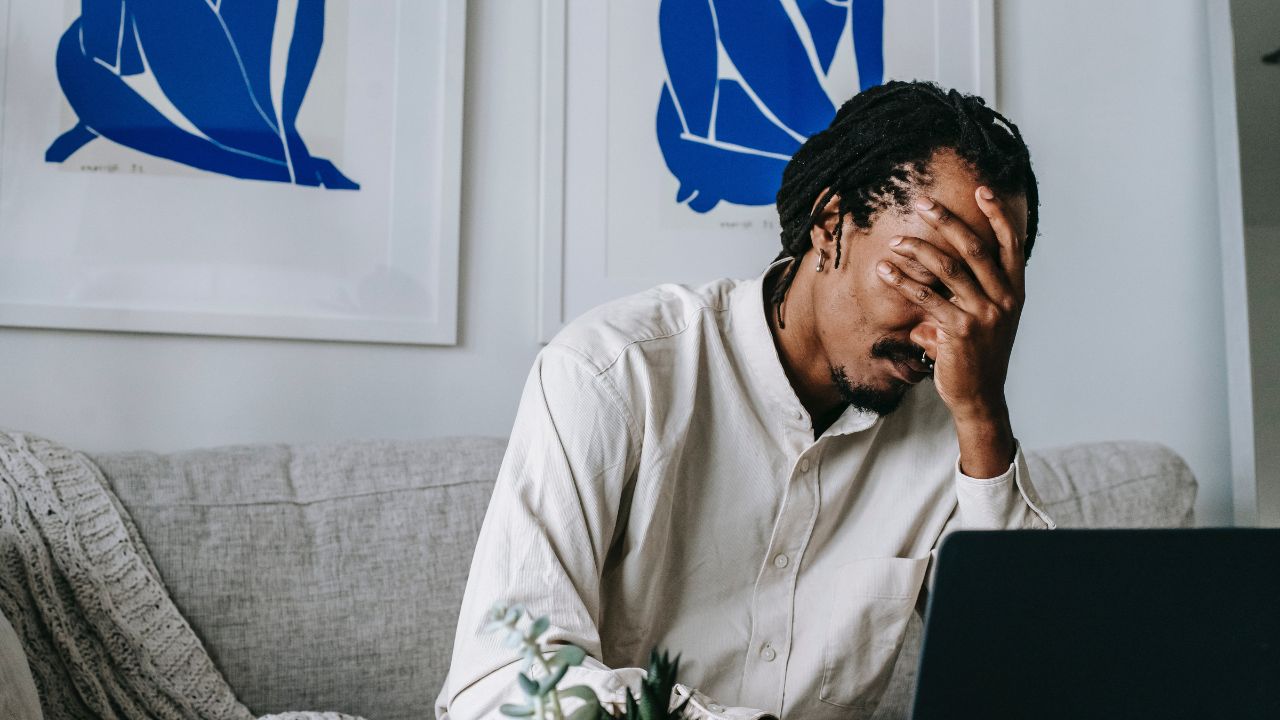
8. Be careful what you post
Once you post something on social media, it’s out there forever. You always want to avoid posting anything embarrassing, inappropriate, or offensive on your social accounts because it will likely come back to haunt you later. Always think before you post. And if you’re someone who spends a lot of time on social media and wants to cut back on screen time, follow these steps.
For iPhone:
- Open Settings
- Click Screen Time
- Select App Limits
- Click Add Limit
- Select the category of apps that you want to put a limit on
For Android:
- Open the Settings app
- Tap Digital Wellbeing & parental controls
- Tap the chart
- Next to the app you want to limit, tap Set timer
- Choose how much time you can spend on that app
- Tap Set
Bonus Tips
Don’t forget to attach those files
Don’t forget to attach an important file when sending an email about said attachment. Some email apps like Gmail and Outlook will have a reminder feature that can recognize if you’ve typed something about an attachment and remind you to attach a file. However, if you’re prone to forgetting to upload that file, set up a draft email with it already attached so you can’t forget once you type the real thing.
Don’t delete important files
Make sure you’re always saving important files or documents that are sent over to you. It’s always awkward having to ask someone to resend something or to just have it gone forever. Try using a cloud storage service like Dropbox, Google Drive, or One Drive so that your files are always backed up on your computer. It wouldn’t hurt to put things on an external drive, either if you have one.
By following these tips, you can avoid some of the most common technology embarrassments that we all make.
Have any other tips that we missed? Let us know by commenting below.
Related:




27 comments
How can I delete a conversation on “Messenger ” ?
Hi Mike, to delete a conversation on Messenger, please follow these steps:
1. Open the Messenger app.
2. Click and hold on the conversation you want to delete.
3. Select “Delete” from the dropdown menu.
4. Confirm your selection by clicking “Delete” again.