One of the coolest features of the iPhone is Live Photos, which allows you to capture up to 1.5 seconds of video and audio just before you snap a photo.
It’s a fun tool that allows you to look at exactly what you were doing moments before a specific moment was captured.
However, as unique as this feature is, some people find it distracting when they’re swiping through their photo albums. Or the Live Photo function was on by default without you even realizing it, and you would rather keep it off.
That’s why the iOS16 update introduced by Apple makes it super simple to switch the feature off if you wish to.

Table of Contents:
How do I turn off Live Photos for a picture I already took?
- Open the Photos app
- Choose which photo you want to disable Live Photos from
- Click the LIVE button in the top left-hand corner
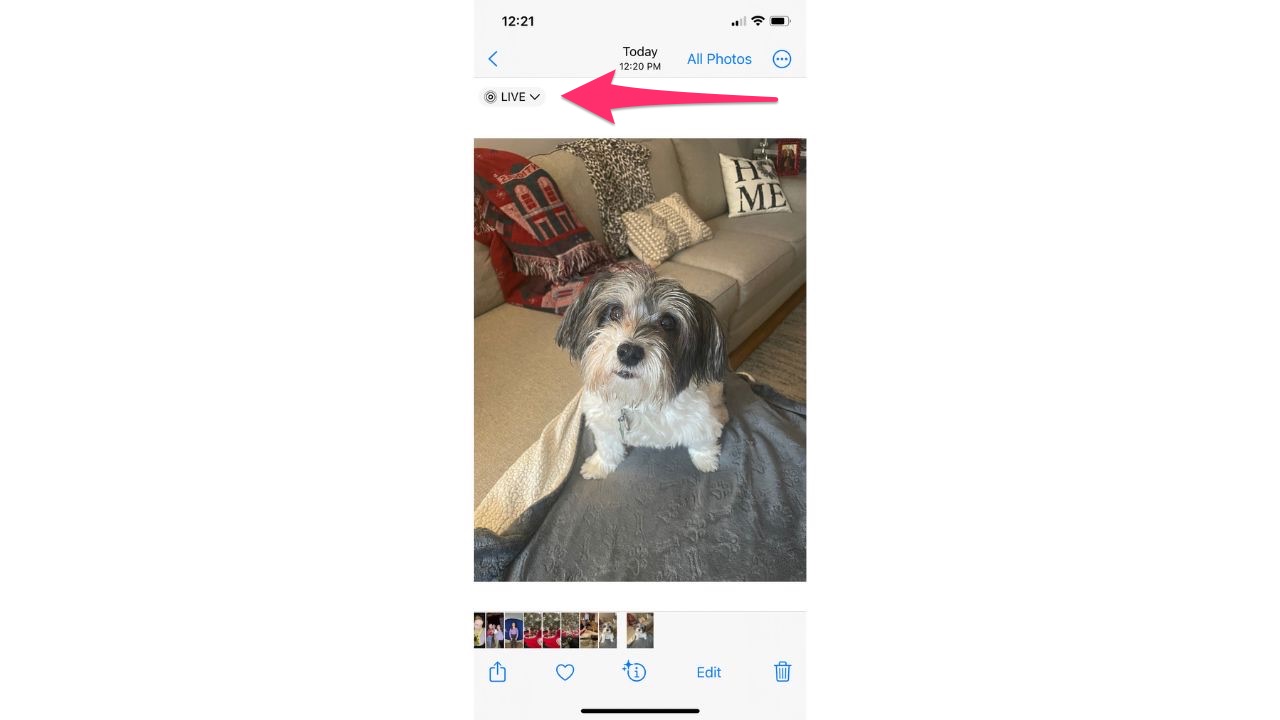
- A drop-down menu will then appear. Now click Off
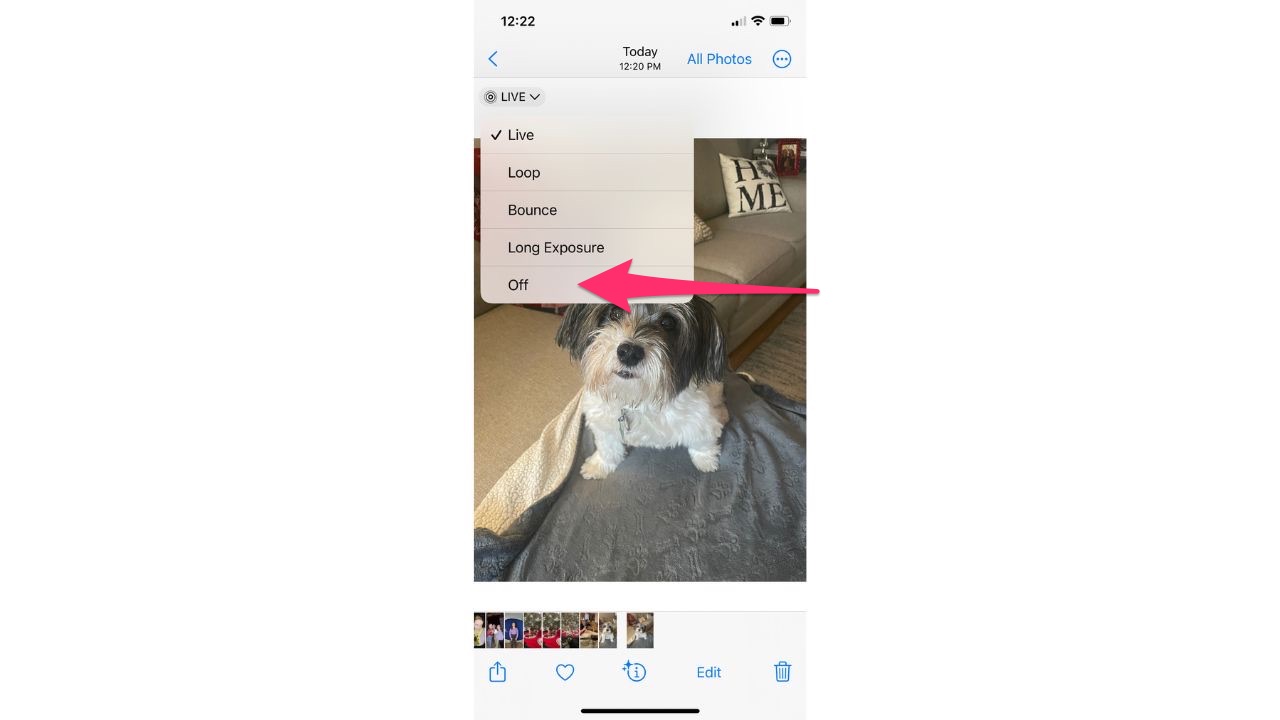
Live Photos will be disabled for that photo, and pressing and holding the photo will no longer activate the Live Photos effect.
How do I turn Live Photos off when I’m taking a picture?
- Open the Camera app
- Tap the circular icon (if you’re holding your camera vertically, the icon will be in the top right-hand corner.
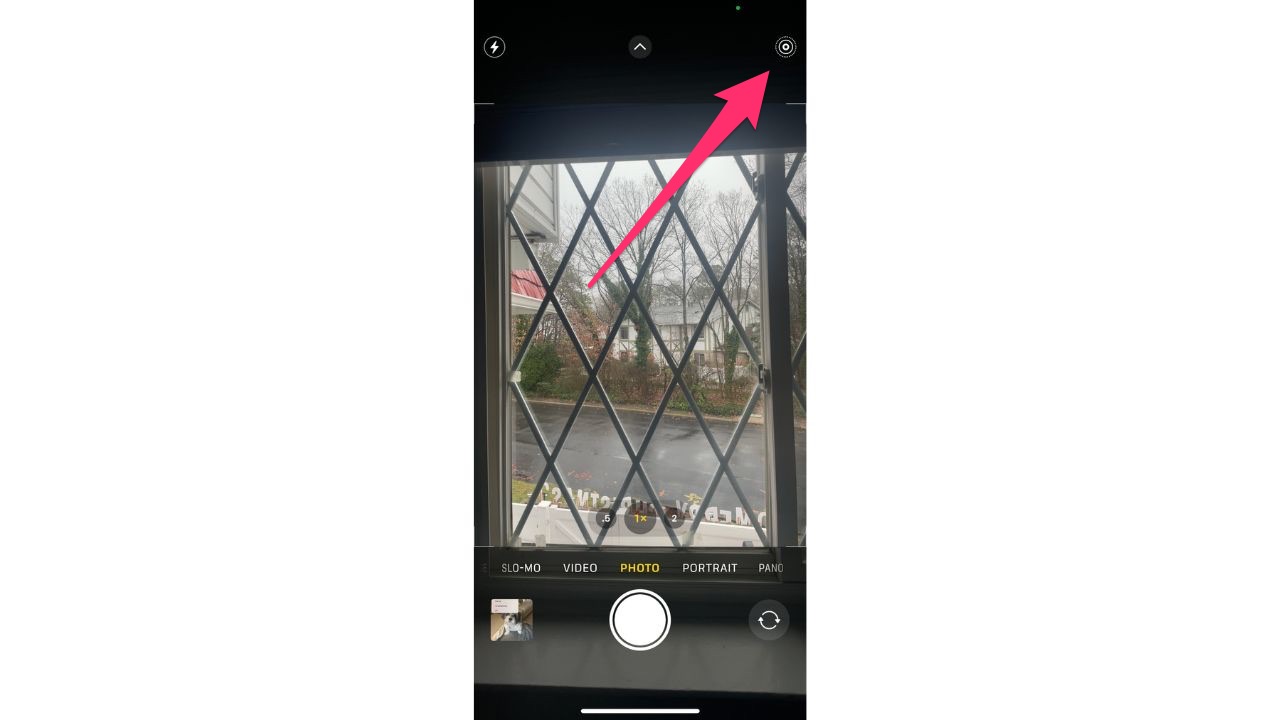
- Once the LIVE function is turned off, it will let you know by saying LIVE OFF
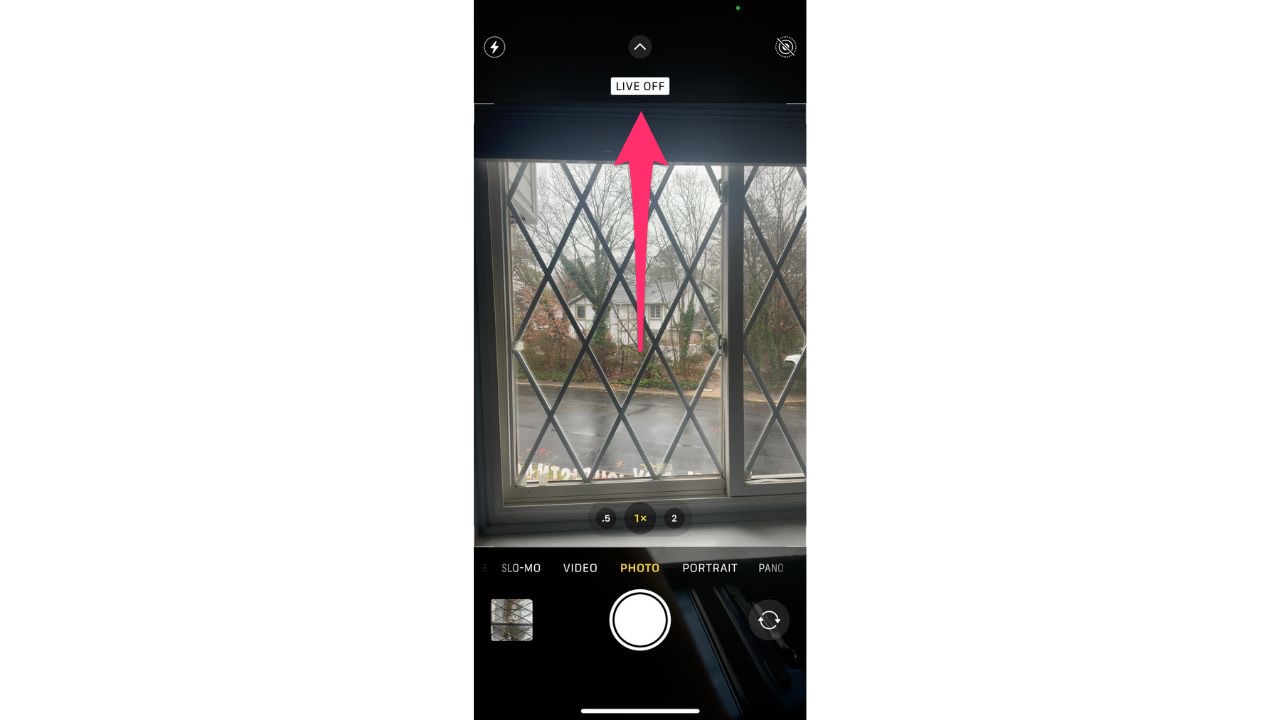
- Turn the LIVE function back on by pressing the circular icon again
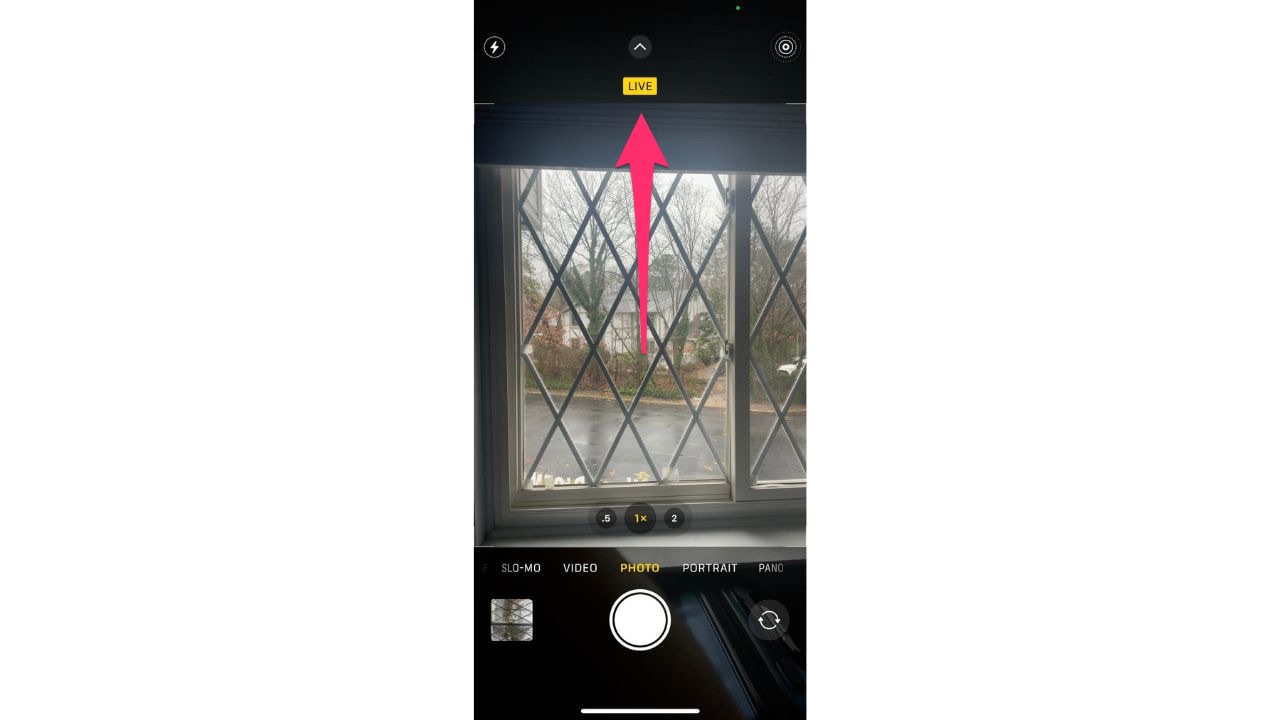
How can I see which pictures in my Photos app are Live?
- Go to your Photos app
- Scroll down to Media Types
- Click Live Photos to see every photo you’ve ever taken on your iPhone that was in Live mode
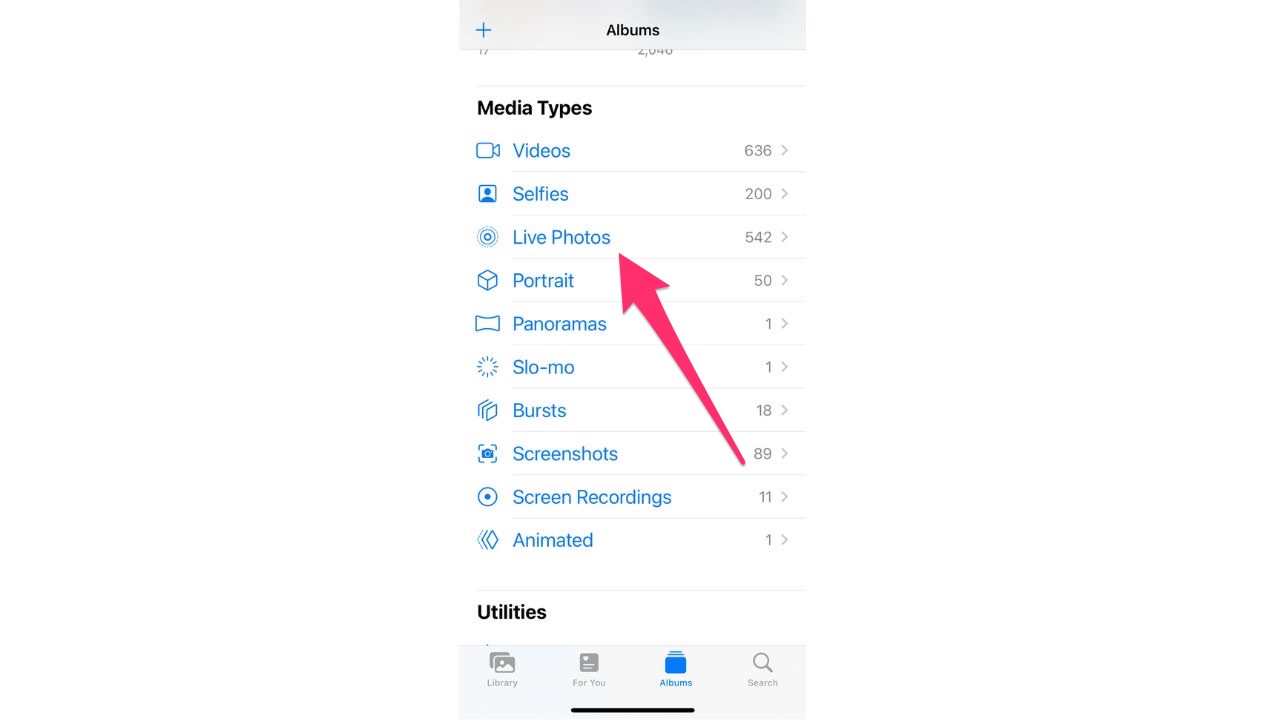
How do I change the Key Photo?
When a picture is taken in Live mode, a single frame is auto-selected and considered your “key photo”. You can actually change what the key photo picture is by swapping it out with one of the frames taken from the 1.5 seconds of Live video and audio. Here’s how:
- Go to your Live Photo and tap Edit in the top right-hand corner
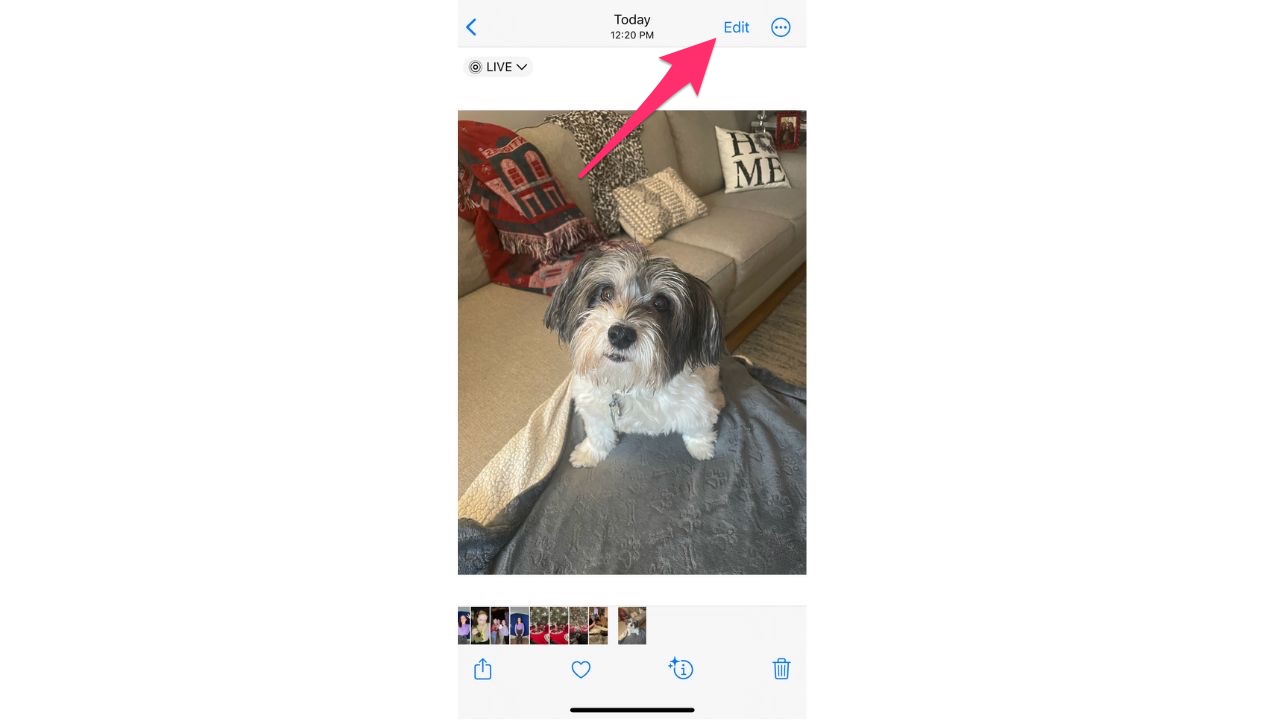
- Tap the circular Live icon on the bottom
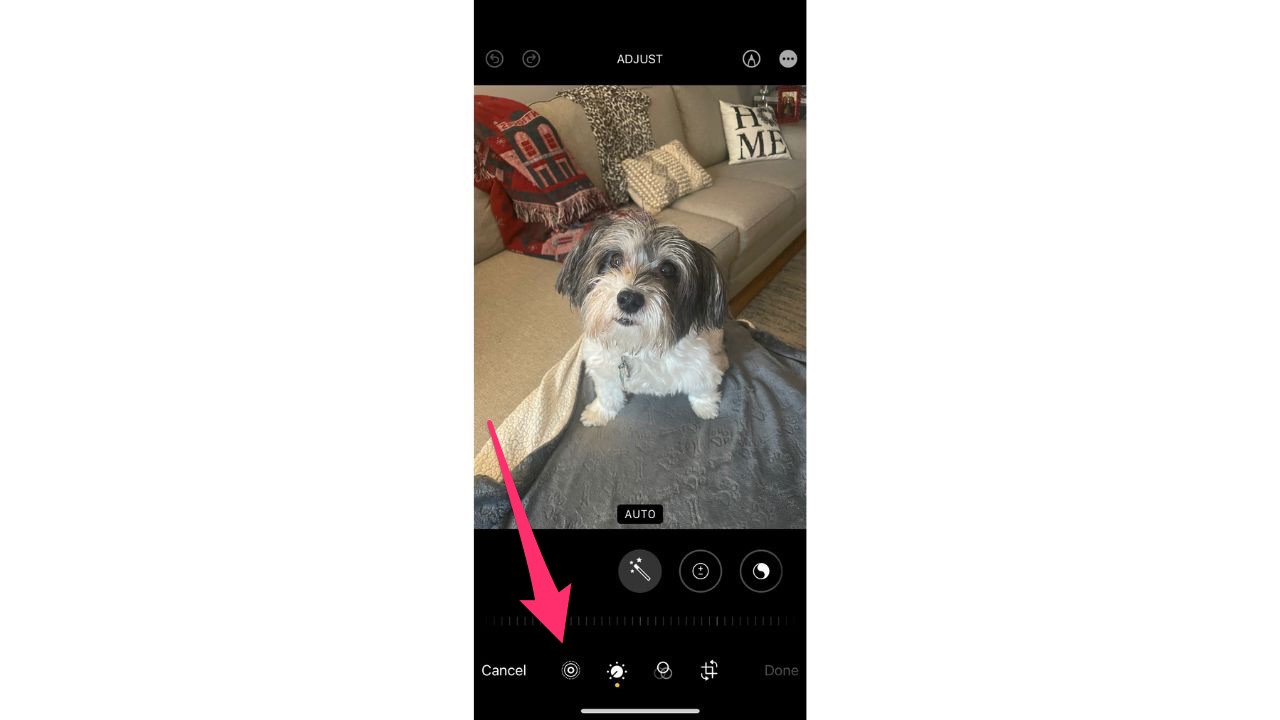
- A slider will appear at the bottom of the screen of all the frames you can choose from. Side your finger to the frame you want and press Make Key Photo
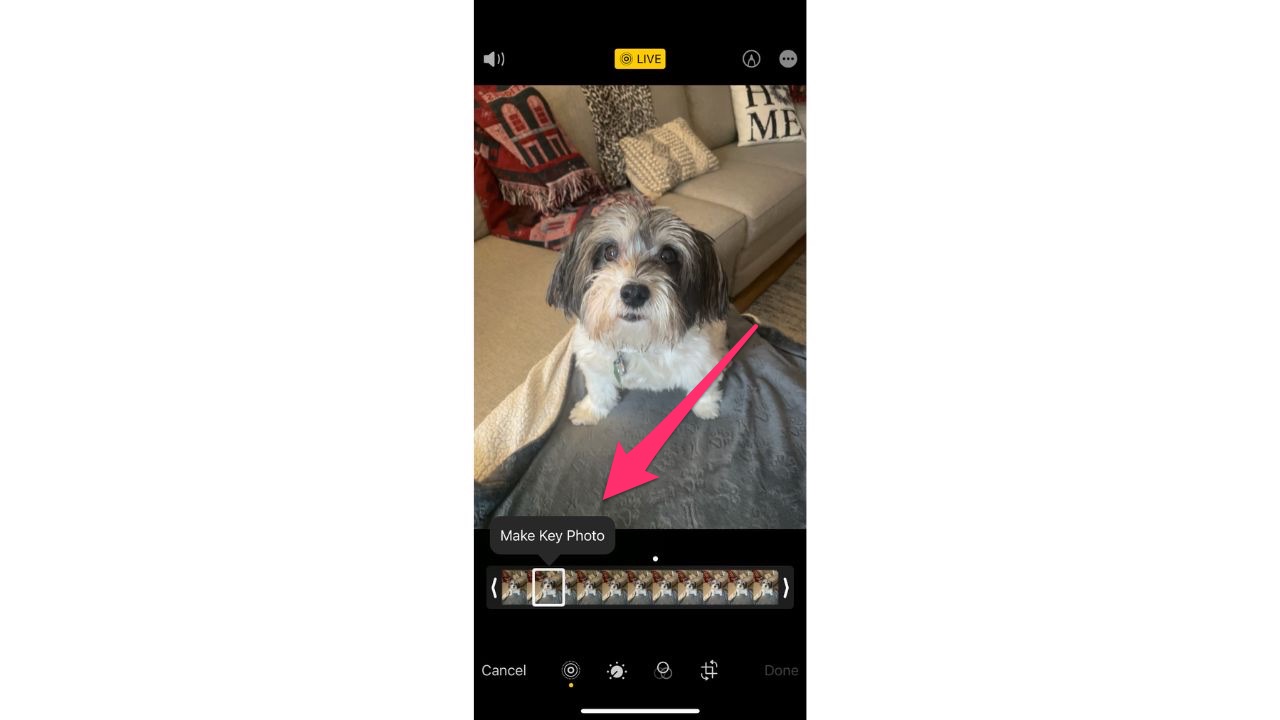
- Press Done
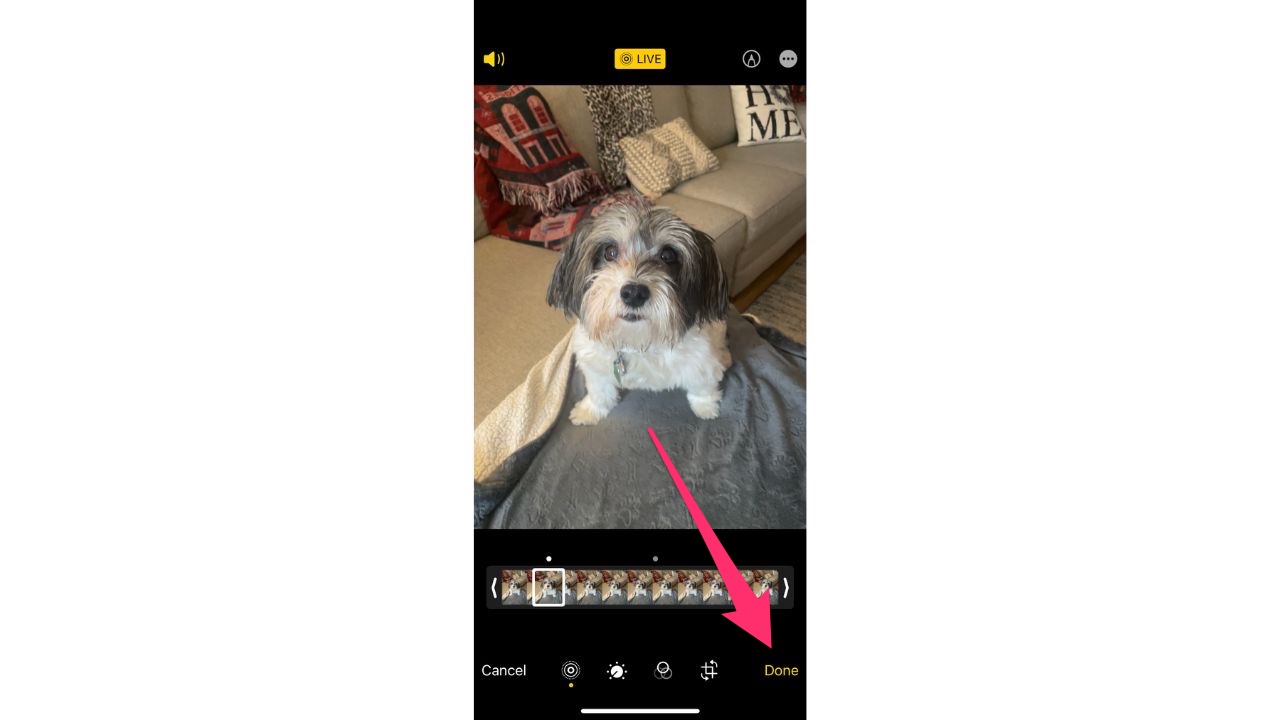
What other ways can I edit my photos?
Apple has made it possible for users to edit photos in all kinds of ways. Whether you want to add a filter, make the picture brighter, or adjust the sizing, you can do so within the Edit feature of each photo that’s shown above.
Even if, for example, you have a picture with a friend that you absolutely love – yet your friend accidentally blinked in the middle of it, there is a way to fix that issue.
To learn more on how to fix iPhone photos, click here.
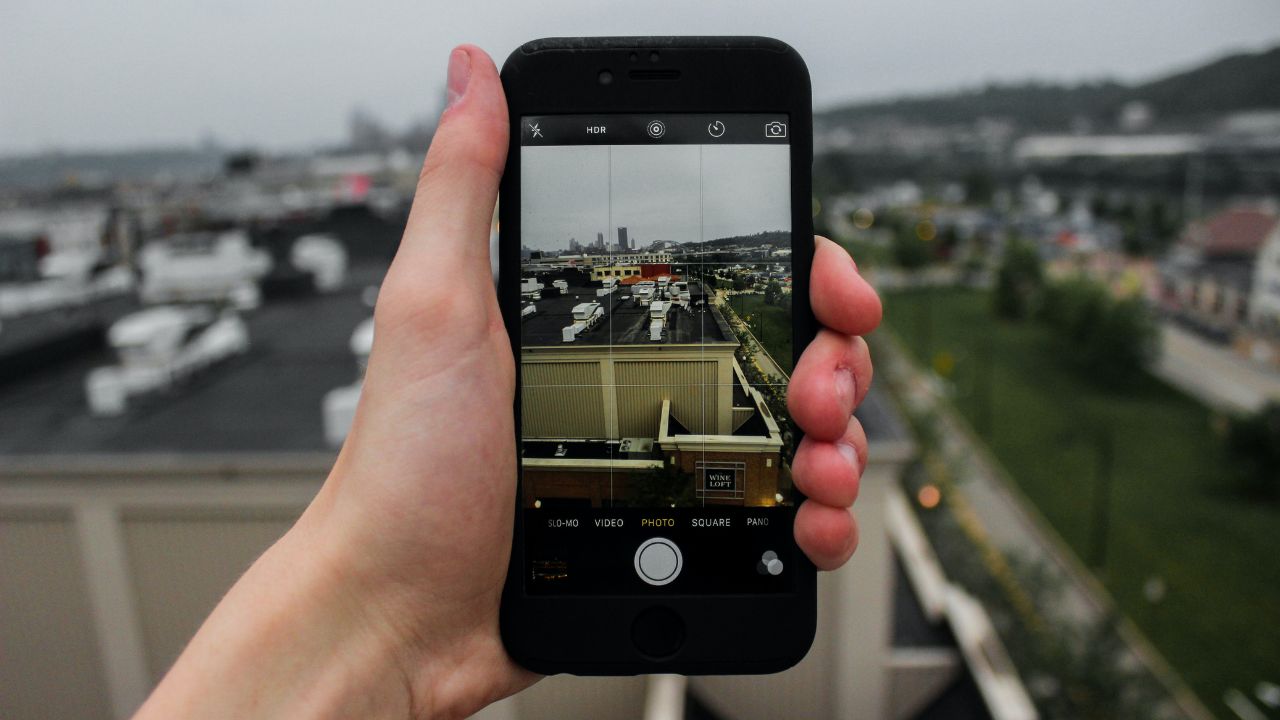
Please let us know if you like the Live Photos feature on or off and why. We’d love to hear from you.
Related:
- How to easily markup photos on your phone
- How to hide photos or videos on your phone
- How your old iPhone can do new amazing things with iOS16
🛍️ SHOPPING GUIDES:
KIDS | MEN | WOMEN | TEENS | PETS |
FOR THOSE WHO LOVE:
COOKING | COFFEE | TOOLS | TRAVEL | WINE |
DEVICES:
LAPTOPS | TABLETS | PRINTERS | DESKTOPS | MONITORS | EARBUDS | HEADPHONES | KINDLES | SOUNDBARS | KINDLES | DRONES |
ACCESSORIES:
CAR | KITCHEN | LAPTOP | KEYBOARDS | PHONE | TRAVEL | KEEP IT COZY |
PERSONAL GIFTS:
PHOTOBOOKS | DIGITAL PHOTO FRAMES |
SECURITY
ANTIVIRUS | VPN | SECURE EMAIL |
CAN'T GO WRONG WITH THESE:



