Did your Apple Watch run out of juice during your workout, leaving you no record of all those burned calories? Don’t worry; you can still make up for it by manually adding your workout data to the Health app. Just take a look at your previous workout history to get an idea of what information to include.
For instance, if you ran for an hour and your watch died halfway through, you can check your past runs to see what metrics to add. This will give you a rough idea of how many calories you burned during the entire workout. This way, you can still keep track of your calories burned and other important stats.

How to manually log your workouts
To manually add an activity
- Launch the Health app on your iPhone
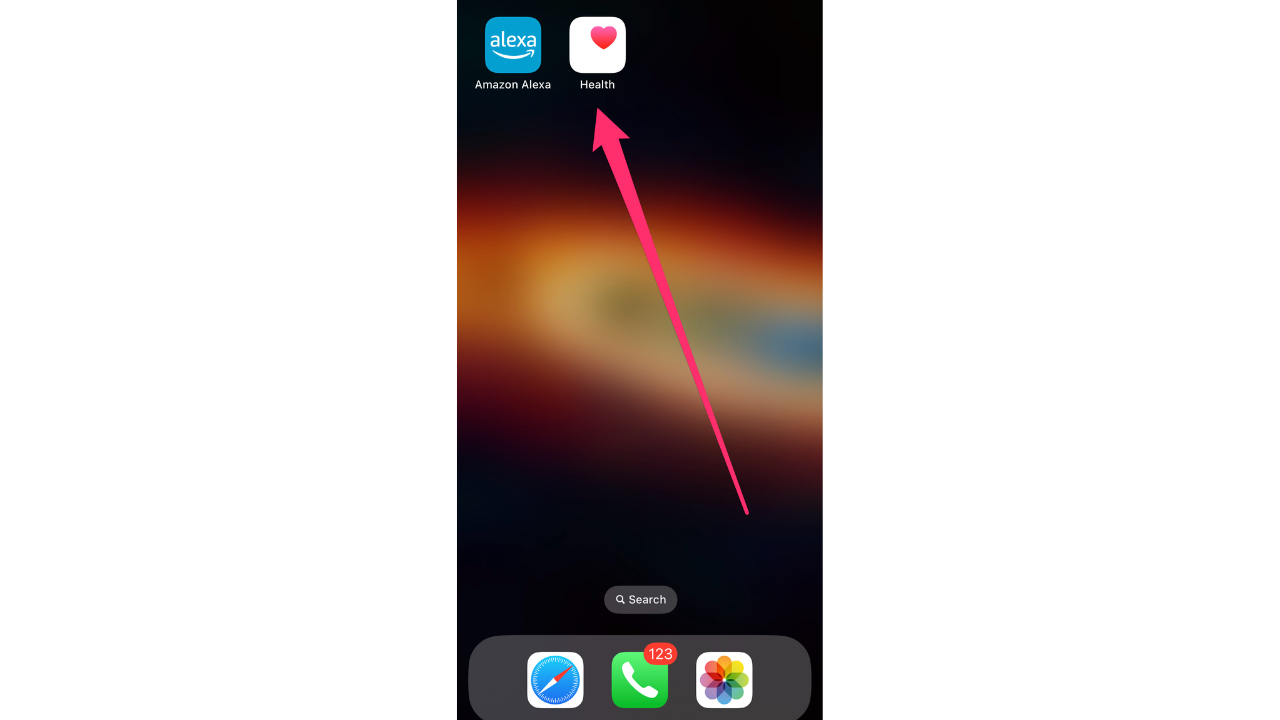
- Then, navigate to the “Browse” tab and select the “Activity” category
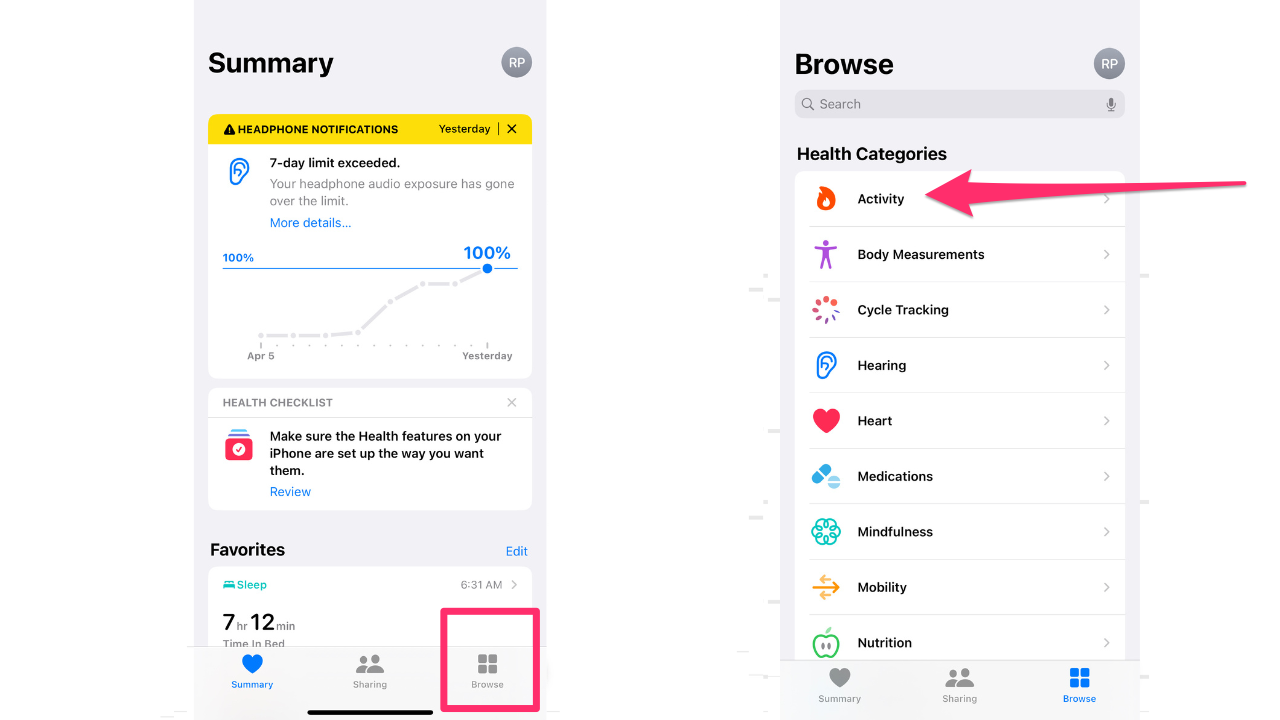
- Tap on “Workouts” to bring up a graph of your logged workouts
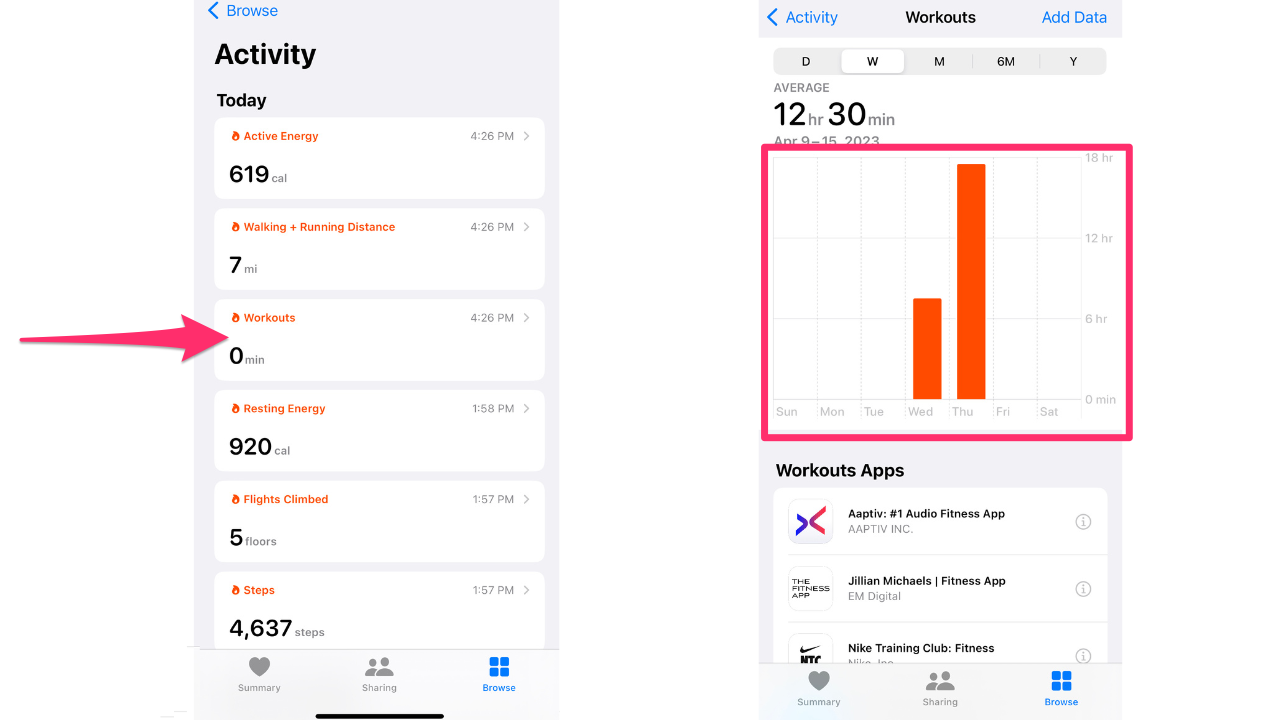
- In your logged workouts, you can also view previous history to give you an idea of what data to include in your new entry
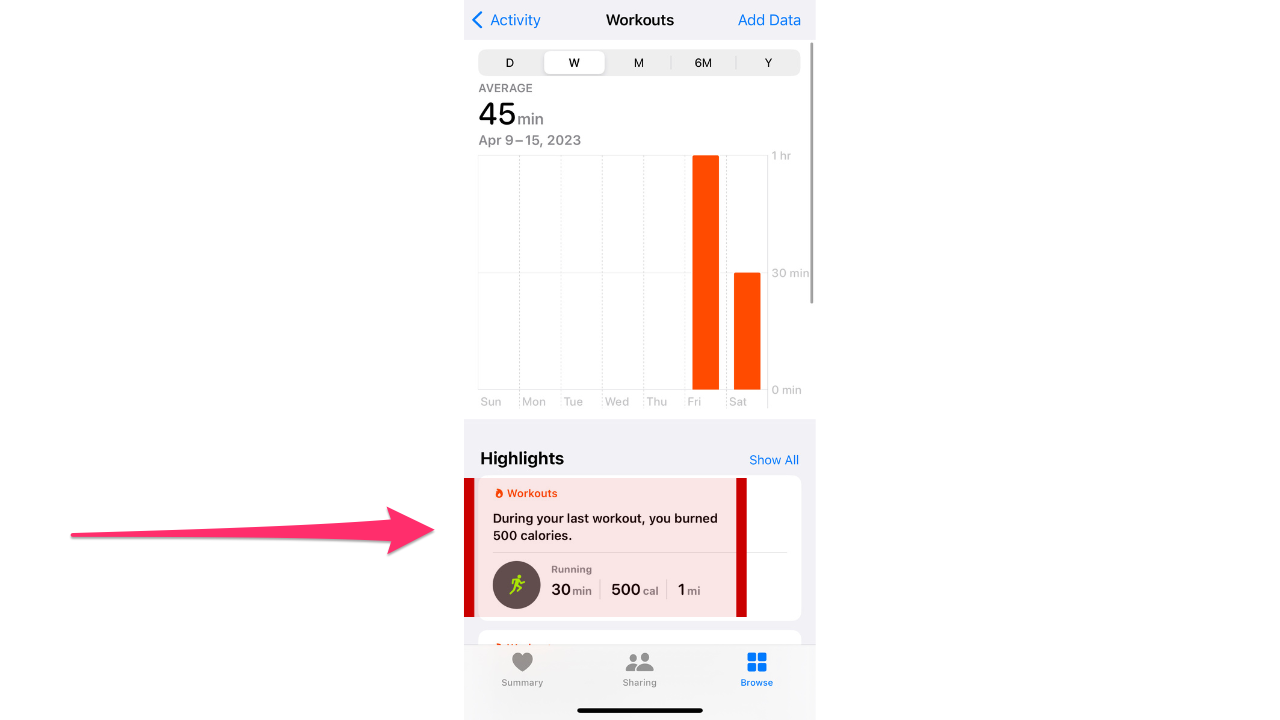
- Then tap on the “Add Data” button in the top-right corner of the screen
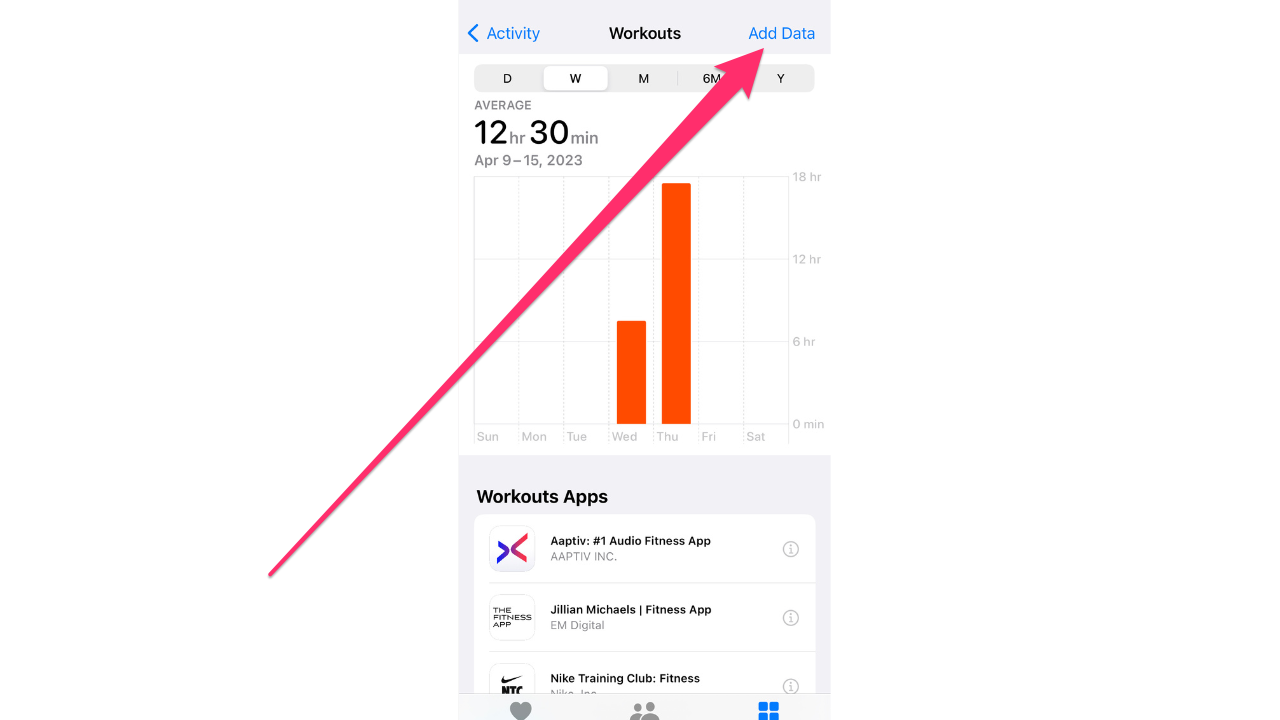
- Tap it to bring up a data entry form where you can select the type of activity, the calories, the distance (where applicable), and the “Starts” and “Ends” time and date the activity took place
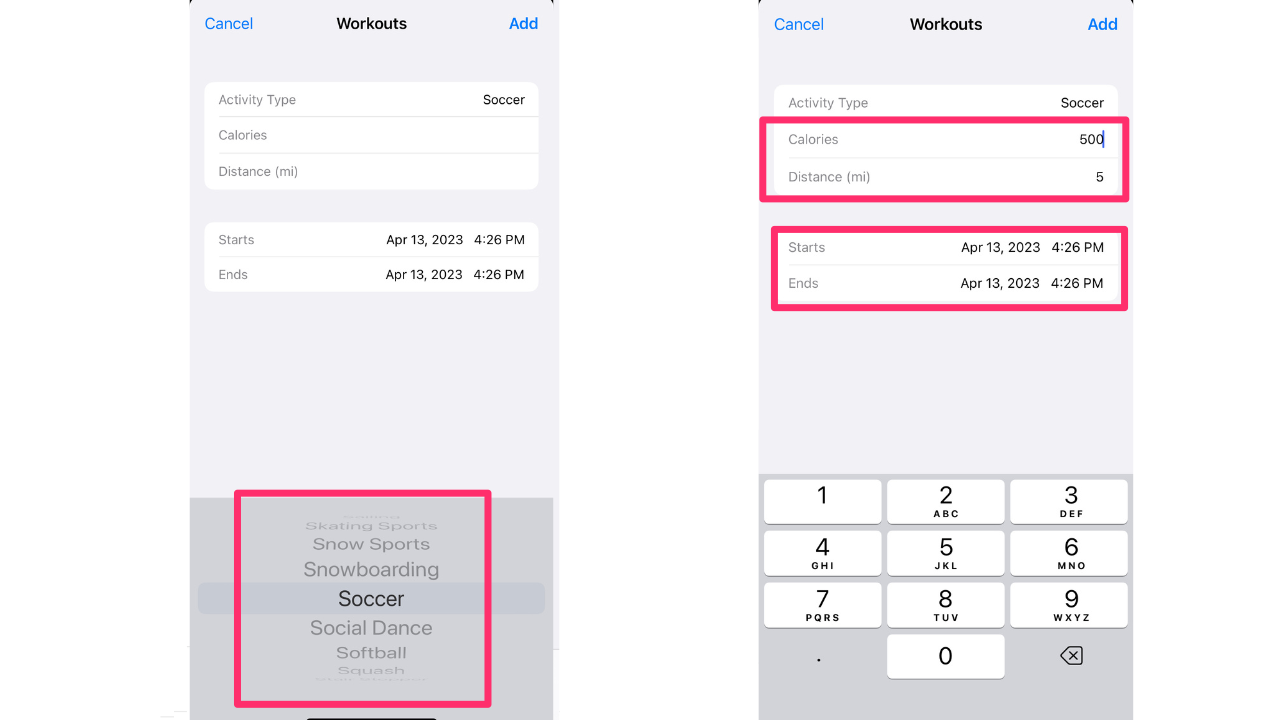
- Hit “Add” to finalize, and the workout will be added to your record
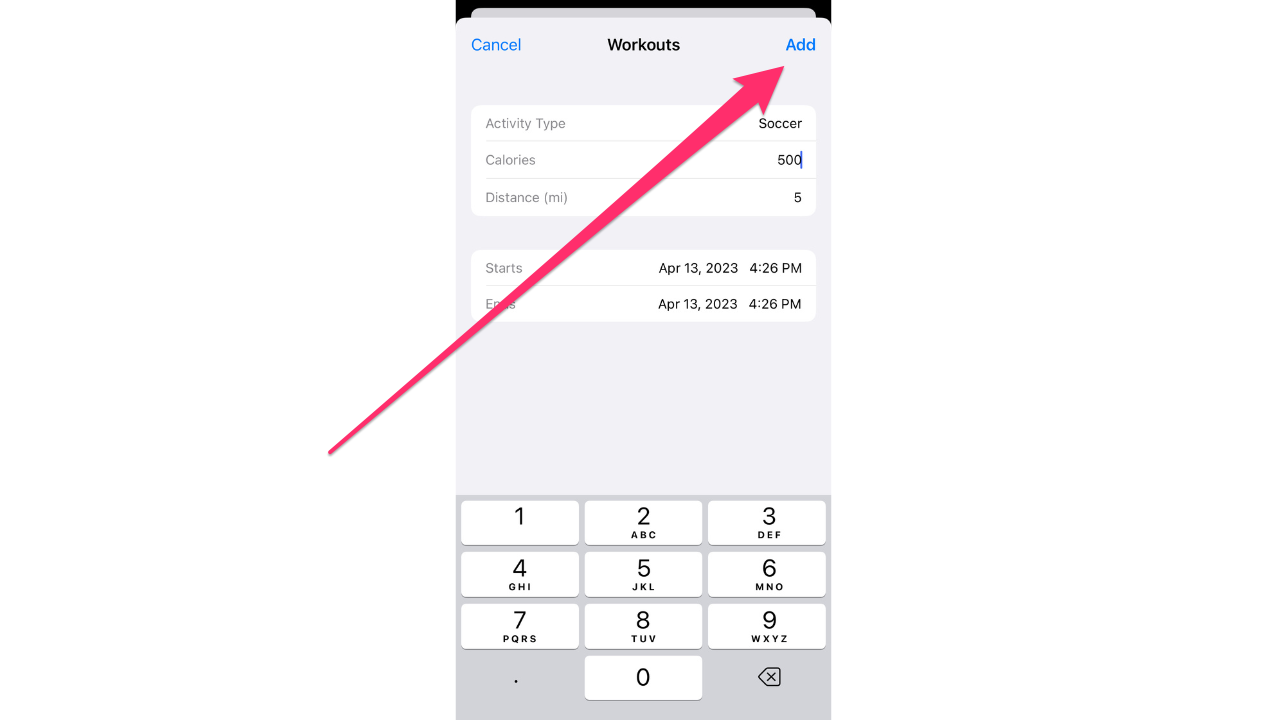
You can use your past activity data as a reference to determine how much energy you burned in your chosen workout.
MORE: HOW TO TRACK SLEEP ON YOUR APPLE WATCH
How to delete a workout and its data
If you need to delete an activity entry
- Navigate to the “Workouts” section, scroll down to “Show All Data” and tap edit in the upper right corner
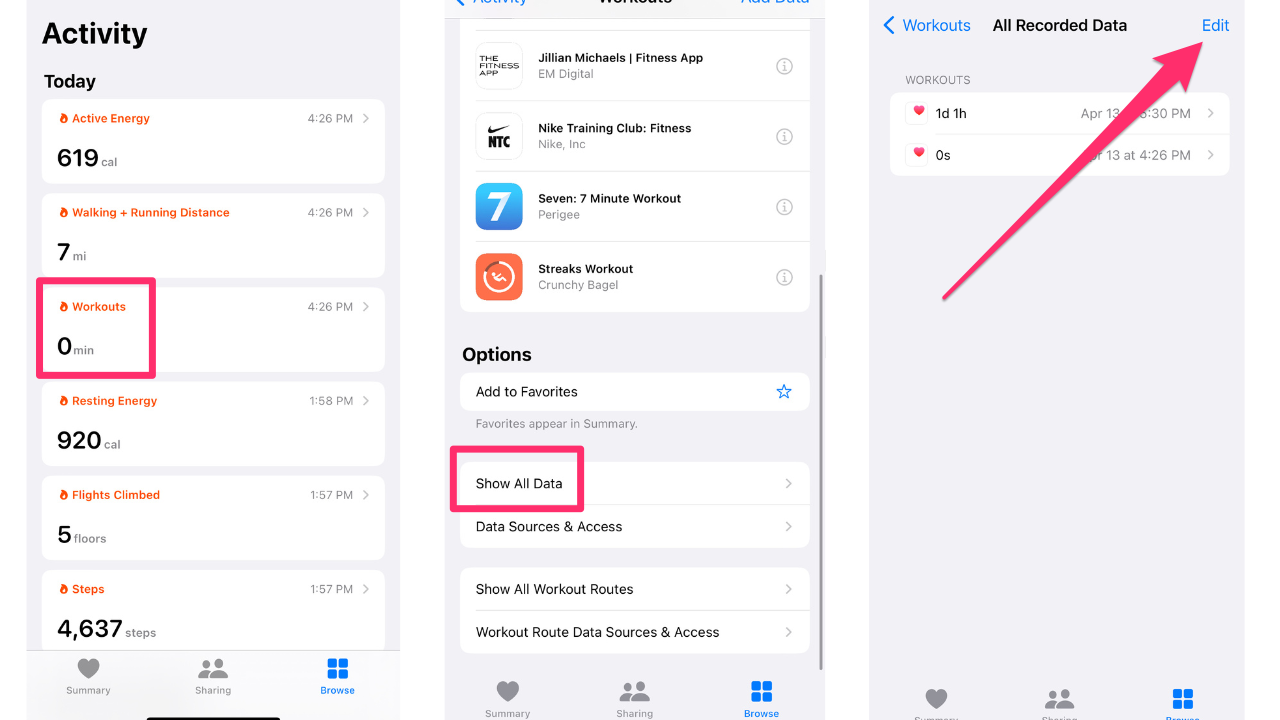
- Find the workout you want to delete and tap “Delete” which is the round red circle with the minus sign in the middle of it and then confirm “Delete” again when it pops up on the right and then confirm your selection by tapping “Delete Workout & Data”
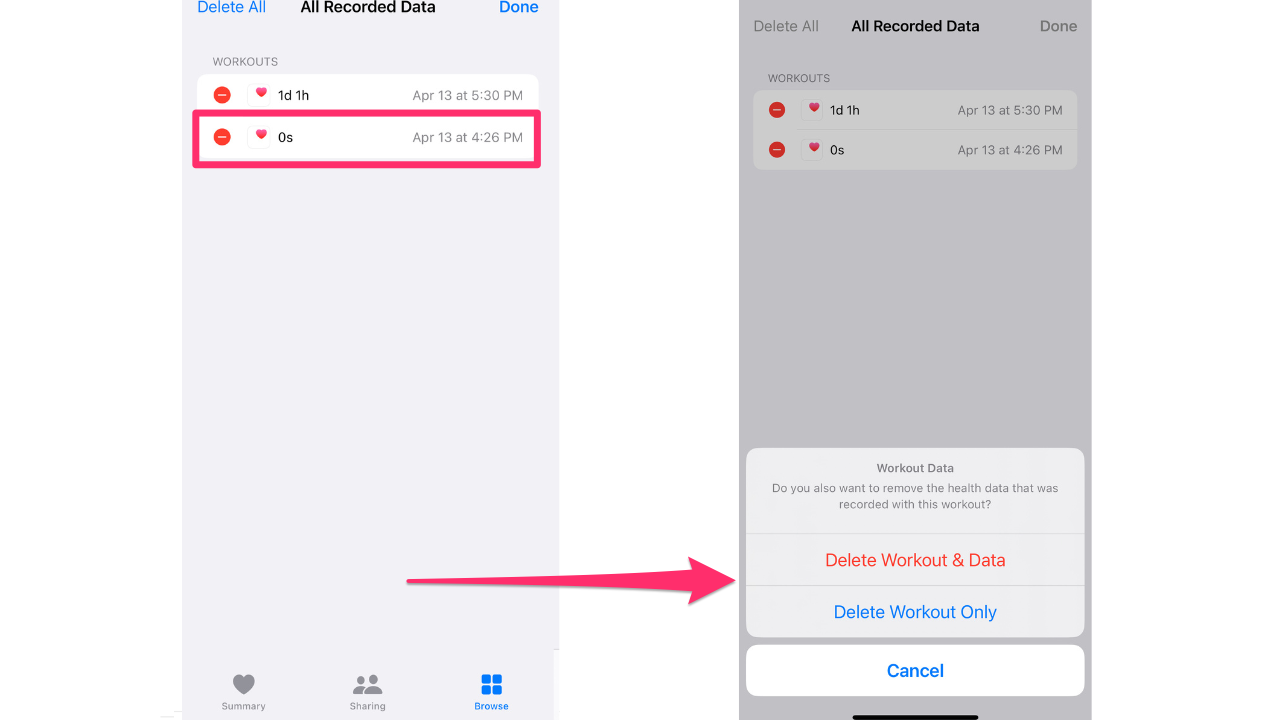
Deleting data for a specific workout
If you choose to Delete Workout & data for a specific workout, it will be removed from your record, and your daily activity total will be affected. This means that the energy burned and other metrics associated with that workout will no longer count towards your daily activity goals. So, before deleting any workout data, make sure you’re comfortable with the impact it may have on your overall activity progress.
However, if you only Delete Workout Only (see above), you will retain the calories lost and all other data associated with that workout.
MORE: APPLE WATCH 7 VS. 8 – WORTH THE UPGRADE?
What if I accidentally delete a workout or need to make adjustments?
If you accidentally delete a workout or need to make adjustments, you can always manually add it back in using the steps outlined earlier.
Kurt’s key takeaways
If your Apple Watch dies during a workout, don’t stress, you can manually add the workout data to the Health app by referring to your previous workout history. This allows you to estimate the calories burned and other important metrics for the entire workout. You can manually log workouts in the Health app by following my step-by-step instructions. You can also delete workout data if needed. By manually adding workouts, you can track your progress over time and better understand your overall fitness level. You can also use this data to set new goals and push yourself to new heights.
Do you feel more or less motivated to exercise knowing that you have the ability to easily track your workouts and fitness progress? Let us know by commenting below.
FOR MORE OF MY SECURITY ALERTS, SUBSCRIBE TO MY FREE CYBERGUY REPORT NEWSLETTER HERE
More:


