Last week, Apple announced its latest smartphone fleet, the iPhone 14. With the cost ranging from $799 – $1,099, you may not feel the need to upgrade your phone just yet.
The good news is Apple also just released their new operating system that will give your iPhone a complete upgrade, without actually getting a new phone. Here are the best new features on iOS 16 and which older iPhones can get it.
Table of Contents:
Apple introduces iOS 16
Who can get iOS 16?
If you have an iPhone 8 or later, you’re eligible to upgrade your operating system to iOS 16.
How to update your phone to iOS16
- Go to Settings
- Click General
- Click Software Upgrade
If your phone is able to upgrade to iOS 16, you’ll be able to download and install the software here. It’s best to have your phone plugged in while you do this, it takes a few minutes and your phone can’t be under 50% battery. iOS 16 is available now for all iPhone 8’s and above, and any new iPhone 14, 14 Plus, 14 Pro, or 14 Pro Max will come with iOS 16 already installed.
Best updates in iOS 16
Apple teased that iOS 16 would enhance your phone with new ways to communicate and share, plus tons of new personalization features and deeper intelligence. We’re seeing just that in the biggest update for iPhone yet.
Edit and Unsend Messages
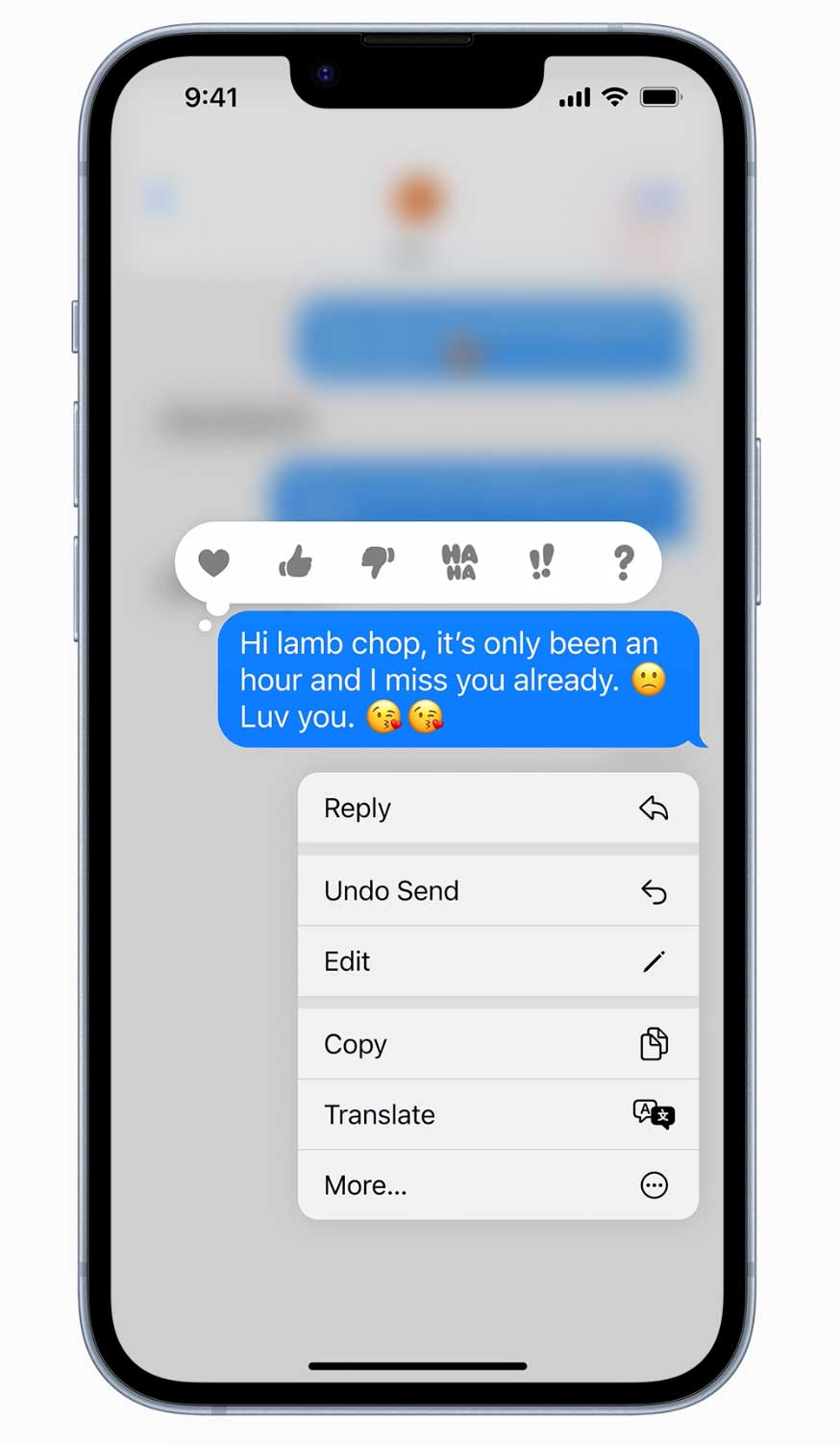
The day Apple users have been waiting for is finally here: you can now edit and unsend your text messages. If you send a text message with a typo or incorrect information, hold down your text and tap Edit. You’ll be able to edit the message right there. If you sent a text you didn’t mean to, hold down the message and click Undo Send. This will remove the text from the conversation.
*One important note about editing and unsending messages: this feature only works on both ends if you have iOS 16. That means if you try and edit your text message or unsend a message to someone who hasn’t updated to iOS 16, these features will not work properly.
It will instead show the other contact what you’ve edited in addition to the original message, and messages that have been unsent will not disappear on their end.
Accidentally delete that text message?
If you deleted a text, you can get it back. Here’s how:
- Click messages
- Click Filters in the upper left-hand corner
- Click the bottom row “Recently Deleted”
- Select the message you want to restore and click “Recover”
Check out more on the latest iPhones and other new Apple products including the new Apple Watch Ultra and the AirPods Pro (2nd generation).
A new iPhone 14 for free?! Yes, for a limited time here are the best deals
Related:
- Apple’s back with newest iPhone 14 line, Watch Ultra, AirPods Pro
- Apple Watch Ultra says you are an extraordinary human
- Apple finally reveals the second generation of AirPods Pro
- 3 Essential Apps to Stay Connected to Your Older Loved One
- Best Tech for Seniors
🛍️ SHOPPING GUIDES:
KIDS | MEN | WOMEN | TEENS | PETS |
FOR THOSE WHO LOVE:
COOKING | COFFEE | TOOLS | TRAVEL | WINE |
DEVICES:
LAPTOPS | TABLETS | PRINTERS | DESKTOPS | MONITORS | EARBUDS | HEADPHONES | KINDLES | SOUNDBARS | KINDLES | DRONES |
ACCESSORIES:
CAR | KITCHEN | LAPTOP | KEYBOARDS | PHONE | TRAVEL | KEEP IT COZY |
PERSONAL GIFTS:
PHOTOBOOKS | DIGITAL PHOTO FRAMES |
SECURITY
ANTIVIRUS | VPN | SECURE EMAIL |
CAN'T GO WRONG WITH THESE:




