Let’s be real, having your passwords automatically filled in can be a real timesaver. But it can also be a bit unnerving when your phone seems to know your login credentials a little too well. Love it or hate it, Android’s autofill password feature is here to stay. The good news? You’ve got full control over how it works.
If you have an iPhone and you want to enable and use its incredibly smart password autofill feature, you can learn how by clicking here.
GET SECURITY ALERTS, EXPERT TIPS – SIGN UP FOR KURT’S NEWSLETTER – THE CYBERGUY REPORT HERE

How to enable autofill on your Android
Here’s how to get a handle on this automatic feature.
Settings may vary depending on your Android phone’s manufacturer
- First thing’s first, we’re gonna swipe down and tap Settings on your Android device.
- Now scroll down to General Management, tap it.
- Scroll down again to select Passwords and Autofill or Auto Fill Service – whatever your device calls it.
- Under Autofill Services, you’ll see the current active service you’re using to manage your passwords. Tap on it.
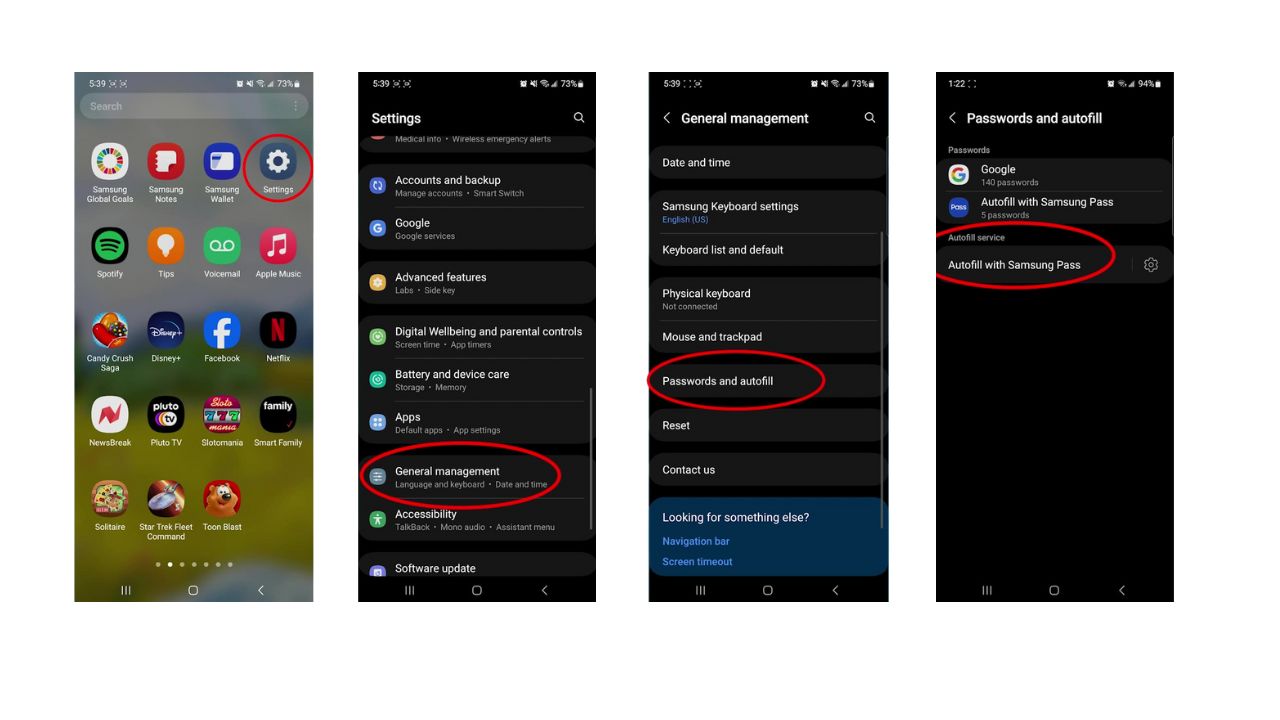
- Now, you’ll get a list of all the available services.
- Selecting Add Service will give you a whole new world of potential apps and add-ons to download and use for password management.
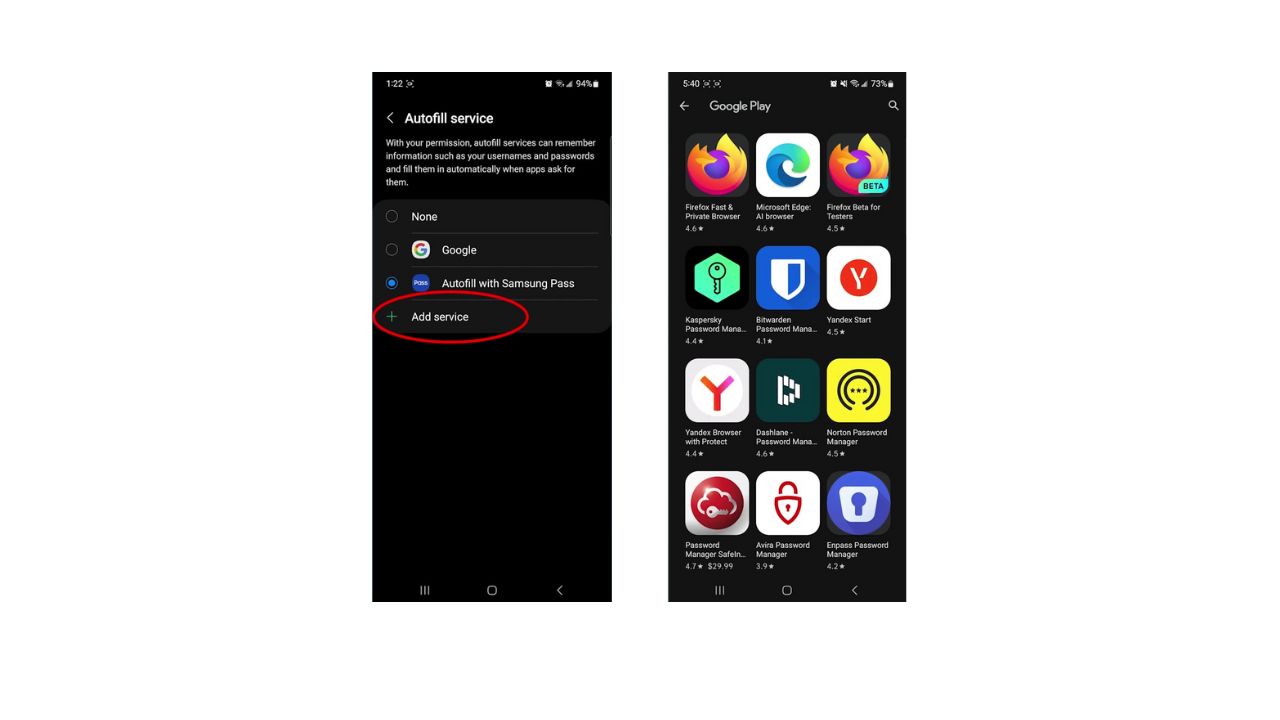
BEST ACCESSORIES FOR YOUR ANDROID
How to set up and customize your password manager
- When you have the service you want to use, tap it to make it your active password manager.
- Press Ok to allow your phone to trust that service.
- Now that service is gonna fill in whatever password you have it set to fill.
- If you want to go and change the setting on your current service, back in the active service screen tap the gear icon next to your current active service.
- This will bring up the settings to whatever service you are using where you can manage specific stored passwords and how they are used.
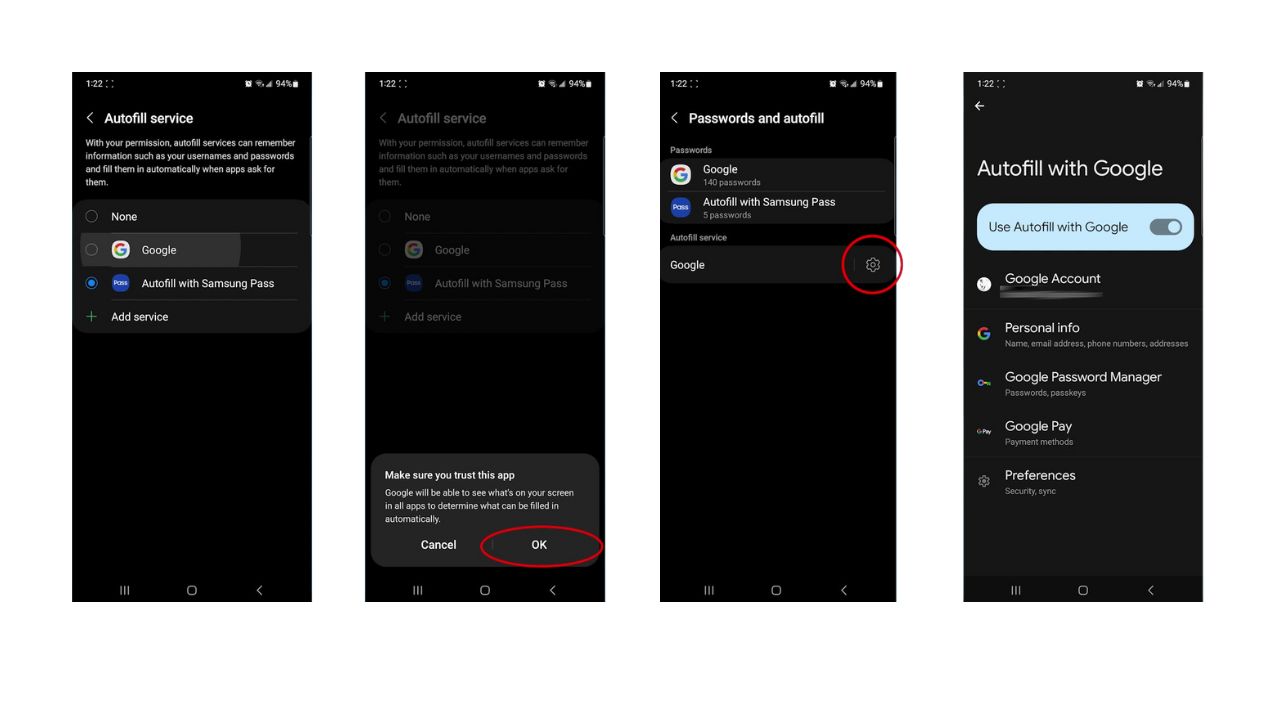
Remember, it’s important to use strong, unique passwords for each site and enable two-factor authentication where possible for added security. Also, consider using a password manager to generate and store complex passwords.
The latest autofill capabilities
As of June 2024, Google has rolled out some nifty new features for Android’s autofill capabilities. The biggest game-changer? You can now sync your passwords across all your Android devices, making it easier than ever to keep your logins consistent and secure.
Plus, there’s a new “Suggest Strong Passwords” option that’ll generate ultra-secure passwords for you whenever you’re creating a new account.
To utilize the new autofill features on your Android device, you can follow these general steps:
- Open your device’s Settings app and navigate to the System section.
- Tap on Languages & Input, then select Advanced to find the Autofill service option.
- In the Autofill service, you should see the Google option. Select it to enable Google as your autofill service.
- To sync passwords across devices, ensure you’re signed in to the same Google account on all your Android devices. This will allow autofill to access passwords saved to your Google account.
For the Suggest Strong Passwords feature, whenever you create a new account or change a password, the autofill service should prompt you with a suggested strong password. You can choose to use this suggestion or create your own.
8 ACCESSIBILITY TIPS TO MAKE LIFE EASIER USING YOUR ANDROID
Kurt’s key takeaways
At the end of the day, Android’s autofill password feature is all about convenience and security. Sure, it might take a little getting used to, but once you’ve got it set up just the way you like it, you’ll wonder how you ever lived without it. Just remember to keep your password manager up-to-date and your device secure, and you’ll be sailing smoothly through all those login screens.
How has the Android autofill feature impacted your online experience, and what improvements would you suggest for its future updates? Let us know in the comments below.
FOR MORE OF MY SECURITY ALERTS, SUBSCRIBE TO MY FREE CYBERGUY REPORT NEWSLETTER HERE


