Remember when recording a phone call on your iPhone felt like trying to solve a Rubik’s cube blindfolded? Well, those days are officially over. With the release of iOS 18.1, Apple has introduced a native call recording feature as part of Apple Intelligence. This new functionality makes it easier than ever to document important conversations. Let’s take a closer look at how this feature is changing the game for recording calls on our iPhones.
I’M GIVING AWAY A $500 GIFT CARD FOR THE HOLIDAYS
Enter by signing up for my free newsletter!
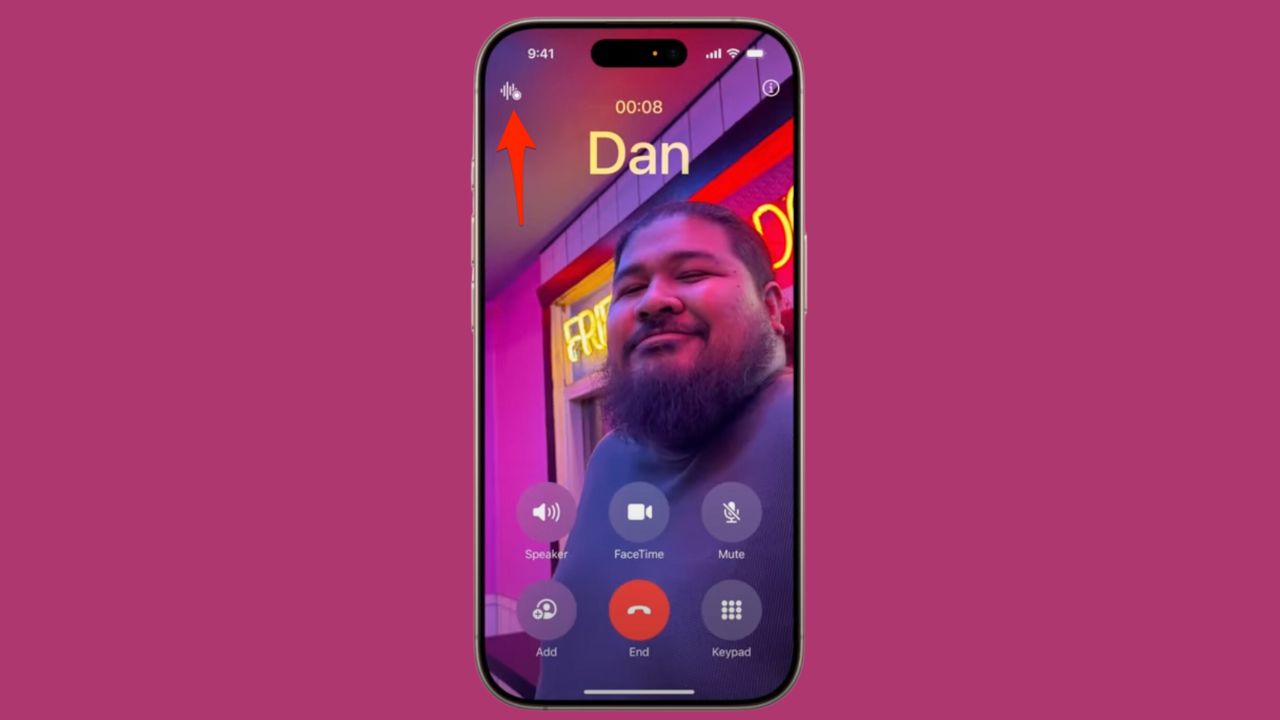
Credit: Apple
The legal lowdown
Before we get into the nitty-gritty of how to use this feature, let’s talk about the elephant in the room – legality. Recording phone calls can be a bit of a legal minefield, and the last thing you want is to end up on the wrong side of the law. Laws vary by state, so it’s crucial to do your homework and make sure you’re playing by the rules in your area. Remember, it’s always better to be safe than sorry.
HOW TO PROTECT YOUR IPHONE & IPAD FROM MALWARE
What you’ll need to record calls on iPhone
Alright, now that we’ve got the legal stuff out of the way, let’s talk about what you need to get started:
- An iPhone model capable of running iOS 18.1 or later – this includes newer models like the iPhone 15 and 16, as well as older models like the iPhone 13 and up, provided they support the latest iOS update.
- iOS 18.1 or later installed on your device
HOW TO SECURELY LOCK YOUR IPHONE AND IPAD FROM PRYING EYES
How to update your iPhone to the latest software
Not sure if you’re running the latest iOS? No worries! Here are some quick steps to update your iPhone:
- Open Settings
- Tap General
- Select Software Update
- If available, tap Update Now and begin downloading and installing iOS 18.1
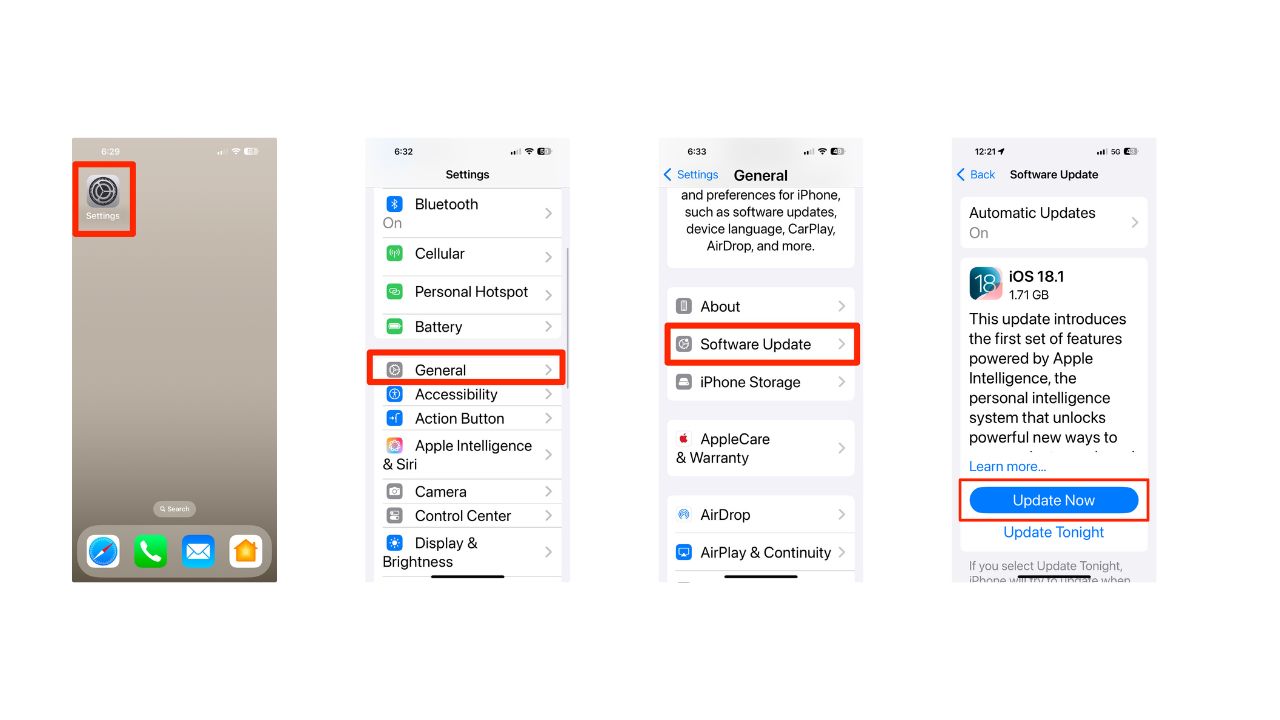
LET YOUR IPHONE READ ALOUD WHAT YOU CAN’T SEE
How to record a call on your iPhone
Now, let’s get to the fun part – actually recording a call. Here’s how it works:
- Start or answer a phone call like you normally would.
- Look for the new recording icon in the upper-left corner of the call screen.
- Tap that icon to start recording.
- You’ll hear a countdown from three seconds, followed by an audio message saying, “This Call Will Be Recorded.”
- A notification will pop up to let everyone on the call know that it’s being recorded.
- After the recording begins a Notes notification will appear at the top of the screen to alert you that a new note has been created for this transcript.
- Hit the stop button to end the call at anytime, you’ll hear another message saying, “This call is no longer being recorded.”
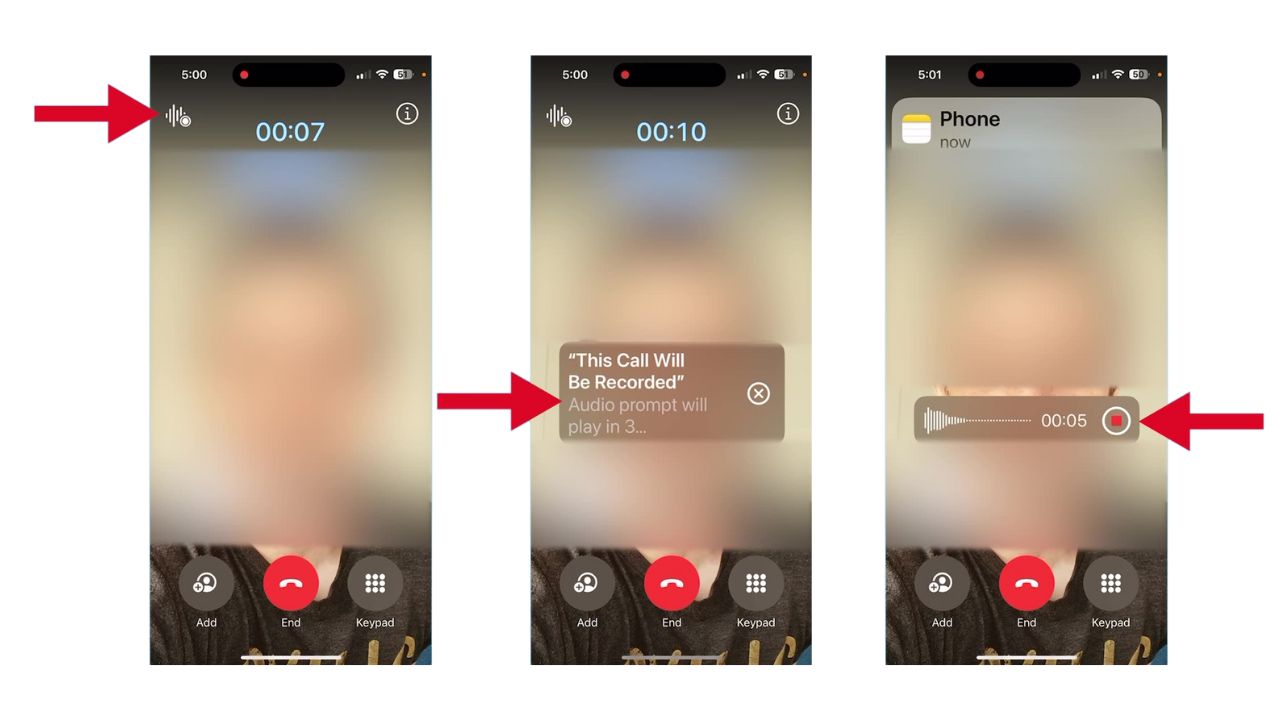
How to access your recording
After successfully recording your call, follow these steps to access and manage your recording:
- Look for a notification from the Notes app pointing you to the audio file and transcript.
- Tap the notification to open the recording directly in Notes, or open the Notes app later to review.
- In the Notes app, find your recordings in a new folder called “Call Recordings.”
- Tap the note to review the transcript. Here you can:
- Listen to the audio from the beginning by hitting Play
- Scroll down and tap within the transcript to start playback from a specific point
- Tap a sentence to start playback from there
- Pause playback at any time by tapping the play button
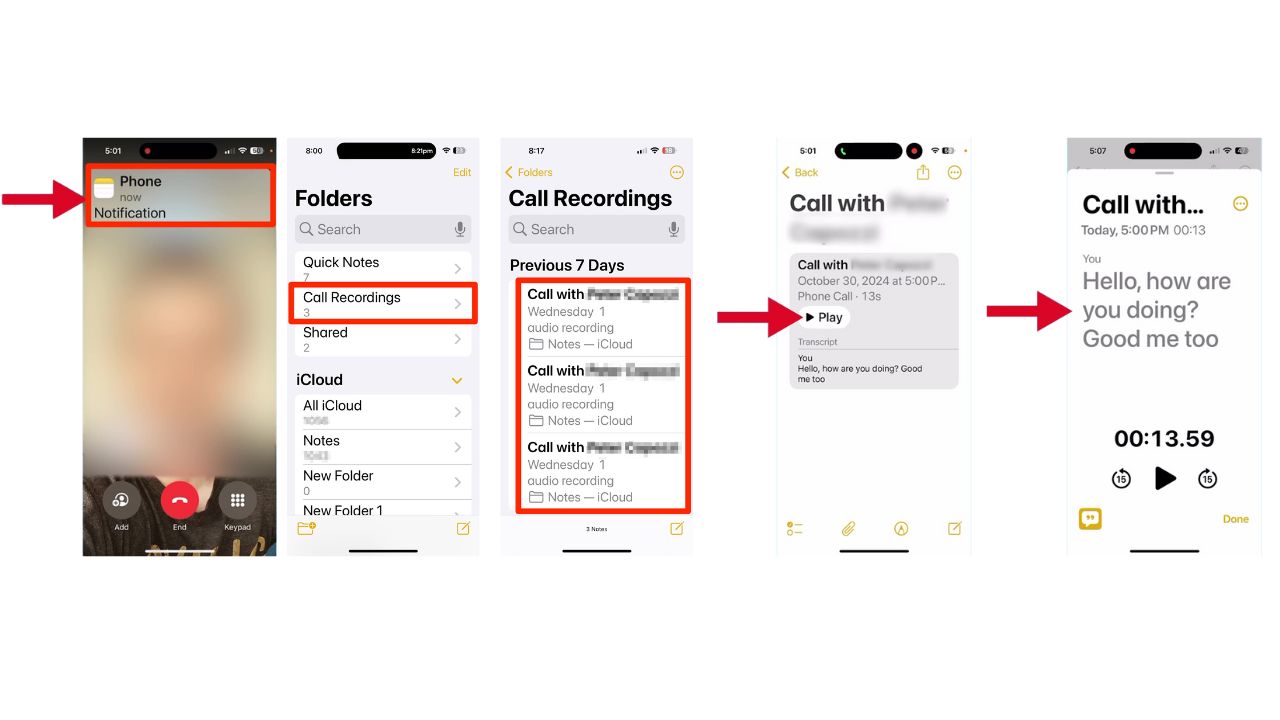
How to add a copy of the transcript to the note for editing
- Tap the menu button
- Select Add Transcript to Note
- Edit the transcript as needed, such as highlighting important sentences
- Share the recording by clicking the send button.
- Tap Done.
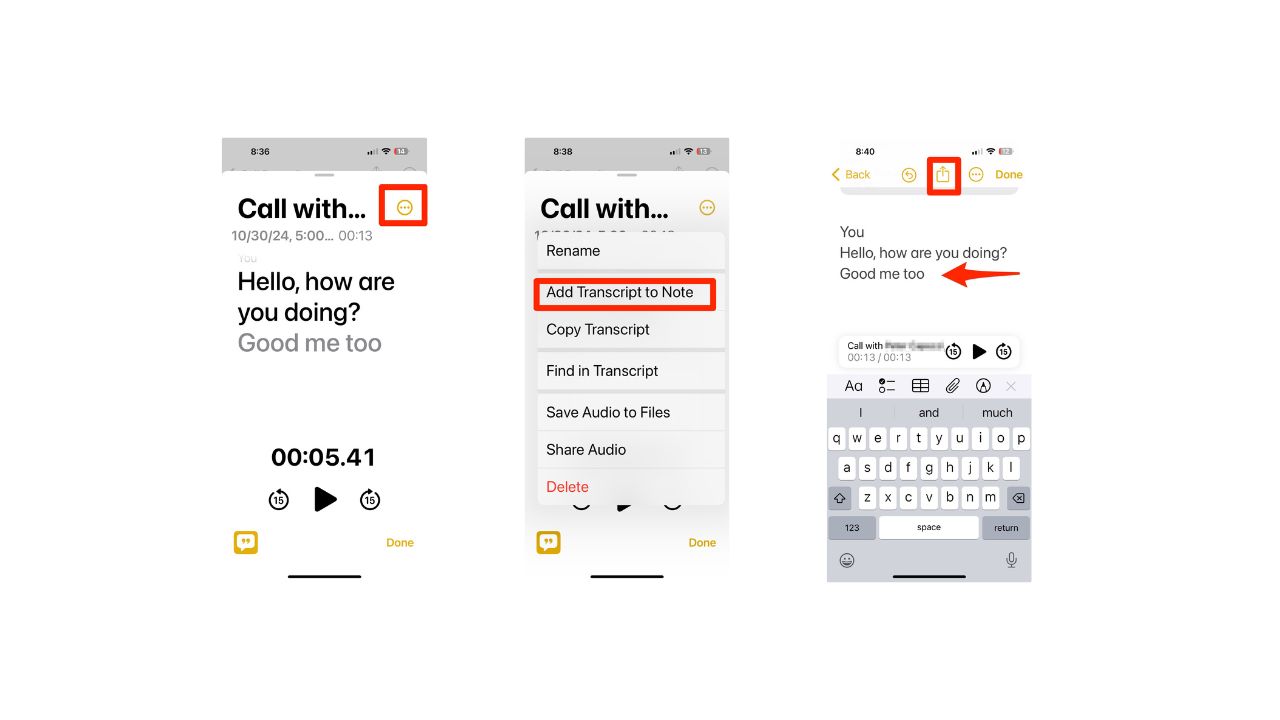
Remember, you can always return to these recordings in the Notes app to review, edit, or share as needed.
Kurt’s key takeaways
Whether you’re conducting interviews, keeping records for research, or just want to remember important details from a conversation, it’s never been easier to record calls on your iPhone. However, with great power comes great responsibility. Always make sure you have the consent of all parties before recording a call, and use this feature ethically and legally.
So, what do you think about this new feature? Are you excited to try it out? Let us know in the comments below.
TO GET MORE OF MY SECURITY ALERTS, SUBSCRIBE TO MY FREE CYBERGUY REPORT NEWSLETTER



