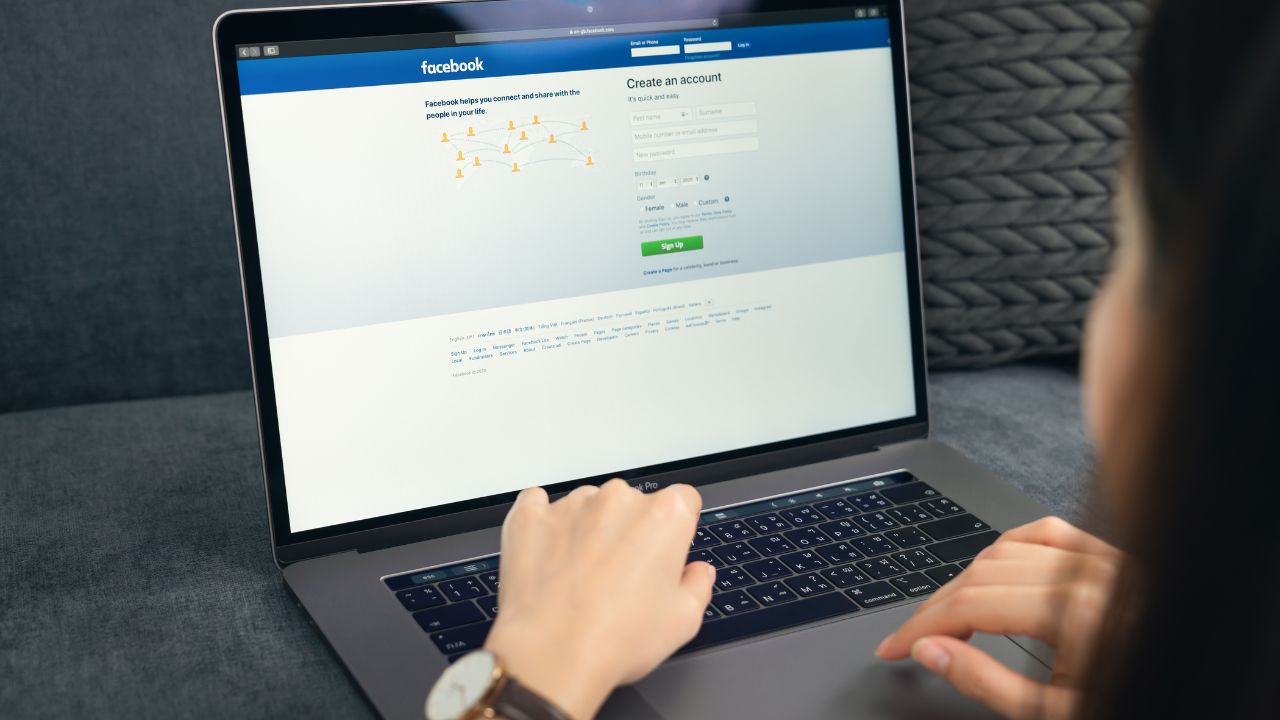If you are reading this, there’s a strong likelihood that you are worried about maintaining and protecting your online privacy.
Or perhaps you are someone who constantly frets over the possibility of negative online feedback from customers?
Or maybe you’re part of a big team, or you handle sensitive personal information that’s intertwined with emotional family connections?
If any of these situations ring true, it’s about time you gave serious thought to how you disclose your personal information on the internet.
Rethink how you share your personal information online
You might think that the internet makes it easy to find just about anyone you want to locate. What if you want to remain private? You have the right to keep your personal information away from strangers who might bother you or invade your privacy.
You can’t always hide your work-related details, such as your professional email, work phone number, or LinkedIn profile. Although, you can protect your personal details, such as your cell phone number, home address, personal email address, and other basic information.
To keep your personal information safer, follow these steps:

MORE: GOOGLE’S NEW FEATURE REMOVES PERSONAL INFORMATION FROM SEARCH RESULTS
Steps to maintain your online privacy
Make your social media accounts private
Be sure to recheck and switch any social media accounts, including Facebook, Instagram, Twitter, and any others you may use, to private
-
- Update your Facebook privacy settings
- Update your Google privacy settings
- Update your X privacy settings
- Update your TikTok privacy settings
- Update your Instagram privacy settings
-

Change your profile photo to a non-identifiable one
Once your accounts are private if you really want to maintain anonymity when it comes to strangers online, change your profile photo to a non-identifiable one.
Use a photo where you can’t see your face, and don’t use a picture of you with your family – that makes it even easier. Many people change their Facebook cover photo to a family photo and never change it again. Cover photos are automatically set to public for the world to see, so use a photo you’ve taken of some scenery while on a trip – something that isn’t identifiable to you.
MORE: HOW TO PROTECT YOURSELF FROM SOCIAL MEDIA SCAMMERS
Change your name on social media
It is shockingly easy to find people online, especially on social media, if you have their full name. Be sure your (private) Facebook, Instagram, and Twitter accounts don’t display your full name. Maybe opt for your first and middle name, initial, or nickname.
On Facebook, make sure you’ve changed both your name on your account and your username. Your username is the URL when you’re on your Facebook profile, and many people don’t remember that their username contains their full name.
How to change your name on Facebook
- Click your profile picture in the top right of Facebook
- Select Settings & privacy, then click Settings
- Click Name
- Enter your name and click Review change
- Enter your password and click Save changes
How to find your username on Facebook
- Log in to your Facebook account
- Click your profile picture and name at the top left
- Your username will be shown in the address bar of your browser
How to change your username on Facebook
- Click your profile picture in the top right of Facebook
- Select Settings & privacy, then click Settings
- Click Username
- Enter your new username and your password, then click Save changes
Make sure across all platforms, you change both the display name and your username if that’s an option.
MORE: HOW HACKERS CAN CRAFT AN ATTACK SOCIAL MEDIA PROFILE
Update your software
If your browser, operating system, or apps are out-of-date, the software might not be safe from hackers. To help protect your account, keep your software updated.
Invest in data removal services
If you want to protect your online privacy and security, you might consider using a removal service that can help you delete your personal data from hundreds of sites and prevent hackers from exploiting your information.
While no service promises to remove all your personal data from the internet, having a removal service can be effective if you want to constantly monitor and automate the process over a longer period of time.
A service like Incogni can help you remove all this personal information from the internet. It has a very clean interface and will scan 195 websites for your information and remove it and keep it removed.
Special for CyberGuy Readers (60% off): Incogni offers A 30-day money-back guarantee and then charges a special CyberGuy discount only through the links in this article of $6.49/month for one person (billed annually) or $13.19/month for your family (up to 4 people) on their annual plan and get a fully automated data removal service, including recurring removal from 175+ data brokers. I recommend the family plan because it works out to only $4.12 per person per month for year-round coverage. It’s an excellent service, and I highly recommend at least trying it out to see what it’s all about.
Use the code: CYBERGUY at checkout to get an exclusive discount – click here.
Use strong and unique passwords
Create strong passwords for your accounts and devices, and avoid using the same password for multiple online accounts. Consider using a password manager to securely store and generate complex passwords. It will help you to create unique and difficult-to-crack passwords that a hacker could never guess. Second, it also keeps track of all your passwords in one place and fills passwords in for you when you’re logging into an account so that you never have to remember them yourself. The fewer passwords you remember, the less likely you will be to reuse them for your accounts.
One of the best password managers out there is 1Password. With no known security breaches or vulnerabilities, 1Password is a solid option as a paid password manager. It utilizes a well-designed interface, which features core components that are expected from premium, paid password managers. At the time of publishing, it starts at $2.99 a month, billed annually, for a total of $35.88/year, and you can save more with a family option which includes 5 family members for $60/year.
Get more details about my best expert-reviewed Password Managers of 2023
Kurt’s key takeaways
In today’s digital age, you must reassess how you share personal information online to protect your privacy. By making social media accounts private, updating privacy settings, using non-identifiable profile photos, and considering name changes, you can maintain anonymity. Investing in removal services can also help automate the process of removing personal information from the internet, reducing the risk of unauthorized access.
How do you currently protect your personal information online, and are there any additional steps you plan to take after reading this article? Let us know by commenting below.
FOR MORE OF MY TECH TIPS AND SECURITY ALERTS, SUBSCRIBE TO MY FREE CYBERGUY REPORT NEWSLETTER HERE
Copyright 2024 CyberGuy.com. All rights reserved. CyberGuy.com articles and content may contain affiliate links that earn a commission when purchases are made.