The world of social media, while brimming with cat videos, family photos, and friendly banter, also harbors a sinister side. This darker realm is teeming with swindlers and scam artists, cunningly concealed behind the masks of familiar faces.
In this modern-day game of digital deception, these fraudsters are continuously inventing new ways to exploit the unsuspecting user. Take the case of Rich from Jackson, California, who is sharing his unsettling experience with us.
Several months ago, I received a text from what I thought was an old high school buddy whom I hadn’t spoken to for quite a long time. He asked if I was a member of Costco, to which I replied, “Yes”.
He then texted me and request that I purchase a $200 cash gift certificate and send it to his sister who was on the road and was in desperate need of funds.
He then texted me again and asked if I completed the purchase. I soon realized this was a scam!
How the crook managed to know the name of my high school friend, I’ll never know!
– Rich, Jackson, CA
The fortunate thing here is that Rich quickly recognized the scam, yet not before experiencing a jarring invasion of privacy. How the scammer knew the details of the high school friend remains a mystery, highlighting the audacious lengths these crooks will go to deceive you.
My guess is that these scammers are sifting through social media and personal data to exploit you to the fullest extent. So, how can you shield yourself from such nefarious activities?
Fortify your digital defenses
One of the first lines of defense is to make your social media accounts private. This simple step can drastically limit the amount of personal information that is publicly visible, thereby reducing the likelihood of becoming a target.
How to make your Facebook private
Facebook generally has four levels of privacy that you can set your account and posts to.
To make your Facebook account as private as possible, you’ll want to choose Only me whenever possible. While some of Facebook’s privacy tools are available in the mobile app, you’ll need to open the Facebook website on a computer to find all of them.
To get to Facebook’s Privacy menu
- Open the Facebook website and log into your account
- Click your profile picture in the top-right corner, and then select Settings & Privacy in the menu that appears
- Then scroll down and click Privacy Checkup
Make your Facebook posts private
- Once you get to the Privacy Checkup page — click on Who Can See What You Share, then click Continue
- Then, you will be taken to your Profile Information, where you can decide what information you allow others to see there.
- Then click Next on the bottom right of the screen
- Next, you are able to decide who you want to see your posts and stories. Click on the box next to where it says Default audience. You can choose many options, including Only me, Friends or Specific friends, etc.
- You can also decide who sees your stories and Limit past posts on this page.
Hide your Facebook profile so people can’t find you
If you’re concerned about people finding your Facebook profile and posts, the How People Find and Contact You tools can help keep you hidden
- Click Who can send you friend requests to limit the number of people allowed to friend you. Just note that you can’t turn friend requests off completely — the best you can do is limit them to mutual friends.
- The Who can see your friends list? option can hide your friends list, so people can’t see who’s in your network.
- Who can look you up using the email address you provided? And who can look you up using the phone number you provided? options can make it so even if someone already has your contact information, they won’t be able to find you on Facebook.
- Clicking Do you want search engines outside of Facebook to link to your profile? lets you hide your profile from Google, Yahoo, Bing, and other search engines. This is useful if you’re worried about people finding you by googling your name — just note that it can take a few days to process.
Steps to set up two-factor authentication of Facebook
- Open the Facebook website and log into your account
- Click your profile picture in the top-right corner, and then select Settings & Privacy in the menu that appears
- In the submenu, click Settings
- On the Settings page that opens, click Password Security, then scroll down and click Password Security again
- Scroll down to Use two-factor authentication. Choose an account and enter your passcode
- You’ll see a few options for two-factor authentication, including ‘Authentication App’ and ‘Text Message.’ You can choose whichever method you prefer.
- Then tap Next
- Follow the instructions to set up your preferred two-factor authentication (2FA) method. If you choose the ‘Authentication App’ option, Facebook will guide you through linking your account to the app. If you choose ‘Text Message,’ Instagram will send you a text with a confirmation code to finalize the setup.
Making your Instagram account private
- Open the Instagram app and go to your profile
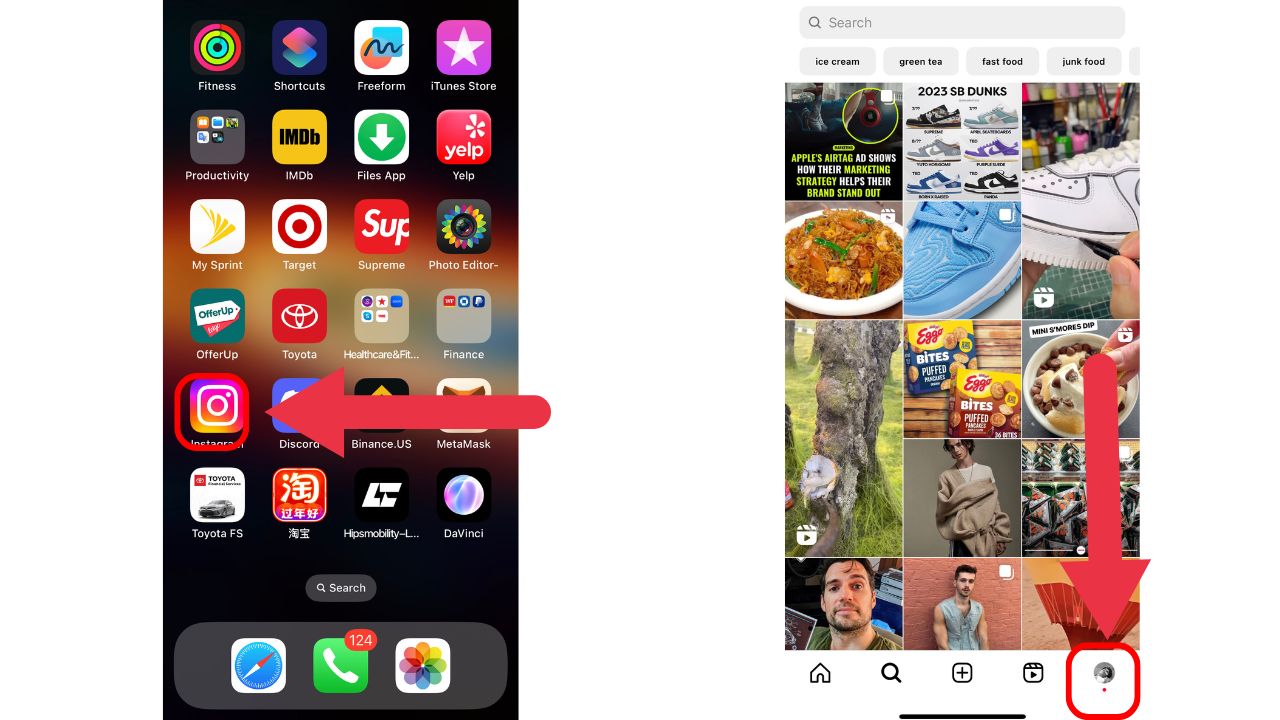
- Tap the three-line menu icon in the top right corner
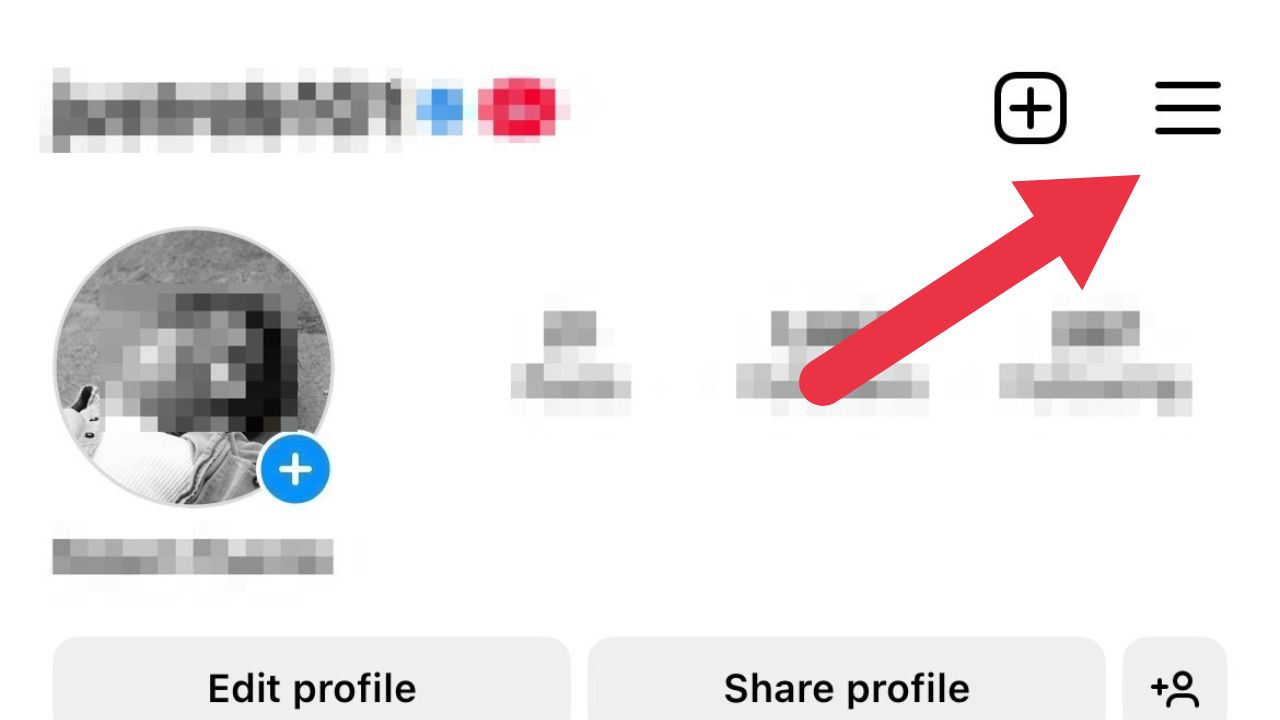
- Then select Settings and Privacy
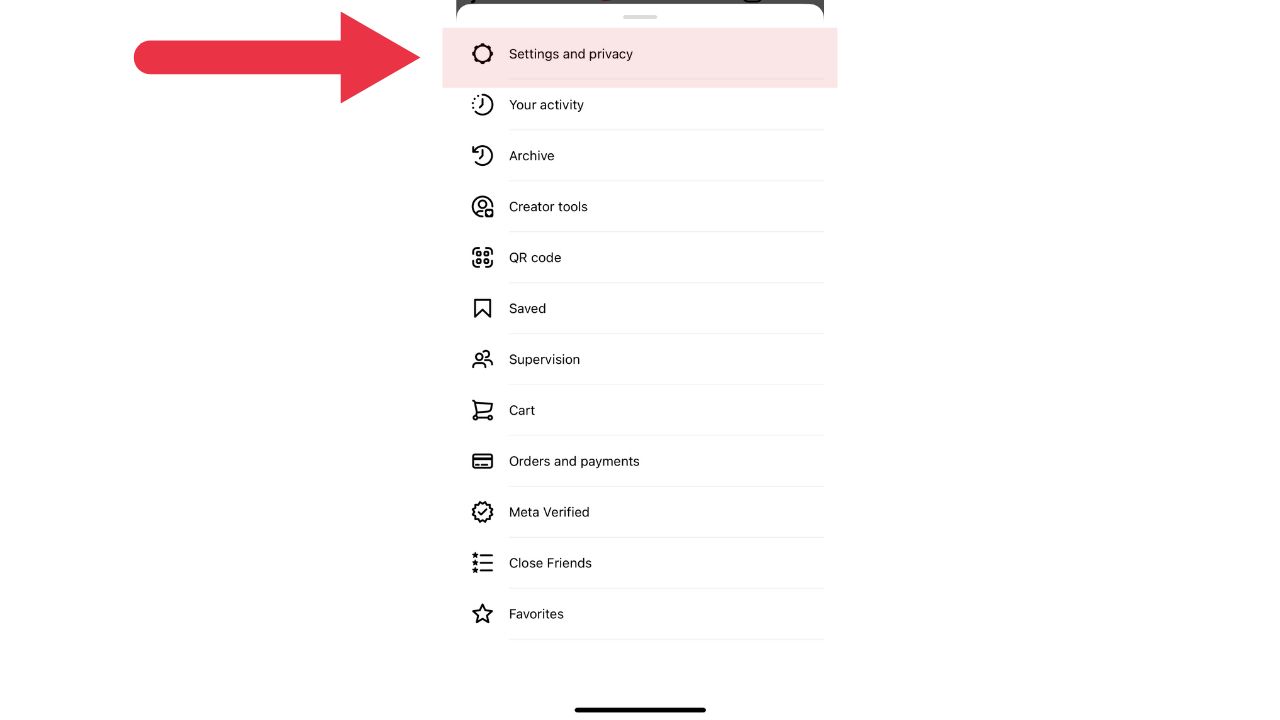
- Then, you’ll see an option called Account Privacy. Tap on it
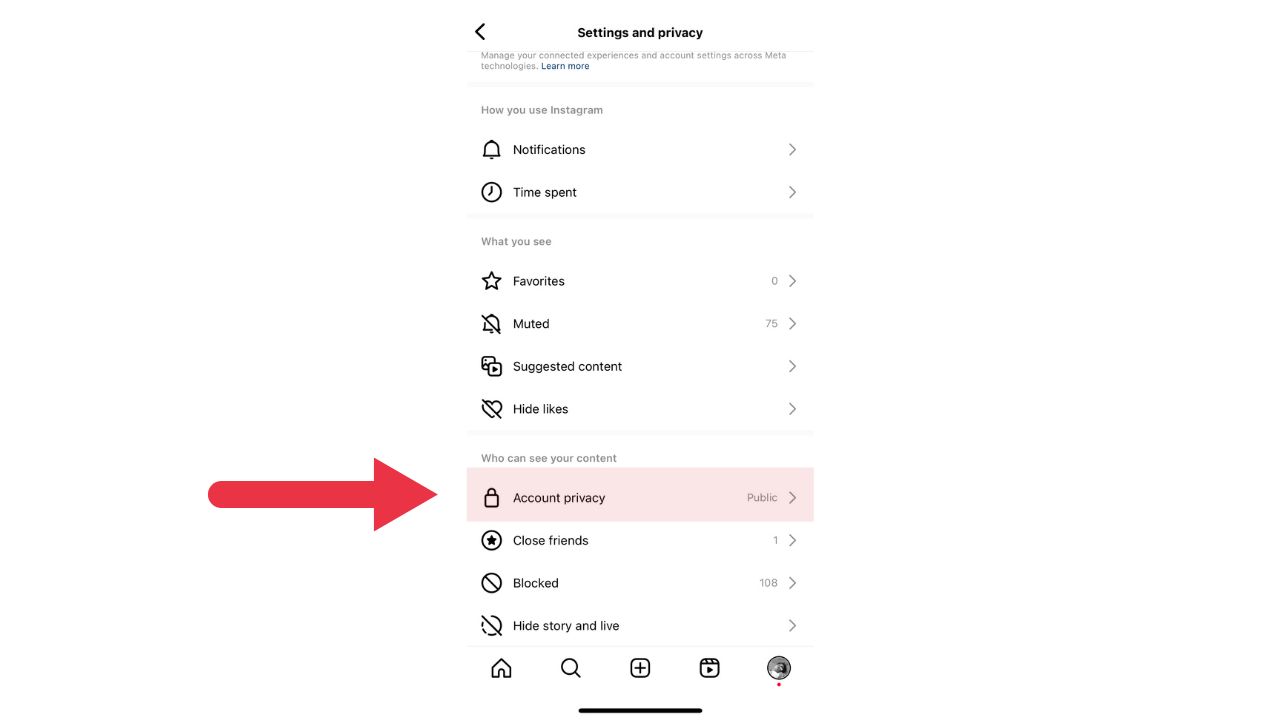
- Switch on the Private Account option. When your account is private, only people you approve can see your photos and videos.
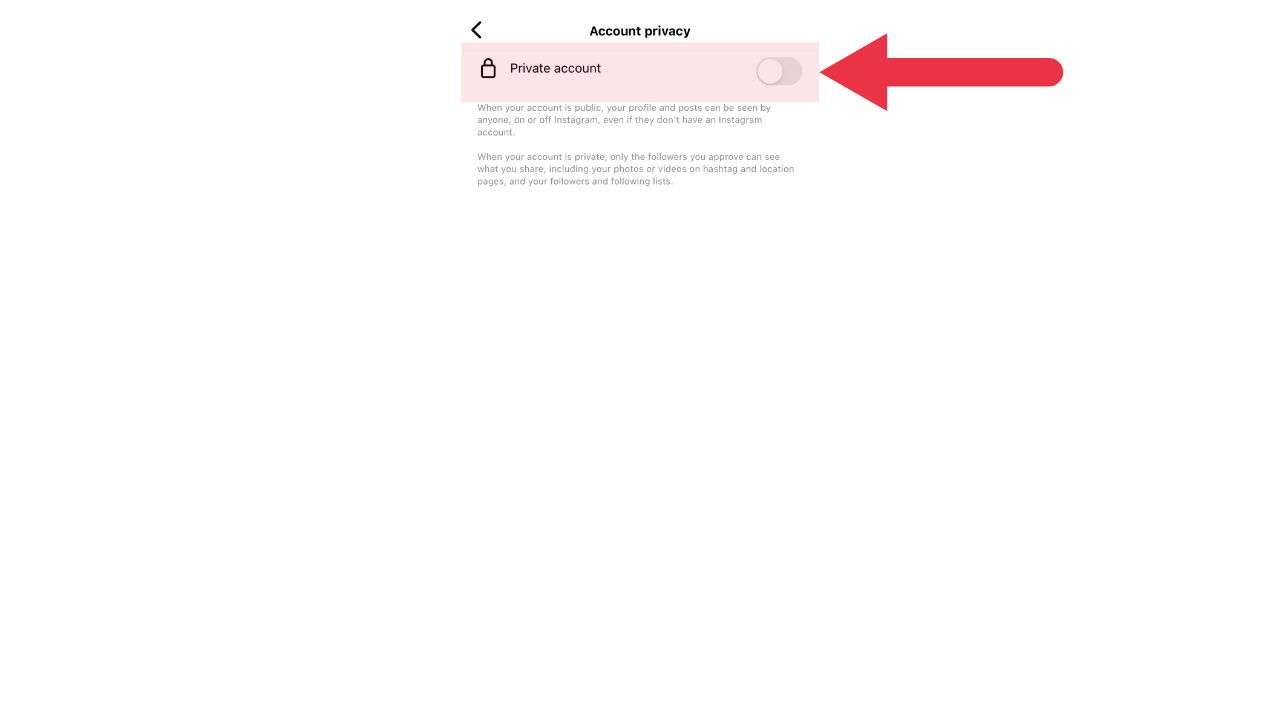
MORE: HOW CASH PAYMENT APP SCAMS ARE SWINDLING MONEY
How to set up Two-Factor Authentication on Instagram
Enable two-factor authentication wherever possible. This extra layer of security can prevent unauthorized access to your accounts, even if the scammer manages to guess or steal your password.
- Open the Instagram app and go to your profile
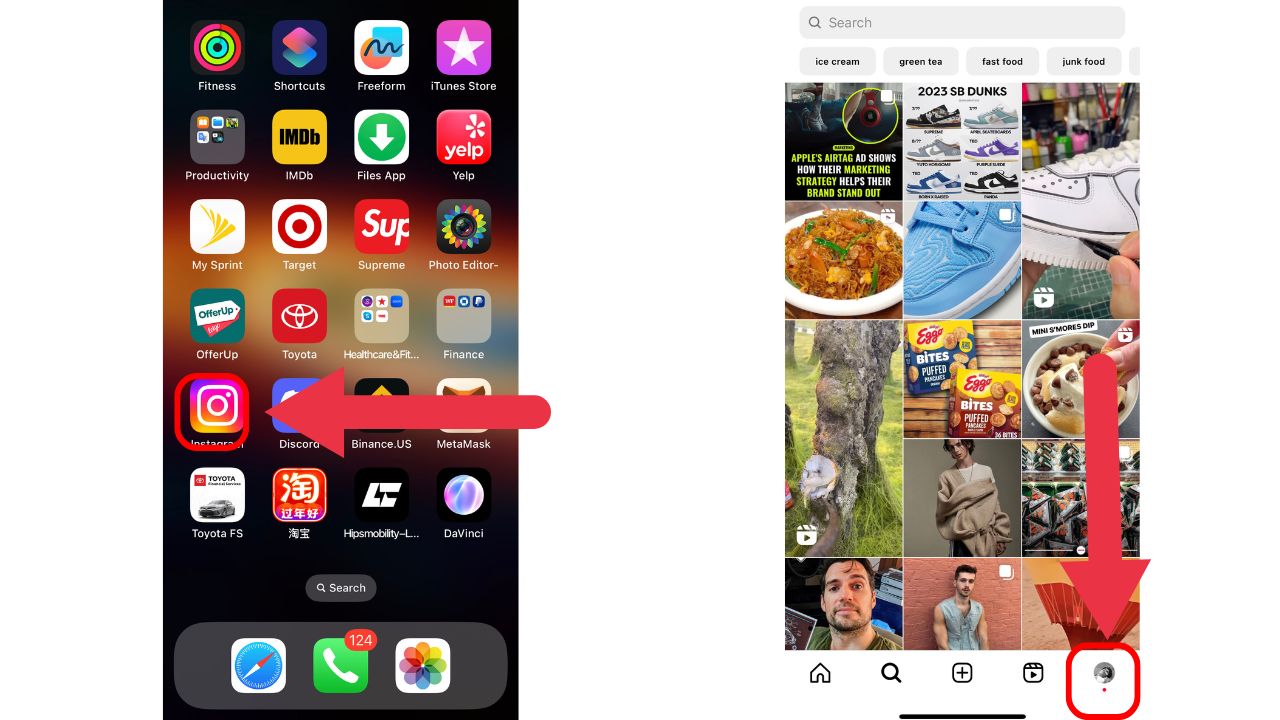
- Tap the three-line menu icon in the top right corner
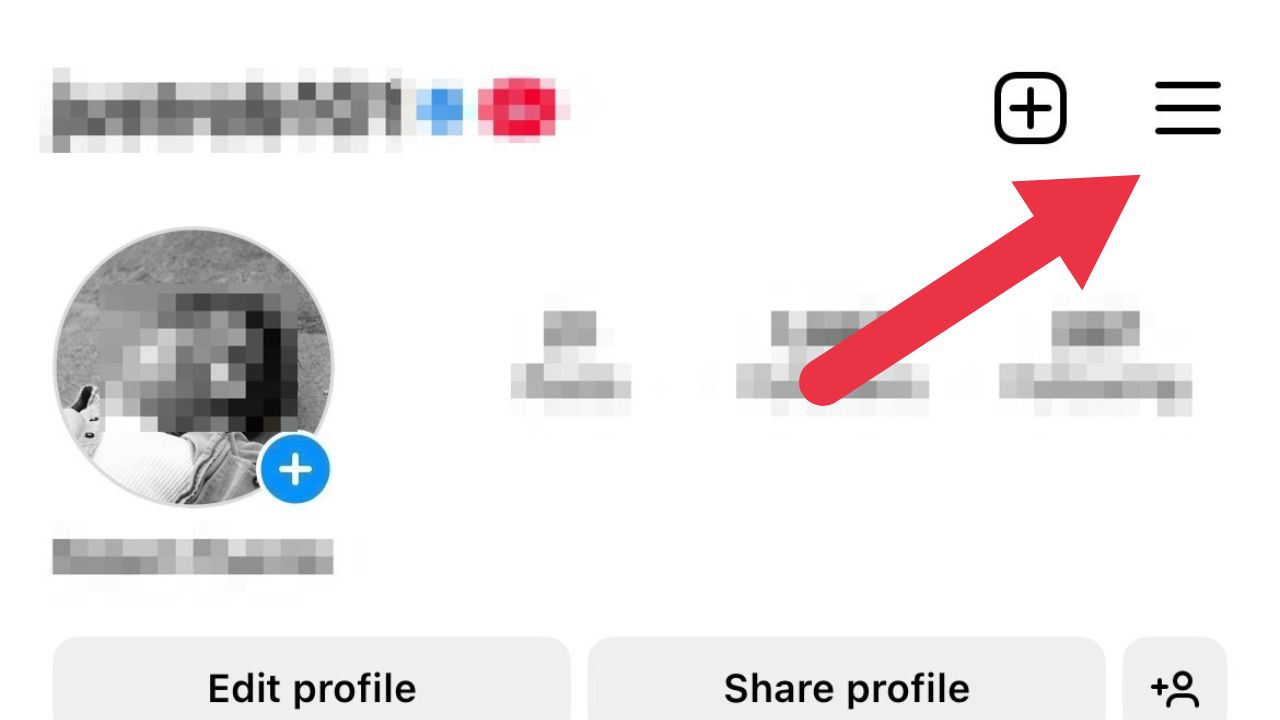
- Then select Settings and Privacy
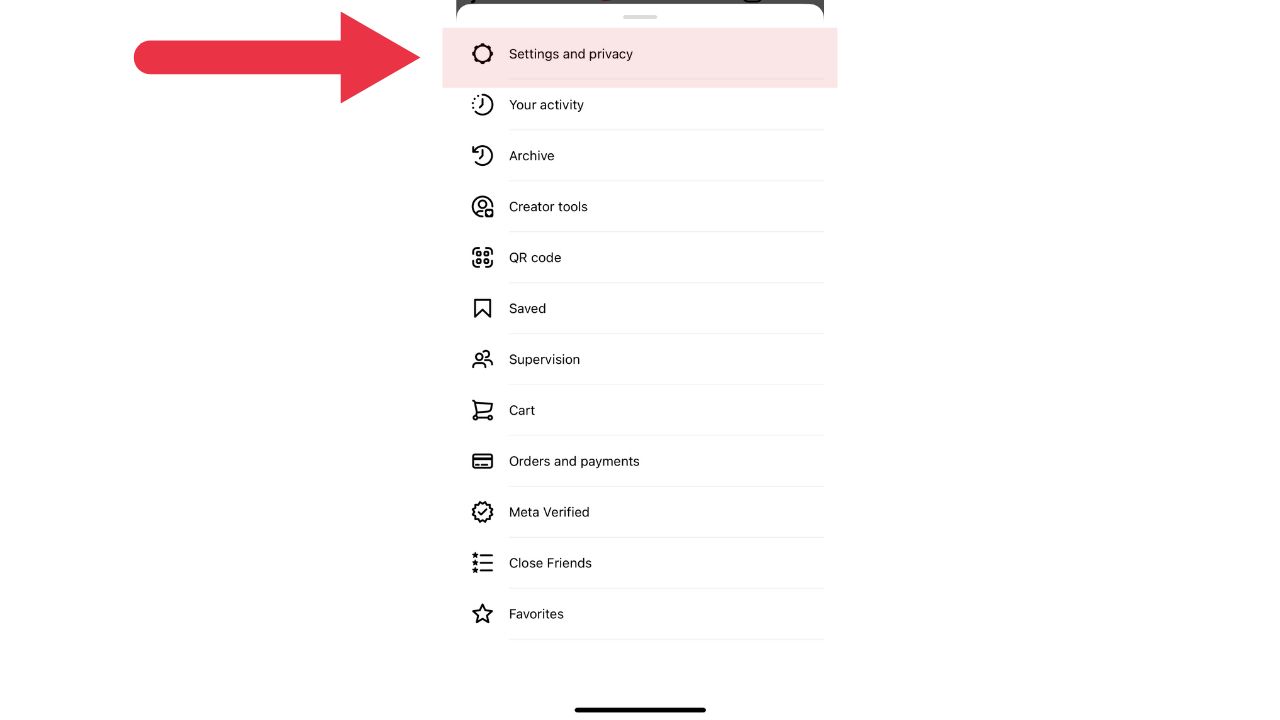
- In the settings menu, tap Account Center
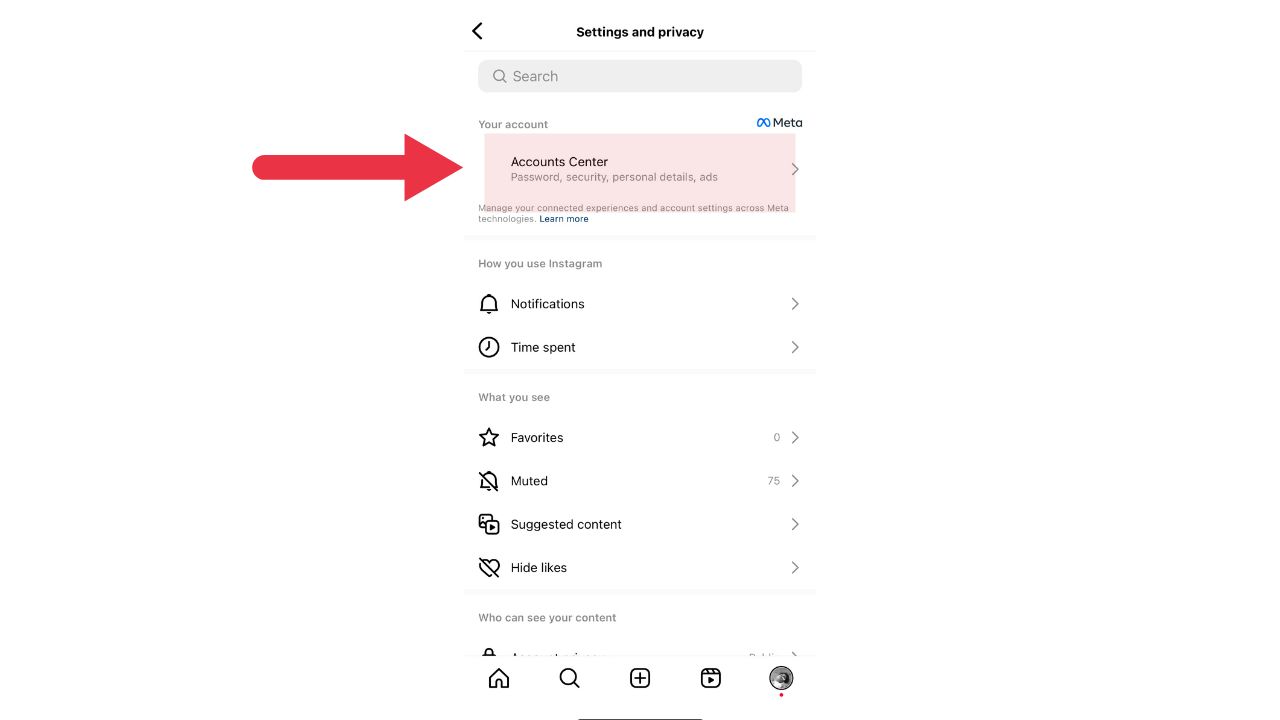
- Then select Password and Security
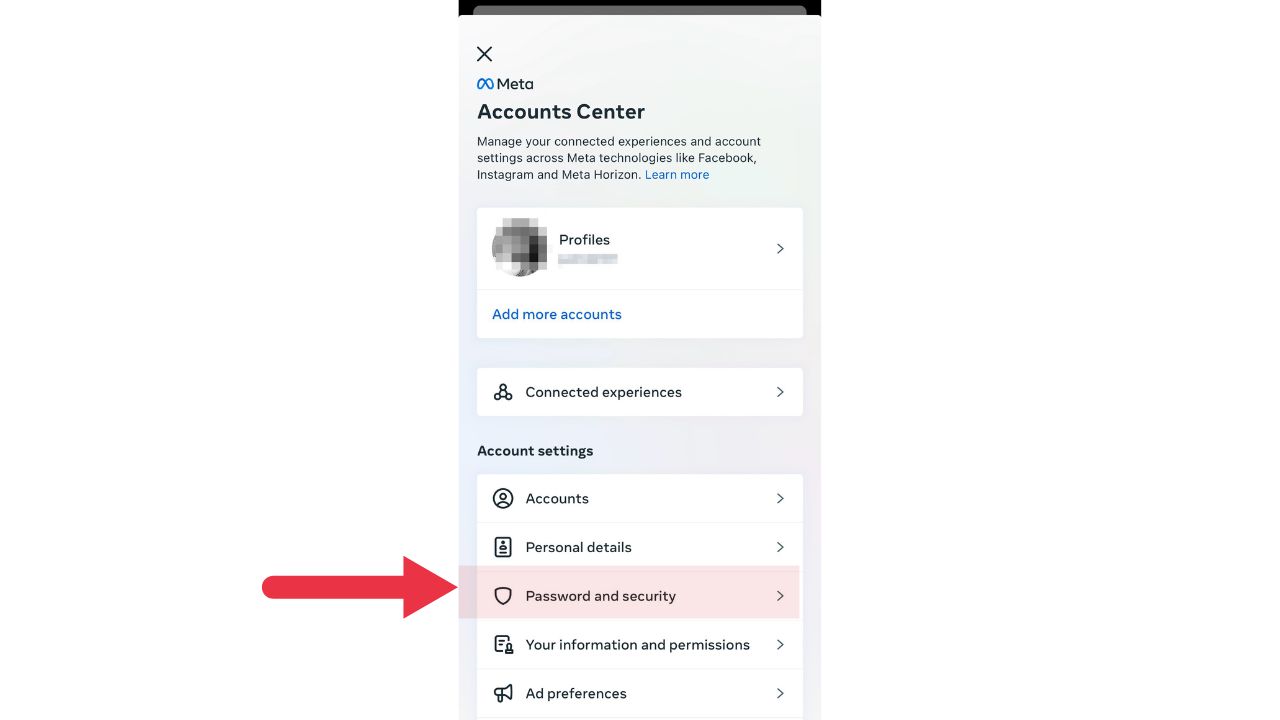
- From there, you’ll see an option called Two-Factor Authentication, Tap on it
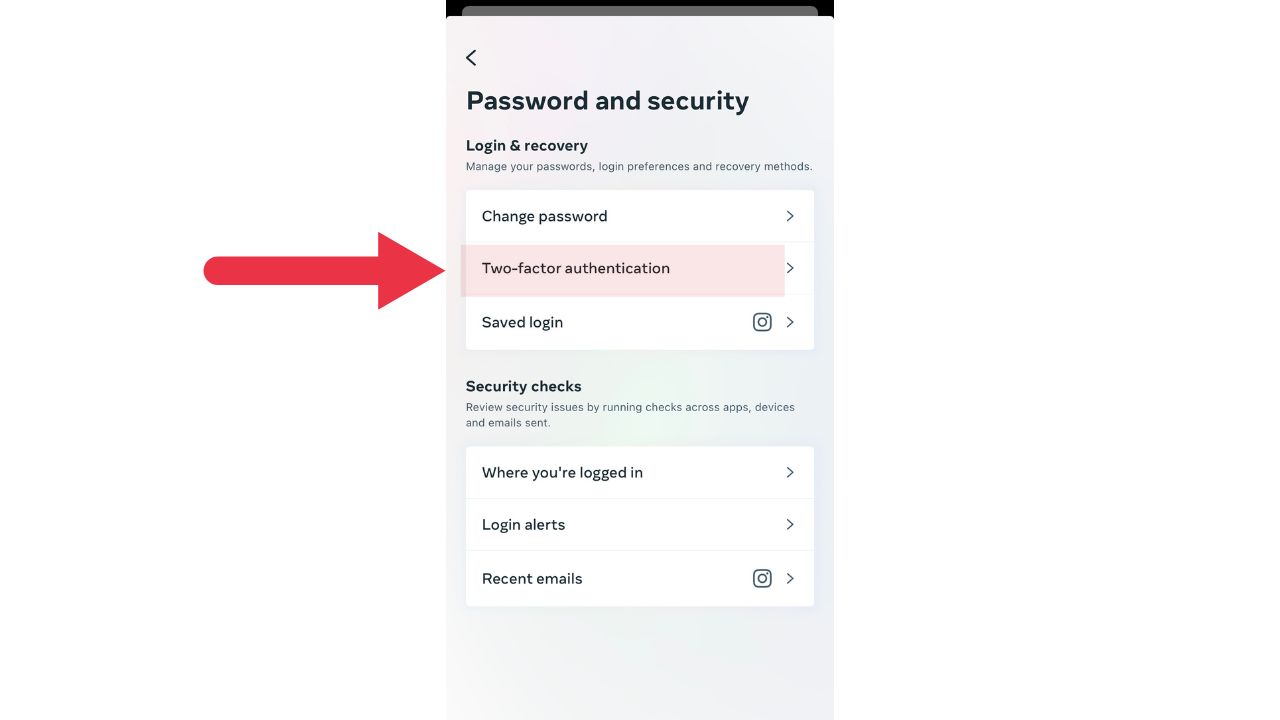
- Select the account you wish to address
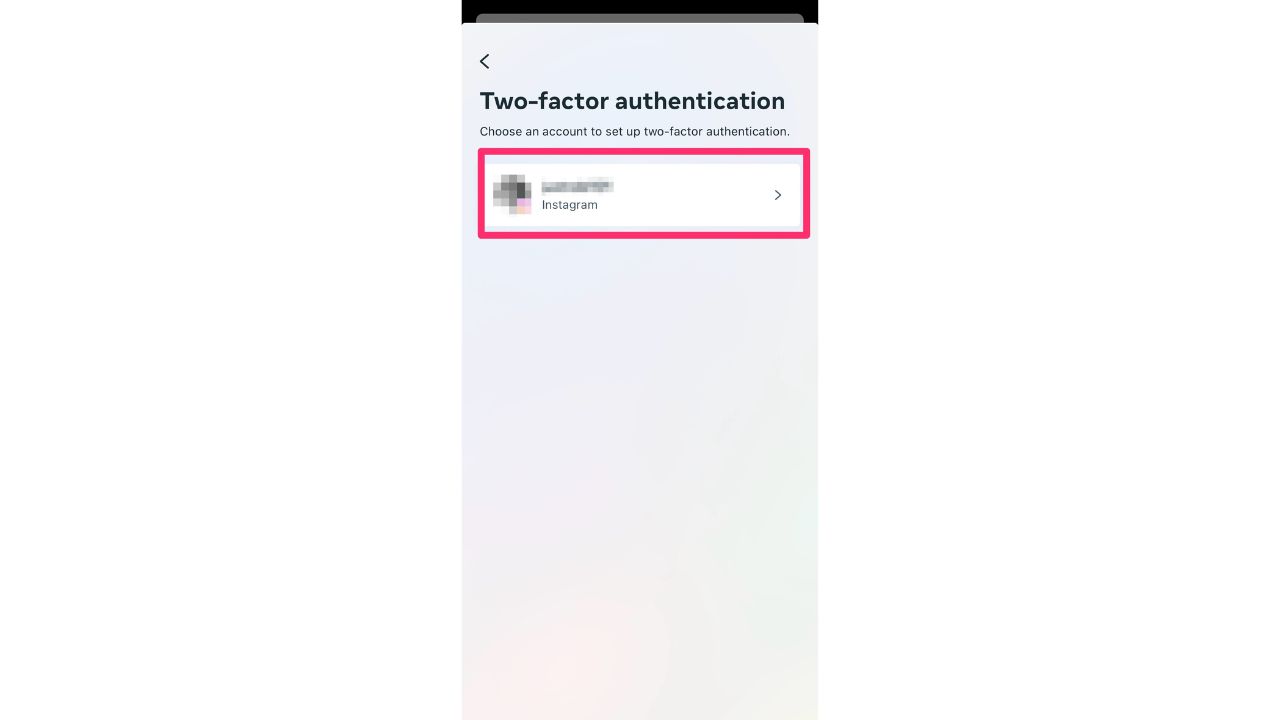
- You’ll see a few options for two-factor authentication, including ‘Authentication App’ and ‘Text Message.’ You can choose whichever method you prefer.
- Then tap Next
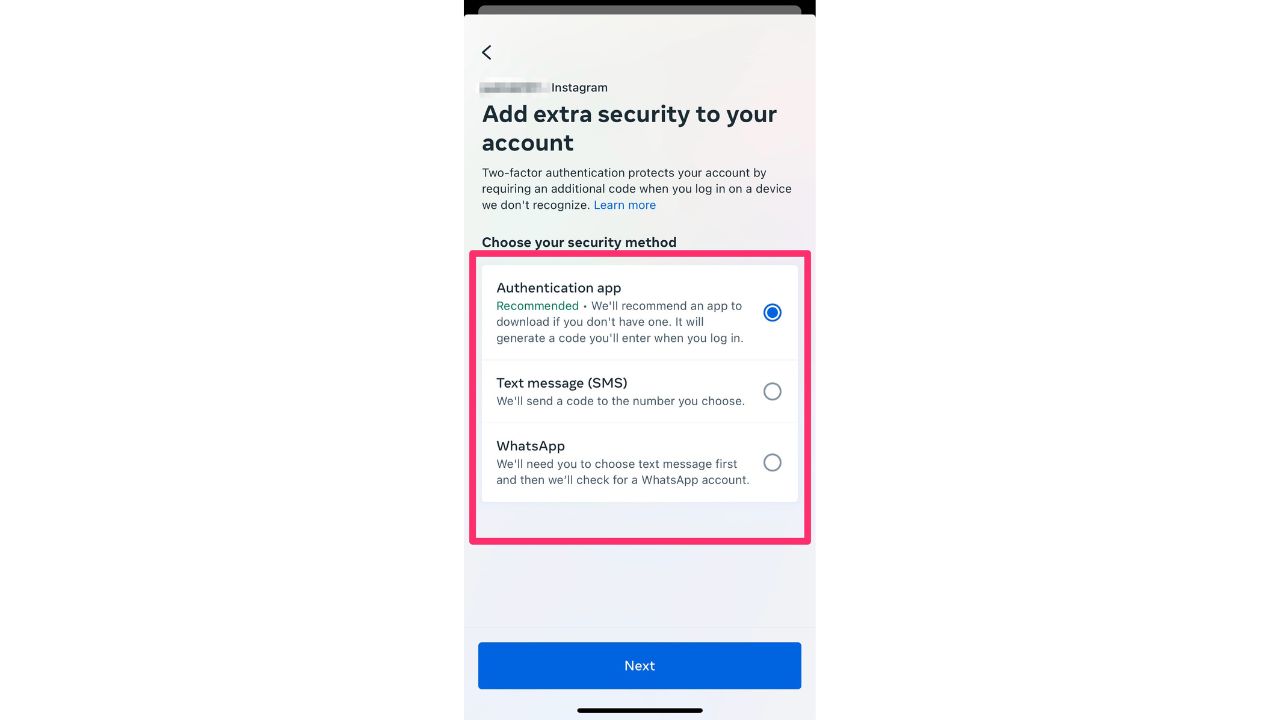
- Follow the instructions to set up your preferred 2FA method. If you choose the ‘Authentication App’ option, Instagram will guide you through linking your account to the app. If you choose ‘Text Message,’ Instagram will send you a text with a confirmation code to finalize the setup.
9 Steps to protect yourself from social media scammers
Even though you’ve secured your Facebook and Instagram accounts with the steps above, you still need to beware of steps you can take to protect yourself from social media scammers.
Have strong passwords: using the same password across multiple platforms will always make you more vulnerable because if one account gets hacked, they all get hacked. Consider using a password manager to generate and store complex passwords for your social media accounts. A password manager will also help to keep track of all your passwords.
Evaluate the source of the link before clicking it: if it is an unknown website or news source, be cautious. Scammers may use phishing links in DMs, emails, posts, or text messages to infect your device with malware or capture your login credentials.
Be careful of anyone asking you for money: even if they claim to be a friend or family member. Scammers may use romance scams or impersonate someone you know to trick you into sending them money.
Closely evaluate sensational claims: such as for a cure or treatment, a great prize or gift card, or a job offer that sounds too good to be true. Scammers may use these tactics to lure you into giving them your personal information or paying them a fee.
Watch out for posts with poor spelling and grammatical mistakes: these may indicate that the post is not from a legitimate source.
Watch out for sparse profiles: scammers often create sparse profiles to impersonate someone else or to lure you into giving them information. They may use a photo of a celebrity, a friend, or a stranger that they found online. They may also use a name that sounds familiar or appealing. However, if you look closely at their profile, you will notice that they have no other details or activity on their social media.
Beware of friend requests from familiar faces with whom you are already connected: these requests may be from scammers who are trying to impersonate your real friends and trick you in some way. Before you accept any friend request, always check the profile and compare it with the one you already have.
Limit what you share about yourself online: scammers may use your personal details, photos, and videos to create fake social media accounts and impersonate you. Scammers can also use this information to steal your identity or access your online accounts.
Report fake social media accounts whenever you find them: if you suspect a fake account, report it to the social media platform and warn your friends about it. You can also block or unfriend people who send you suspicious messages or requests.
MORE: WARNING OVER NEW FACEBOOK AND APPLE EMAIL SCAMS DUELING FOR YOUR ATTENTION
If you suspect you’re a victim of a social media scammer
If you suspect you’re a victim of a social media scammer, you need to take urgent action immediately. Here are some immediate steps to take:
Secure your account: Immediately change your password to lock potential hackers out. If you’re locked out of your account, contact Facebook’s support immediately to recover it.
Inform your contacts: Alert friends and family so they’re aware and won’t be duped by messages or requests coming from your compromised account.
Have strong antivirus protection on all your devices: The best way to protect yourself from having your data breached by social media scammers is to have antivirus protection installed on all your devices. Strong antivirus software actively running on your devices will alert you of any malware in your system, warn you against clicking on any malicious links in phishing emails, and ultimately protect you from being hacked.
See the best 2023 antivirus protection winners for your Windows, Mac, Android & iOS devices.
Monitor account activities: Keep an eye on your active sessions, messages sent, and any changes made to your account. Any unfamiliar activity should be reported and reversed.
Seek expert help: If you believe your personal information, such as financial data or other sensitive details, has been compromised, consider reaching out to cyber security professionals or services that can guide you on further recovery and protection steps.
Use identity theft protection: Social media scammers are constantly looking for ways to steal your personal info and use it for their own benefit. They may send you phishing emails, fake friend requests, or malicious links that can compromise your online security.
Theft protection companies can monitor personal information like your home title, Social Security Number (SSN), phone number, and email address and alert you if it is being sold on the dark web or being used to open an account. They can also assist you in freezing your bank and credit card accounts to prevent further unauthorized use by criminals.
One of the best parts of using some services is that they might include identity theft insurance of up to 1 million dollars to cover losses and legal fees and a white glove fraud resolution team where a US-based case manager helps you recover any losses.
See my tips and best picks on how to protect yourself from identity theft
Kurt’s key takeaways
Just like any thriving city, our social media landscape is packed with shared laughs, precious memories, and, yes, an endless parade of cat videos.
Let’s not forget even the most charming city has its shady backstreets. To stay safe in this digital metropolis, you’ve got to be street-smart, keep your security game strong, and always keep an eye out for those tempting offers that just seem too shiny – because if it looks too good to be true, well, it probably is.
What are your go-to strategies for keeping the scammers at bay? Got any good stories or tips you’d like to share? Let us know, we’d love to hear from you by commenting below.
FOR MORE OF MY TECH TIPS & SECURITY ALERTS, SUBSCRIBE TO MY FREE CYBERGUY REPORT NEWSLETTER HERE
Copyright 2024 CyberGuy.com. All rights reserved. CyberGuy.com articles and content may contain affiliate links that earn a commission when purchases are made.
🛍️ SHOPPING GUIDES:
KIDS | MEN | WOMEN | TEENS | PETS |
FOR THOSE WHO LOVE:
COOKING | COFFEE | TOOLS | TRAVEL | WINE |
DEVICES:
LAPTOPS | TABLETS | PRINTERS | DESKTOPS | MONITORS | EARBUDS | HEADPHONES | KINDLES | SOUNDBARS | KINDLES | DRONES |
ACCESSORIES:
CAR | KITCHEN | LAPTOP | KEYBOARDS | PHONE | TRAVEL | KEEP IT COZY |
PERSONAL GIFTS:
PHOTOBOOKS | DIGITAL PHOTO FRAMES |
SECURITY
ANTIVIRUS | VPN | SECURE EMAIL |
CAN'T GO WRONG WITH THESE:



