When it comes to your privacy, we all know that Google is one of the biggest offenders in the tech world. What you may not know, however, is exactly how much Google knows about you. That’s right, Google collects personal data on anyone it can find, that includes you, and it’s downright creepy.
Here’s how you can find out just what Google knows about you and how to manage your privacy settings to win back some of your life.
Table of Contents:
1. Your location status
If you have a Google account and have your Location History enabled, Google will keep an entire timeline of your locations. Google Maps keeps track of every place in the world you’ve visited, which is pretty invasive if you ask me.
In a way, it can be seen as convenient because you can know exactly when and where you’ve traveled over the years. However, if you’d rather keep this information private, then this can be an alarming discovery.

How to check your location timeline on Google
If you’re using a computer, follow these steps:
- Sign in to your Google account and go to google.com/maps
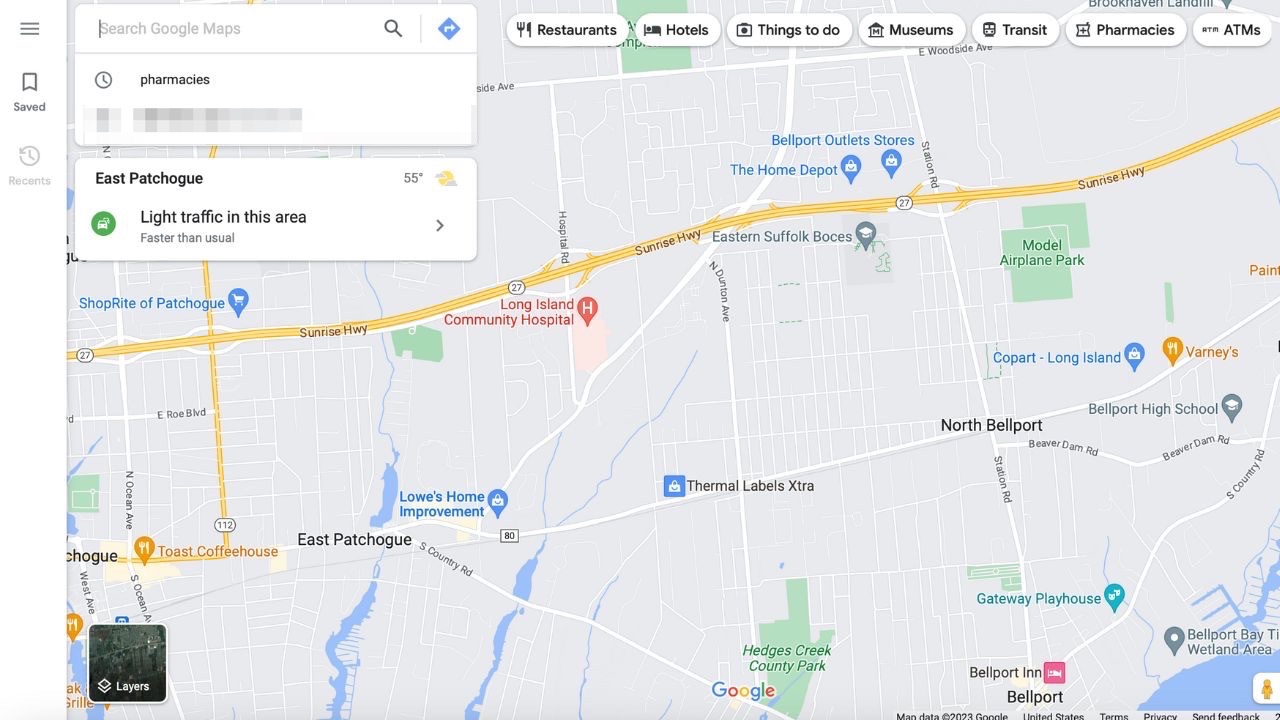
- Click the 3 horizontal lines in the top left-hand corner
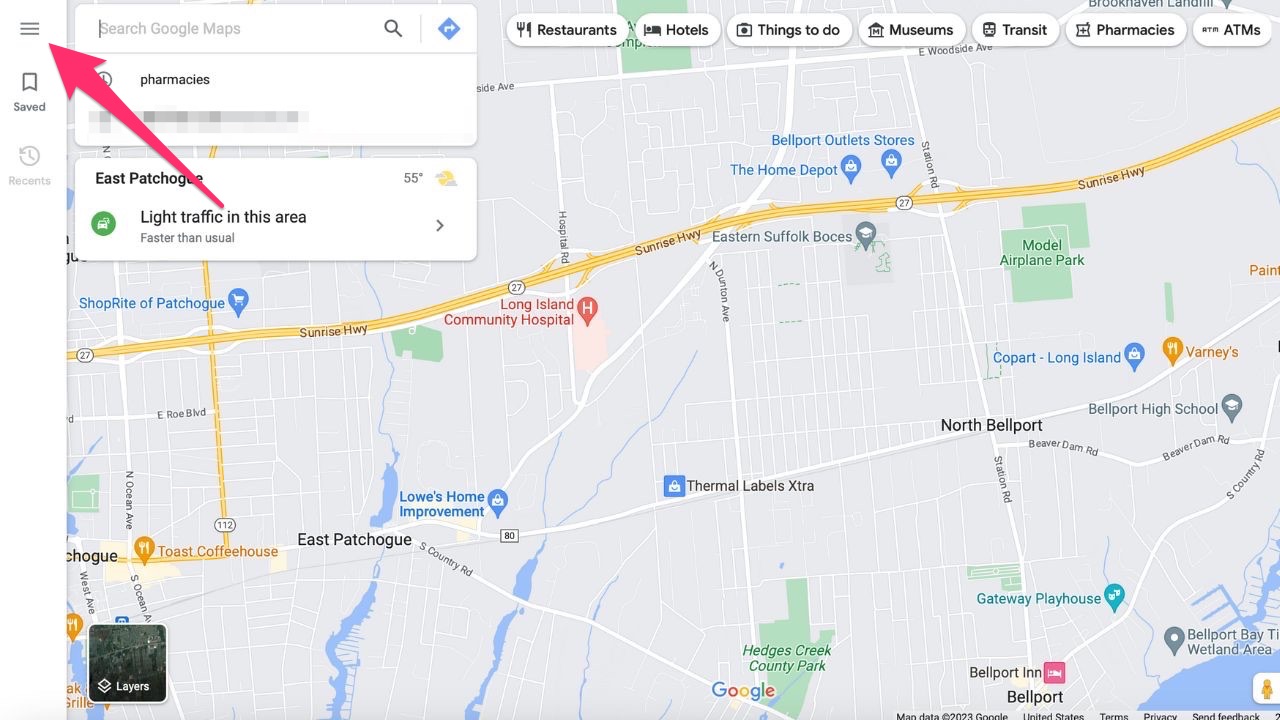
- Click Your Timeline
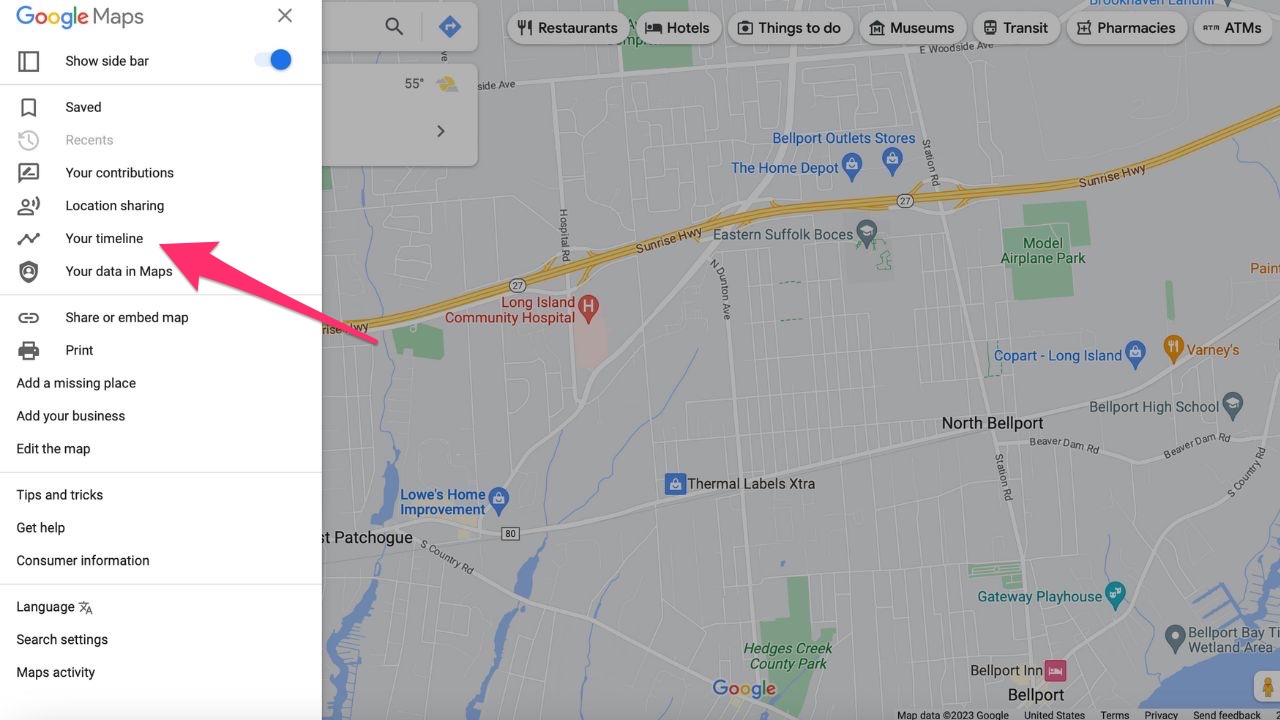
- Put in a date to show where you were on that day

If you’re using an iPhone or Android, follow these steps:
- Open your Google Maps app and make sure you’re signed in to your Google account
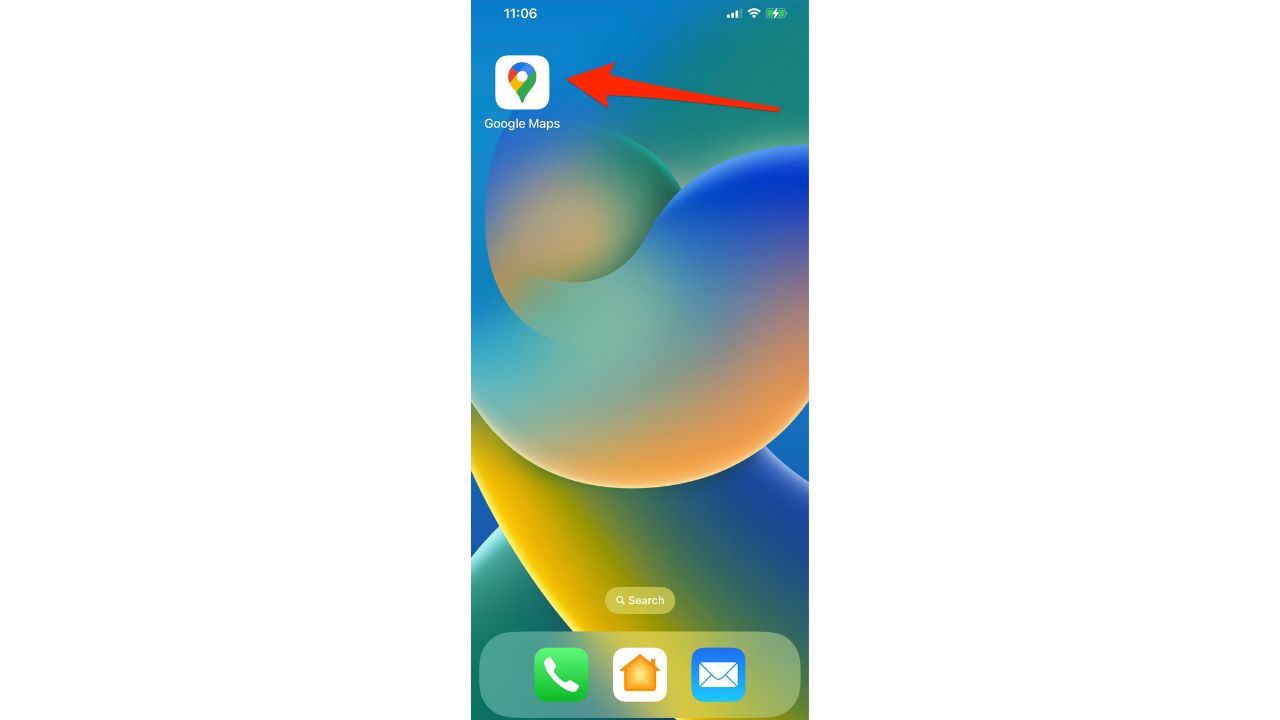
- Tap your Profile icon
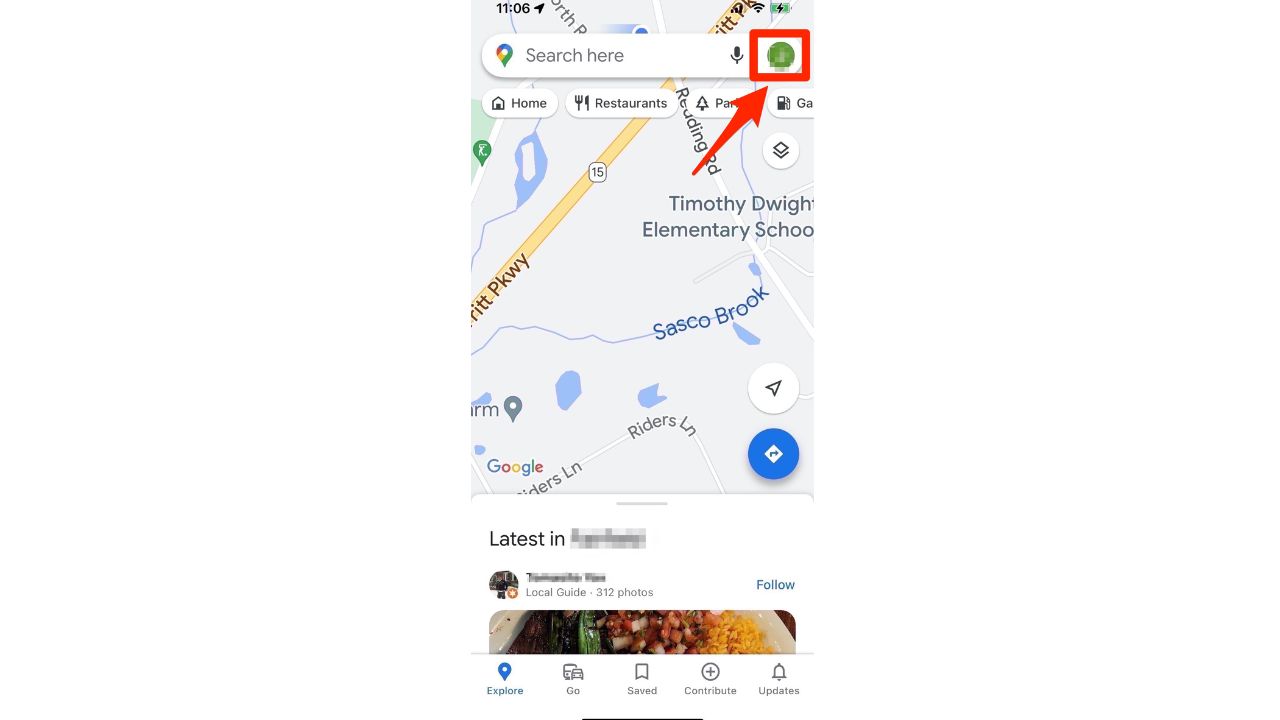
- Select Your Timeline
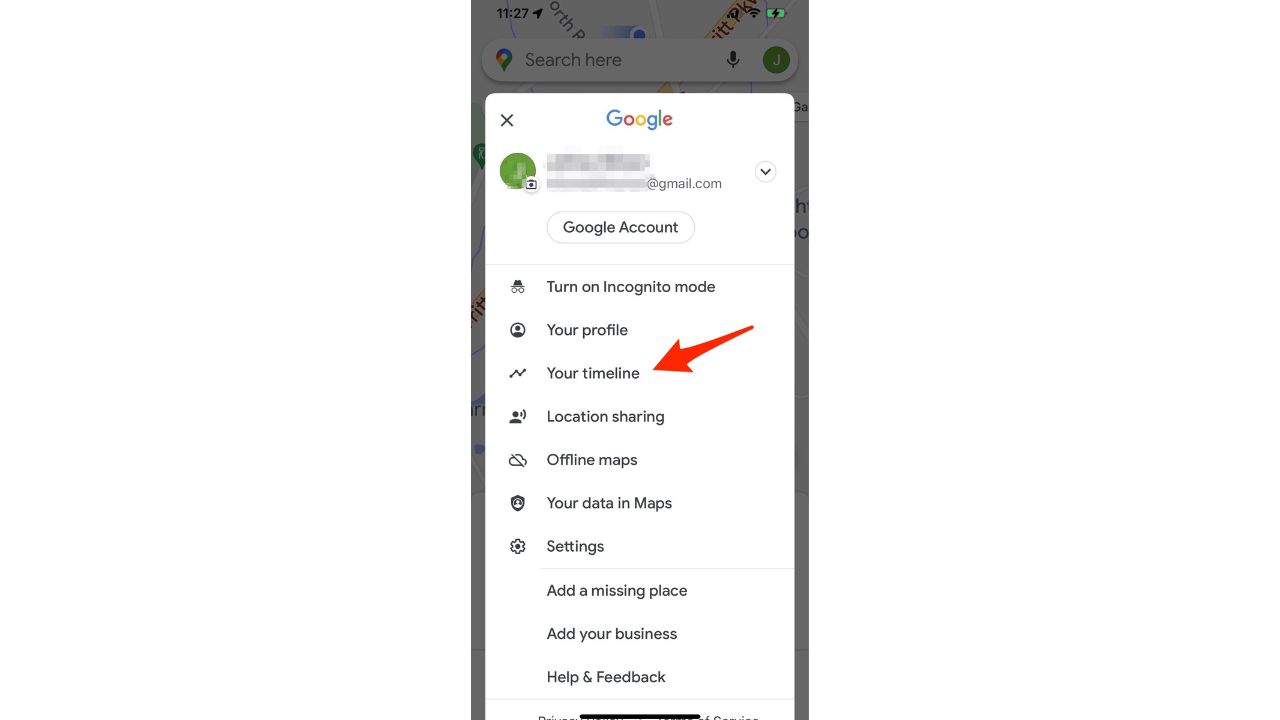
- Swipe to explore or select a certain day, trip, insights, places, or cities
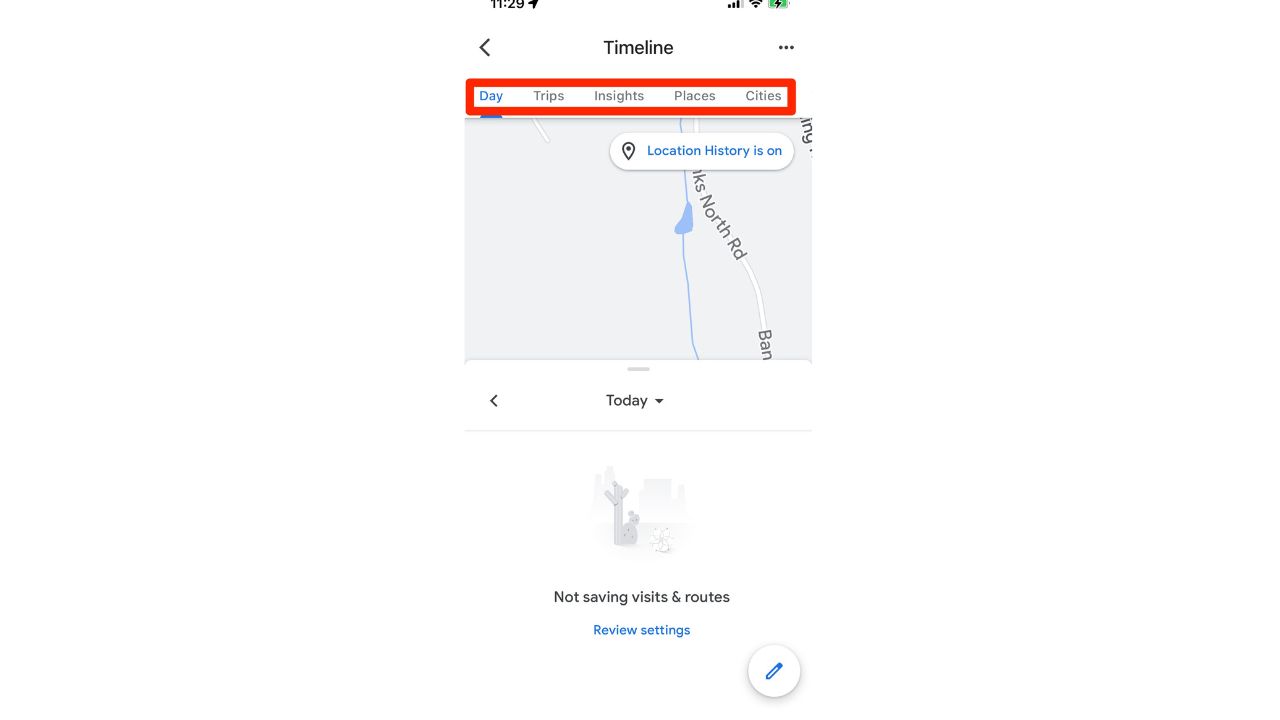
How to turn off your location history timeline on the Google app
- Sign in to your Google account
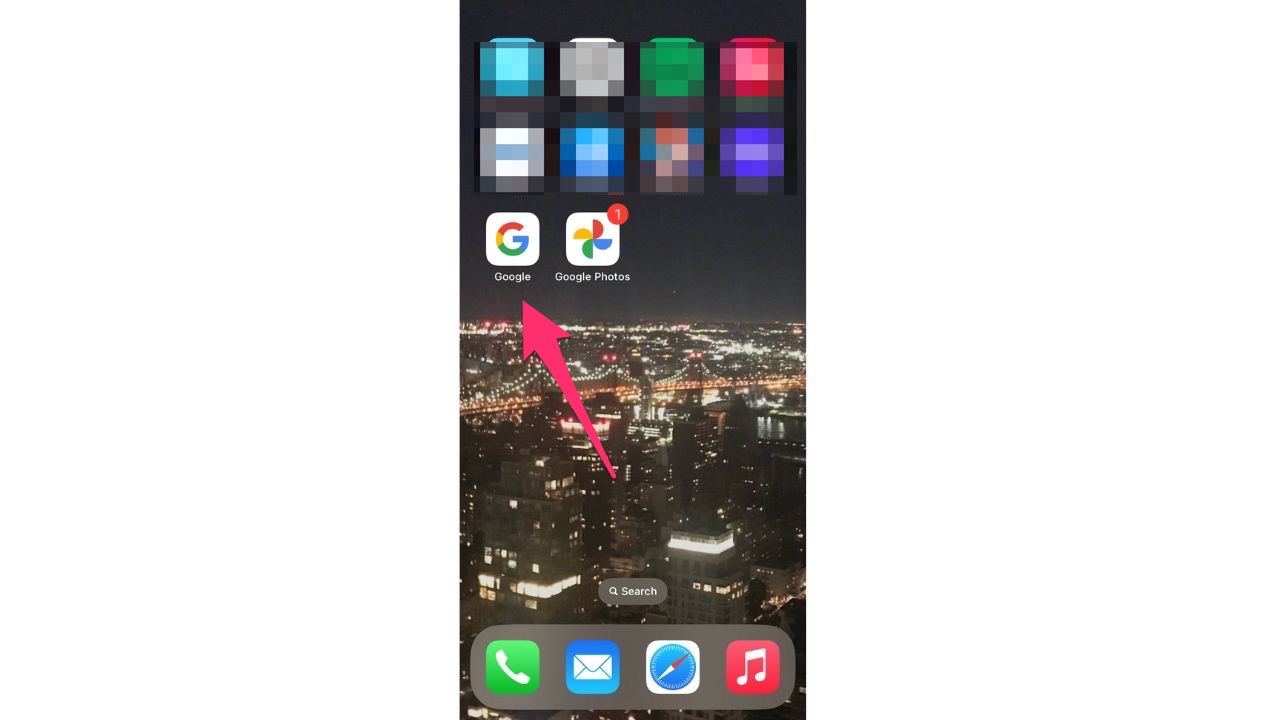
- Click your Profile icon in the top right corner
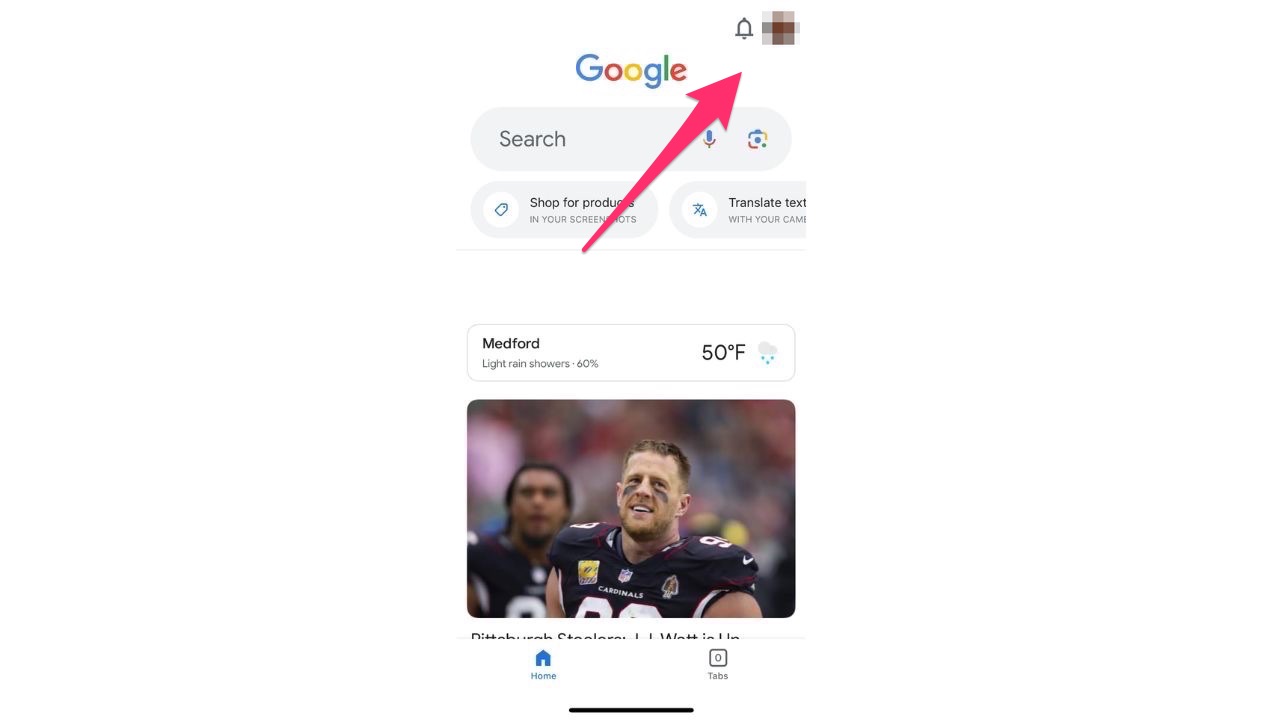
- Click Manage Your Google Account
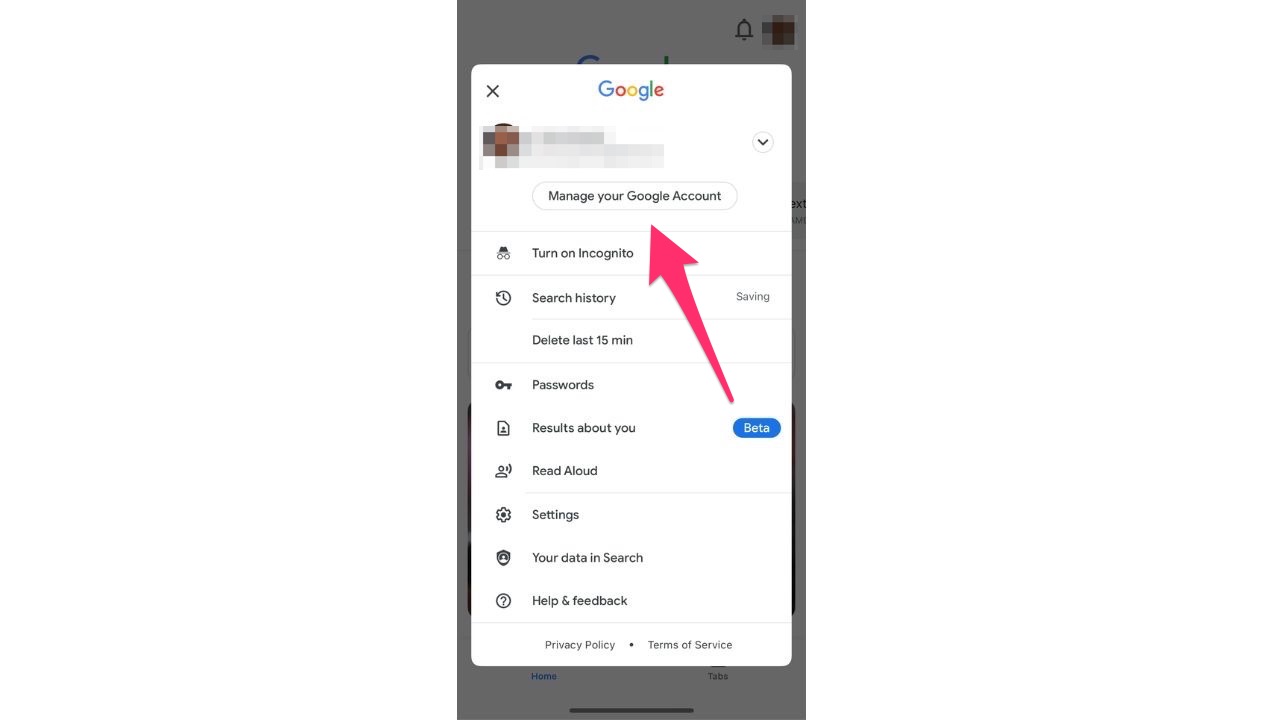
- Click Data & Privacy
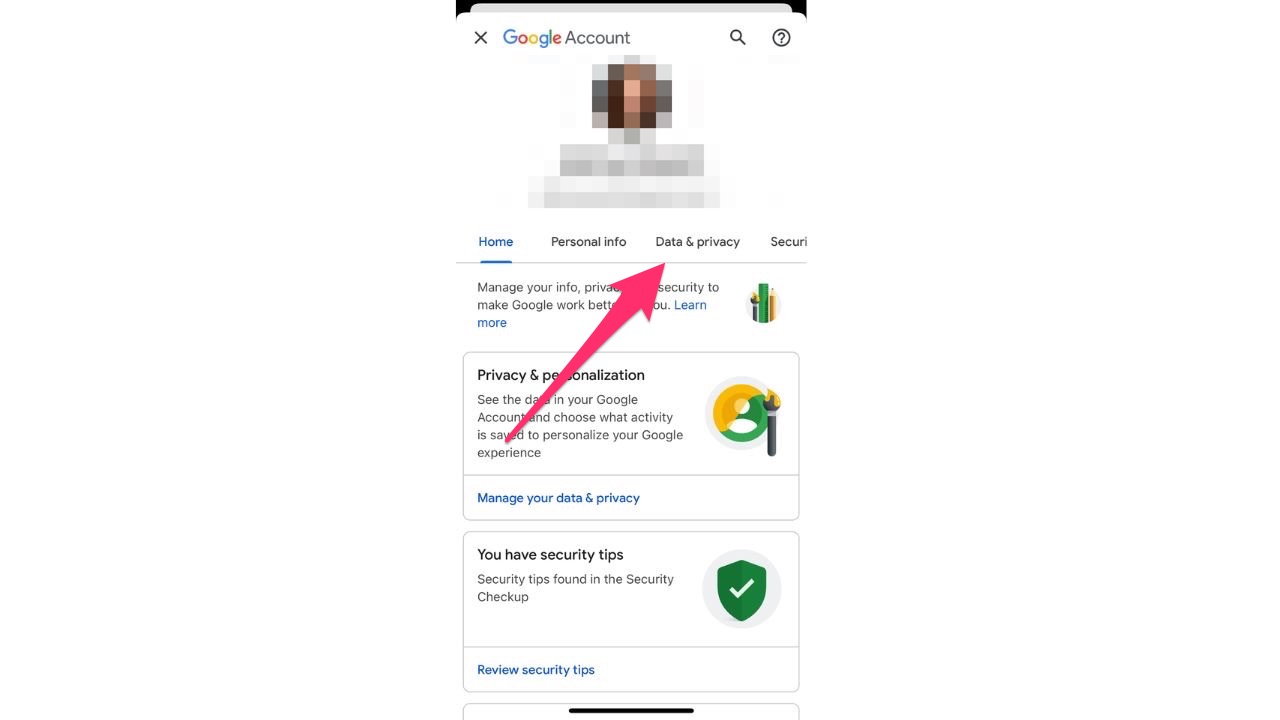
- Scroll down and select Location History
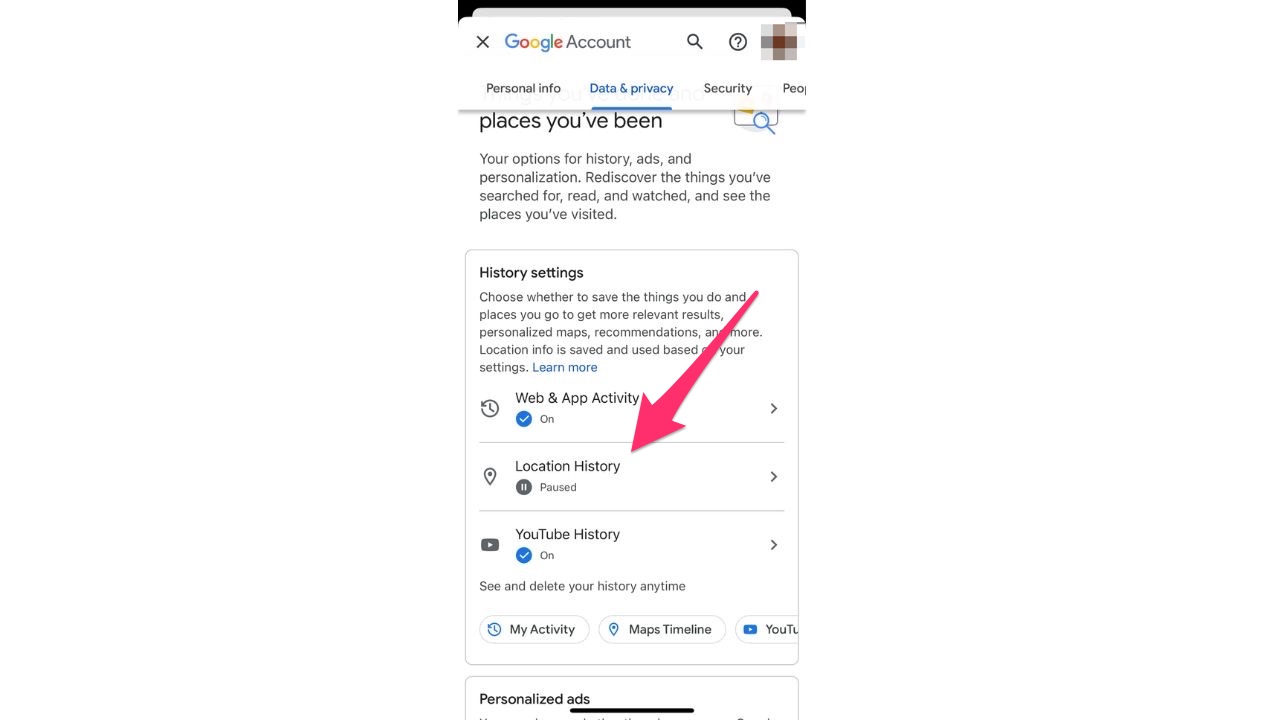
- If yours is on, select Turn Off and click Pause to confirm
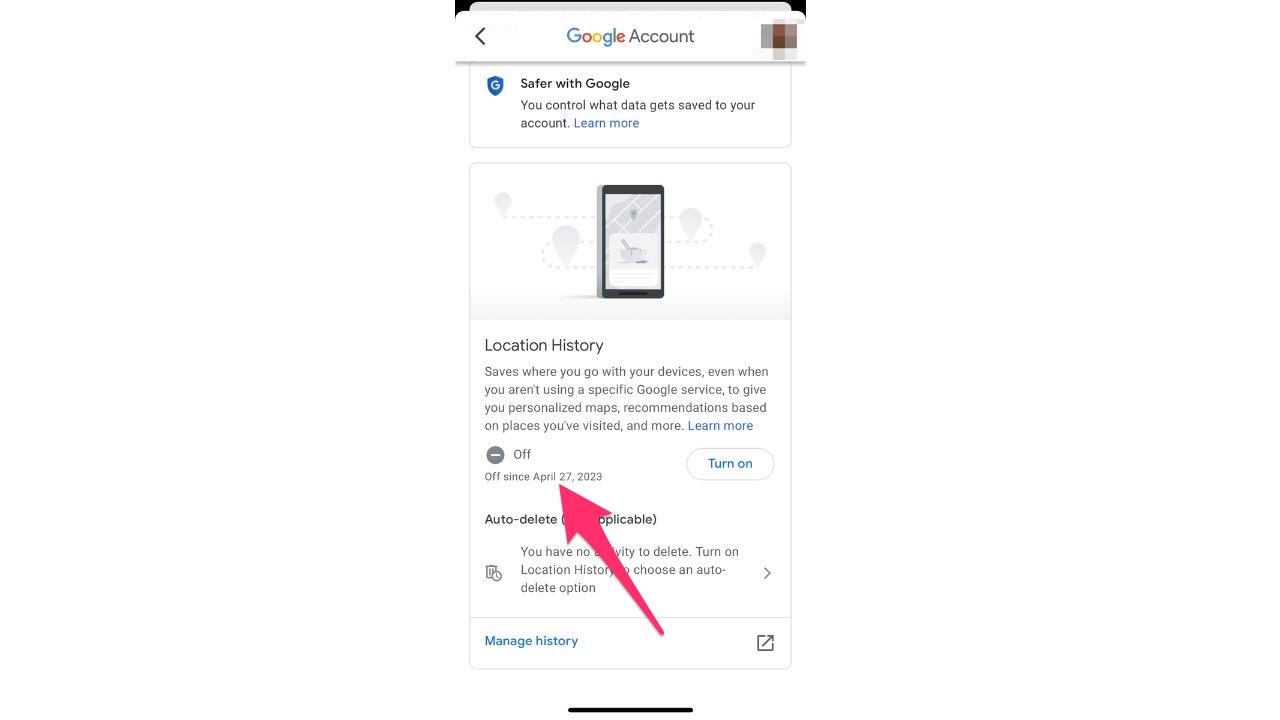
FOR MORE OF MY SECURITY TIPS, SUBSCRIBE TO MY FREE CYBERGUY REPORT NEWSLETTER HERE
2. Turn off Facial Recognition
With Google Photos, Google offers you a quick way to upload photos and search for a specific person by using facial recognition. Although facial recognition has become popular when it comes to unlocking your smartphone, handing over your facial data to a tech giant like Google can risk the chance of the company gathering data without your knowledge, sharing it with third parties, and potentially misusing this information.
Here’s how you can shut this feature off.
- Open photos.google.com on your desktop or laptop computer
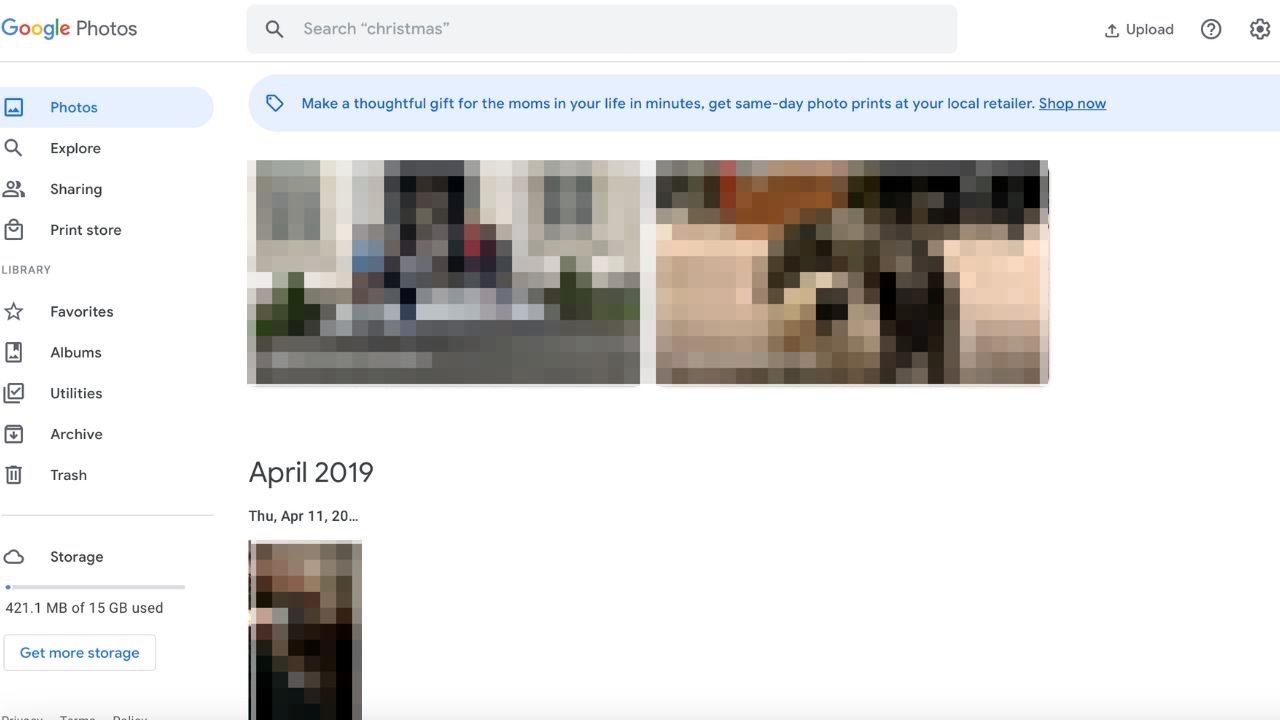
- Click the gear icon at the top right of the page
![]()
- About 4 rows down the page, go to the “Group similar faces” row and click the downward arrow
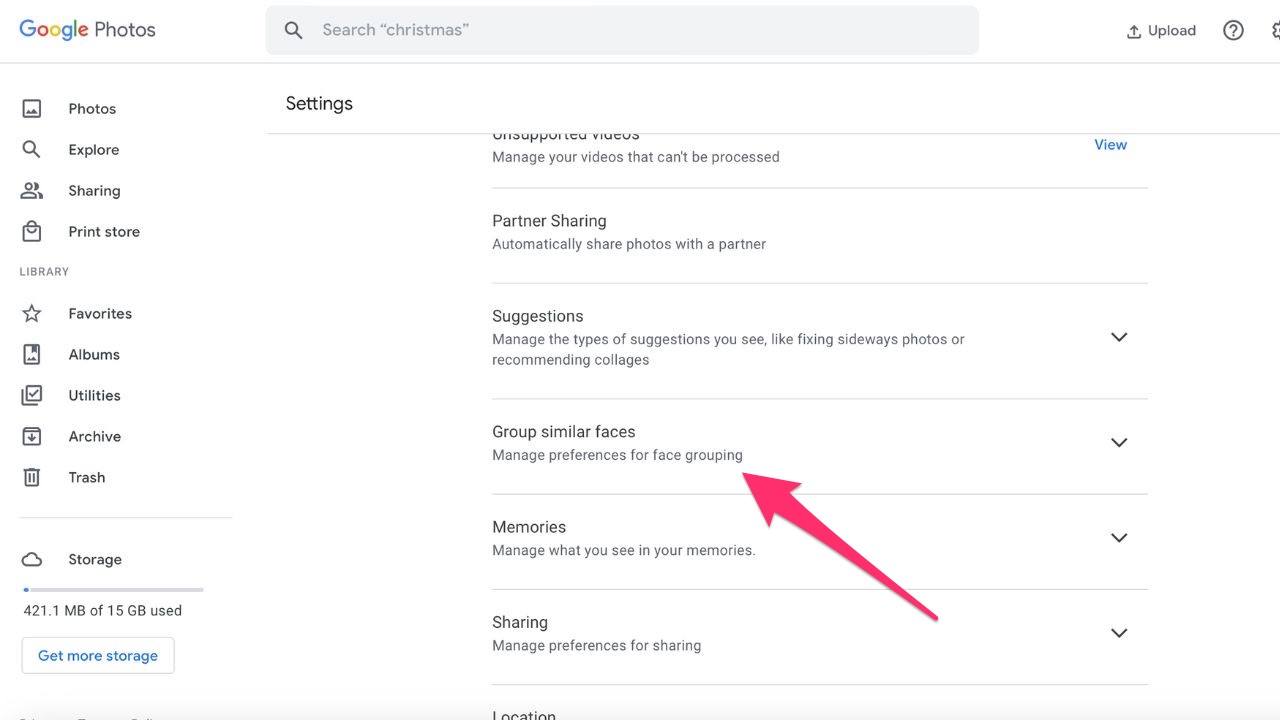
- If you have a picture of yourself next to Face labeled as “Me”, click on the picture
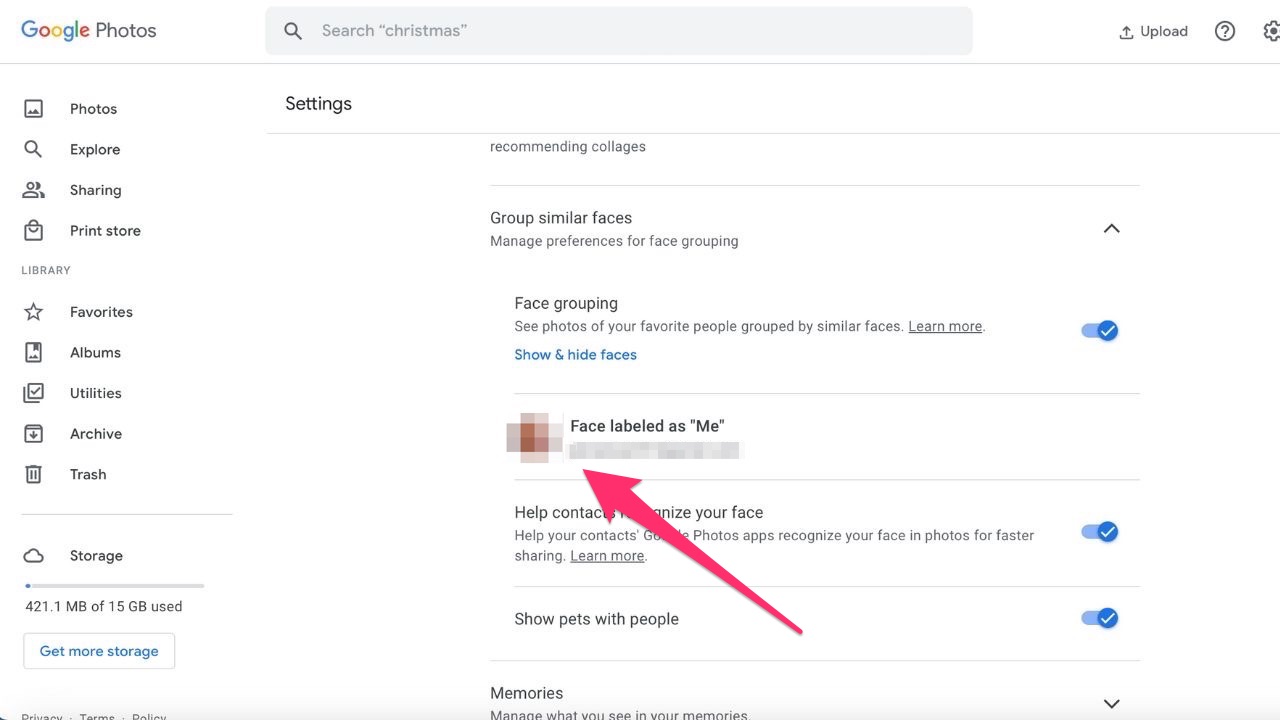
- Click Remove in the top right corner
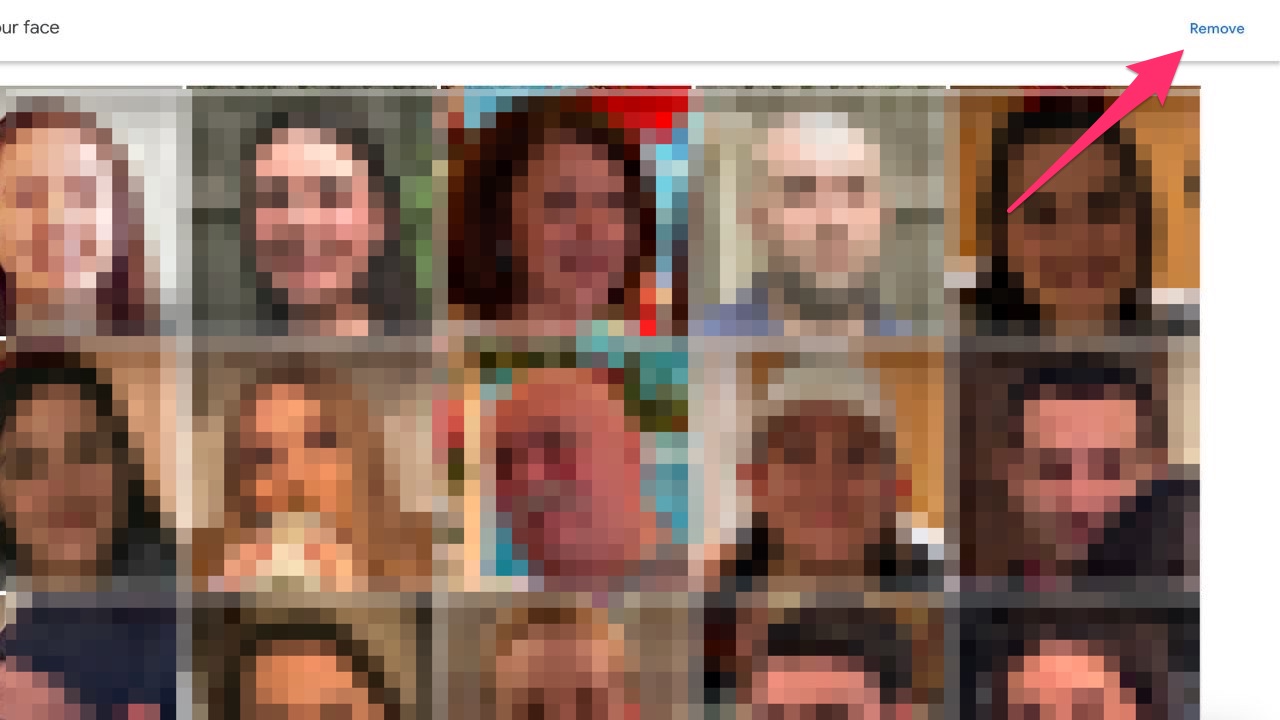
- Click Remove label to confirm
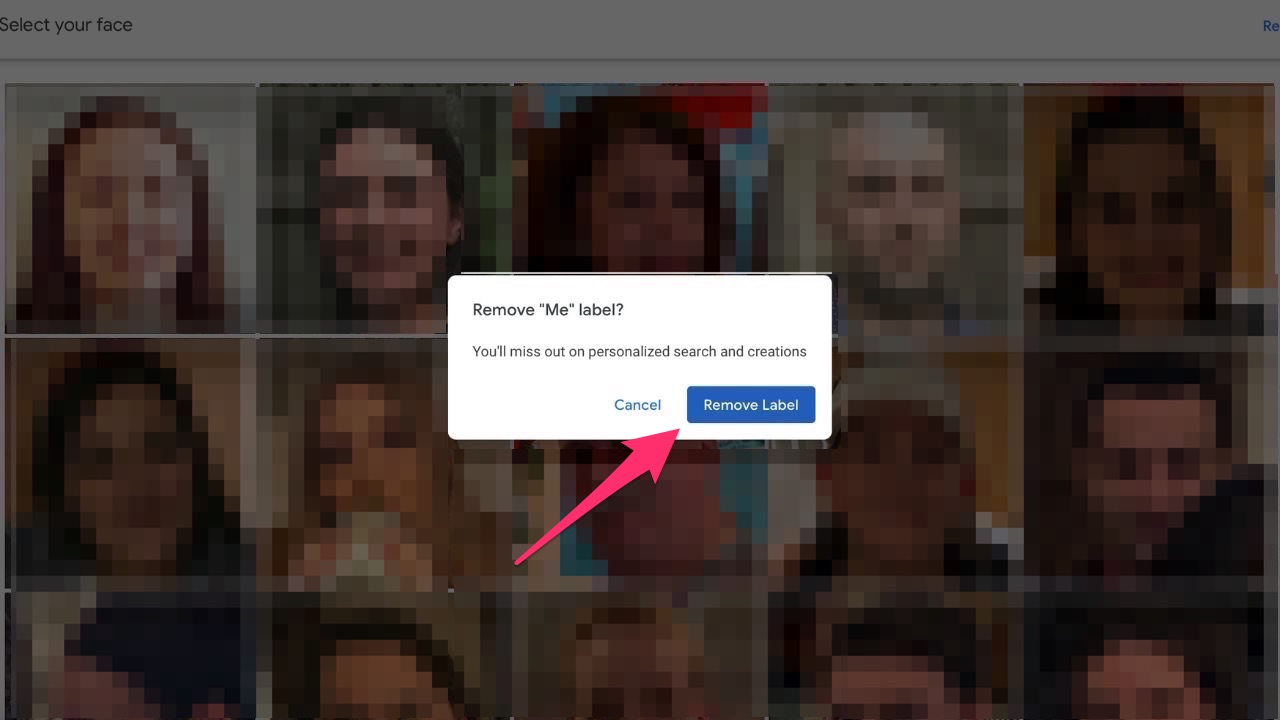
MORE: HOW TO STOP GOOGLE FROM ITS CREEPY WAY OF USING YOU FOR FACIAL RECOGNITION
3. Review all your Google Photos
Google is also capable of tracking your location via Google Photos. You may not even realize it, yet every photo you take and store within Google Photos has location data on it, showing when and where you took the photos. You can see what information Google has on each of your photos by following the steps below.
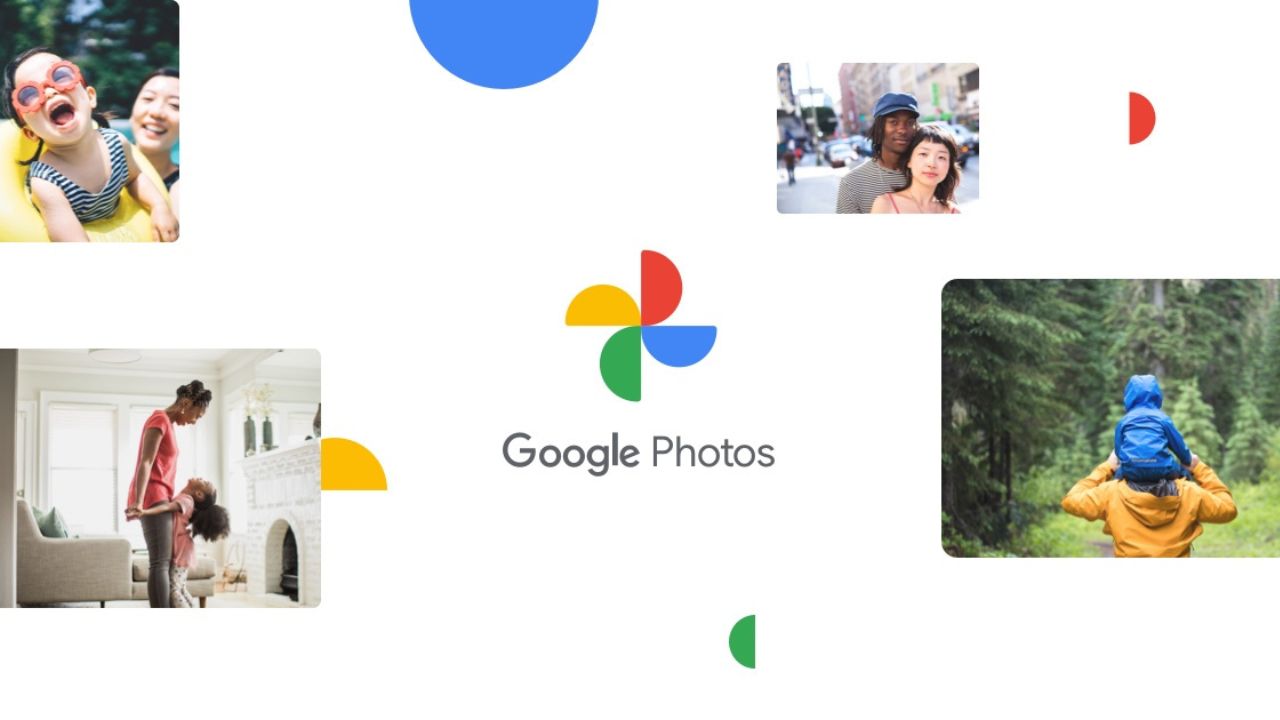
Credit: Google
If you are using a computer:
- Go to photos.google.com and click on a photo
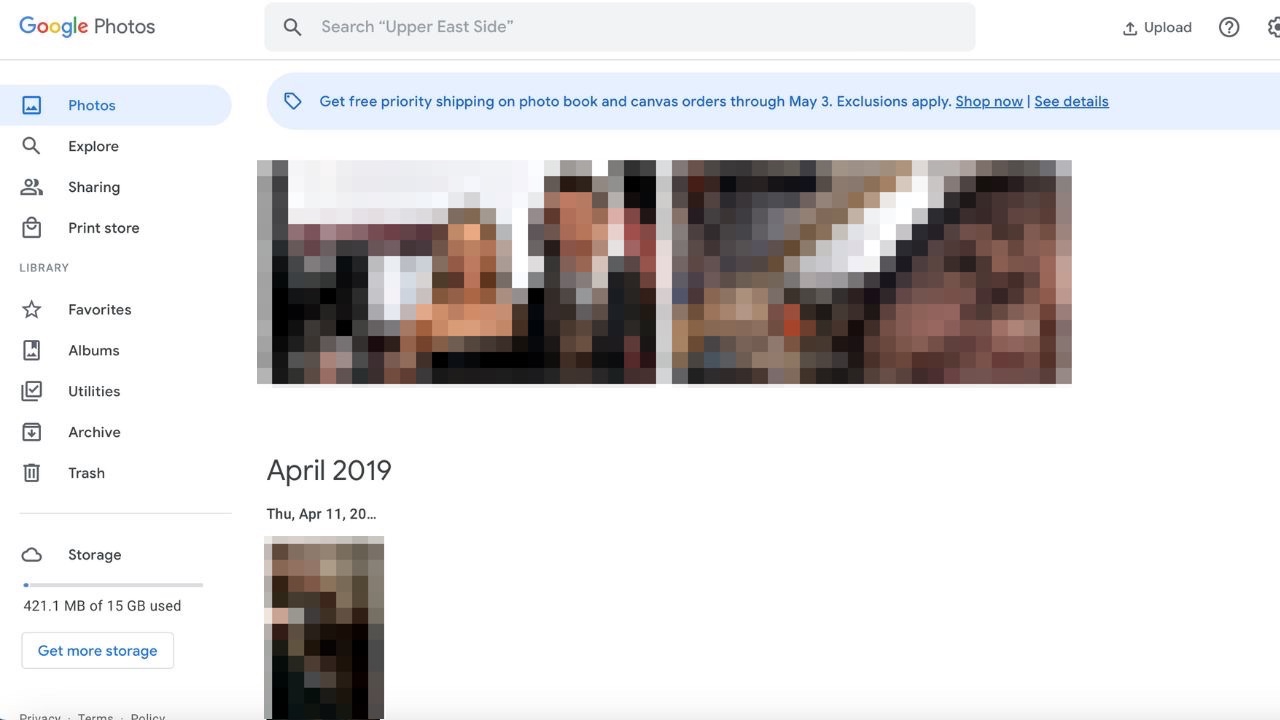
- Tap the “i” icon for Info
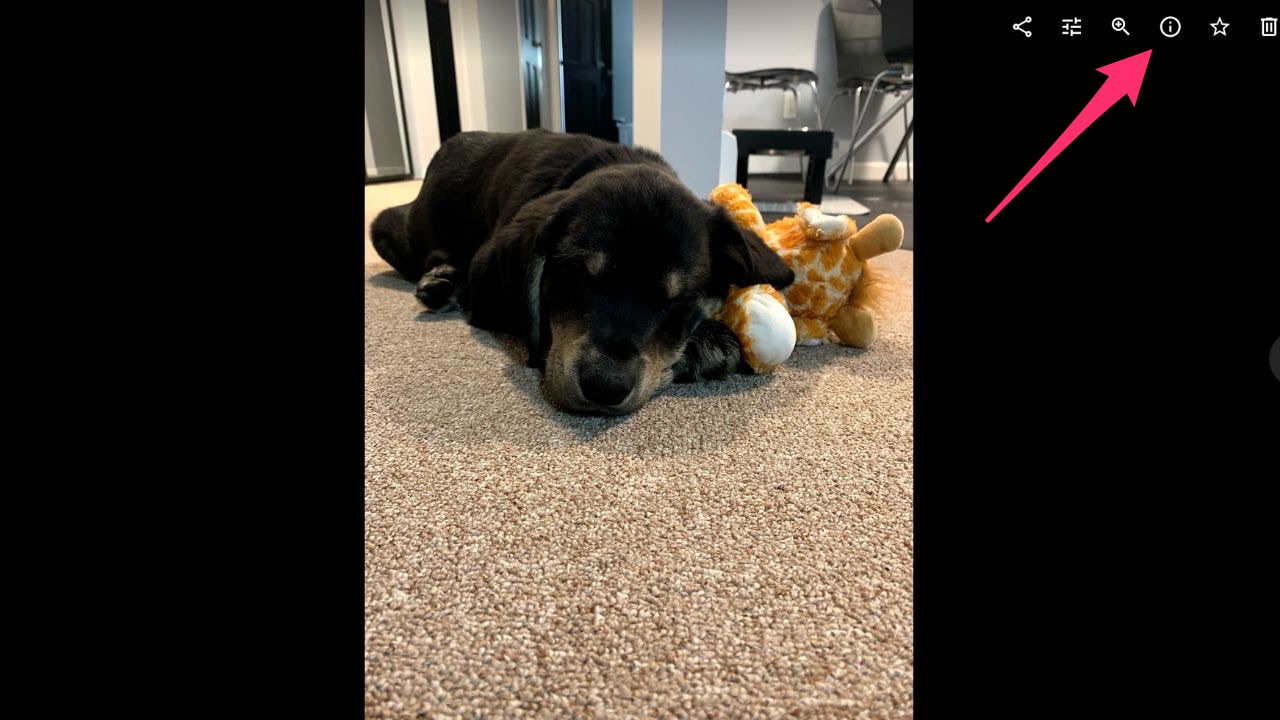
- All the information on that photo, including when and where it was taken, will be on this page
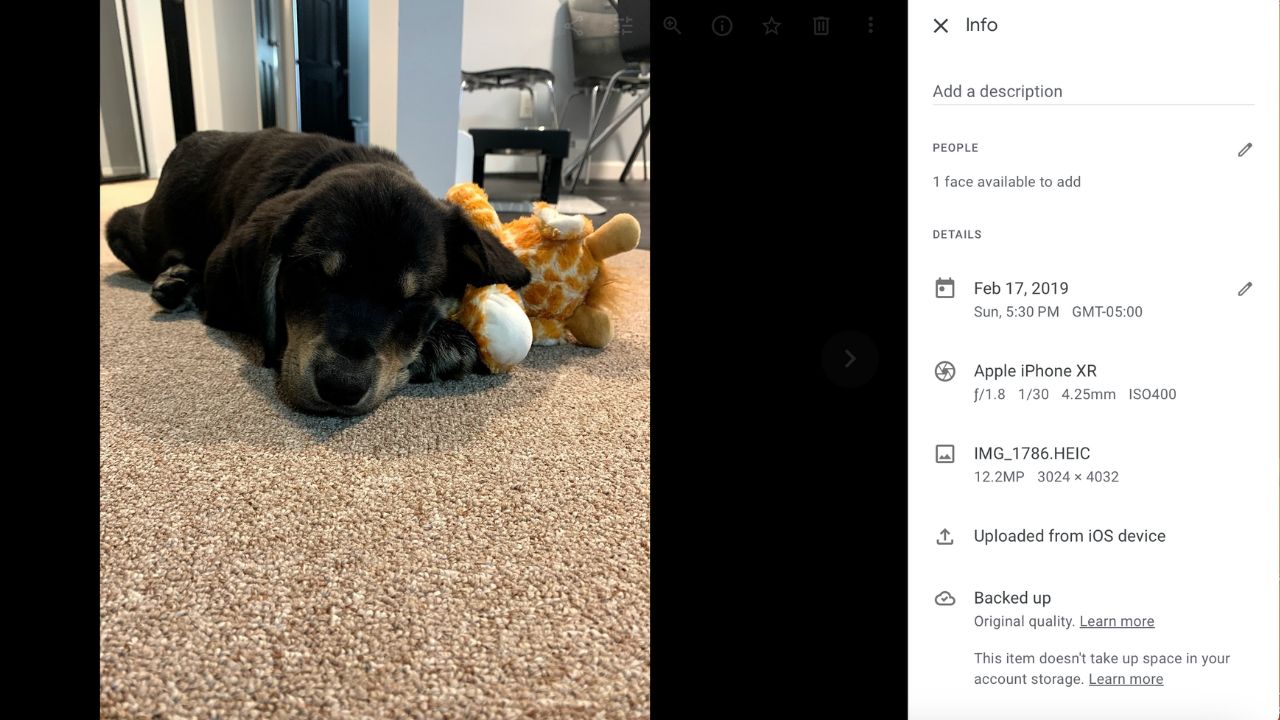
If you are using the Google Photos app:
- Open the Google Photos app
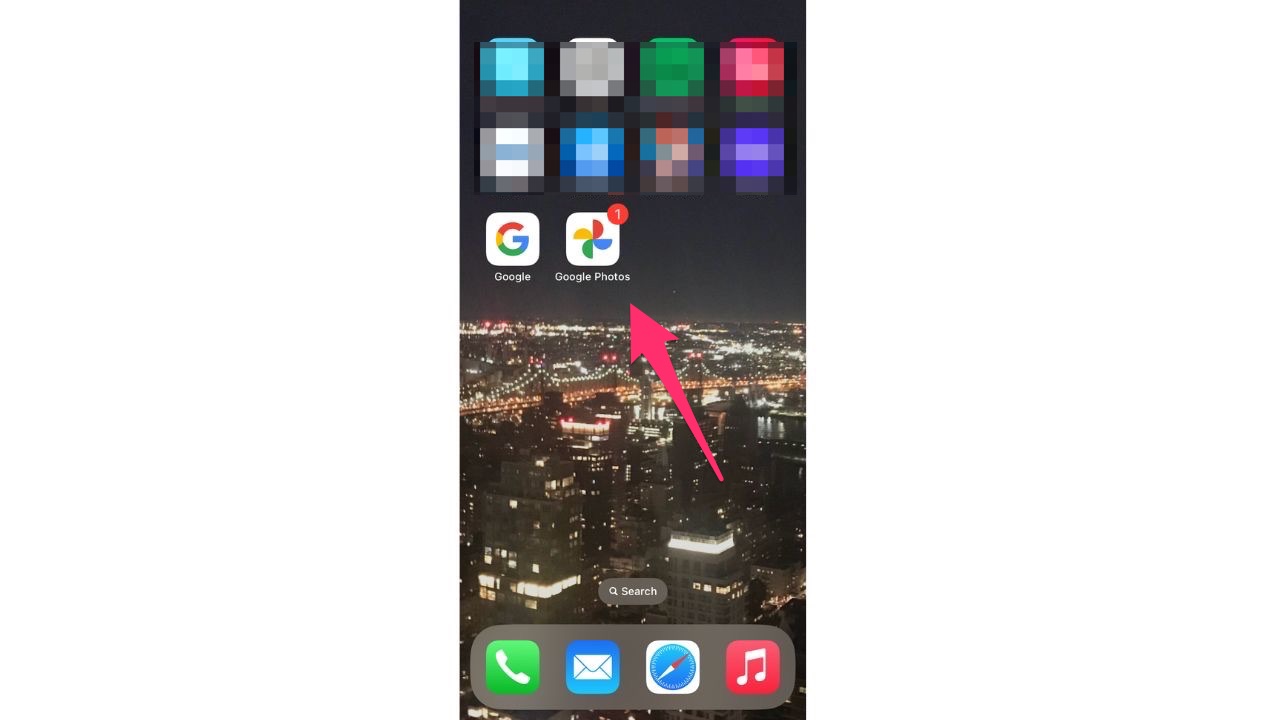
- In the bottom bar, tap Search
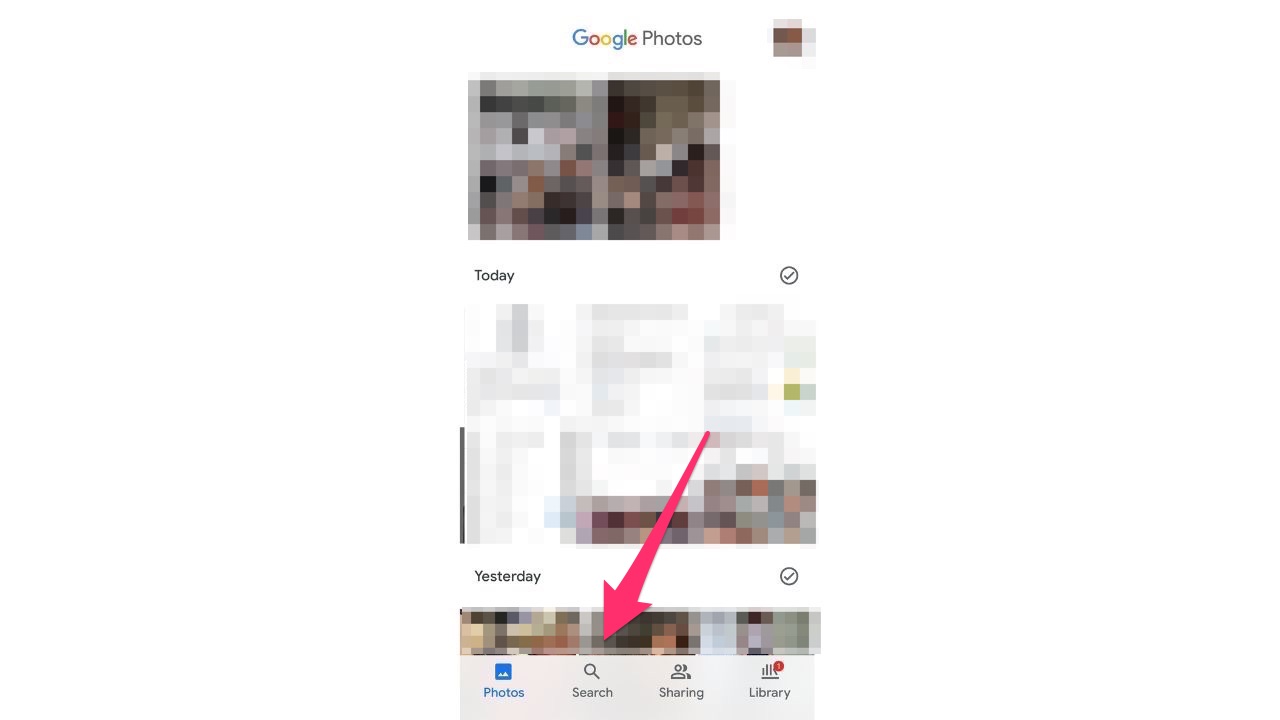
- Under the Places section, tap View All
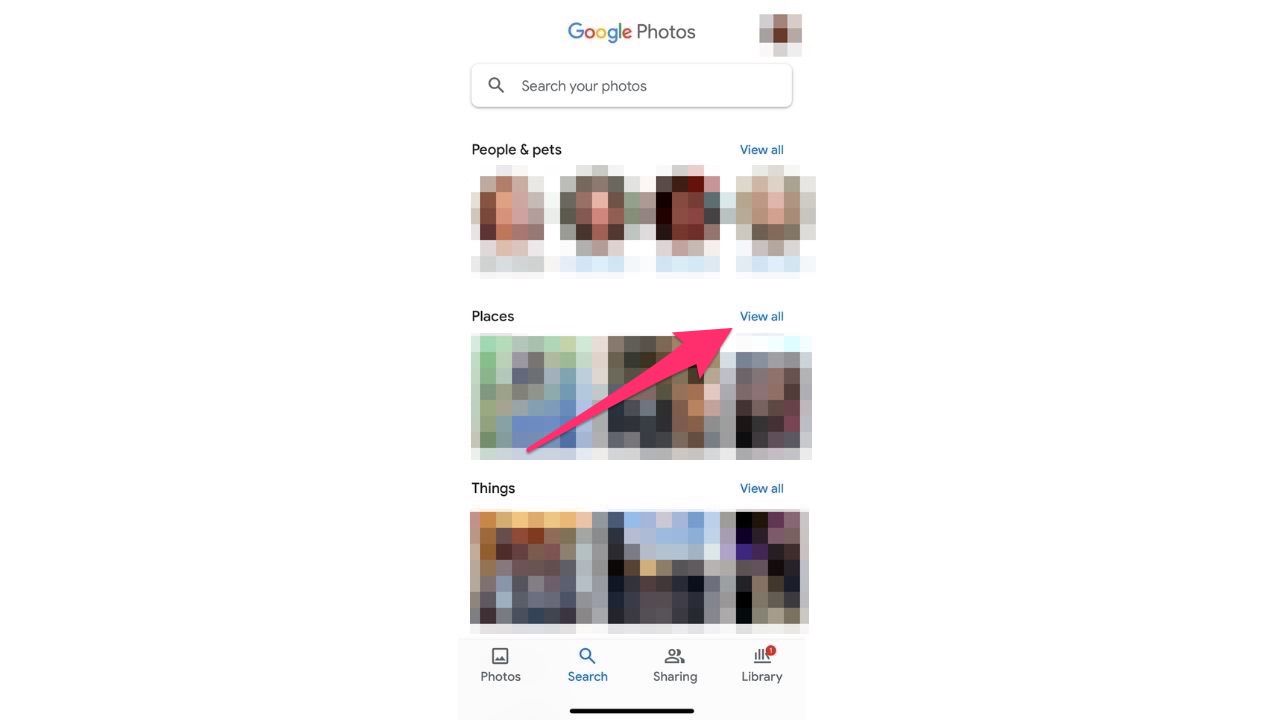
MORE: GOOGLE CHROME’S ‘INCOGNITO’ MODE MIGHT NOT KEEP YOU SO HIDDEN
How to turn off location data on your Google Photos
There is a way for you to turn off the feature that allows Google Photos to estimate where your picture was taken. Here’s how to do it.
- Open your Google Photos app
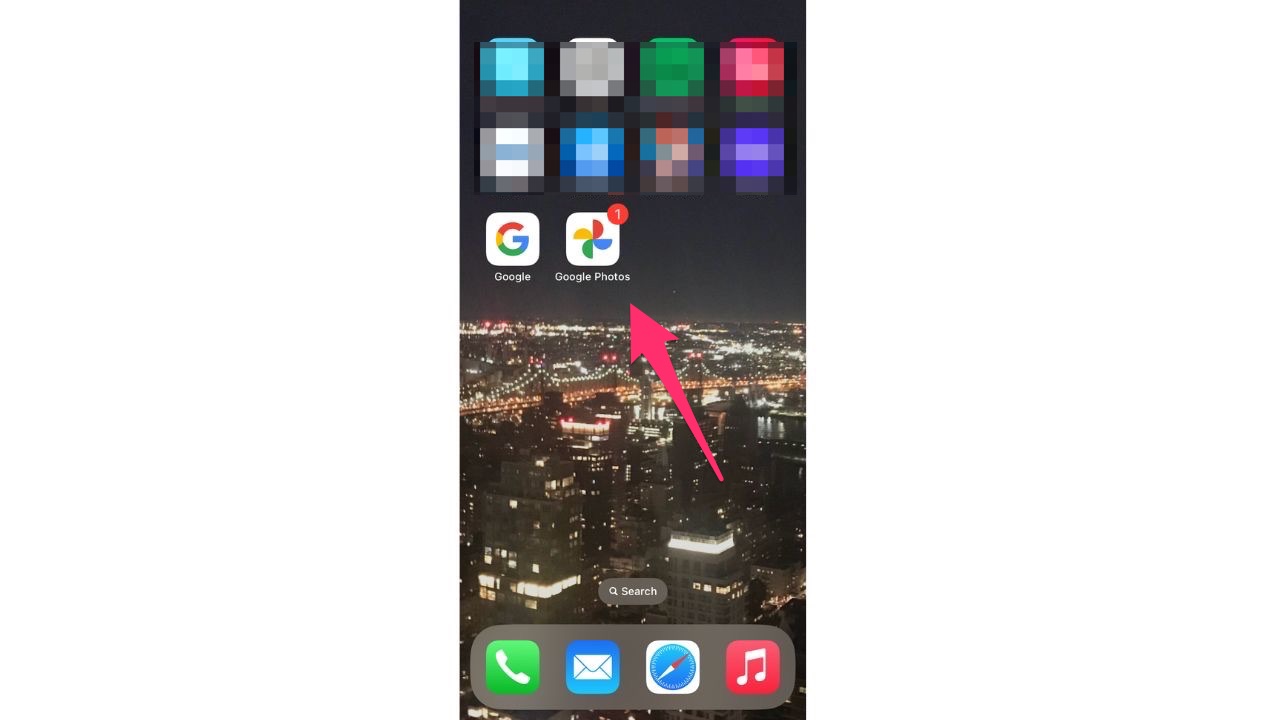
- Click your profile icon
![]()
- Select Google Photos settings
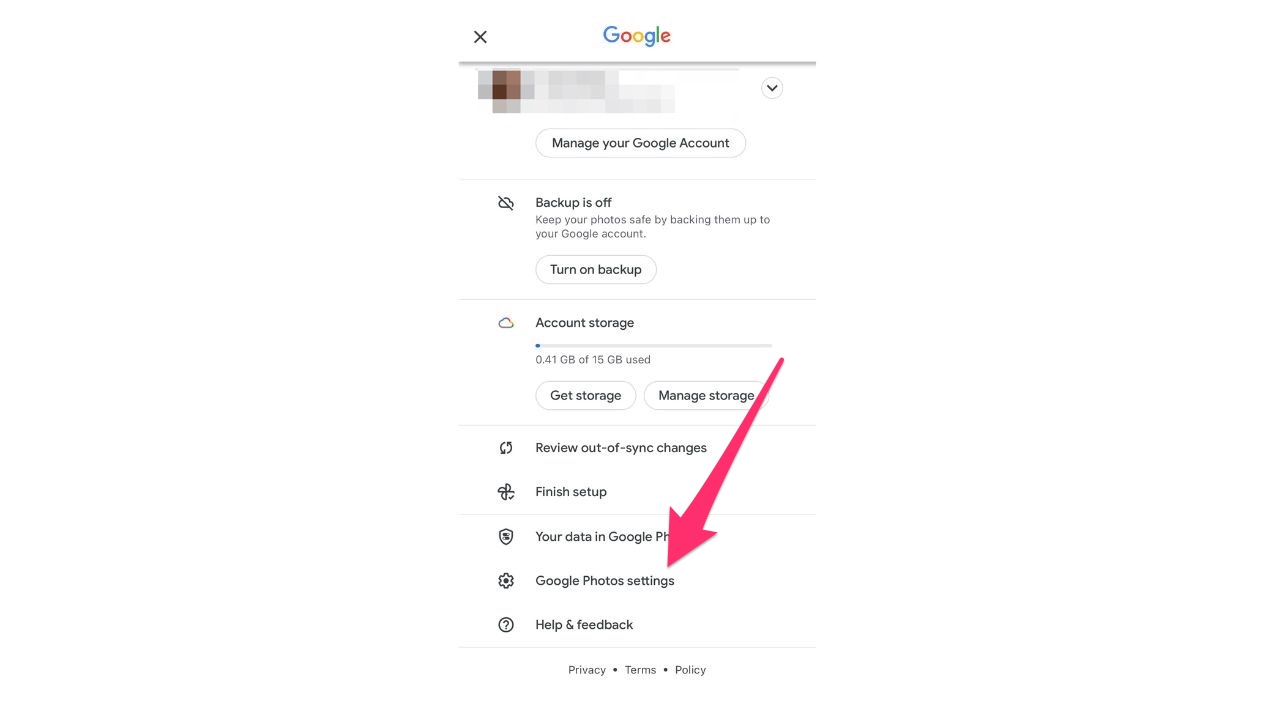
- Click Location
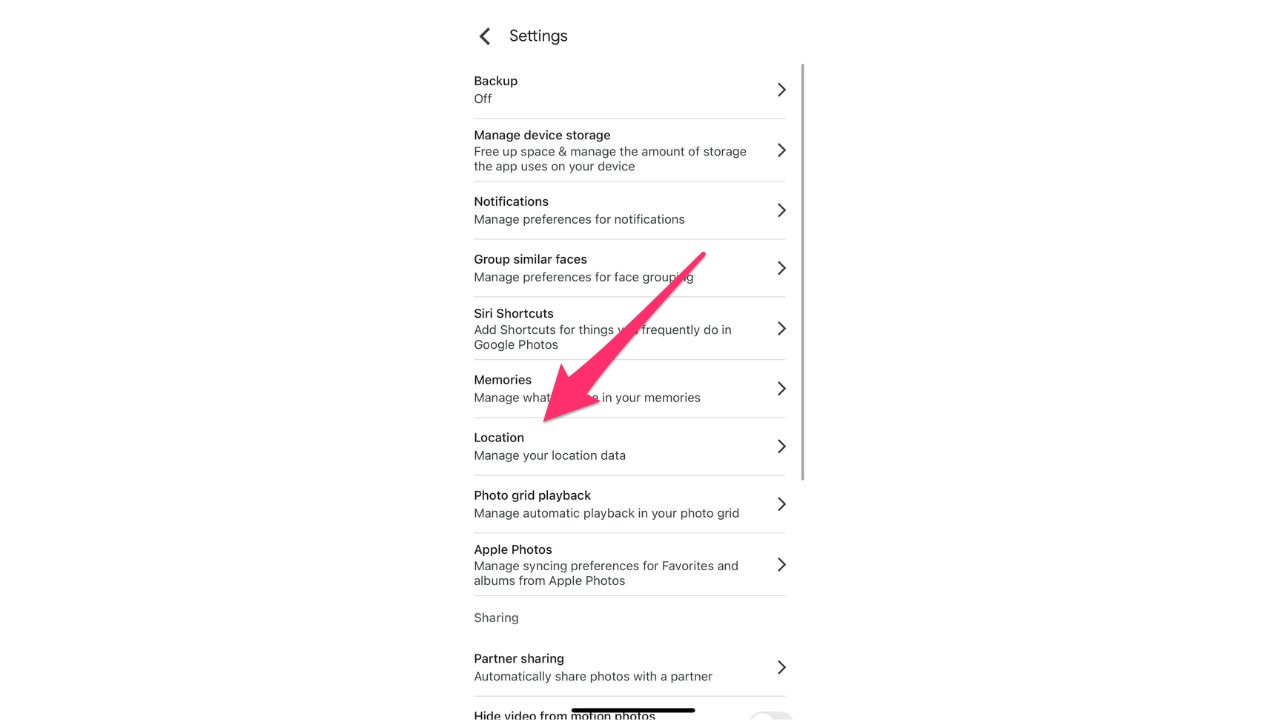
- Tap Location sources
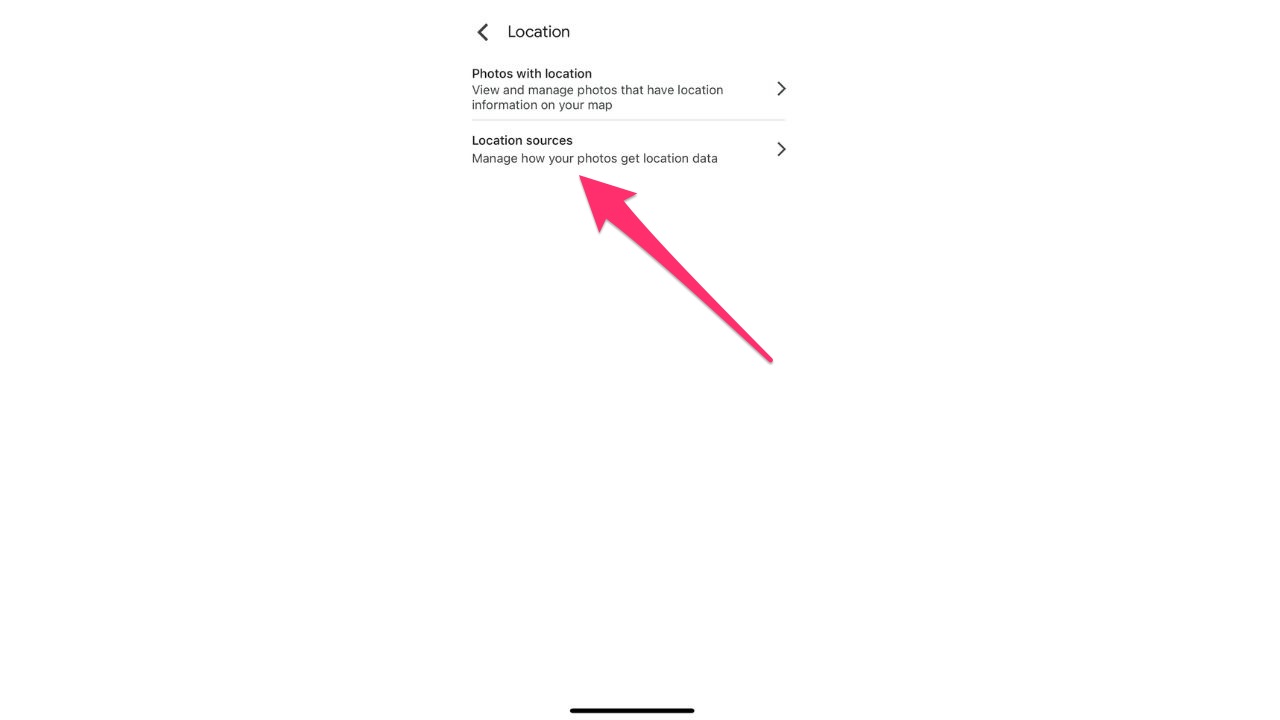
- Toggle off Estimate missing locations
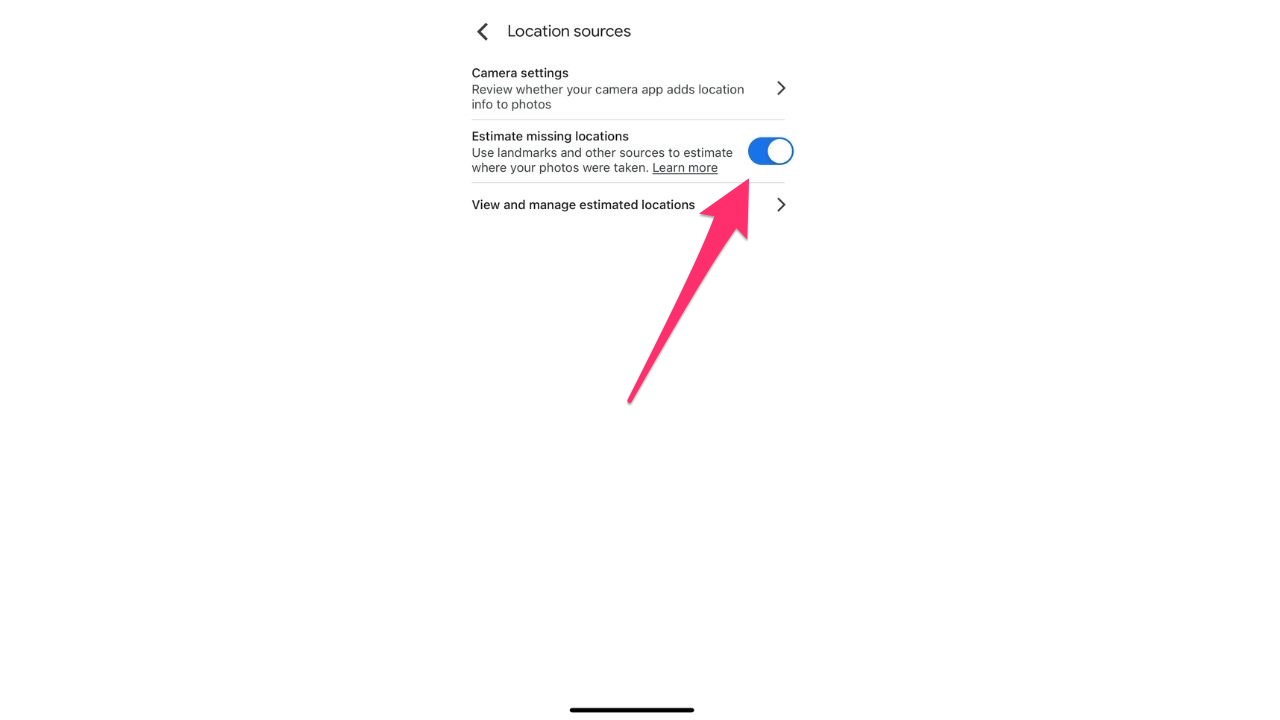
FOR MORE OF MY SECURITY TIPS, SUBSCRIBE TO MY FREE CYBERGUY REPORT NEWSLETTER HERE
4. Personalized ads
Personalizing ads is one of the main things Google will focus on for your account. This keeps track of all your browsing data, search history, and more, all so that Google can do things like send you personalized ads or adjust its algorithms to guess what you like. Every tech giant wants to make as much money as possible, and this is the main way that Google can do so. However, knowing that people are snooping on what you’re searching for is not a great feeling and is super invasive.
If you don’t like this idea, it’s pretty simple to turn the feature off. Follow these steps to do so.
- Sign in to your Google account
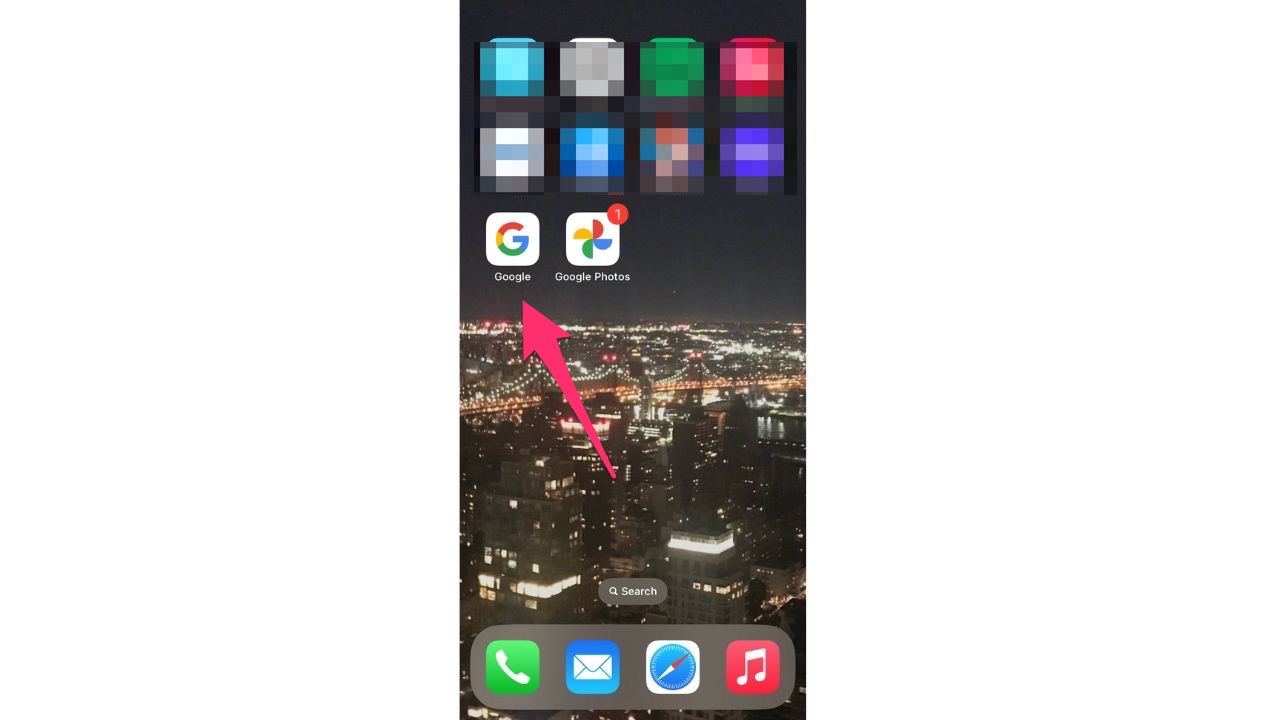
- Click your Profile icon in the top right corner
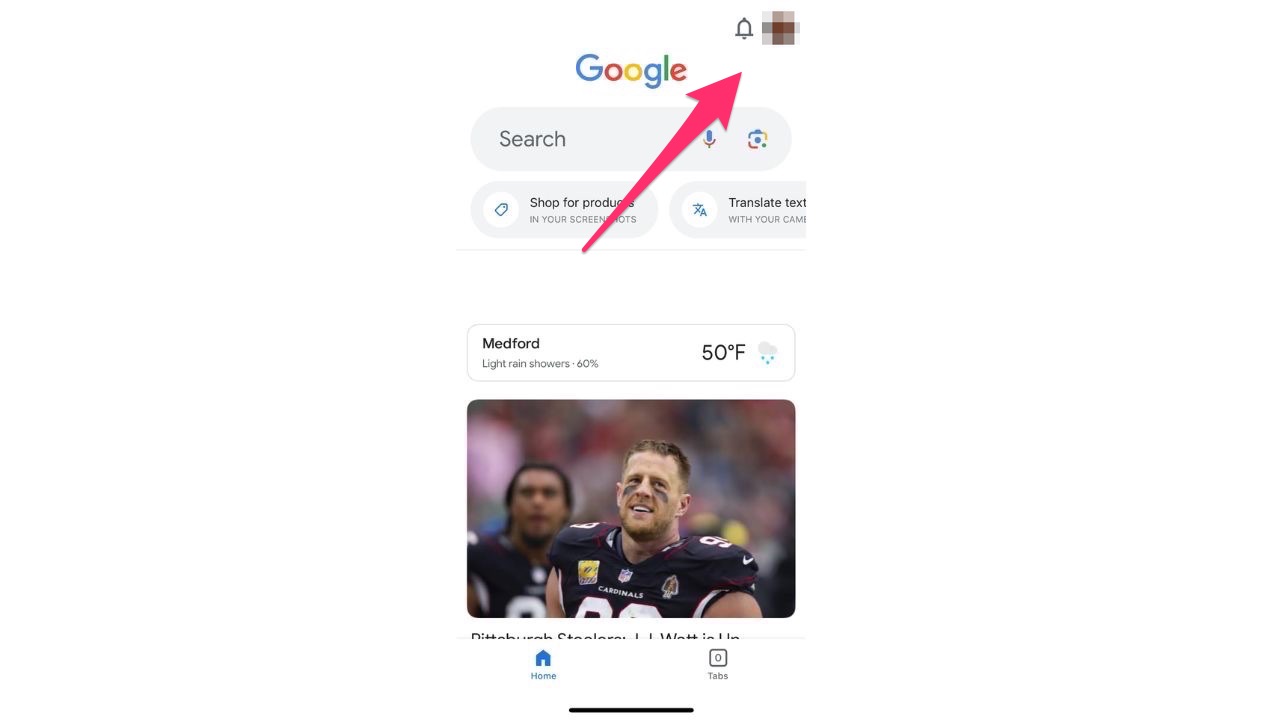
- Click Manage Your Google Account
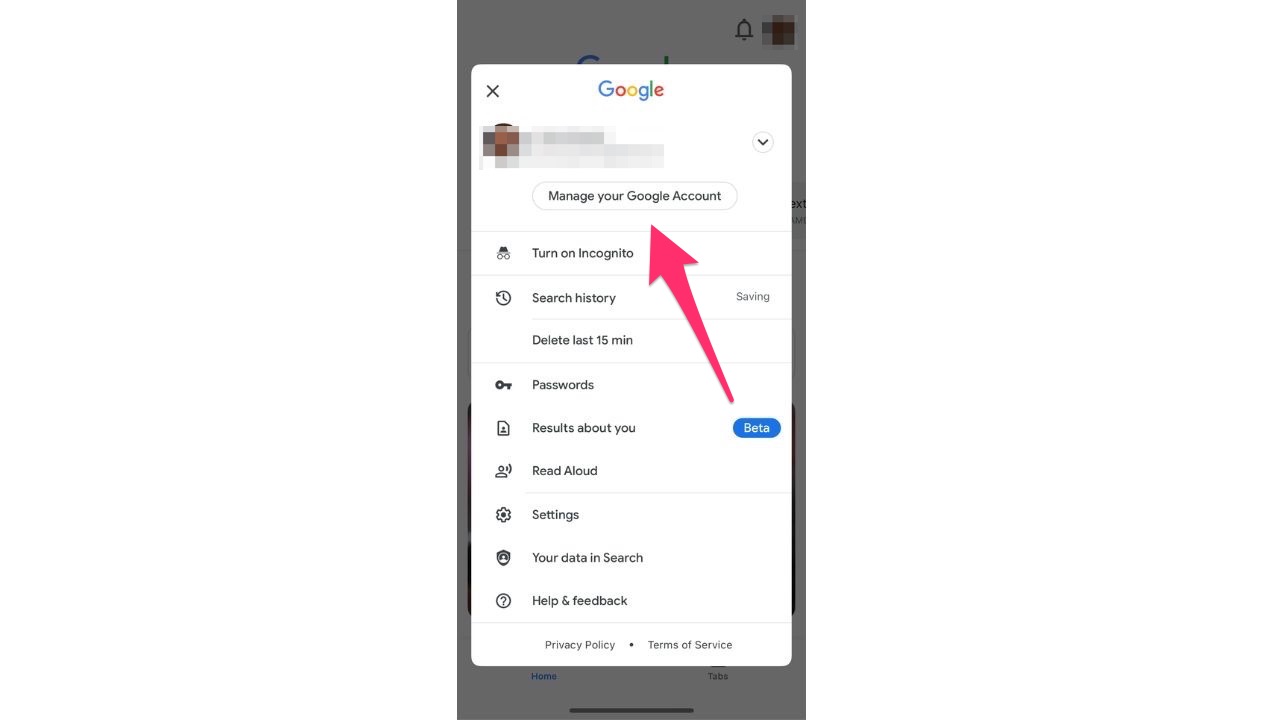
- In the left-hand sidebar, click Data & Privacy
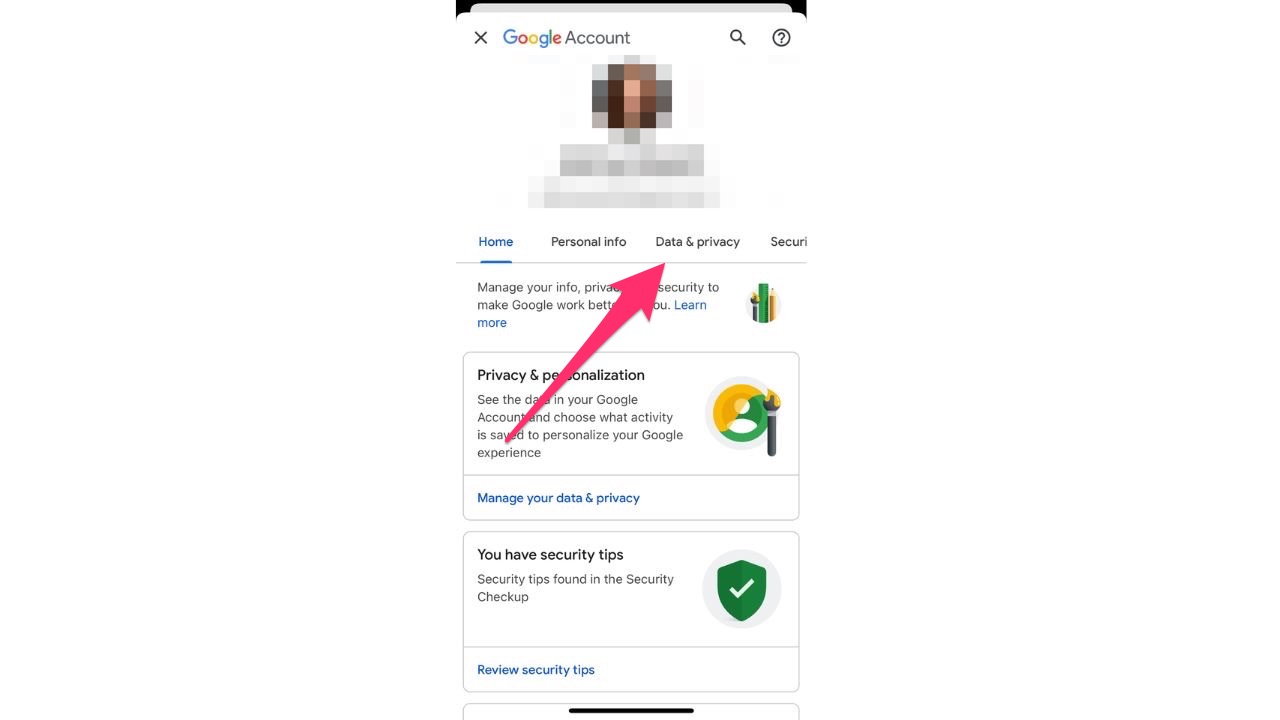
- Scroll down to Personalized Ads and click My Ad Center
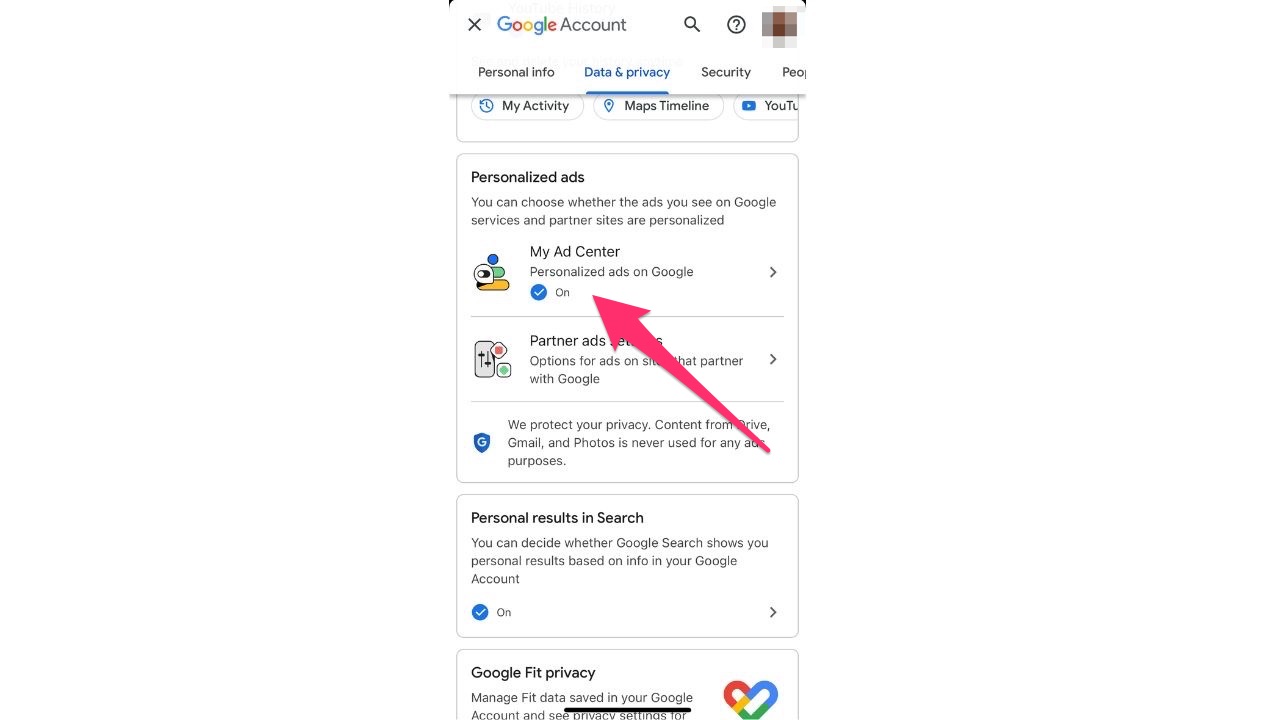
- In the top right corner, turn Personalized ads off
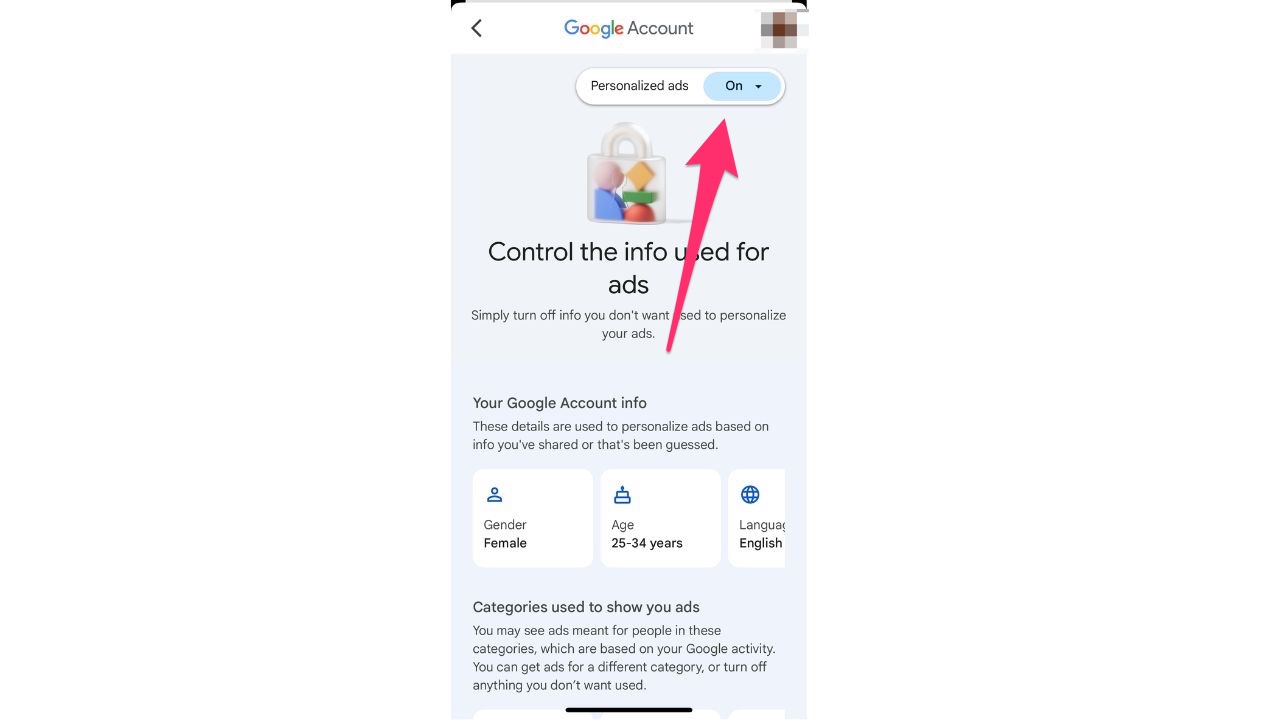
- Click Turn off to confirm
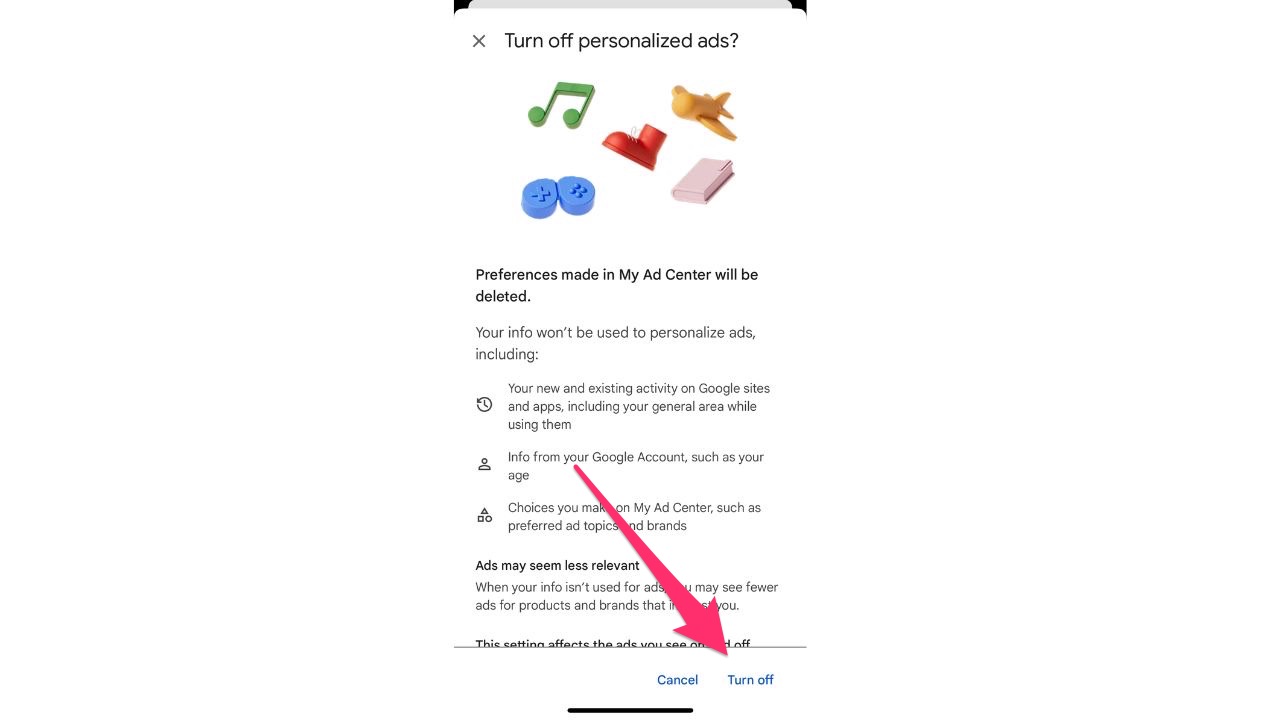
5. Delete your YouTube history
YouTube is a site that we all use regularly. However, Google will track your YouTube viewing history and recommend videos for your to watch based on videos you have viewed in the past. Although this can be helpful if you want to keep watching videos that are similar, this can still be an invasion of privacy.
Here’s how to stop this from happening.
- Sign in to your Google account
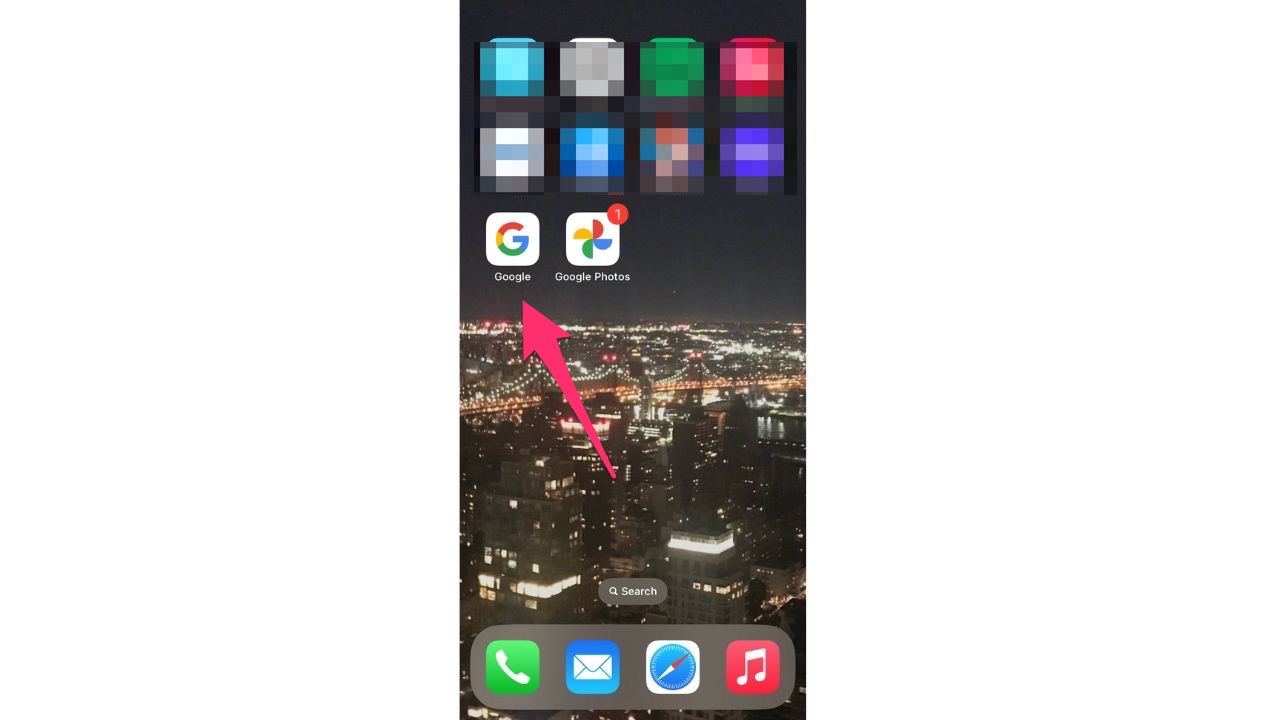
- Click your Profile icon in the top right corner
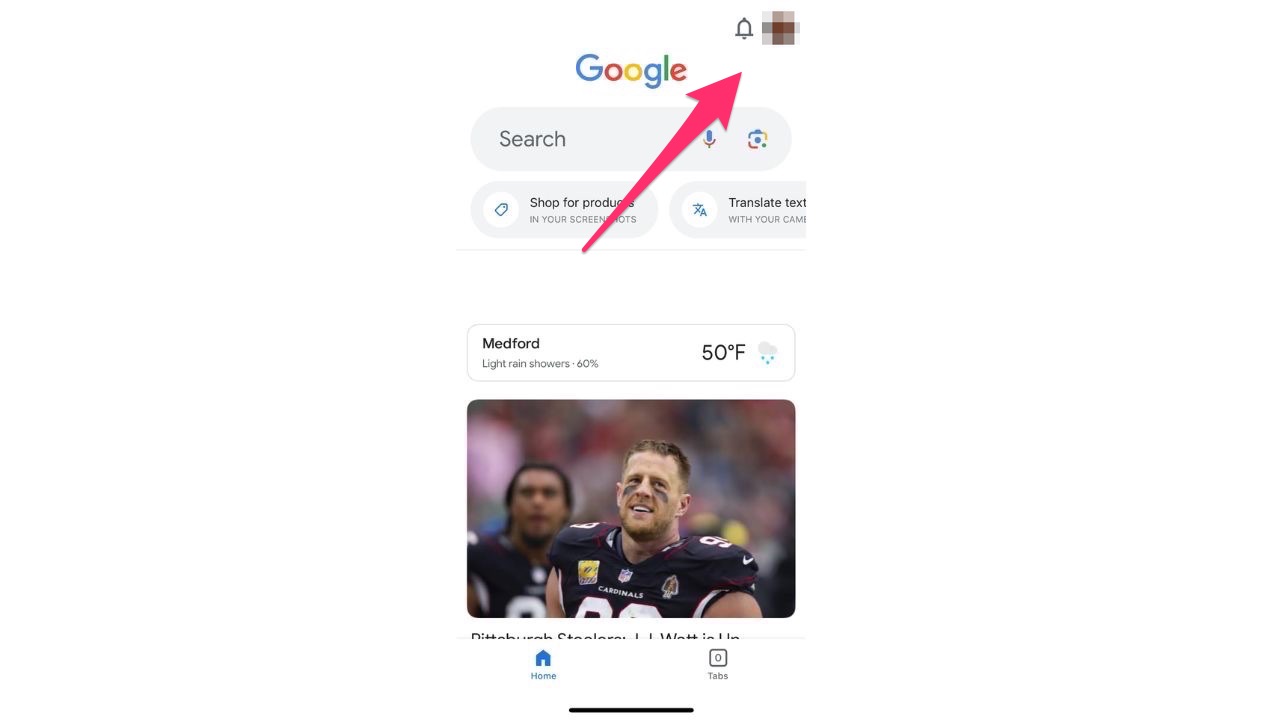
- Click Manage Your Google Account
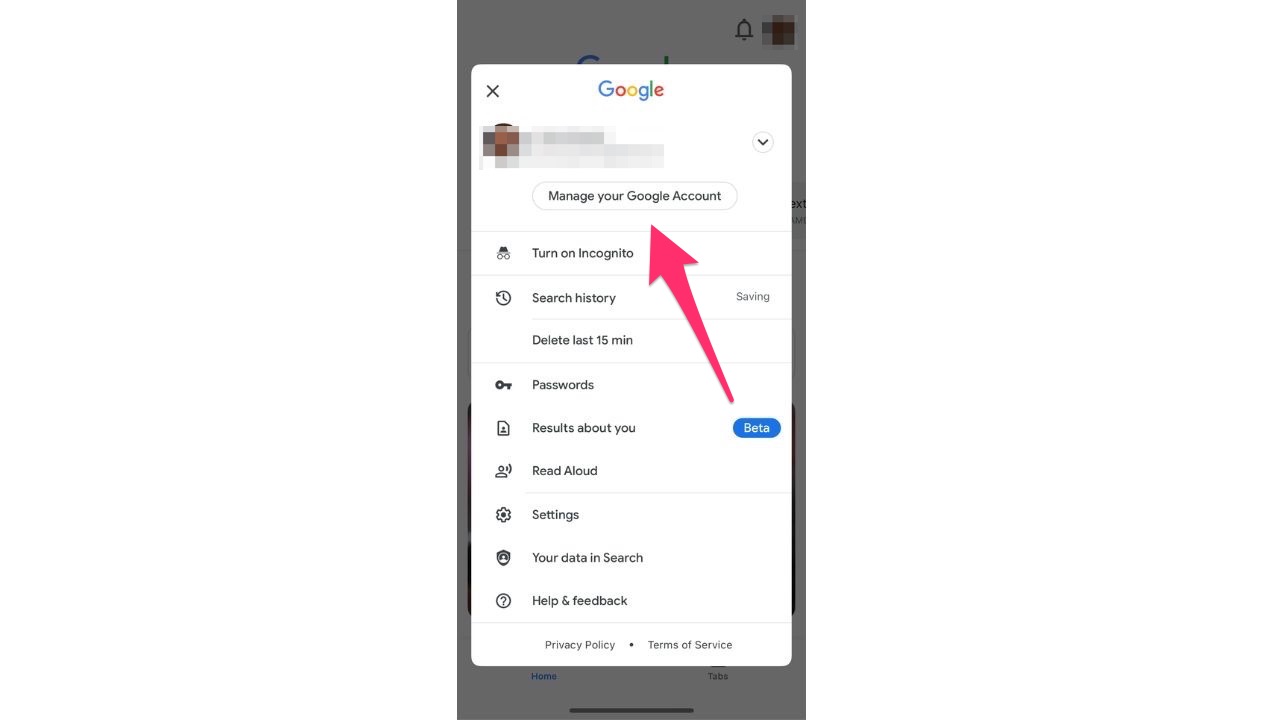
- In the left-hand sidebar, click Data & Privacy
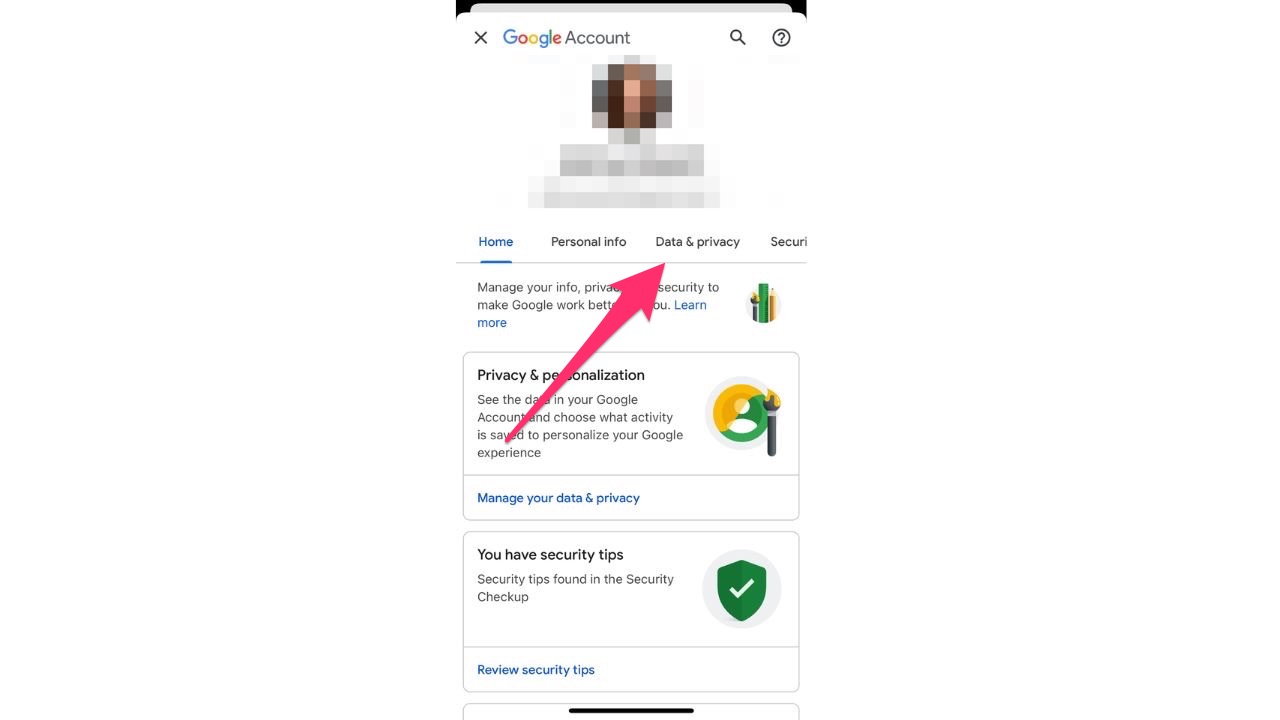
- Scroll down to Data from apps and services you use and click Content saved from Google services
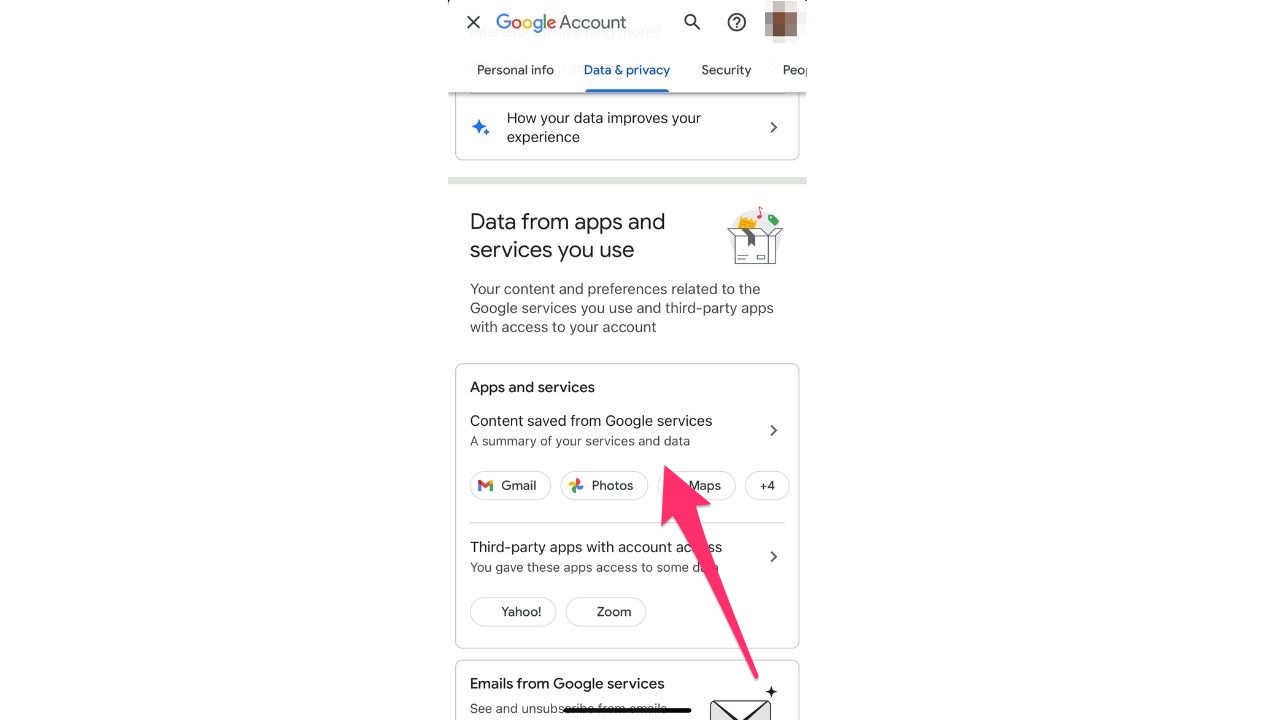
- Scroll down to YouTube and click on YouTube History
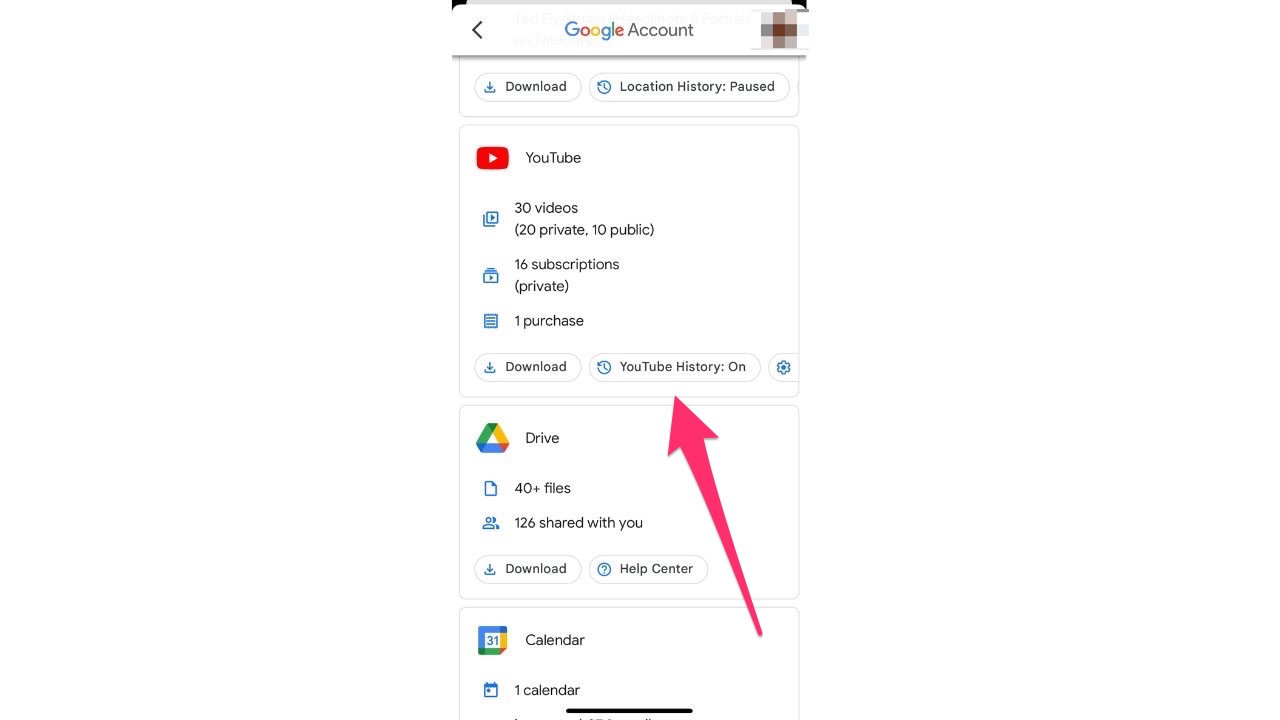
- Click Turn Off
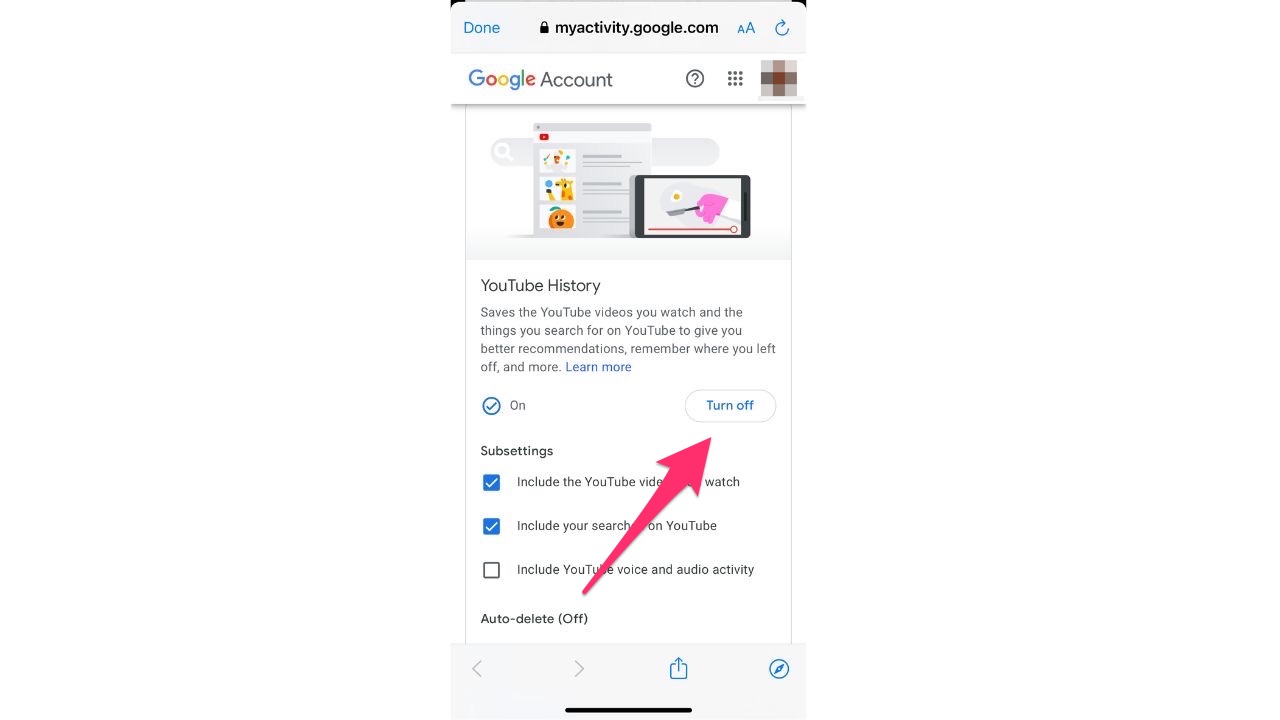
- Select Pause to confirm
6. Gmail data
If you use Gmail to send and receive email messages, Google is keeping an eye on these too. They do this because scanning your email messages allows them to send you targeted ads, making them more money. Do you see a theme here? To enhance your privacy, you can always switch to a privacy-focused browser like Firefox or Brave , which may provide some added privacy benefits. Yet, it won’t entirely prevent Google from scanning your Gmail messages for targeted ads. The ad scanning occurs on Google’s servers, regardless of the browser you use.
Best browser alternatives for this once-popular, now turned off browser
It’s worth noting that while privacy-focused browsers can enhance your online privacy, they cannot guarantee complete anonymity or protection from all forms of data tracking. Taking additional measures like using strong, unique passwords, enabling two-factor authentication, and being mindful of the information you share online can further increase your privacy and security.
If you are concerned about privacy and don’t want your emails to be scanned for ads, you may also want to explore alternative email providers that prioritize privacy, offer end-to-end encryption, or allow you to use an email service with encryption features. We’ve narrowed down our top three choices to protect your privacy, whether you want to keep your existing email address or create a new and completely safe one.
Final thoughts
Google has a ton of power over the internet. However, you have the power to keep your information private as well. You have the right to protect your information from those who want to take it for their gain, so use these measures that we’ve given above and take back your privacy from Google for good.
Have you shut these features off for your Google account yet? Let us know by commenting below.
FOR MORE OF MY SECURITY TIPS, SUBSCRIBE TO MY FREE CYBERGUY REPORT NEWSLETTER HERE
Related:
- How to scrub your phone number and address from Google search
- How to stop Google from its creepy way of using you for facial recognition
- Google Chrome’s ‘Incognito’ mode might not keep you so hidden



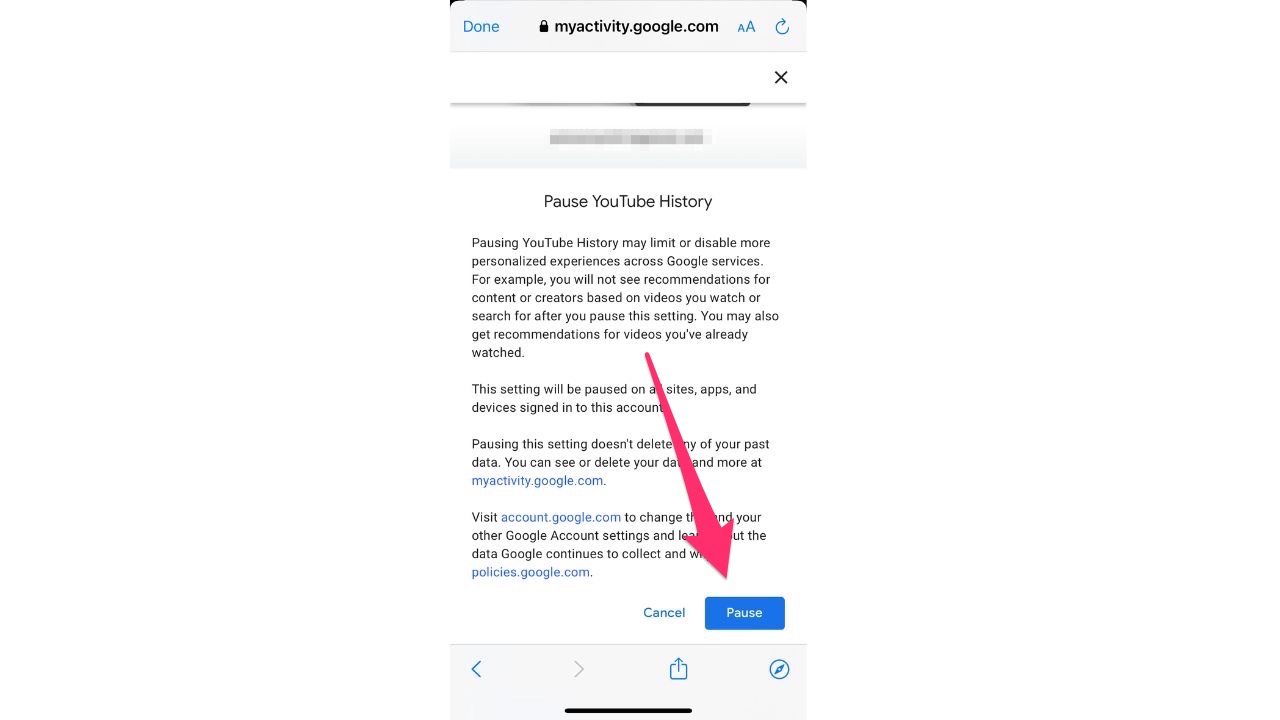
19 comments
What if you have never signed into a Google account to begin with?
Then you should be okay.
I did all of these tips on my iPhones, desktops, and iPads for both me and my husband.