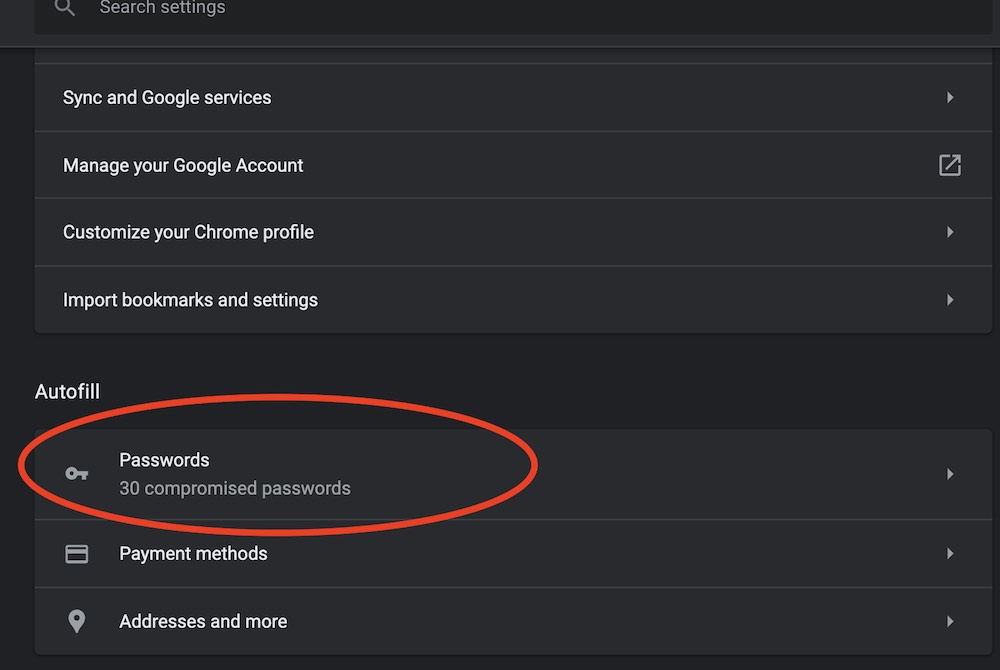Password leaks are revealing millions of Americans’ personal data and login credentials putting ourselves at risk. Whether through a leak from a provider, a data breach from a company, or a secret infiltration into one of your devices, you will be amazed to see how frequently your own private passwords can be found on the dark web.
Fortunately, there is a quick fix to learn if one or more of your login credentials are circulating within reach of criminals.
Take a moment to do this check for each and every browser that you use. If you’ve got an Apple device, chances are Safari is your default browser. For Android devices, Chrome is built right in and is likely the one that comes up when you click a website link. For some, like geeky me, you are using both if not maybe even a third.
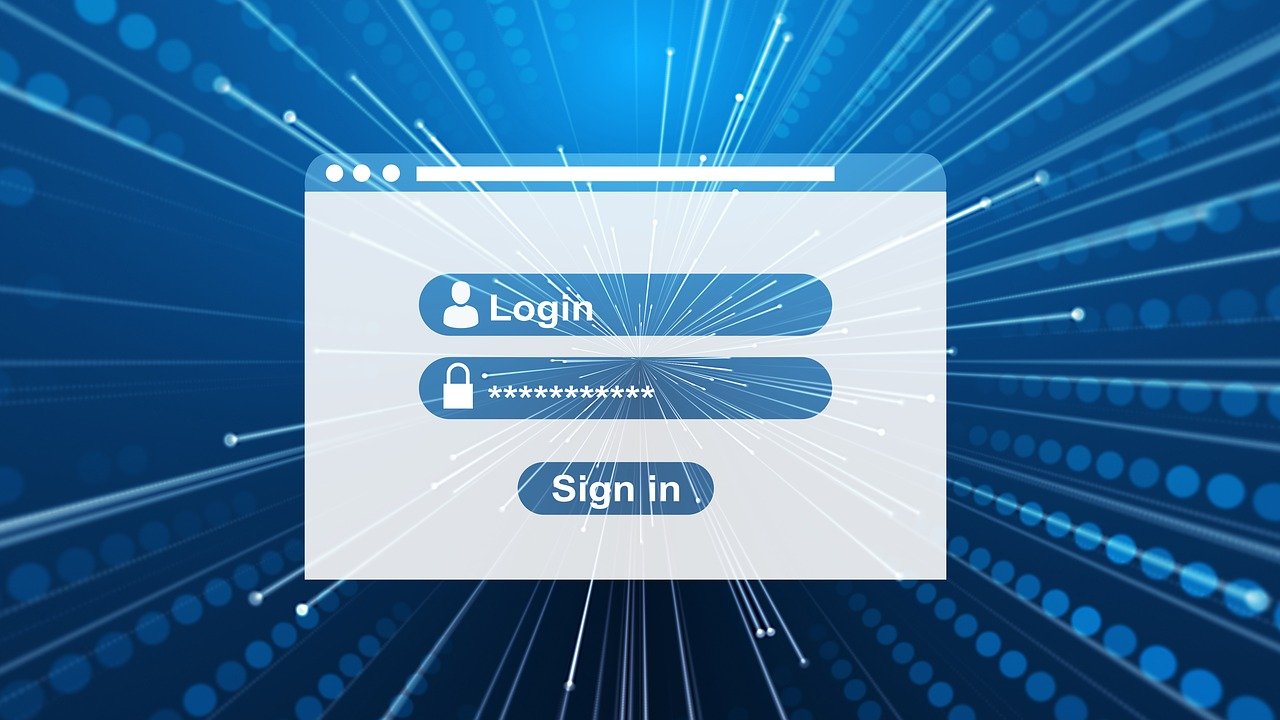
Browsers often do store your passwords along with critical login information to make returning to secure sites easier. Instead of typing it out every time, your browser auto-populates login credentials to get you on your way fast. All that’s great until those passwords get compromised in one way or another. Once credentials are in the hands of cybercriminals, they can quietly create an absolutely terrible headache.
The good news is that major browsers that store your password are doing the good deed of matching up compromised passwords of ours. Those exposed credentials often end up for sale or otherwise listed for nefarious actors to get into their possession.
Don’t worry. I’ve got instructions for each major browser below to help identify compromised passwords and take the next steps of changing to stronger password.
Tip: I recommend a good Password Manager
There are a handful of good ones including the one I use called LastPass. The best thing about LastPass Password Manager is that it can generate strong passwords for you. It’s free to use on a single platform like your phone or computer, but this is one of those things I think is worth the few dollars a year to pay the premium LastPass or family LastPass subscription for the added security. You can try the LastPass Premium for free for 30 days to see if you like it as much as I do.
Warning: Doing nothing is just like unlocking your front door and posting a sign on it welcoming crooks to rob you. Instead, let’s tidy up our safety and security by first seeing if any of your passwords are out in the world and then fixing it.
How to check if your email and phone number have been part of a data breach?
One of the best sources to start a quick check if your phone or email is part of a data breach is a site called haveibeenpwned. I found that one of my email addresses appeared in 3 known data breaches; Canva, MyFitnessPal and MySpace (now that’s an oldie). I found 10 times more trouble when I looked at my browser below and then quickly made a fix.
How to check in your web browser to see if your password has been compromised
Find the name of any browser you use below and follow the quick how-to:
Chrome browser password check
- Launch the Chrome Browser from a Mac or PC
- Click Chrome from the top menu
- Tap Preferences
- Look at the Autofill section to find Passwords and in some cases, you may see a warning such as “30 compromised passwords”.
- Tap Passwords
- Click Check Passwords to see what information may be compromised.
- Once you have followed all of the guidance, click the Check again button next to Check Passwords to see if any unsafe passwords remain.
Firefox browser password check
- Launch Firefox on your mac or pc
- Select Preferences from the Firefox menu
- Click Privacy & Security shown as a locked padlock symbol
- Browse through the saved passwords for websites to make sure it looks as expected. The Firefox Lockwise Password Manager can be set to alert you to any logins exposed to a data breach.
- You’ll see a warning that says “Vulnerable Password” if one or more of your passwords has been leaked. Follow the guidance to correct and update your password.
If using an Android, iPhone, or iPad,
- Launch Firefox browser
- Tap the hamburger three-line menu panel
- Tap Passwords to see the Firefox Lockwise page and follow same instructions from previous paragraph above.
Apple iPhone and iPad Password check
You can check all the passwords stored on your device by following these quick instructions.
- Launch Settings
- Scroll down the list and tap Passwords
- Look for Security Recommendations and tap to learn what passwords have trouble.
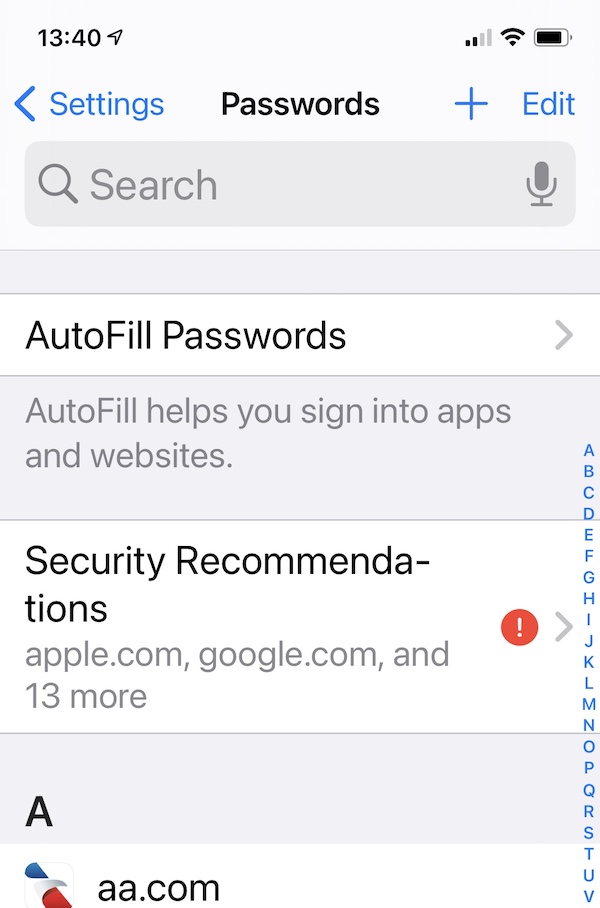
Safari browser password check
- On a Mac, launch the Safari web browser.
- Tap Safari from top menu. Then Passwords
- Click sign in to see a list of sites with the user name and stored password
- Tap any yellow caution symbol on the right to reveal specific Security recommendation warnings and to learn how to change your password if needed.
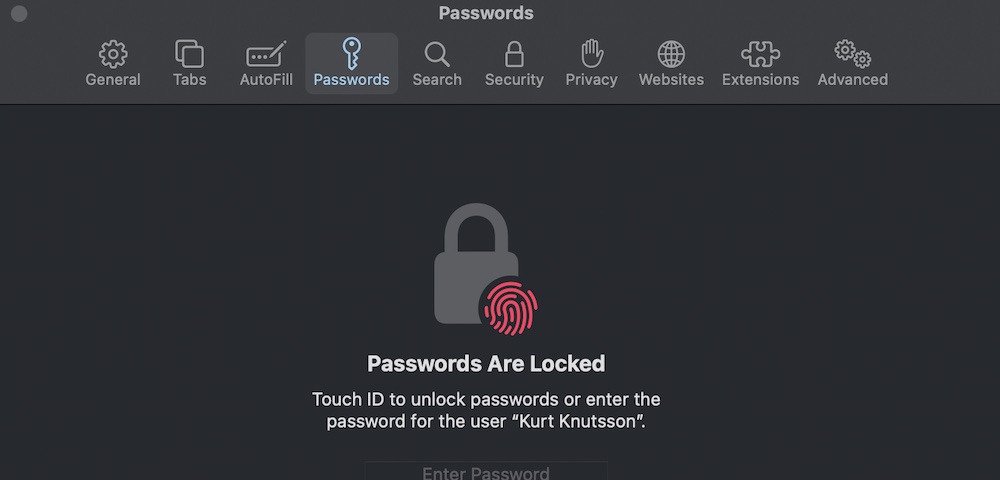
Microsoft Edge Browser password check
Check for leaked passwords by launching your Edge browser from your pc.
- Click Settings and more
- Then click Settings > Profiles > Passwords > Passwords Monitor.
- Follow the instructions to change any compromised passwords that are found. If Edge is the regular browser you use, you may want to activate the Password Monitor to get notified when any of your passwords appear in a breach or online leak. From the same area in Passwords, select Show alerts when passwords are found in an online leak.
More ways to take back your privacy:
- How Hackers Can Craft an Attack From Your Social Media Profile
- Best Alternatives to Big Tech Beast Google
- Map buried inside your phone reveals where you have been and photos you snapped there
- How to Give Ring a Quick Privacy Checkup
- Don’t make this one mistake when getting rid of your old phone
- Working from Home? How Your Boss May Be Watching You
- Real-life Spy Catcher Sweeps My House and Finds Everything