Last week, Apple announced its latest smartphone fleet, the iPhone 14. With the cost ranging from $799 – $1,099, you may not feel the need to upgrade your phone just yet.
The good news is Apple also just released their new operating system that will give your iPhone a complete upgrade, without actually getting a new phone. Here are the best new features on iOS 16 and which older iPhones can get it.
Table of Contents:
Apple introduces iOS 16
Who can get iOS 16?
If you have an iPhone 8 or later, you’re eligible to upgrade your operating system to iOS 16.
How to update your phone to iOS16
- Go to Settings
- Click General
- Click Software Upgrade
If your phone is able to upgrade to iOS 16, you’ll be able to download and install the software here. It’s best to have your phone plugged in while you do this, it takes a few minutes and your phone can’t be under 50% battery. iOS 16 is available now for all iPhone 8’s and above, and any new iPhone 14, 14 Plus, 14 Pro, or 14 Pro Max will come with iOS 16 already installed.
Best updates in iOS 16
Apple teased that iOS 16 would enhance your phone with new ways to communicate and share, plus tons of new personalization features and deeper intelligence. We’re seeing just that in the biggest update for iPhone yet.

Customize your Lock screen
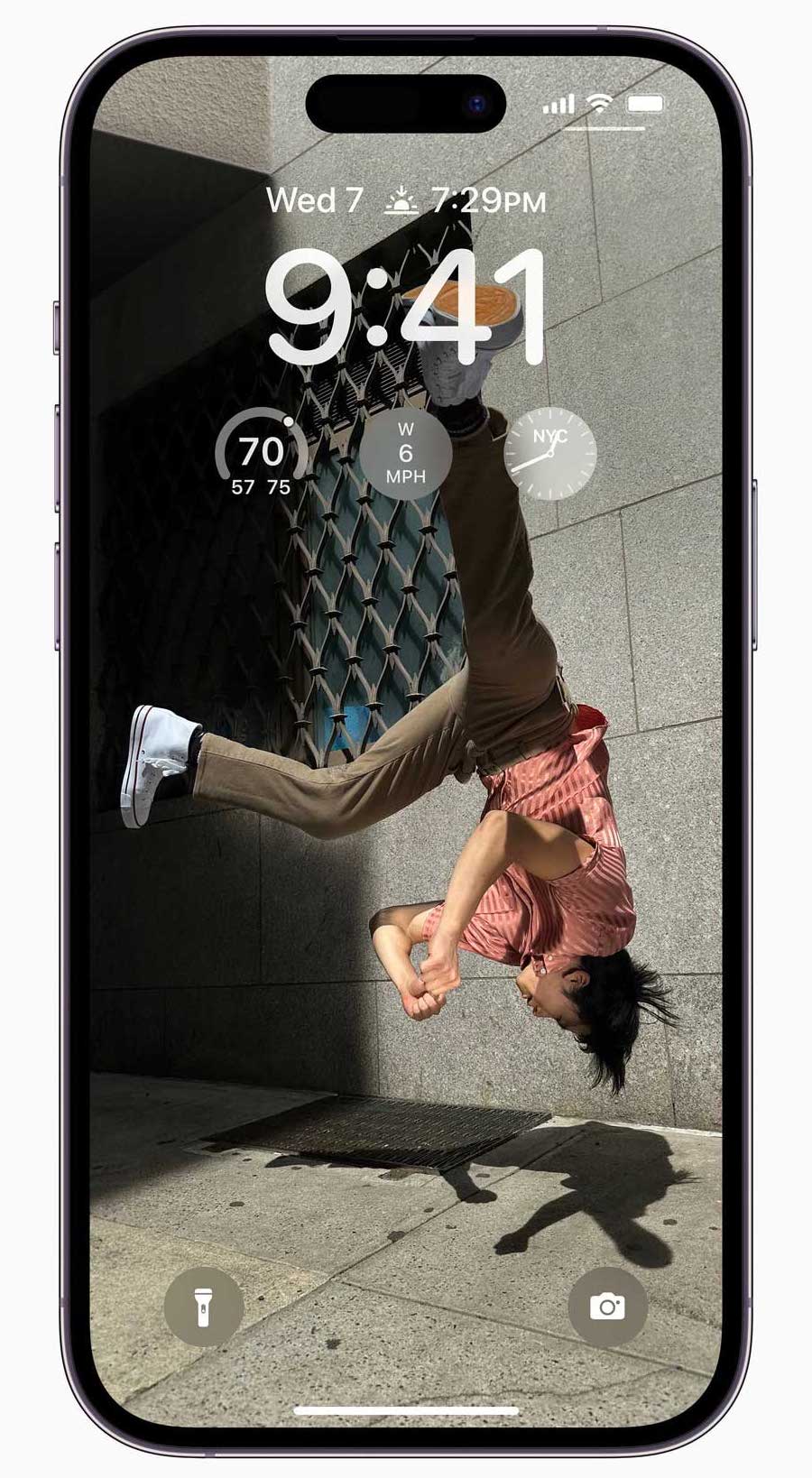
The reimagined lock screen will transform the look of your iPhone, even if it’s a few years old. You can now create multiple lock screens with different background looks including weather or astronomy conditions, or just choose one of your favorite photos.
You can change the font and look of the time displayed, plus notifications are displayed in a whole new way. Instead of notifications piling up and covering up your lock screen photo, they’ll stack on the bottom of your screen.
How to set up a new lock screen:
- Once iOS 16 is installed, while your phone is displaying your lock screen hold down on your background
- You’ll see a blue + button on the bottom right, tap that
- Note the circular icons at top. You can now add a new wallpaper using your favorite photo as a background, do a photo shuffle, choose an emoji, pick something weather or astronomy-related, or opt for a solid color.
- Once you’ve created a new wallpaper you can customize it by tapping Customize underneath
- You have to create a new wallpaper to customize it – you can’t customize your current home screen
Add Widgets to your lock screen
You can personalize your new lock screen even more with widgets right on the front. That means you can see your background photo AND the weather, news, and your upcoming calendar all without unlocking your phone.
- After creating a new lockscreen, tap Customize.
- Underneath the time is an outlined box where you can add a few widgets.
- Tap within that box and you’ll be able to choose from various widgets to display on your lock screen.
Check out more on the latest iPhones and other new Apple products including the new Apple Watch Ultra and the AirPods Pro (2nd generation).
A new iPhone 14 for free?! Yes, for a limited time here are the best deals
Related:
- Apple’s back with newest iPhone 14 line, Watch Ultra, AirPods Pro
- Apple Watch Ultra says you are an extraordinary human
- Apple finally reveals the second generation of AirPods Pro
- 3 Essential Apps to Stay Connected to Your Older Loved One
- Best Tech for Seniors


