Pranksters are posting trophy videos on youtube showing off their often hate-filled disruptions of teachers giving lessons, business colleagues leading a meeting and even intruding on what are designed to be anonymous AA meetings. Because of these interruptions, many people are choosing to use an alternative online webinar platform instead of Zoom. The FBI is warning about the pervasive ‘Zoom Bombing’ problem that comes at a time when millions of Americans are turning to Zoom video meetings to get together while keeping social distance.
Zoom offers a lot of controls to the person hosting the video calls. So many that it’s not obvious how to block these unwanted intruders. I’m going to make it easy for you. The important thing to know about Zoom video calls, is that the controls are available to the person who is hosting the video meeting,
How to Keep Your Zoom video meetings private
#1 Use a One-Time Unique ID when hosting a zoom meeting. Look for meeting ID options and choose “Generate Automatically” to make your invitation unique so that future calls cannot be easily hijacked. When you initially sign up for Zoom, you are given an ID that when used to invite others, hackers are trolling to interrupt future meetings. Using a unique ID instead of the one given when you signed up makes it tougher to be trolled.
#2 ‘Require Meeting Password’ When scheduling a Zoom meeting, select an easy password to share with people who RSVP and who you want to attend.
#3 Create a ‘Waiting Room’ so that everyone coming to your Zoom meeting sits in the waiting room until you recognize them and allow them into the meeting.
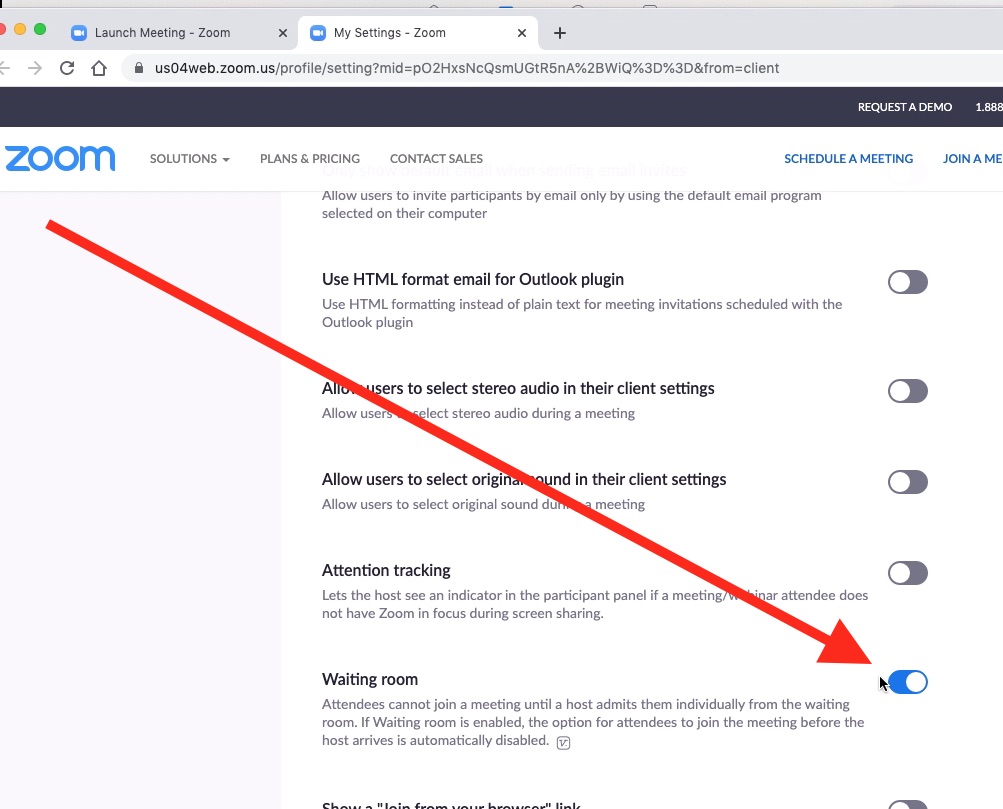
#4 Select that ‘Only Host Can Share Screen’ to keep others from displaying lewd images and other disruptive content. Navigate to Personal > Settings > In Meeting (Basic) > Choose only host can share screen
#5 Kick out unruly people. As the host, you can hover over anyone’s name, then choose to remove in order to boot them out.
Share these important tips with friends and family.
Related:
- SPECIAL REPORT: Keep Your Eye On These Coronavirus Maps
- Stimulus Calculator: See How Much Is Coming to You
- How Wearables Are the Next Tool Helping Hospitals Treat COVID-19
- Don’t Fall for These New COVID-19 Scams
- 5 Amazing Ways to Celebrate the Holidays Online Safely
- Hackers Target Home Workers. What to do.
- Tech You Never Knew You Needed at Home Until Now
- Working from Home Tech Tune-Ups


