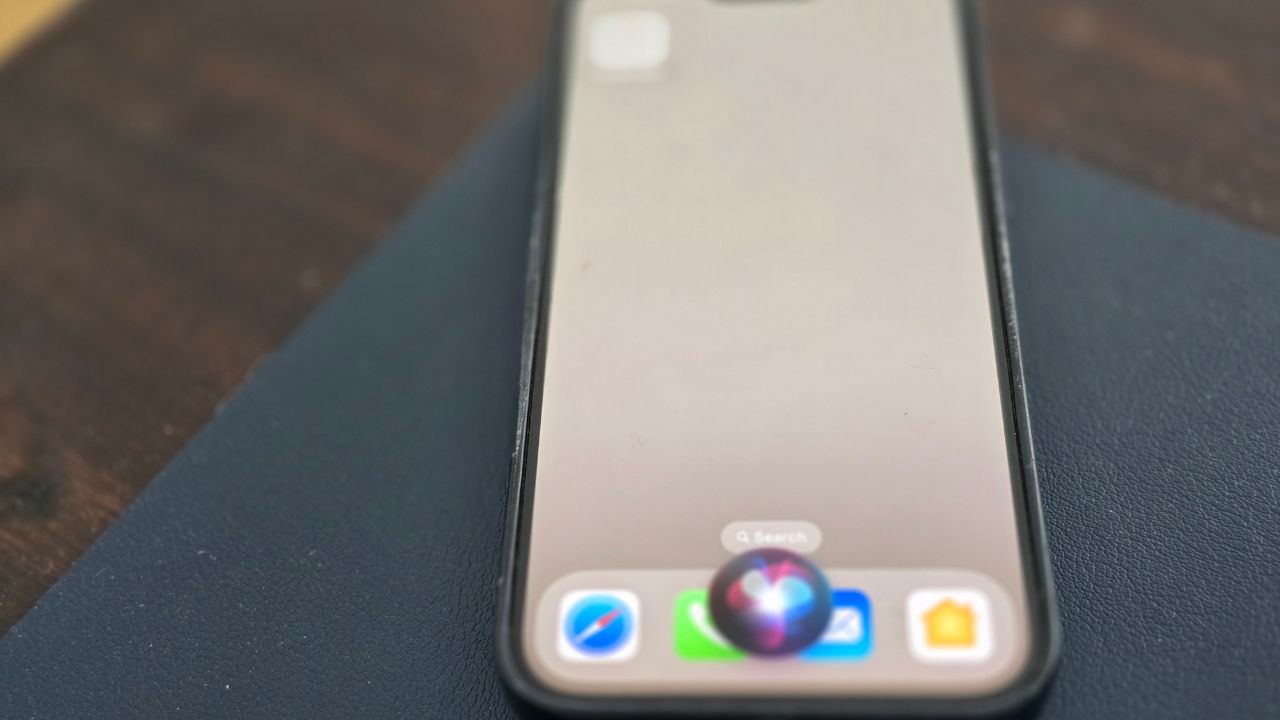When it comes to using voice assistants across multiple devices, things can get a bit tricky. Mike, from St. George, UT, found himself in a comical yet frustrating situation with his personal and work iPhones. Let’s dive into his predicament and explore some solutions.
I’M GIVING AWAY A $500 GIFT CARD FOR THE HOLIDAYS
Enter by signing up for my free newsletter!
The dilemma
Mike has two iPhones—one for personal use and another for work. In his email to us, he explained his issue:
When using Siri to call my wife (Terrie) on my personal phone, my WORK phone dials a guy I work with also named Terry. So I’m constantly having to explain my butt dial to him.
This leads to awkward explanations and unnecessary “butt dials.” The situation highlights a common challenge faced by many users with multiple devices, where voice assistants can become more of a hindrance than a help.
HOW TO PROTECT YOUR IPHONE & IPAD FROM MALWARE
Attempted solutions
Mike’s first attempt was to rename his wife’s contact to “Wifey” on his personal phone. However, this didn’t fully solve the problem, as Siri still struggled to differentiate between similar-sounding names across devices. Unfortunately, Apple doesn’t allow users to change Siri’s activation phrase to something custom like “Hey Wife.” This limitation means we need to look for alternative solutions.

HOW TO ASSOCIATE A RINGTONE WITH ONE OF YOUR CONTACTS ON YOUR PHONE
Effective workarounds
1) Use Siri Shortcuts: You can create a Siri Shortcut for calling your wife and assign a unique phrase to it. This way, you can say something like “Call Wifey” and it will only trigger on the phone where the shortcut is set up.
Note: Siri Shortcuts are available on iOS 12 and later.
Create a shortcut
- Open the Shortcuts app on your iPhone.
- Tap the “+” icon to create a new shortcut.
- Add the action “Call” and select your wife’s contact.
- Click “Done”
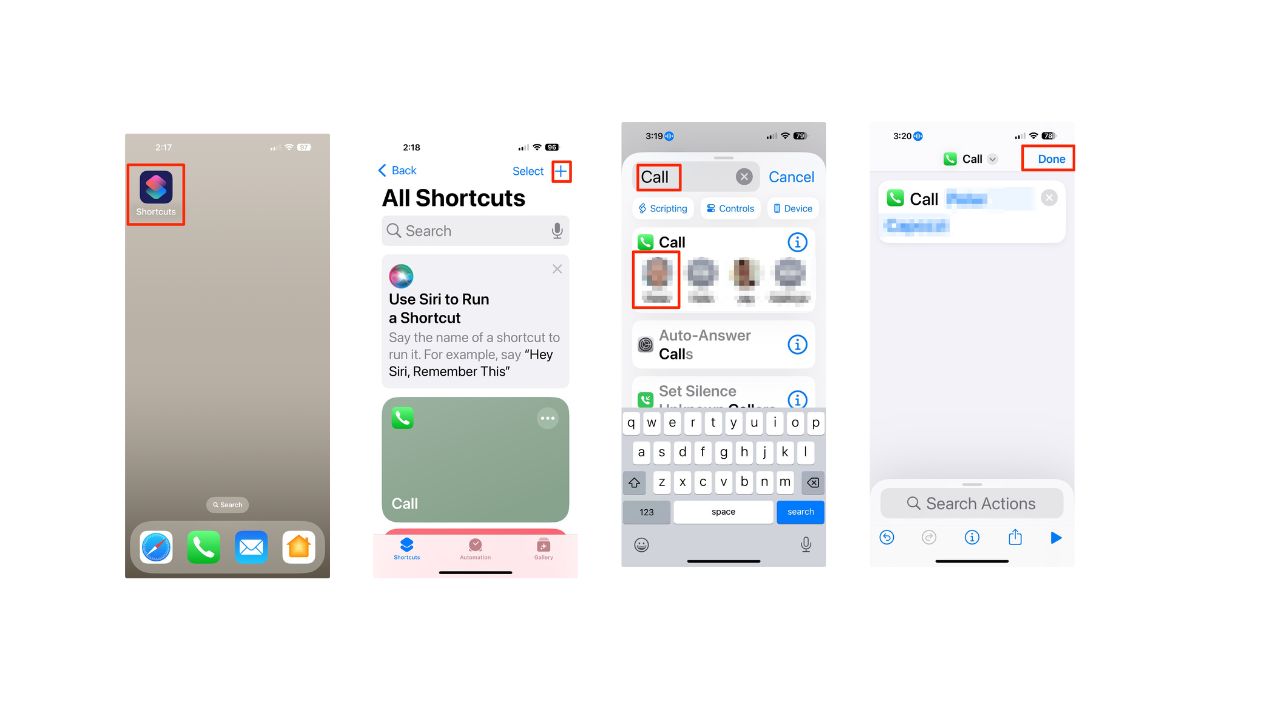
Use Voice Control: You can enable Voice Control and create custom commands that won’t interfere with Siri.
Note: Voice Control requires iOS 13 or later.
- Go to Settings
- Tap Accessibility
- Click Voice Control
- Turn on Voice Control by toggling it on
- Click the Commands row
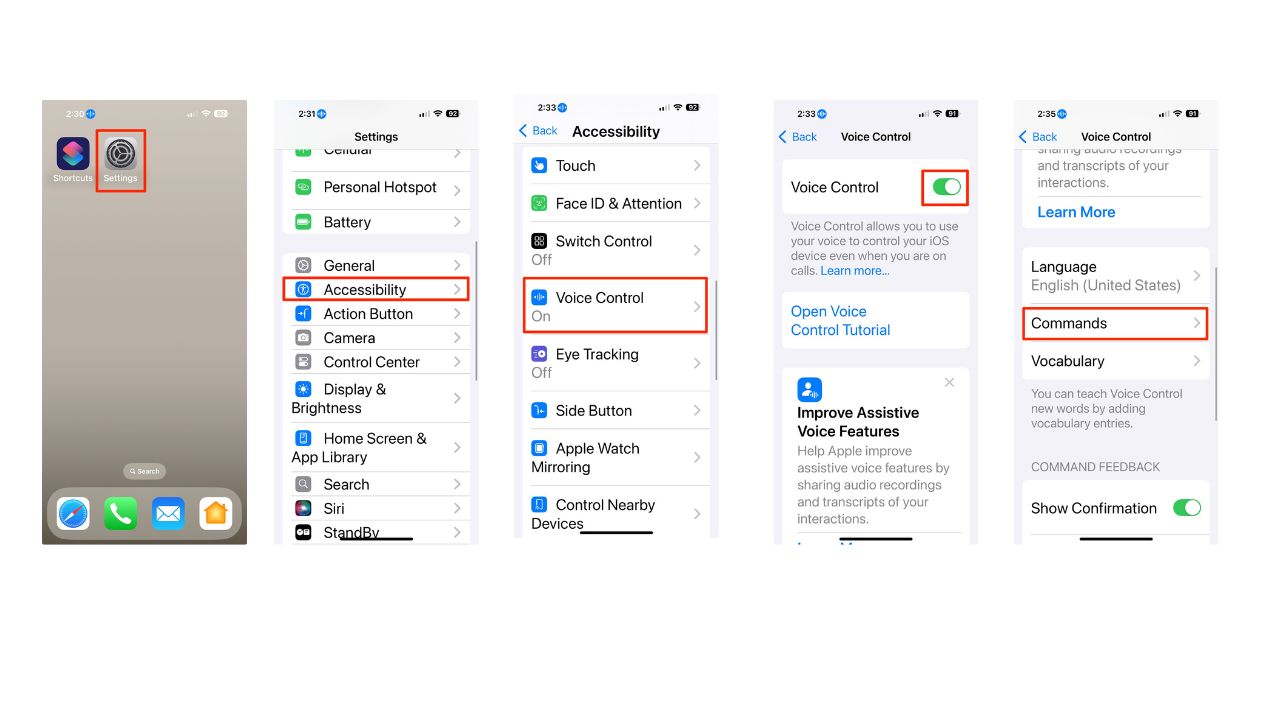
- Click Custom
- Click “Create new command”
- In the phrase field, type “ Call Wifey”
- Click the “Action row”
- Click “run shortcut”
- Click the first row you just set above called “Call”
- Click back
- Clicks “Save” in upper right-hand corner
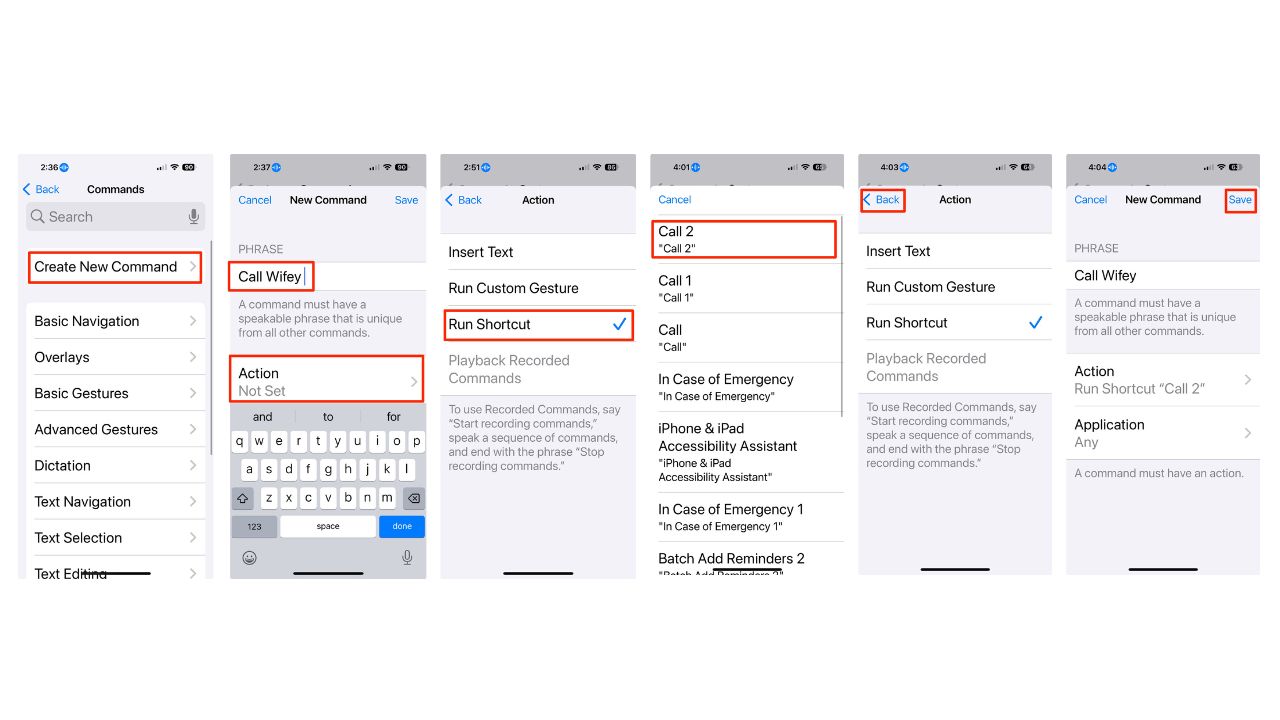
Now go back to your homescreen and say to your phone “Call Wifey” and it should call her.
2) Disable Siri on one device: If you primarily use Siri on one phone, you can disable it on the other to prevent accidental triggers.
Note: This feature is available on iOS 11 and later.
- Go to Settings
- Tap Siri (or could appear as Siri & Search depending on which iOS you have installed).
- Tap Talk to Siri
- Turn off “Listen for ‘Hey Siri’” and enable “Press Side Button for Siri.”
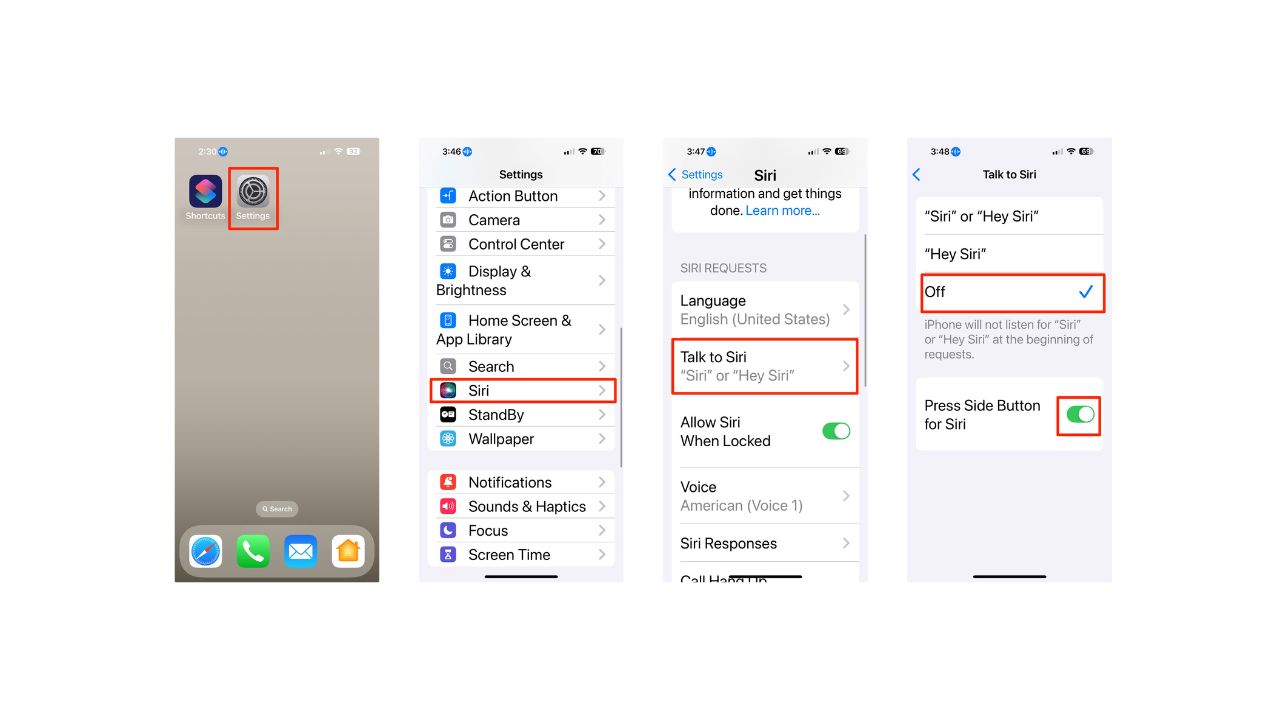
3) Rename contacts differently: Since you’ve already tried renaming your wife’s contact, you might want to use a more unique name that won’t conflict with your work contacts. For example, you could use a nickname or a combination of her name and a unique identifier.
MORE: A POTENTIAL END TO EMBARRASSING POCKET DIALING
IOS 18: MAXIMIZE YOUR PRIVACY BY TURNING OFF THESE 3 IPHONES SETTINGS NOW
Kurt’s key takeaways
While Siri’s confusion can be frustrating, there are several ways to work around the issue. The most effective solution seems to be using Siri Shortcuts or Voice Control, as these methods create unique commands that are less likely to be misinterpreted across devices. It’s worth noting that voice assistant technology is continually improving. In the future, we may see more sophisticated context recognition that can better distinguish between similar names on different devices. Until then, these workarounds should help Mike avoid any more awkward explanations to his colleague Terry!
In what ways do you think voice assistants could be improved for better user experience? Let us know in the comments below.
FOR MORE OF MY SECURITY ALERTS, SUBSCRIBE TO MY FREE CYBERGUY REPORT NEWSLETTER HERE