A fast-moving Precise Location warning went viral on Instagram and Twitter over the past number of hours. While it was debunked as being a bit misleading, what is more worrisome is the number of apps that are likely to have infiltrated your iPhone and iPad that are being given far too specific private location data.
A quick check of who and what is on the receiving end of your exact location will surprise you. We all tend to simply click yes or okay when downloading an app. Over time, the list of location stalking apps starts to grow longer than is safe for your privacy and protection.
It makes total sense to allow your location to be known by some apps like Waze and Google Maps that get us where we need to go, but you should revoke permissions on apps like Facebook and Instagram. Others should mind their own business about where I am going in life, so I suggest you follow my lead and take back this shred of privacy while you can.
Here’s how you can review who’s got their eye on you.
Make sure your software is up to date
Always keep your iOS or Android software up to date.
How to adjust location settings on iOS devices
- Click on “Settings”
- Click on “Privacy”
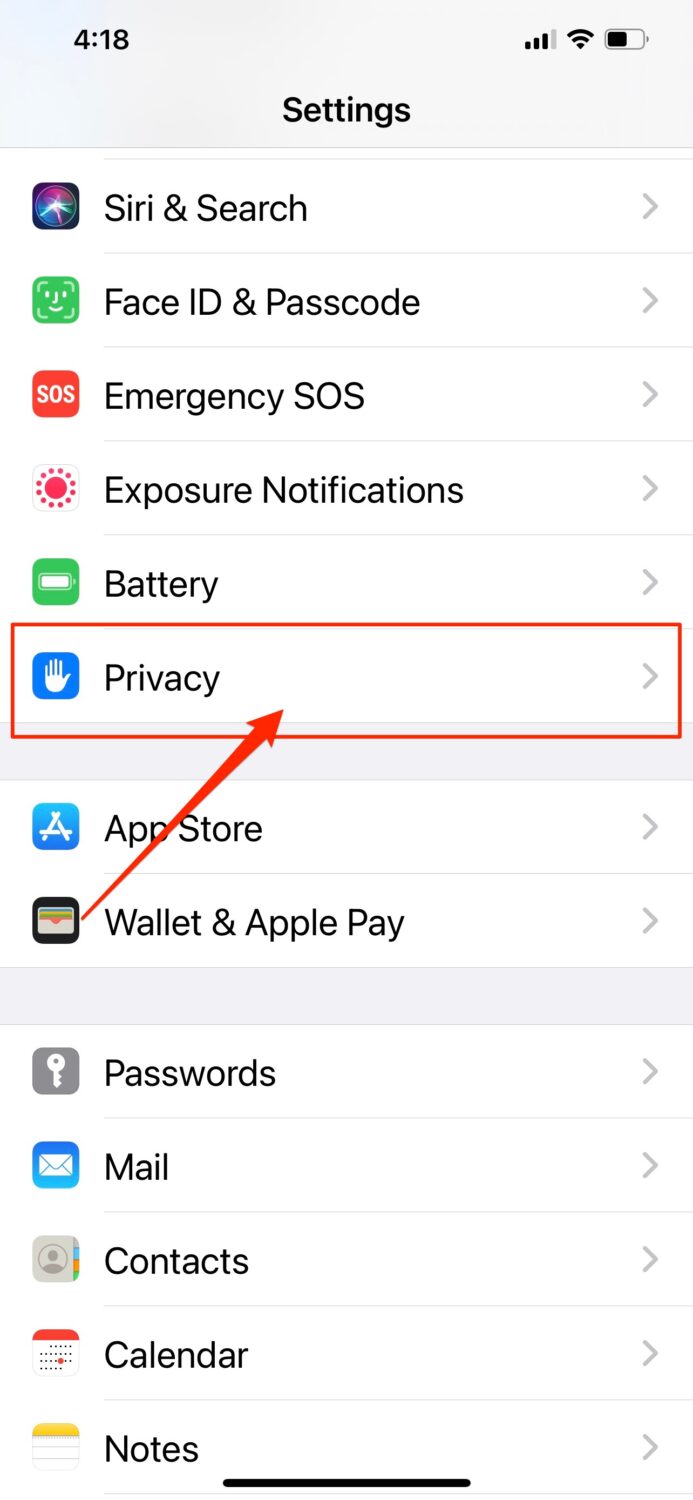
- Click on “Location Services” (first row) – this probably will be toggled on to allow apps to use your location in some instances
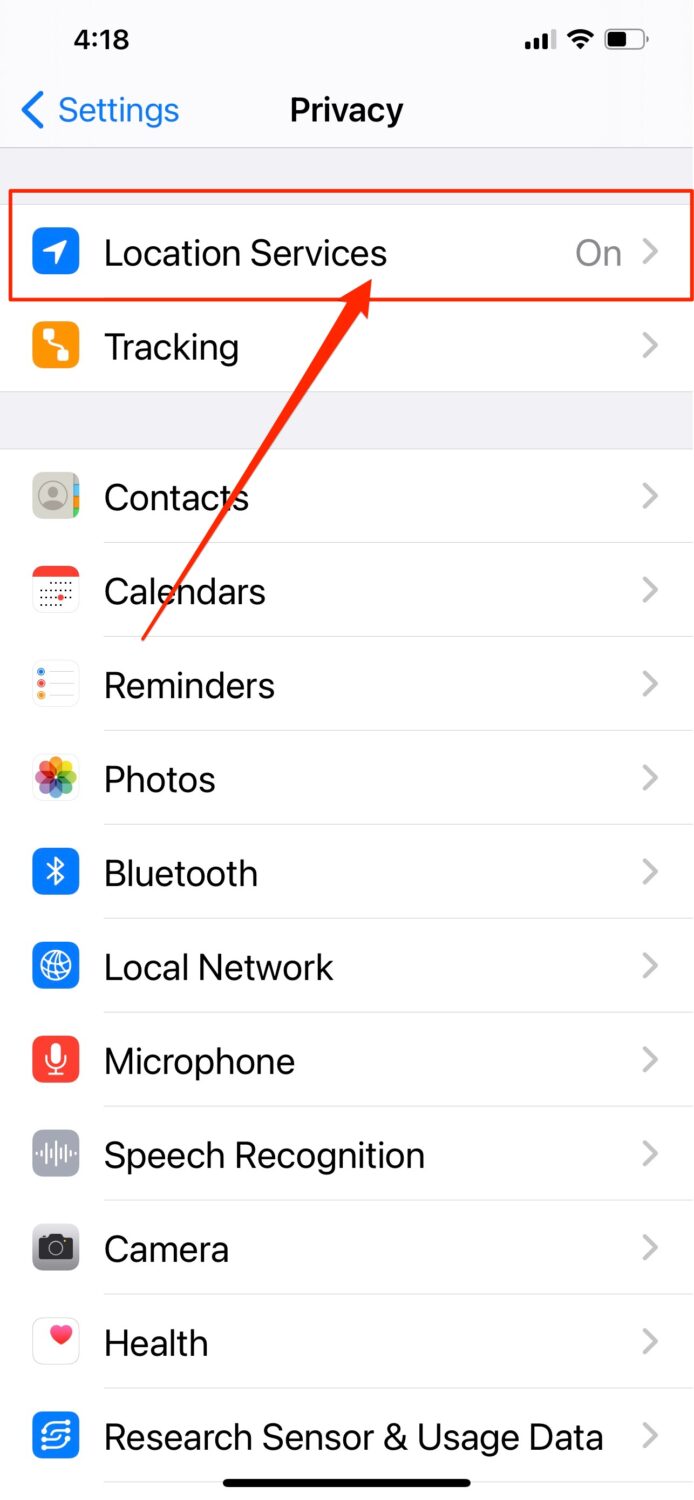
- On the bottom, you’ll see with whom you’re sharing your location. You’ll see items that include:
- Never
- Ask Next Time
- While Using the App
- Always
There are some apps like my travel and navigational apps that I share location “while using”. If any app ever wants to use your location, you’ll be prompted to adjust these settings.
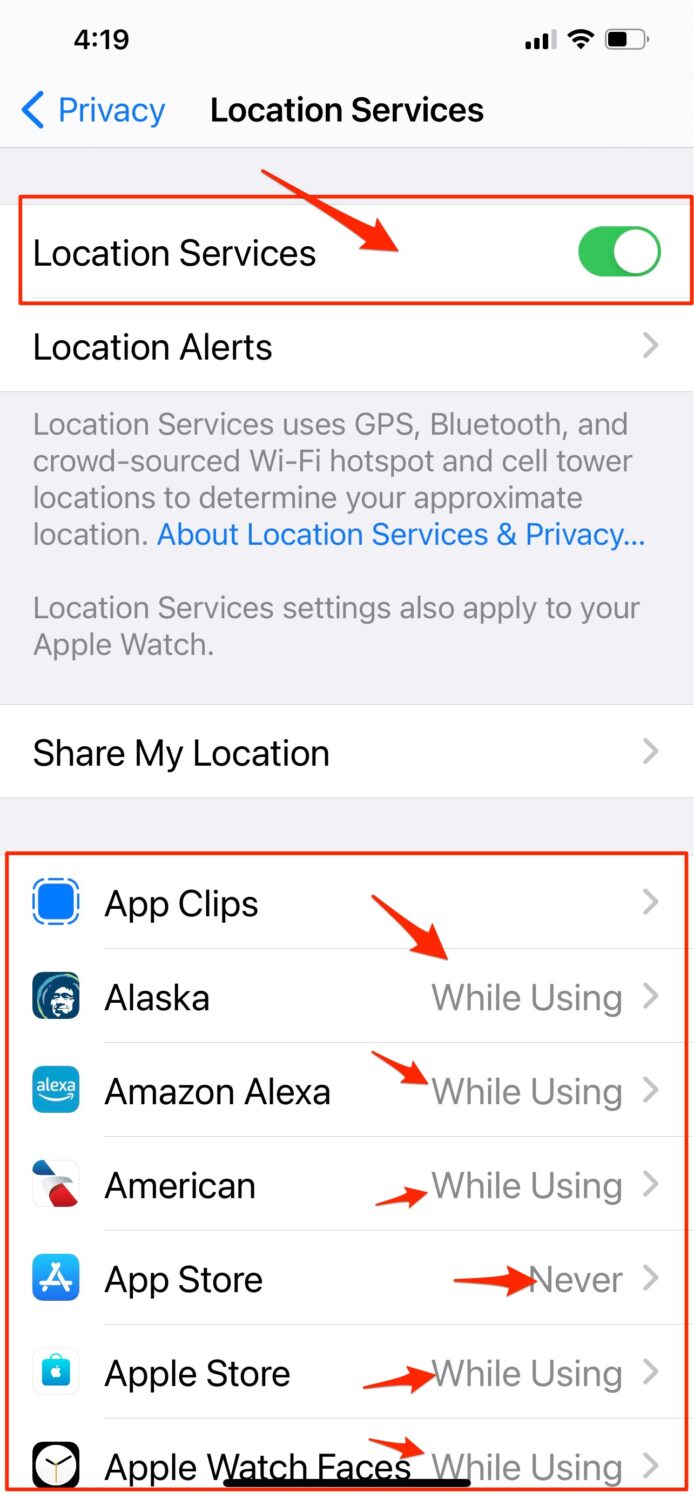
How to turn off location settings for Facebook and Instagram
-
- Scroll down and tap into ‘Facebook’
- Under ‘Allow Location Access’, select ‘Never’
-
- Scroll down and tap into ‘Instagram’
- Under ‘Allow Location Access’, select ‘Never’
How to adjust location settings on Android devices
Please note that Android devices have slight differences between phones, but generally the instructions should work.
- Swipe down from the top of the screen
- Touch and hold “Location”.
- Tap “App permission”
- Find the apps that use your phone (i.e. Facebook or Instagram) location under:
- “Allowed all the time”
- “Allowed only while in use”
- “Ask every time”
- Tap the relevant app to change the permissions
If you want to completely turn off location tracking, do the following:
- Click “Settings”
- Then, click “Security & Location”
- On the next screen, click “Location” and toggle location off.
How to adjust location settings on Samsung devices
To turn off location tracking for apps, you can do so by:
- Click the “Settings” app and click “Apps”
- Click “Settings”
- Click an app (i.e. Facebook or Instagram) you want to review
- Click “Permissions”
- You can disable “Location” by sliding the toggle to the left.
If you want to completely turn off location tracking, do the following:
- Click “Settings”
- Then, click “Biometrics and security”
- Go to “Location” and toggle the button to the left to turn it off.
How secure and private is your device?
This privacy invasion is yet another reminder of how we are under constant attack. Moments like these underscore how important it is to maintain good anti-virus security protection on all of our devices.
Lock up your tech
Remaining anonymous is only one piece of the puzzle to maintaining your security. Keep your devices safe from malware and be sure to always keep antivirus protection running on your devices in the background. Our top choice for Antivirus software for Apple devices (as well as Windows & Android devices) is TotalAV. You’ll have peace of mind knowing you’ll have real-time protection, phishing scam protection, ransomware protection plus more. Limited time deal for CyberGuy friends $19 your first year (80% off). You can check out our review of our antivirus picks here: Best Antivirus Security Software and Apps to Protect You
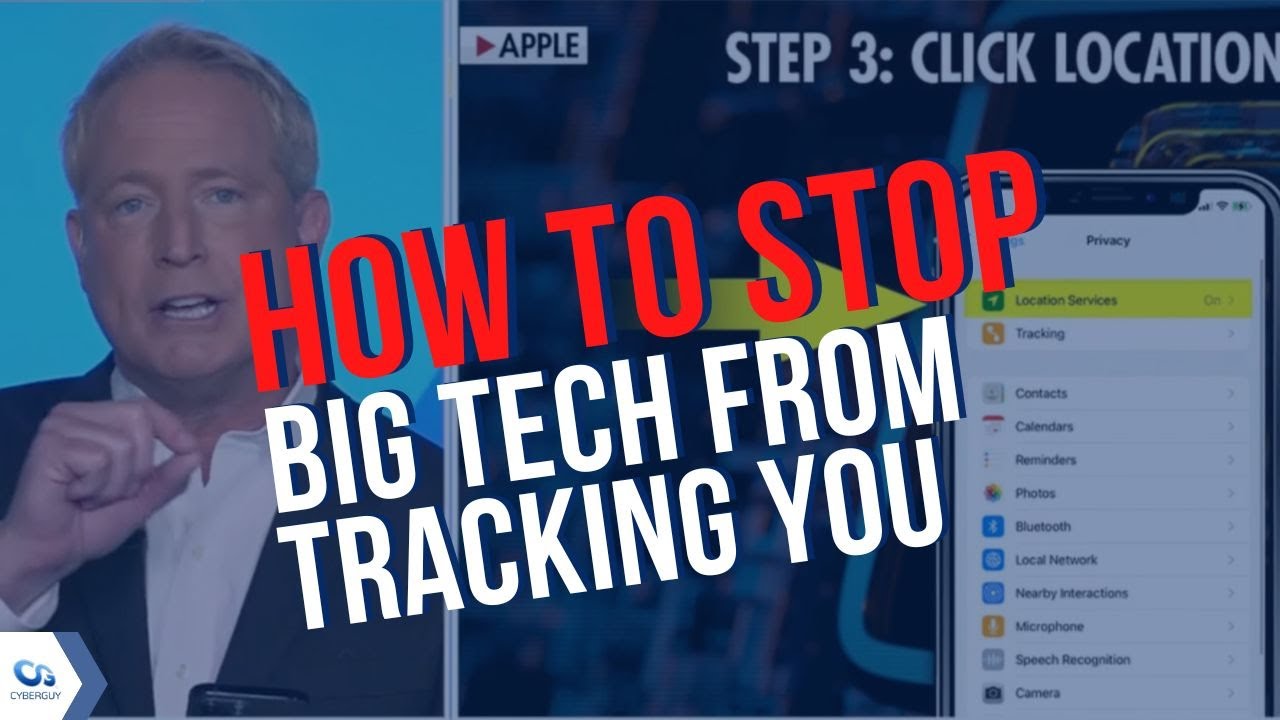
More:
- Map buried inside your phone reveals where you have been and photos you snapped there
- Which apps can access your microphone – Change these settings
- Worried about Privacy? Delete these invasive apps
- How to delete an app from your phone and tablet
- More Quick Tips here


