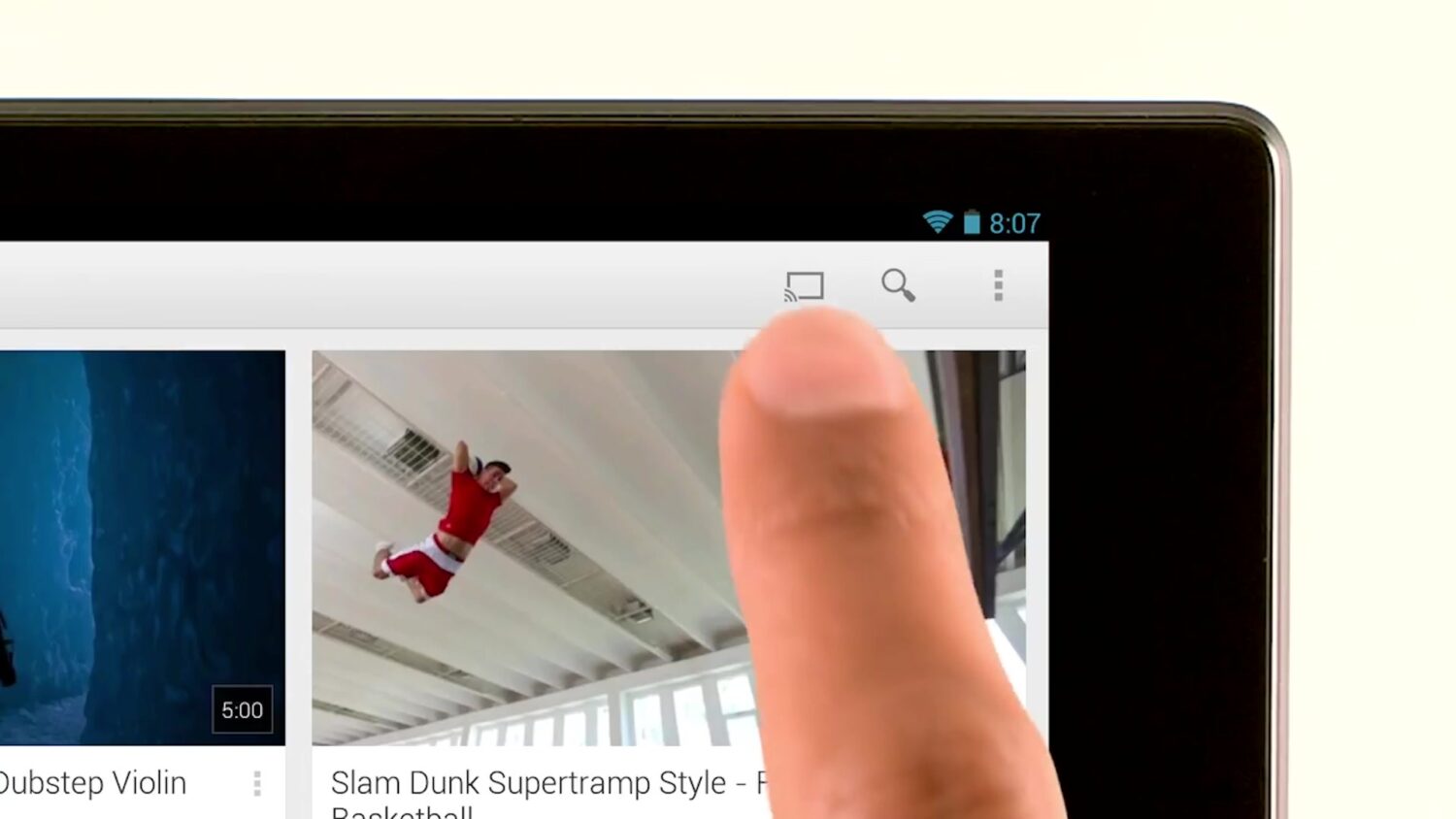Watching video and looking at photos on a small screen like a smartphone or tablet is certainly doable, but there’s really nothing like having your content on a nice big TV screen. It’s easier on the eyes, and it makes for a better viewing experience overall.
Did you know that you can get what’s on your phone to match your TV screen and still be able to use your phone at the same time? Well, I’m here to show you how easy it is to cast your Android screen to your bigger Smart TV.

Table of Contents:
What is screencasting?
Screen casting is an option that allows you to play music, videos, or any other type of content from one device onto another. The Android phone allows users to screencast by using Chromecast, a popular dongle device introduced back in 2013 that connects to your Smart TV and then allows you to control it from your Android.
What are the benefits of screencasting?
- Screen casting allows you to enjoy high-quality streaming on a larger screen
- You can continue using your Android device while you’re screencasting other content
- Screen casting is battery and Wifi-friendly and doesn’t drain your phone
How do I set up screencasting on my Android device?
There are two different ways to set up screen casting for better viewership on your Android. Please note that settings may vary depending on your Android phone’s manufacturer
1. Set up a shortcut on your Android
- Go to your Quick Settings pane by dragging down from the top of your Android screen with two fingers.
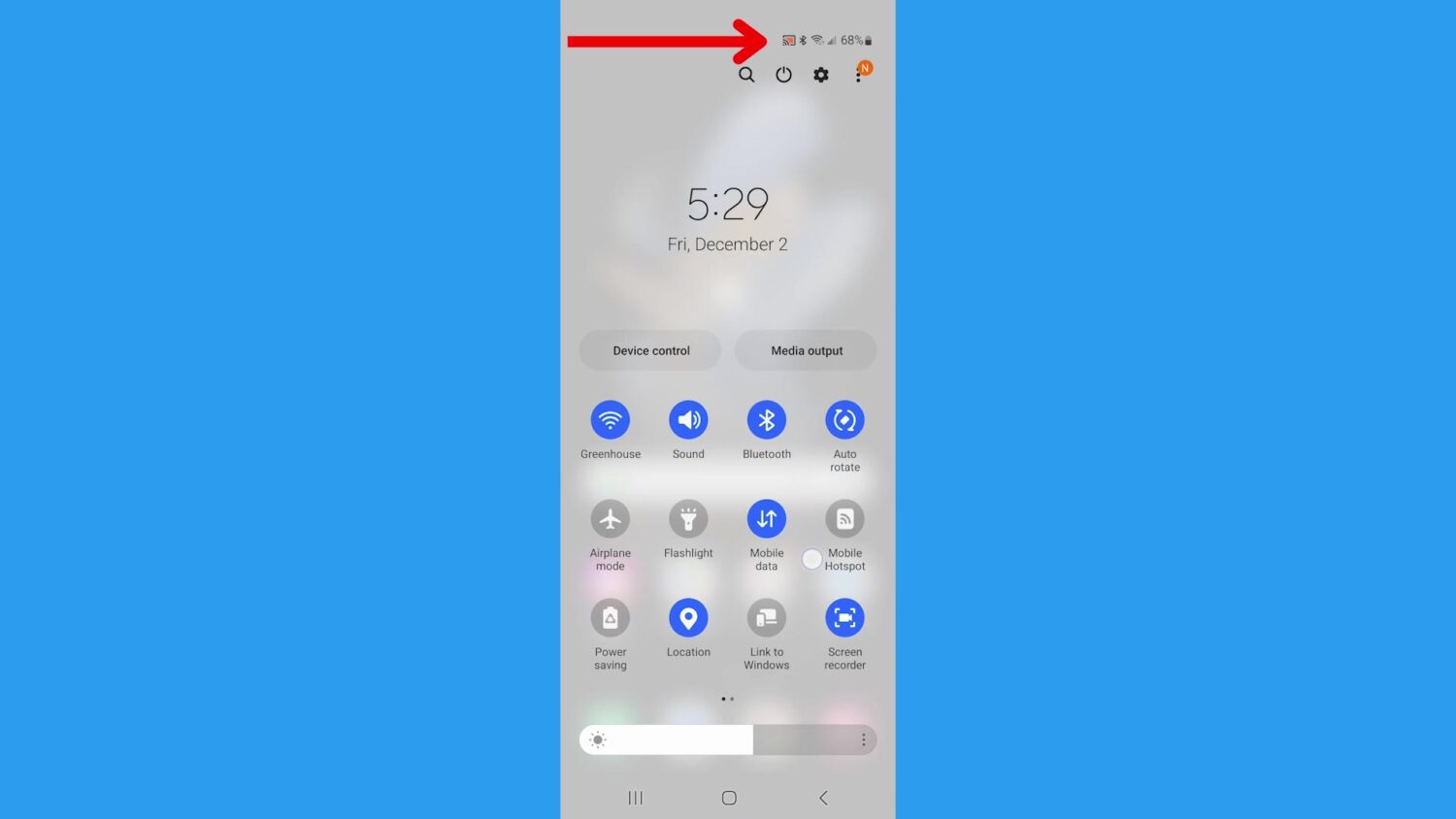
- Select the Screen Cast option in the menu
- If there is no Screen Cast option, swipe left for more options or tap the pencil icon to add a shortcut
2. Use the Google Home App
- Open your Google Home App that you use for your Chromecast
- Choose your Chromecast
- Wait for Android display to appear on your big screen
- On your Android, tap Media and choose what you want to start streaming
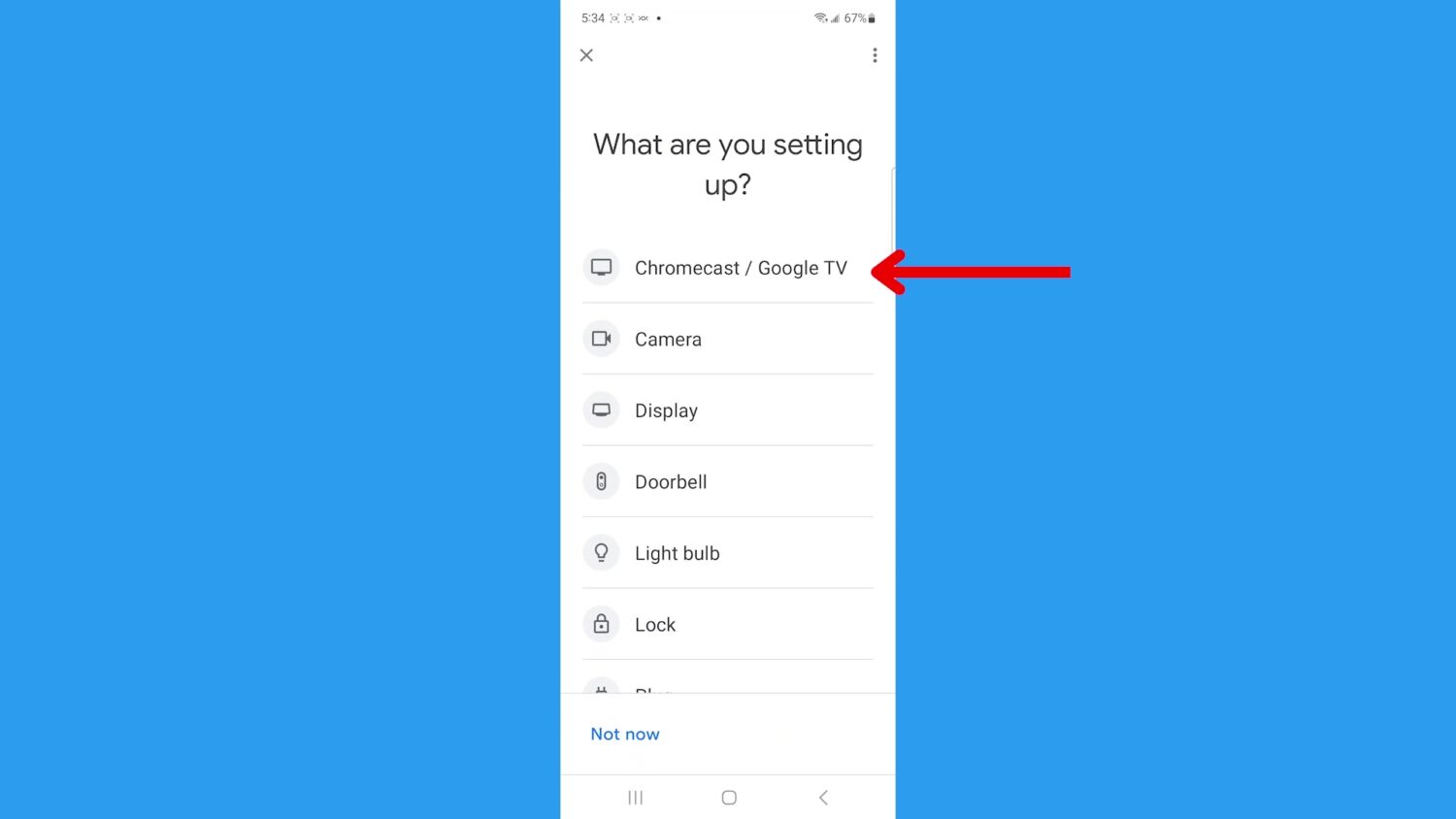
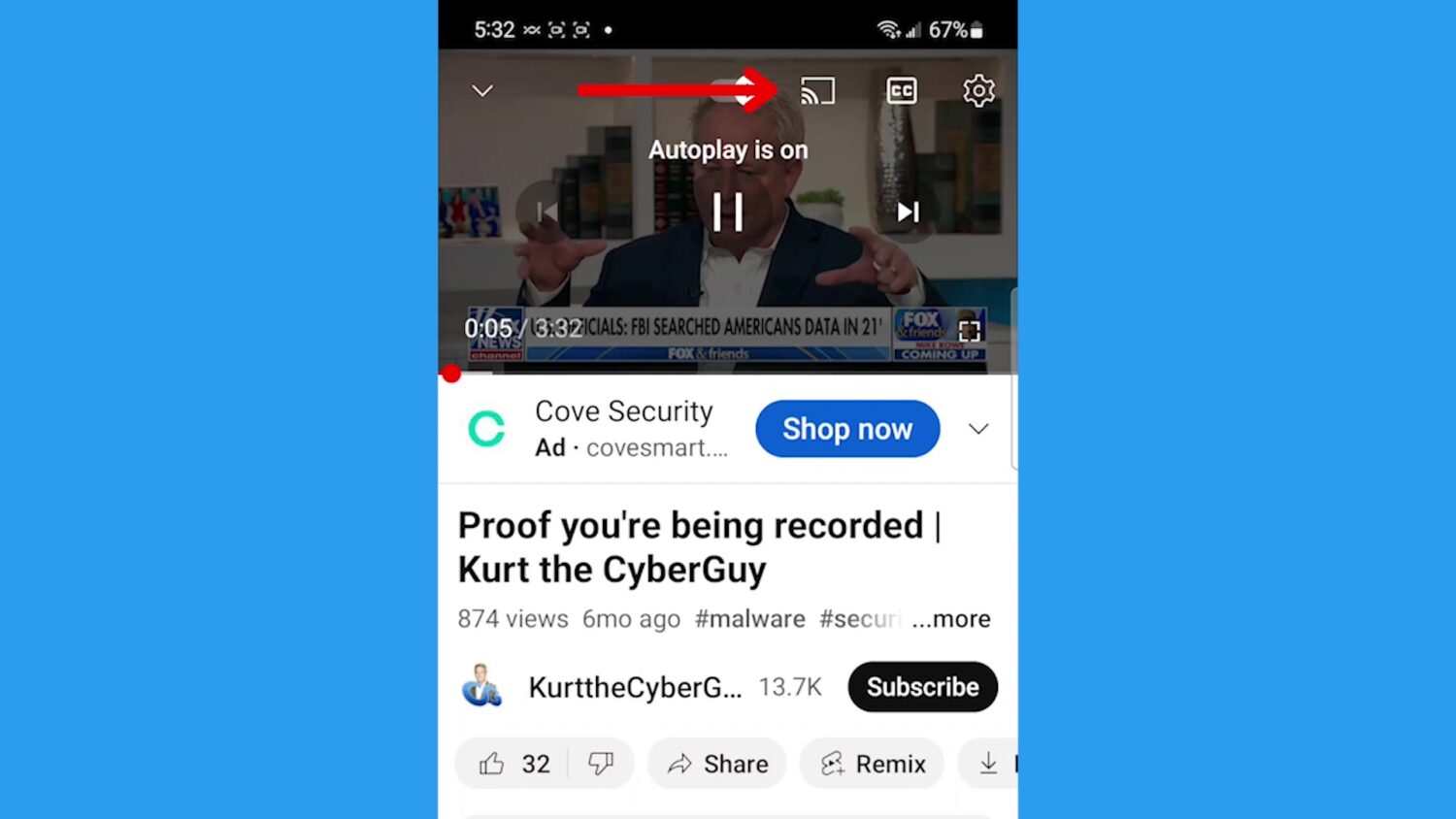
Find out more fun tricks to use on your Android smartphone here.
🛍️ SHOPPING GUIDES:
KIDS | MEN | WOMEN | TEENS | PETS |
FOR THOSE WHO LOVE:
COOKING | COFFEE | TOOLS | TRAVEL | WINE |
DEVICES:
LAPTOPS | TABLETS | PRINTERS | DESKTOPS | MONITORS | EARBUDS | HEADPHONES | KINDLES | SOUNDBARS | KINDLES | DRONES |
ACCESSORIES:
CAR | KITCHEN | LAPTOP | KEYBOARDS | PHONE | TRAVEL | KEEP IT COZY |
PERSONAL GIFTS:
PHOTOBOOKS | DIGITAL PHOTO FRAMES |
SECURITY
ANTIVIRUS | VPN | SECURE EMAIL |
CAN'T GO WRONG WITH THESE: