Imagine planning a road trip or going on a hike. You’re excited about the adventure, but there’s that nagging worry, “What if I lose cell reception?” That’s where iOS 17 steps in. With Offline Maps, you can download maps ahead of time and use them even when you’re off the grid.
It can be your lifeline. No more relying solely on an internet connection to find your way. Let me show you how easy offline maps on iPhone are to use.
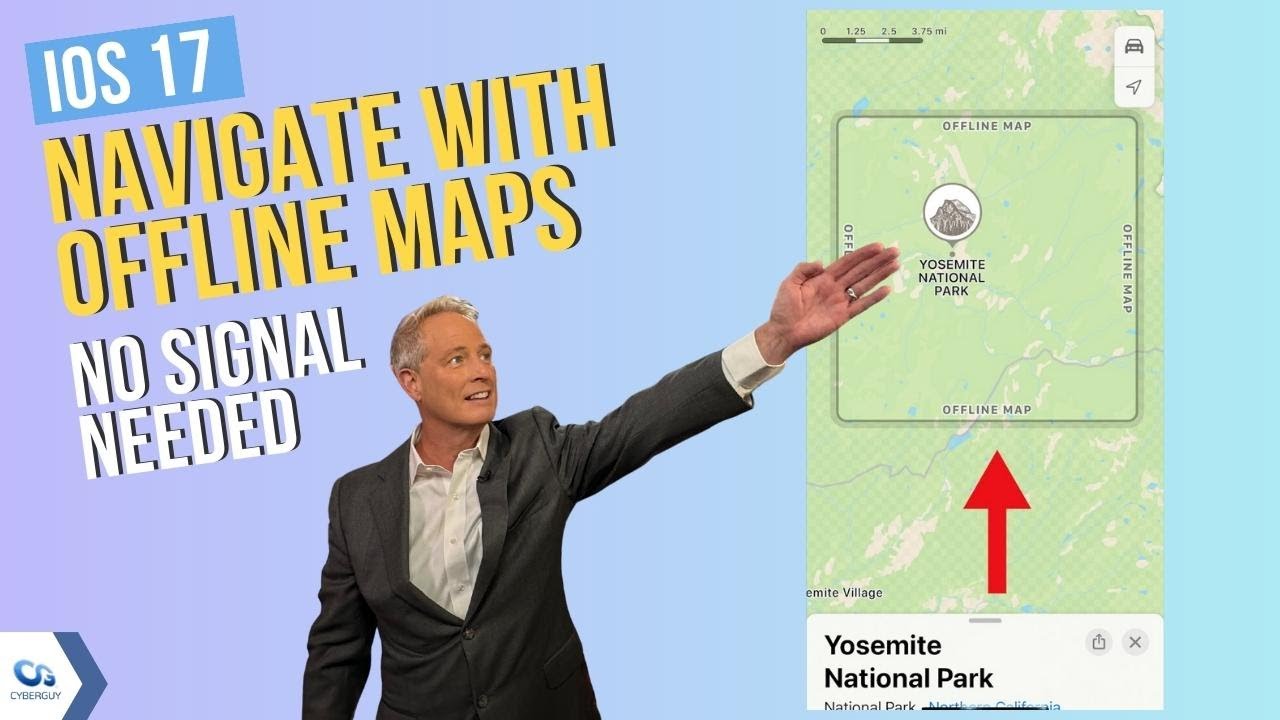
MORE: HIDDEN IPHONE SETTINGS TO CHANGE THE MOMENT YOU DOWNLOAD THE NEW IOS17
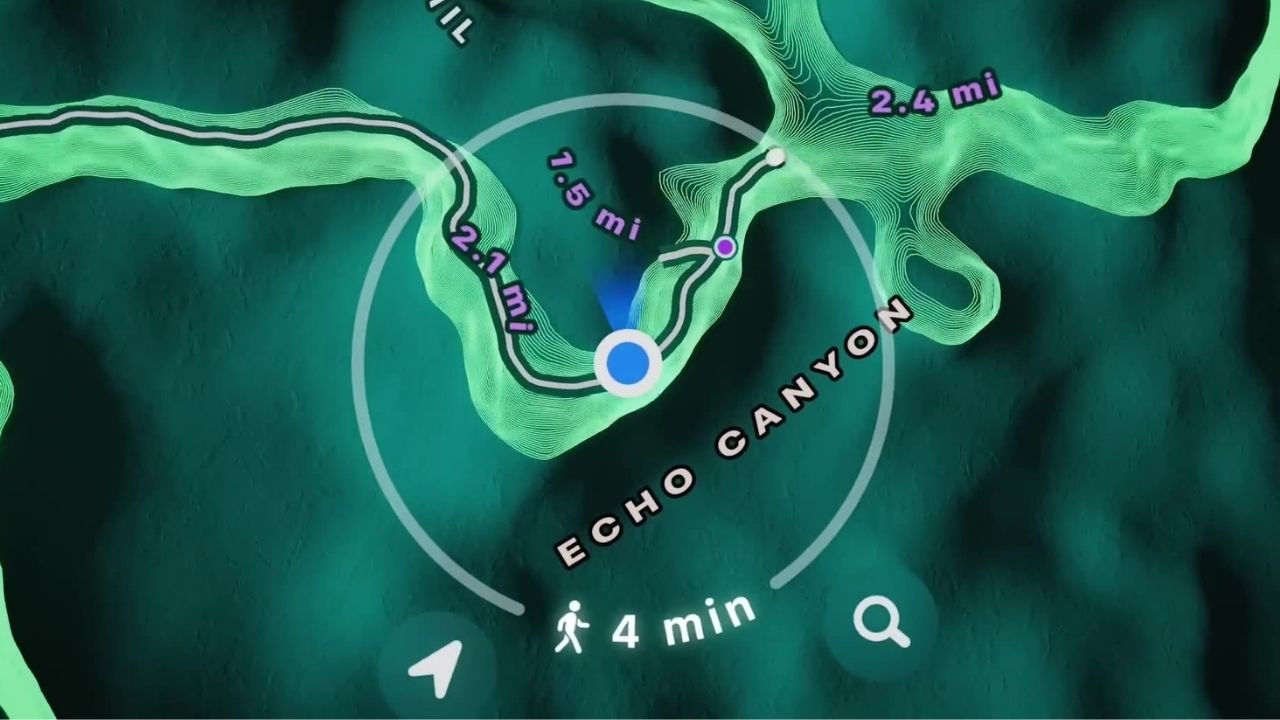
How to download maps before you go
- Open the Apple Maps app on your iPhone
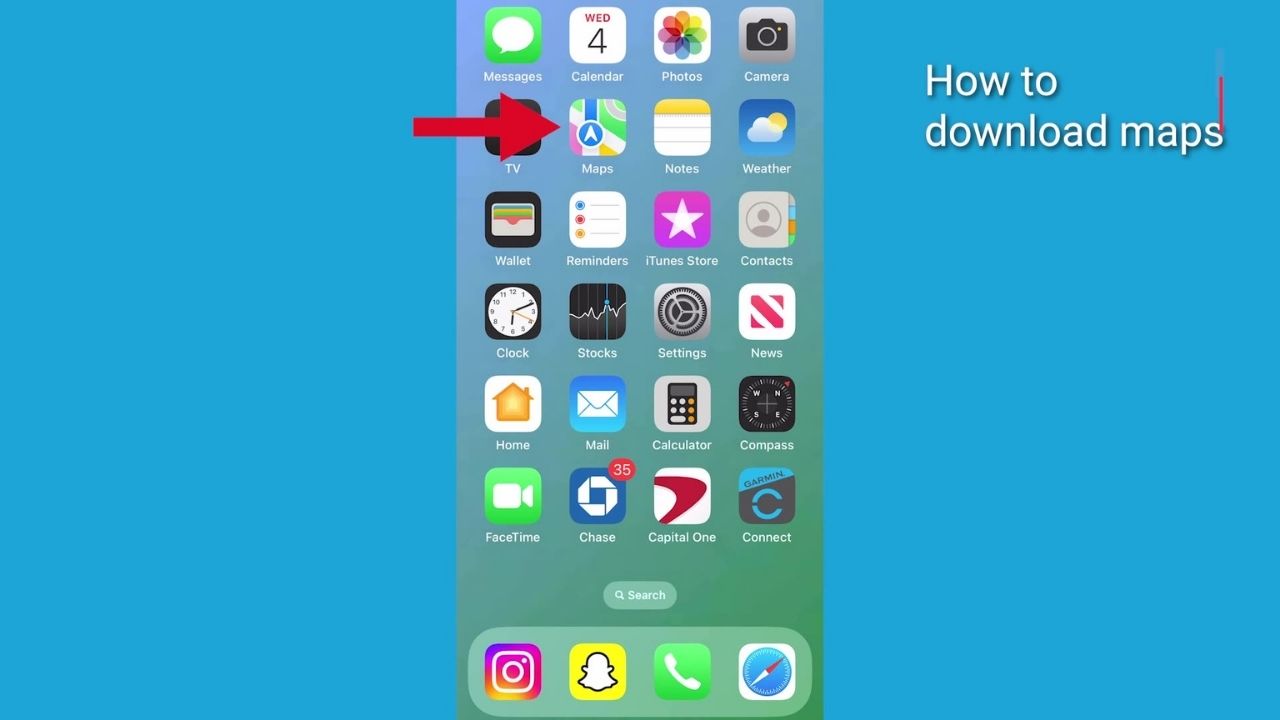
- Search for your destination by typing in the location in the search bar

- When you see the place in your search results, tap it
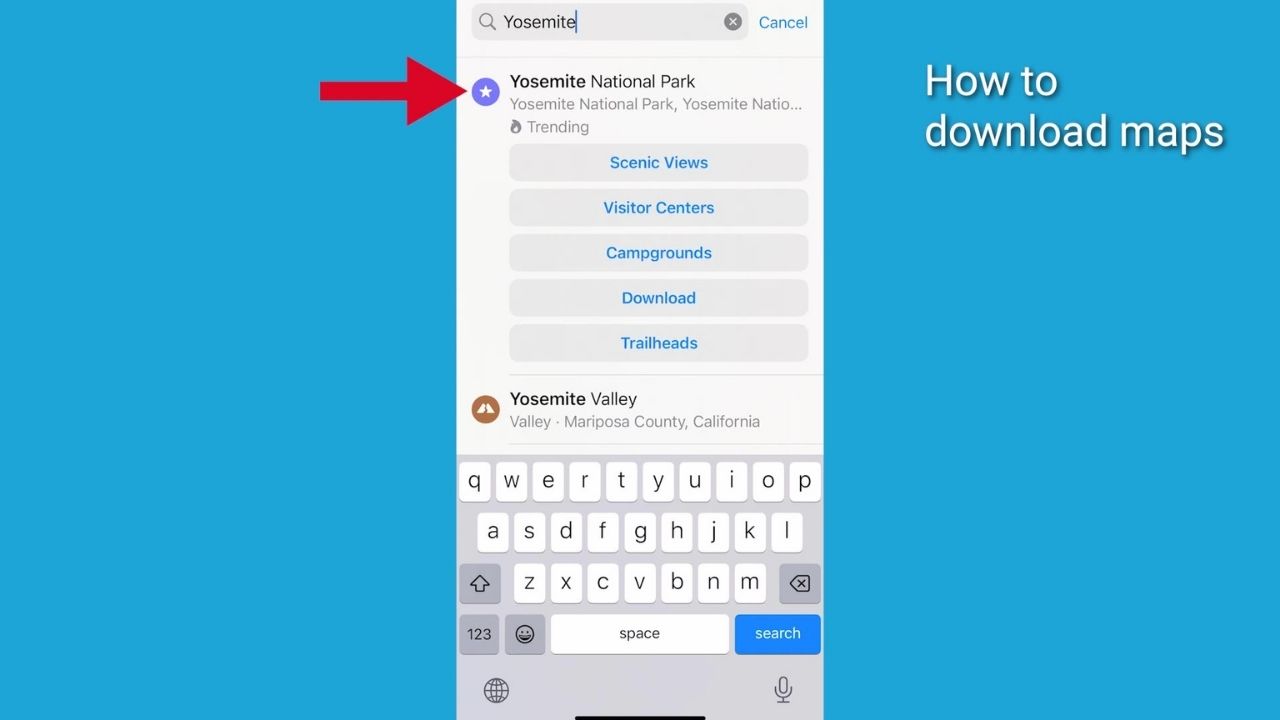
- Then select Download Map
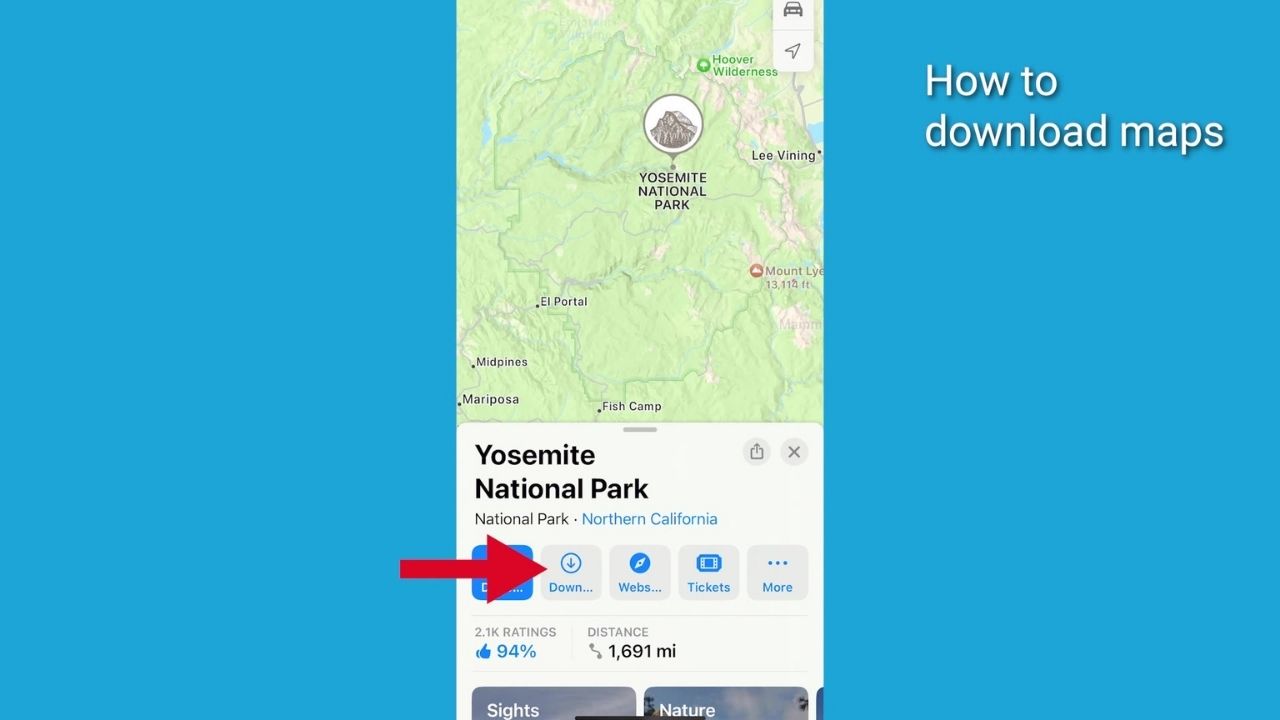
- Customize the location if necessary by adjusting the map area to include what you need

- Remember, bigger maps consume more storage space – so only include what you need – you’ll see the size of selected map decrease as you make the map area smaller
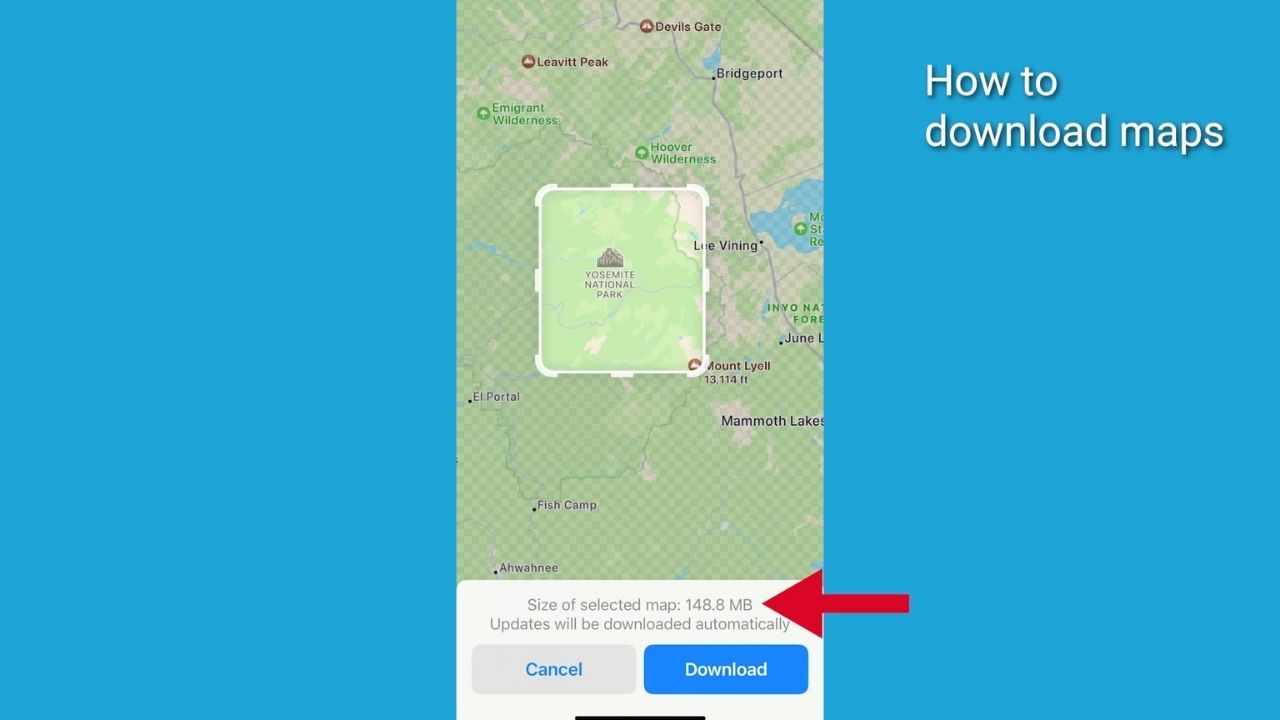
- Then click the Download button
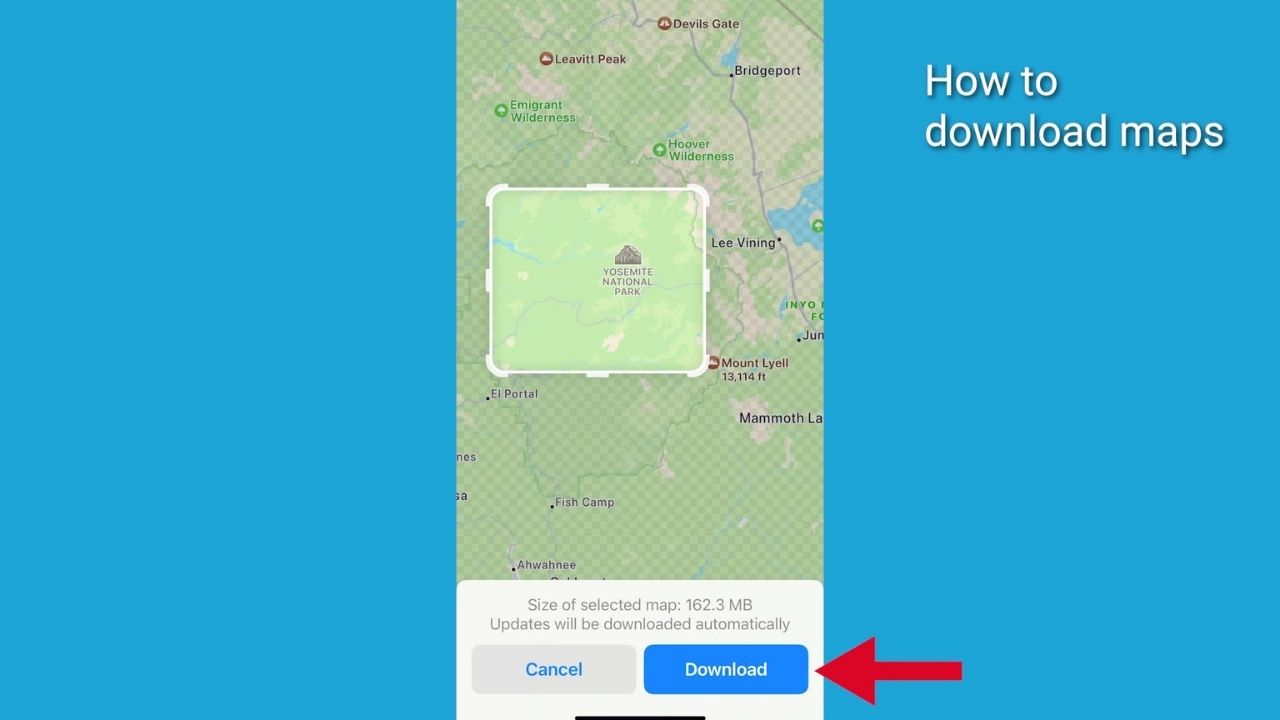
- Then tap on the map under where it says Downloaded
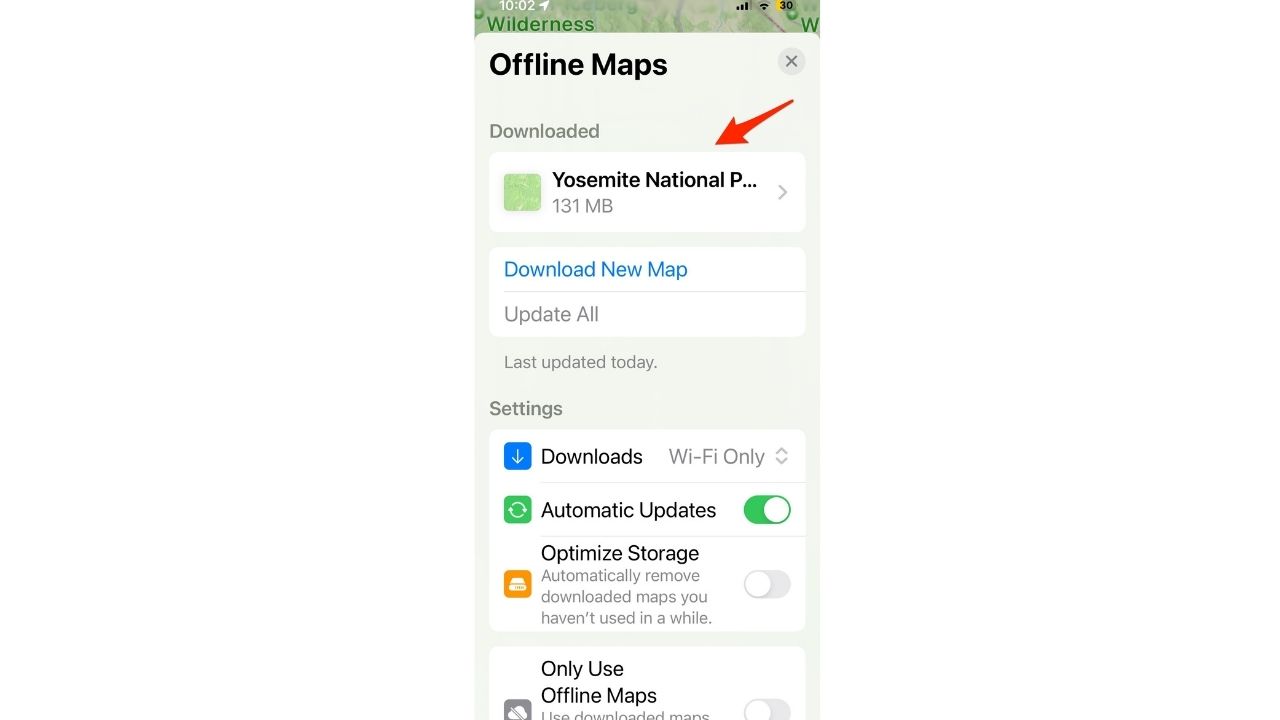
- Now, you can use the map that you’ve downloaded
MORE: HOW TO USE THE NEW AUDIO MESSAGE FEATURE IN IOS 17
How to access a downloaded map when you no longer have reception
- Go to Maps

- Then, search for a location that you previously downloaded

- There’s going to be a border around the location showing what you will have access to
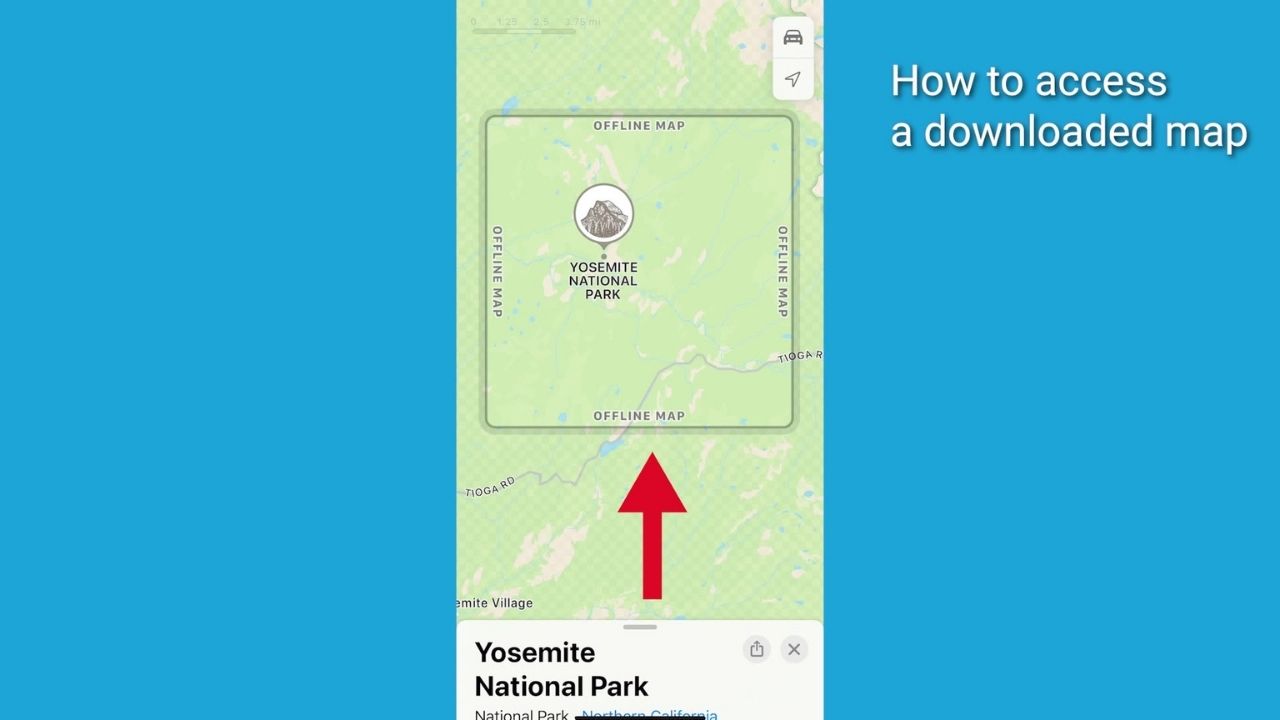
- Here’s a cool thing. You’ll be able to get directions and guidance within the downloaded area
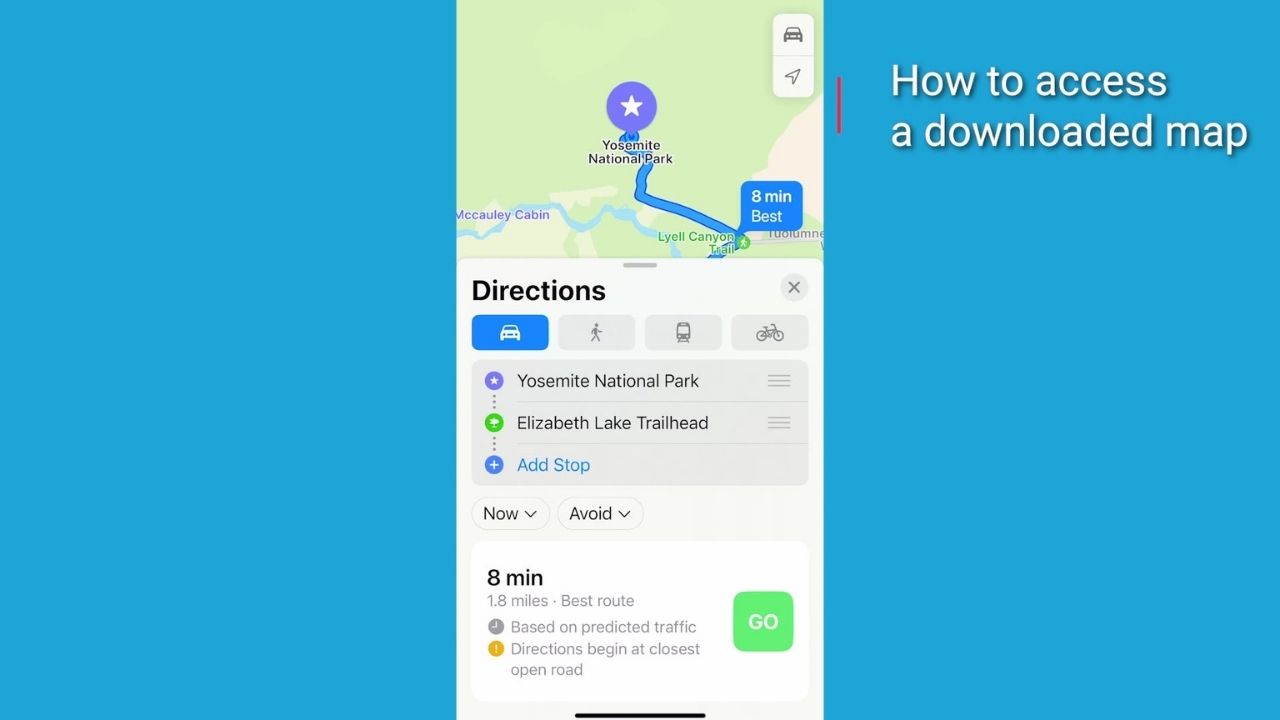
How to manage your downloaded maps
- Go to Maps
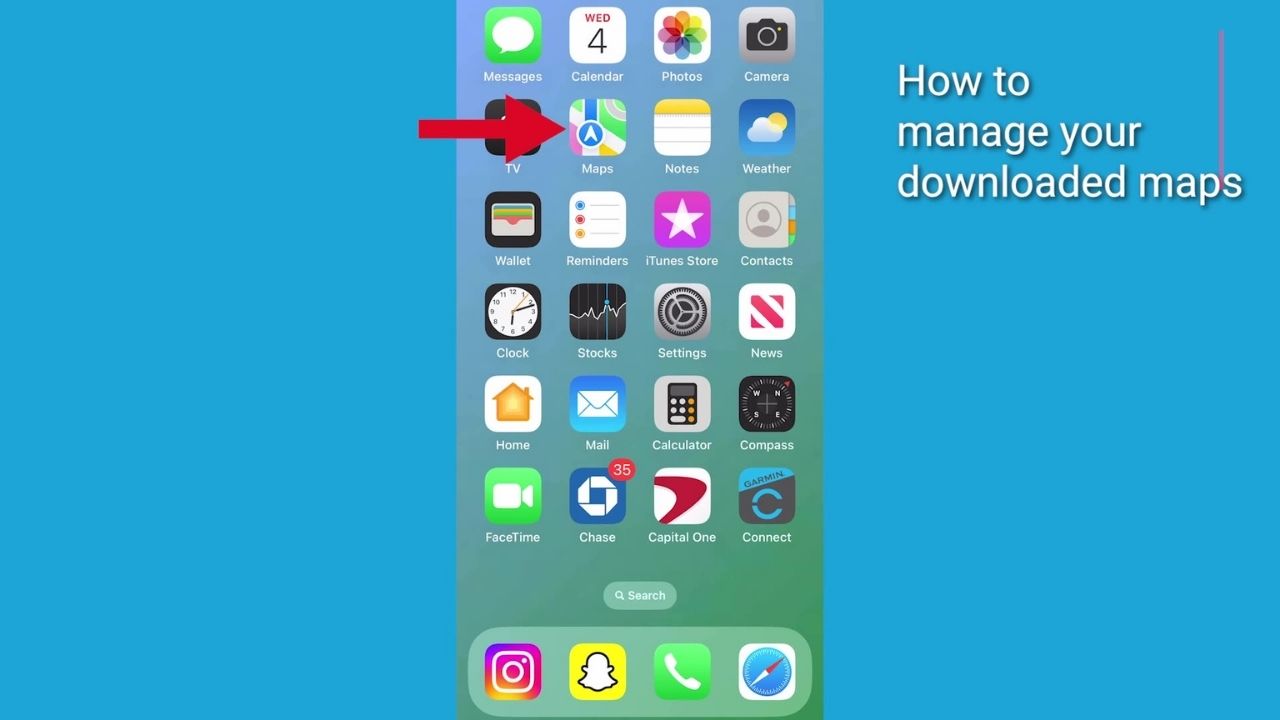
- Then tap your profile picture or initials next to the search field
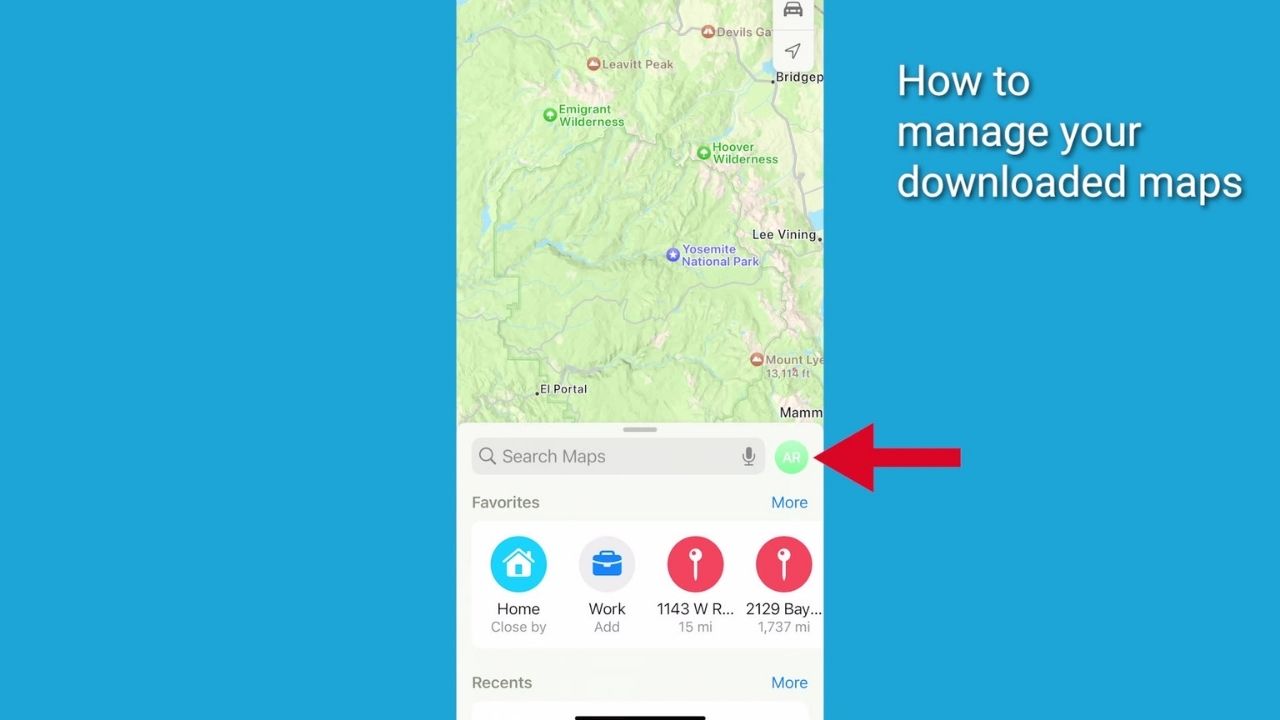
- Tap Offline Maps

- Select a map that you previously downloaded maps or one suggested by Maps

- From here, you can rename, edit, delete, resize, or view the size of a previously downloaded map
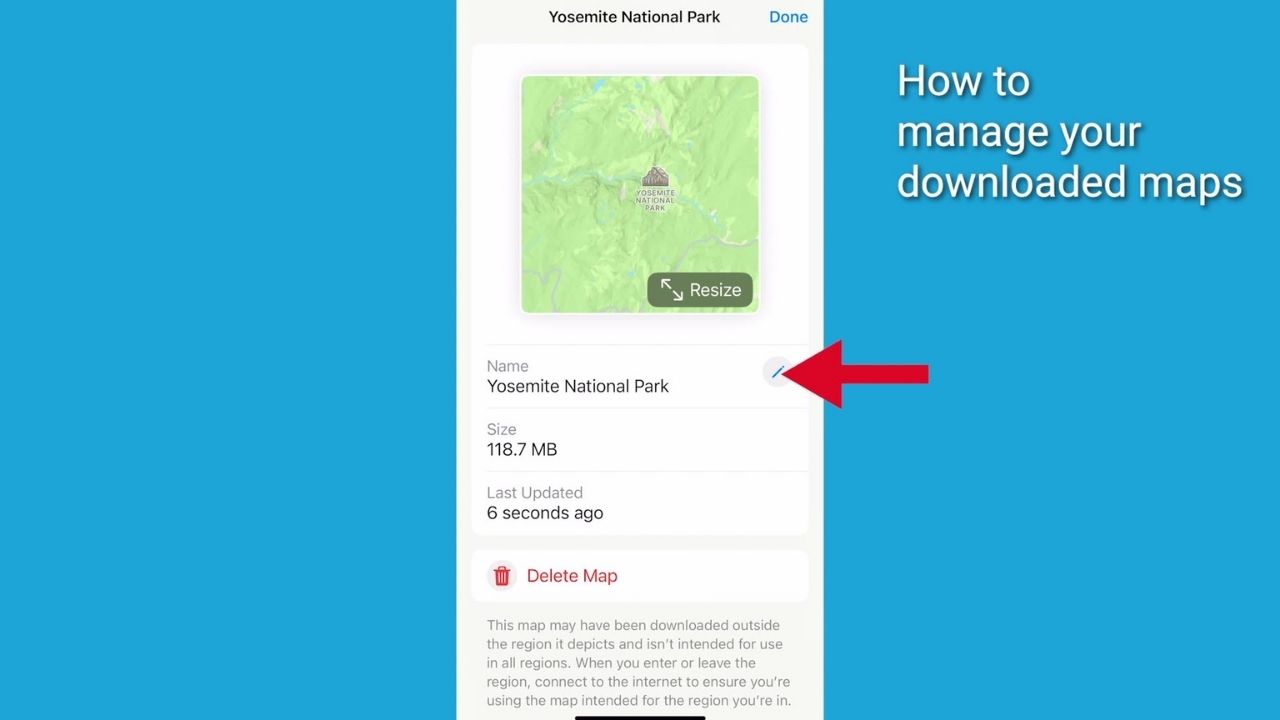
- You can also choose whether to download maps while only connected to a WiFi network
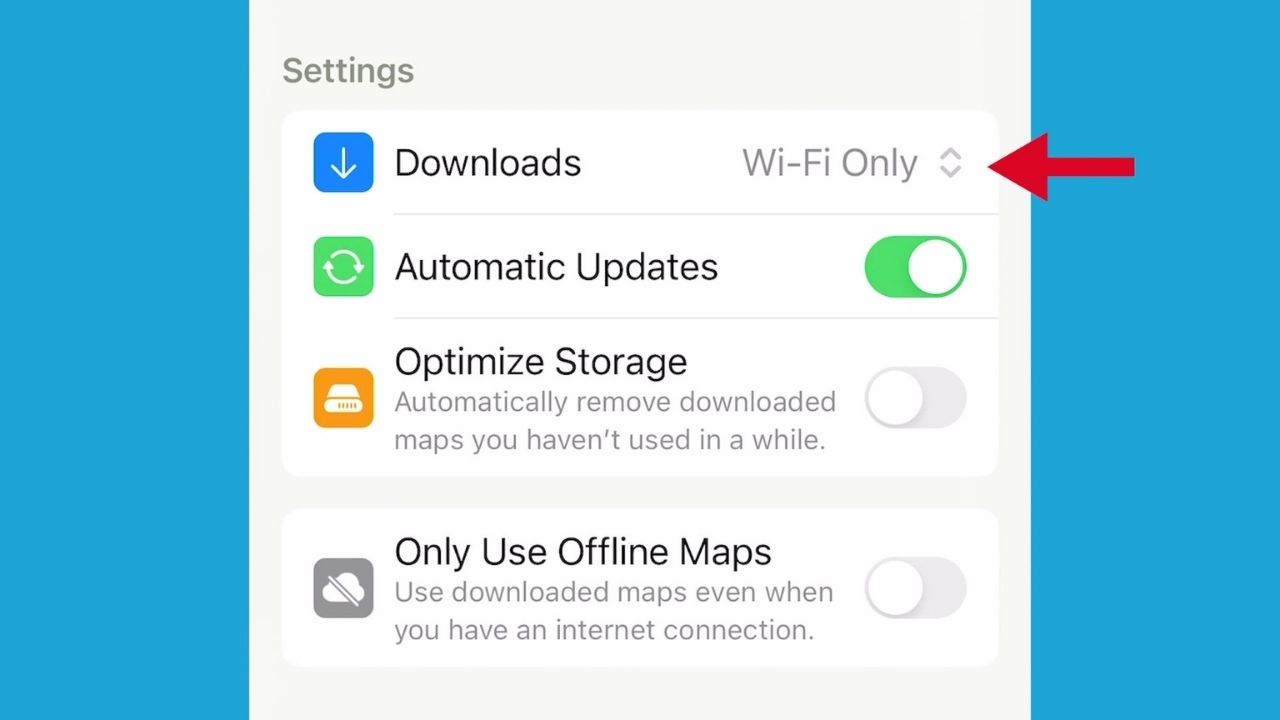
- You can also turn on Optimize Storage to automatically delete unused maps after a certain period of time
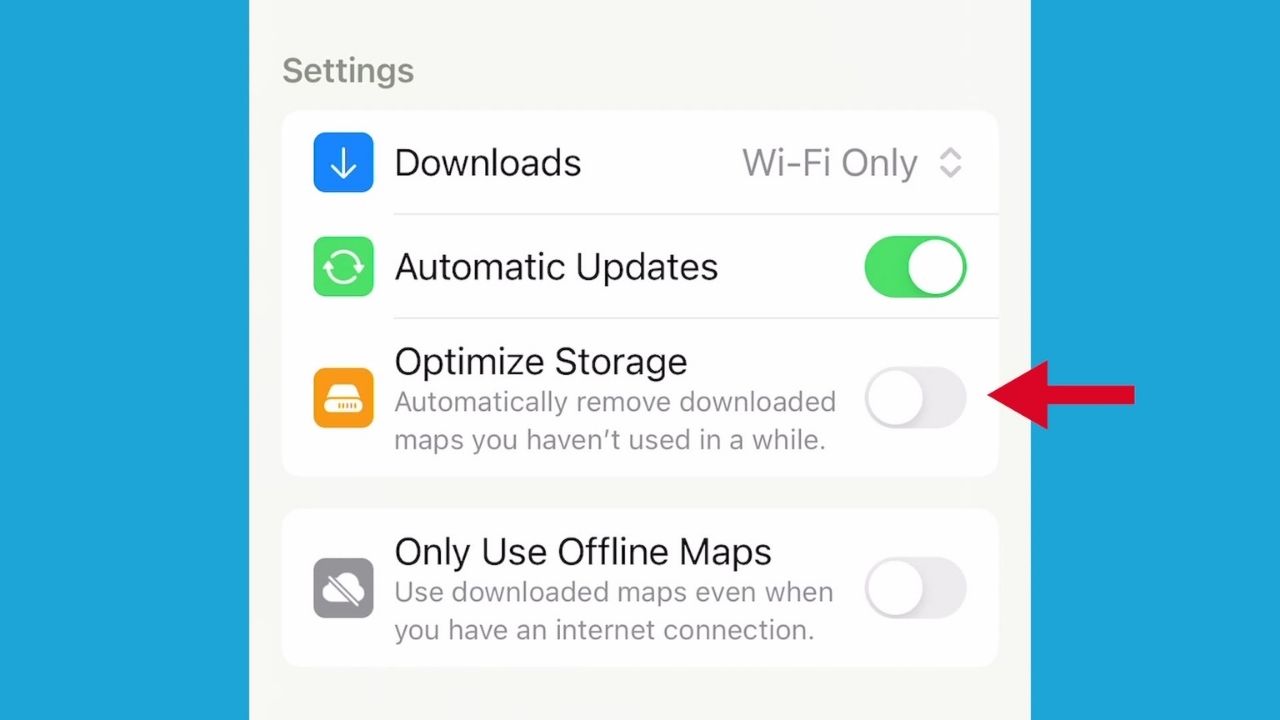
- Or turn on Only Use Offline Maps to rely solely on your downloaded maps even with an internet or cell phone connection

Bonus tip: dropping pins
Want to save a specific spot? Instead of searching for an address, drop a pin on the map. It’s like leaving breadcrumbs for yourself. Here’s how to drop a pin on Apple Maps.
- Open Apple Maps on your iPhone
- Search for or manually navigate to the location where you want to drop the pin
- Tap and hold on that location on the map, and a red pin will appear at the selected location

- If the dropped pin’s location isn’t precise, select Move and adjust the pin to the exact point you want it to be. Then tap Done.
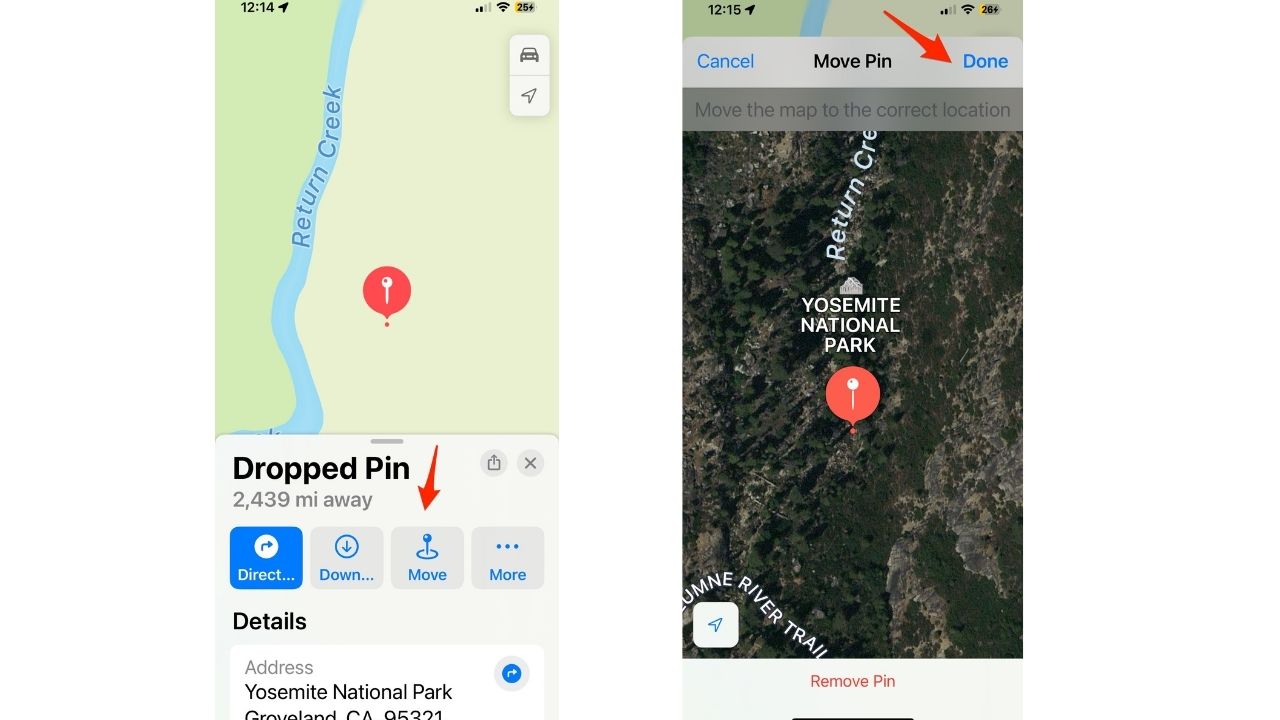
- To save the pinned location, tap More, then select Add to Favorites. Now it will be available below where it says Favorites
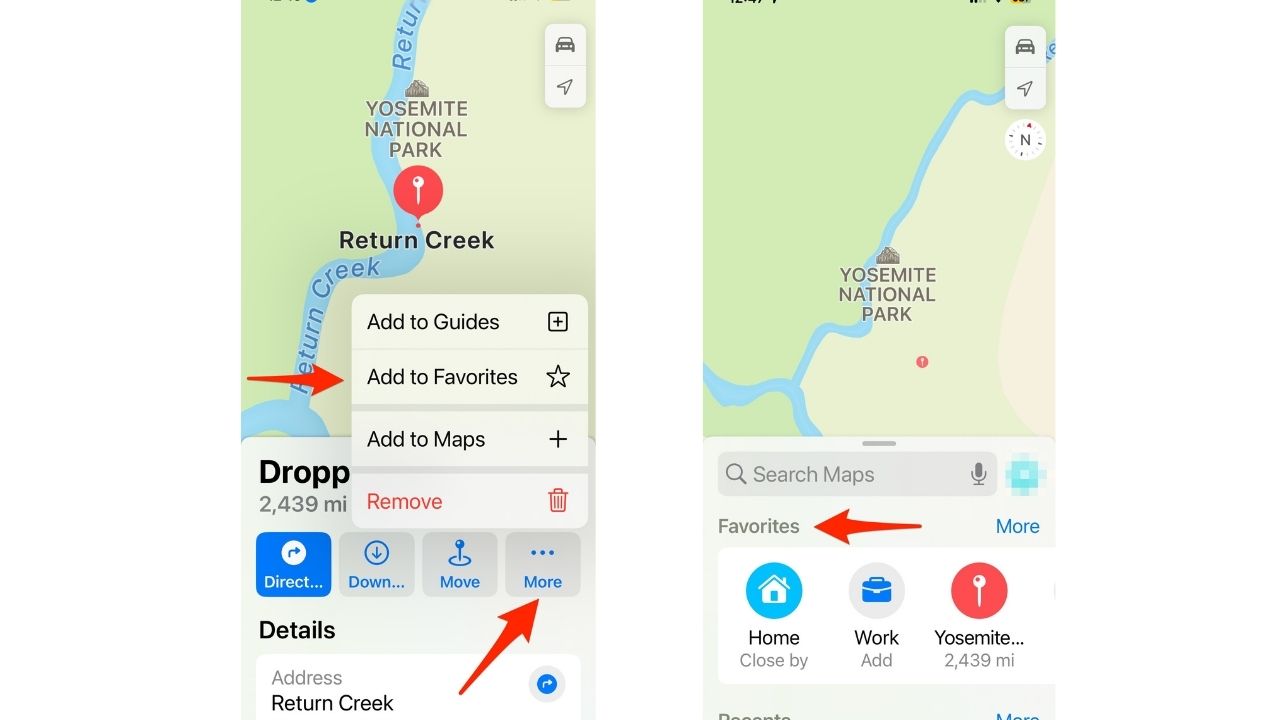
Kurt’s key takeaways
By following these steps, you’ll never feel lost again. Whether you’re exploring new areas or hiking remote trails, iOS 17’s offline maps have got your back. So go ahead, download those maps, drop those pins, and keep your bearings intact.
Do you see instances where this offline maps feature would have helped you in the past when you didn’t have cell phone reception or WiFi? Let us know by commenting below.
FOR MORE OF MY TECH TIPS & SECURITY ALERTS, SUBSCRIBE TO MY FREE CYBERGUY REPORT NEWSLETTER HERE
Answers to the most asked CyberGuy questions:
- What is the best way to protect your Mac, Windows, iPhone, and Android devices from getting hacked?
- What is the best way to stay private, secure, and anonymous while browsing the web?
- How can I get rid of robocalls with apps and data removal services?
🛍️ SHOPPING GUIDES:
KIDS | MEN | WOMEN | TEENS | PETS |
FOR THOSE WHO LOVE:
COOKING | COFFEE | TOOLS | TRAVEL | WINE |
DEVICES:
LAPTOPS | TABLETS | PRINTERS | DESKTOPS | MONITORS | EARBUDS | HEADPHONES | KINDLES | SOUNDBARS | KINDLES | DRONES |
ACCESSORIES:
CAR | KITCHEN | LAPTOP | KEYBOARDS | PHONE | TRAVEL | KEEP IT COZY |
PERSONAL GIFTS:
PHOTOBOOKS | DIGITAL PHOTO FRAMES |
SECURITY
ANTIVIRUS | VPN | SECURE EMAIL |
CAN'T GO WRONG WITH THESE:




10 comments
Your newsletter is a wonderful service
Thank you, Wesley!