If you’re just using the map app on your smartphone for driving directions, you’re missing out on loads of features. Google Maps offers many additional options to make not only traveling easier, but can help with day-to-day life.
Many Android and Samsung phones come with some Google apps preloaded, but iPhones will come with their standard Map app. If your phone didn’t already come with the Google Maps app, be sure to download it for free from the app store.
Table of Contents:
Tips and Tricks for Google Maps
Download Offline Maps
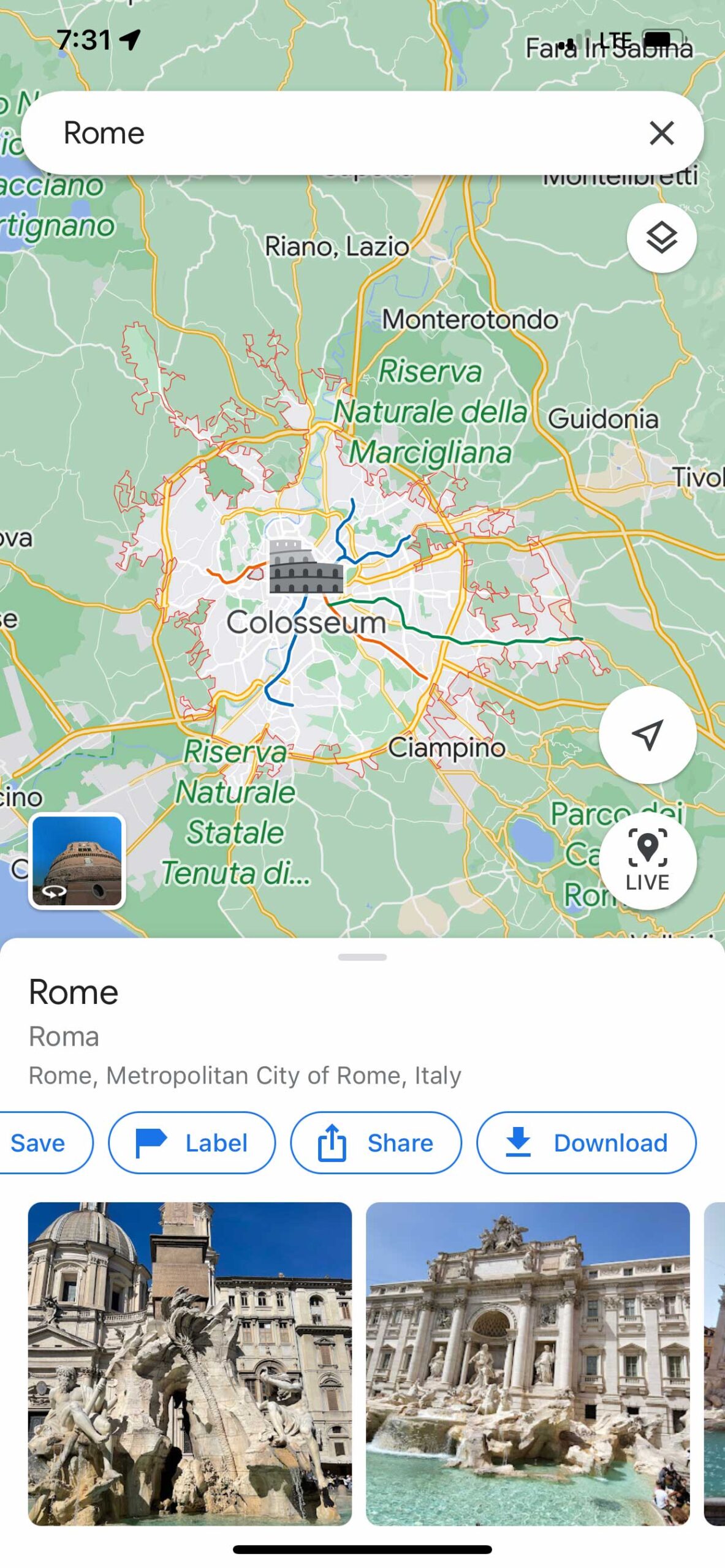
This is a great feature to use if you’re traveling to a new city, especially if you’re traveling internationally. You’re able to save the map of a certain area so you can access it even if you lose cell service and WiFi.
- Open Google Maps app
- Use the search bar to type in the city you’d like to save to your phone offline
- Scroll through the options past Directions, Save, Label, Share, and you’ll see Download
- You’ll see a rectangle around the city you’ve selected
- Click Download
Tips:
- It’s best to download the map while you’re on WiFi ahead of traveling
- You can pinch in and out with your fingers to adjust how much of the city and surrounding area is selected in the rectangle
- The larger an area you try and save, the more memory it will take on your phone – so only save Download the area you need
To access your offline map once you need it, tap your Google profile by clicking your icon on the top right of the app, and select Offline Maps. Any maps you’ve downloaded will appear under downloaded maps.
See transit options, times, and prices
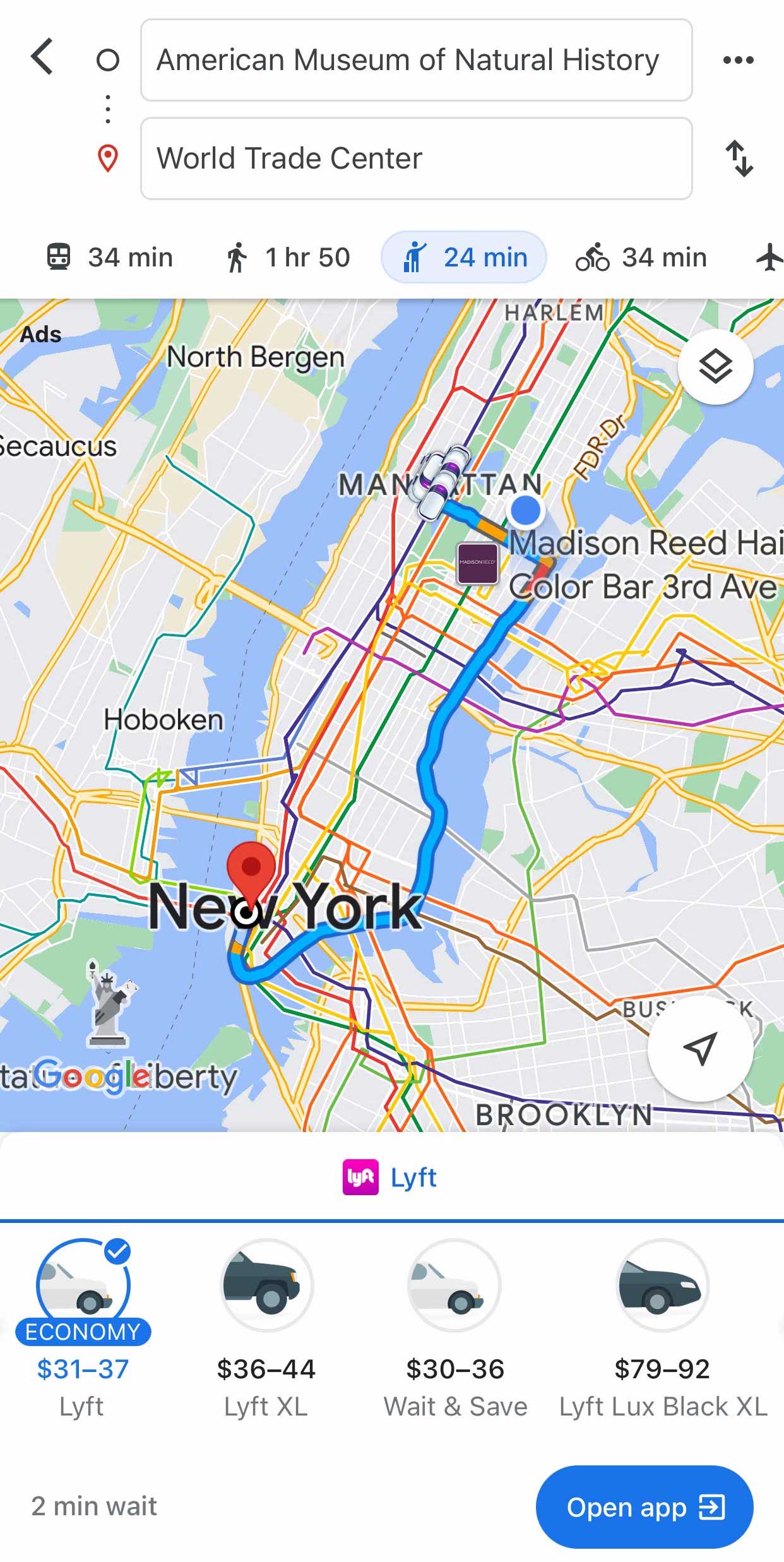
You may be familiar with using Google Maps for directions for driving or even walking, but you can also get times and instructions for public transportation, as well as prices for ride share apps.
- Open Google Maps app
- Use the search bar to type in your final destination
- You’ll see options for driving, public transportation, walking, rideshare/taxi, biking, and flying
Tips:
You’ll receive different options for transit based on the locations you pick. For example, flights won’t be shown if you’re looking for local directions in your town, but they will if you type in major cities.
- Public transportation: this is a great tool in major cities, but also has some local public transit as well. If you’re visiting a major city, you can use Google Maps to navigate and find train and bus times, sometimes even ferry times.
- Rideshare: if you’re in a city that uses a ride share service, Google maps will compare prices and wait times without having to open different apps.
- Flights: Google Flights is a great way to compare flight prices for trips, and Google Maps will give you a brief highlight of price range, flight duration, and airlines
Set parking location
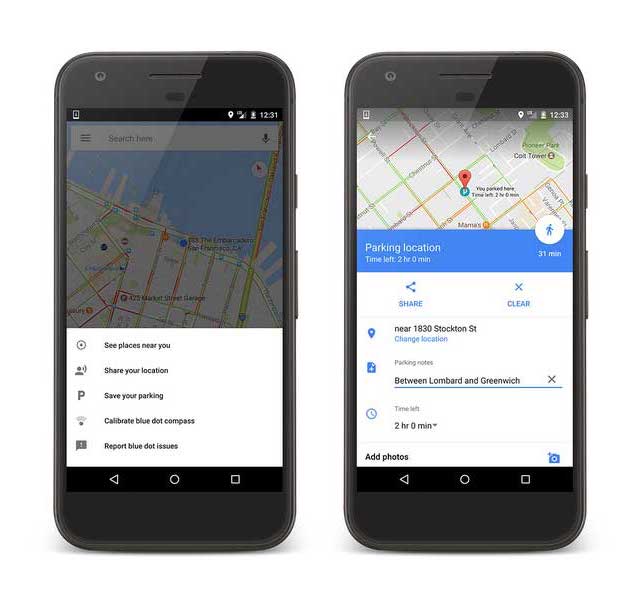
A great way to remember where you left your car is using the parking setting on Google Maps.
- Open Google Maps app
- Use the blue arrow to make sure your map is showing your current location
- Tap the blue circle with the shadow coming out of it on the map – that represents you
- Tap Set as parking spot and a P will appear on your map for your parking spot
- To remove it, tap the same P, and click Clear
Search for gas and other spots along your drive
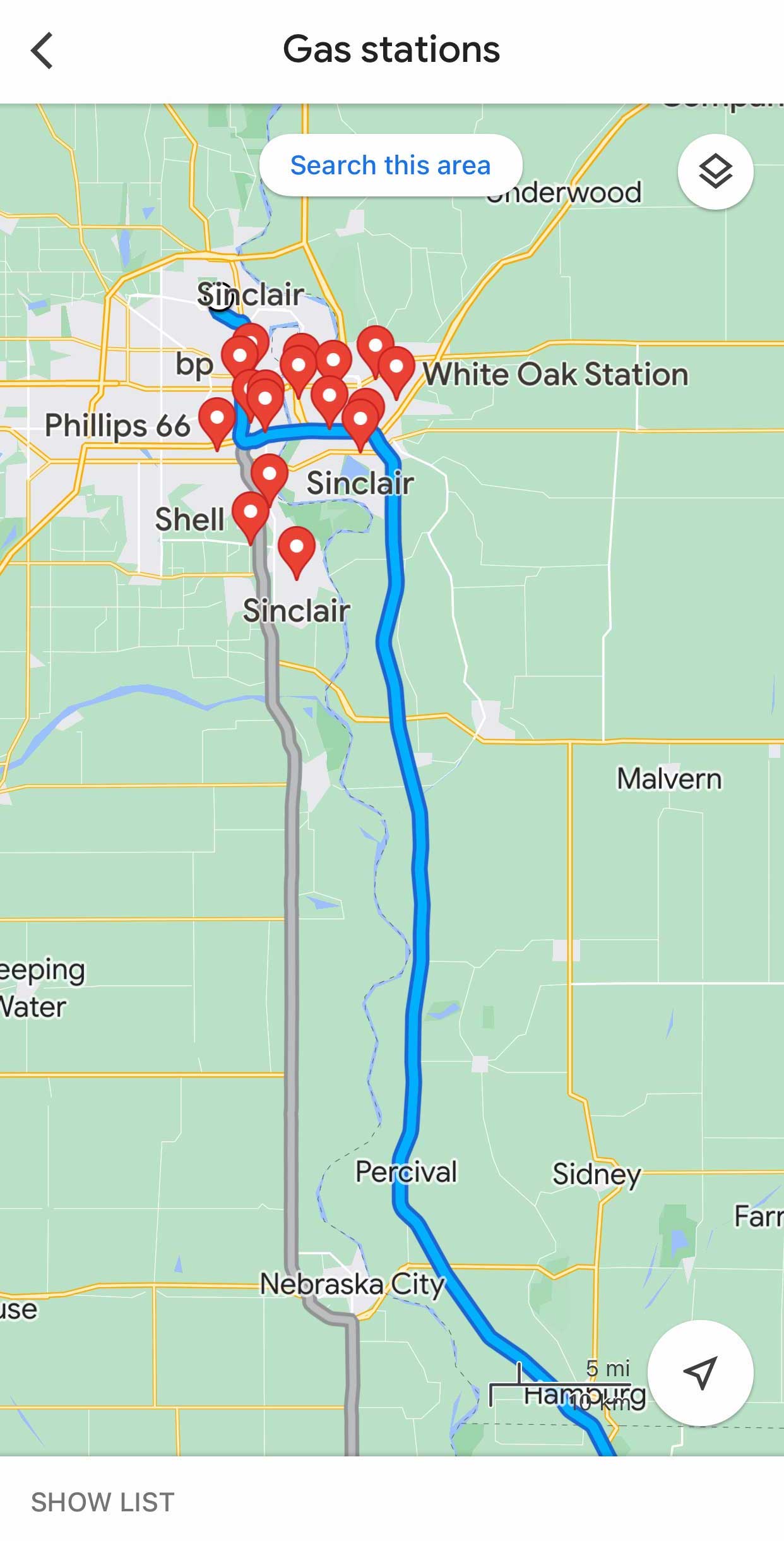
If you’re on a road trip, the last thing you want to do is go far out of your way in a new place to try and find gas or a bathroom. This feature allows you to keep your Google Map GPS route as is, while searching for nearby spots on your route.
- Open Google Maps app
- Use the search bar to type in your destination
- Tap the three dots next to your originating location
- Tap + Add stop
- Before typing in another stop location, use the three lines next to Add stop to drag the row up to the middle line in order
- Then click Add stop, and either type in another stop, or tap one of the options like Gas Stations, Restaurants, Grocery stores, or Coffee shops.
- You’ll then see a list of options on the map that don’t veer off your route.
Keep an eye on family members
While Apple and Android phones have their own version of tracking, Google allows you to connect to friends and family no matter where you are. It’s a great tool to use with an older family member, as you’ll not only be able to see their location and how far away they are from you – but also shows what battery percentage their phone is at. It’s helpful for the older generation, as well as if you’re keeping an eye on your kids.
- Open Google Maps app
- Tap your Google profile by clicking your icon on the top right of the app
- Tap Location Sharing
- Tap the + New Share and select someone from your contacts you’d like to give that access to
Related:
🛍️ SHOPPING GUIDES:
KIDS | MEN | WOMEN | TEENS | PETS |
FOR THOSE WHO LOVE:
COOKING | COFFEE | TOOLS | TRAVEL | WINE |
DEVICES:
LAPTOPS | TABLETS | PRINTERS | DESKTOPS | MONITORS | EARBUDS | HEADPHONES | KINDLES | SOUNDBARS | KINDLES | BLUETOOTH SPEAKERS | DRONES |
ACCESSORIES:
CAR | KITCHEN | LAPTOP | KEYBOARDS | PHONE | TRAVEL | KEEP IT COZY |
PERSONAL GIFTS:
PHOTOBOOKS | DIGITAL PHOTO FRAMES |
SECURITY
ANTIVIRUS | VPN | SECURE EMAIL |
CAN'T GO WRONG WITH THESE:



