Do photos take forever to load on Instagram on your phone? Does Netflix endlessly buffer when you try to stream your favorite TV show or movie on your smart TV? Does loading a webpage feel like it takes an eternity on your computer?
You might have too many devices using your WiFi. However, there’s a simple fix to this: prioritizing your device. All you have to do is change your “quality of service” settings.

What is “quality of service?”
In basic terms, “quality of service” determines how much bandwidth to give a certain device on your Wi-Fi network. It can prioritize certain devices or programs based on factors like how much bandwidth they need, how much data they use, and how much data they lose.
Prioritizing is what “quality of service” is all about. It makes applications that do critical functions get the right amount of data and bandwidth needed to accomplish their task.
Benefits of prioritization
Prioritizing your device isn’t just about convenience, it’s a game-changer for your online experience. By allocating the right amount of bandwidth to your device, you can:
- Stream your favorite shows and movies without buffering interruptions
- Enjoy lag-free online gaming sessions
- Speed up downloads and uploads
- Ensure your critical tasks, like video calls or remote work, have a seamless connection
Things to consider before prioritizing your device
“Quality of service” comes with a lot of advantages, but you also run the risk of slowing down important processes by changing priorities. Let’s say you prioritize Netflix over a new Windows Update. You could be leaving your computer at risk because the update takes longer to download. Also, you might not be able to access those settings. It all depends on your router, and usually, routers with more “quality of service” settings are pricier.
For some people, though, it might be worth it to boost your Wi-Fi speed on a certain device. If you choose to prioritize certain devices, you can do it yourself. All you have to do is access your router settings. Here’s how:
Changing the “quality of service” settings on your router
Google Nest routers
- Open the Google Home app on your phone and select Favorites
- Select WiFi and then click Devices
- Choose the device that you’d like to prioritize
- Select how long you want to prioritize the device for and then hit Save
- To prioritize an activity, select WiFi
- Click the Settings icon and then choose Preferred activities
- Select the activity type you’ want to prioritize
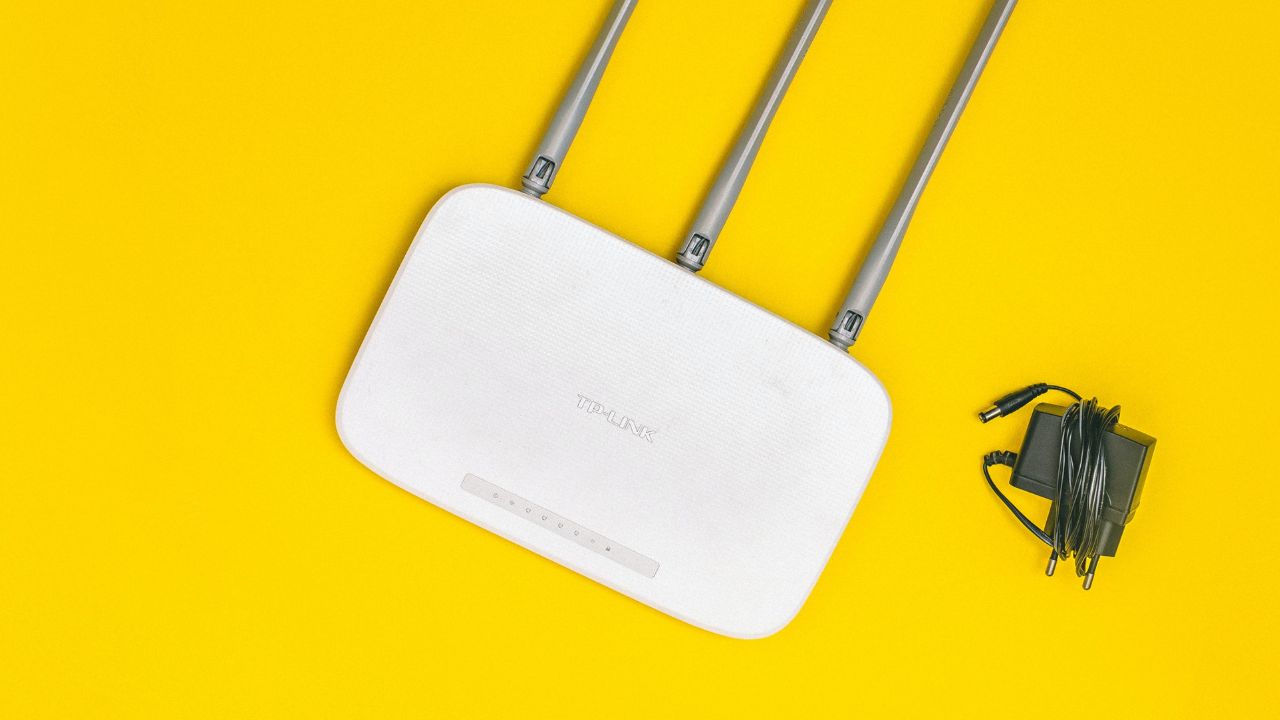
TP-Link routers
- Log onto tplinkwifi.net/
- Click Advanced, and then select QoS
- Pick Device Priority
- Choose your WiFi’s Total Bandwidth and click Save
- Select the device you want and turn on the Priority Switch
- To set application priority, click Advanced, and then select QoS
- Click Application Priority
- Choose your WiFi’s Total Bandwidth and click Save
- Select the activity type you’ want to prioritize
MORE: HOW TO SPEED UP YOUR WIFI AND INTERNET CONNECTION
NETGEAR routers
- Log onto www.routerlogin.com
- Click Advanced, then select Setup
- Click QoS setup and select Setup QoS rule
- Pick Add Priority Rule
- Choose a Priority Category and customize it
Select Priority and set the level to Highest, High, Normal, or Low, then click Apply

MORE: BEST WAYS TO BOOST YOUR INTERNET WIFI SIGNAL IN YOUR HOME
Linksys routers
- Log onto http://192.168.1.1
- Choose the Applications & Gaming tab and then click QoS in the sub-tab
- Select Enabled under Internet Access Policy Priority
- Set your Upstream Bandwidth to Auto
- Use the drop-down menu to choose the right Category
- Name your device and add its MAC Address
- Set the priority level and click Apply
MORE: HOW TO SET UP A SEPARATE WIFI NETWORK FOR YOUR GUESTS
Troubleshooting tips
Sometimes, things don’t go as smoothly as planned when changing the “quality of service” settings on your router. Here are some common issues and how to address them:
Device not appearing: If your device doesn’t appear in the list, ensure it’s connected to the WiFi network and try refreshing the device list.
Errors in settings: Double-check your settings for any typos or incorrect entries.
Router model compatibility: Some older router models may not support advanced QoS settings. In such cases, consider upgrading your router for better performance.
Security considerations
While accessing router settings, it’s crucial to prioritize security. You’ll want to change the default router login credentials (username and password) to prevent unauthorized access. Consider using a password manager to generate and store complex passwords. Only access router settings from secure devices and networks.
Also, strengthen your network’s privacy and security by integrating a VPN application with your router. Installing a VPN directly onto your router ensures that all devices connected to its network are safeguarded. Here are the top routers for best security. Here’s my list of the best routers recommended for their security features and also for their compatibility with a VPN service.
Alternative solutions
Although prioritizing your device is highly effective, consider these 3 alternative strategies to enhance your network performance: First, upgrade your internet plan to a higher speed tier. Second, optimize your device settings for improved performance. Third, use wired connections (Ethernet) for bandwidth-intensive tasks.
Kurt’s key takeaways
Now you know what “quality of service” is and how it can improve your WiFi performance. By prioritizing your device, you can have a faster and smoother online experience. However, you should also be careful not to neglect other important processes or devices that need bandwidth. And remember, not all routers have the same “quality of service” settings, so you might need to do some research before you change them.
Do you have any concerns about changing your “quality of service” settings? Also, what are some of the common Wi-Fi issues that you face? Let us know in the comments below.
FOR MORE OF MY SECURITY ALERTS, SUBSCRIBE TO MY FREE CYBERGUY REPORT NEWSLETTER HERE
🛍️ SHOPPING GUIDES:
KIDS | MEN | WOMEN | TEENS | PETS |
FOR THOSE WHO LOVE:
COOKING | COFFEE | TOOLS | TRAVEL | WINE |
DEVICES:
LAPTOPS | TABLETS | PRINTERS | DESKTOPS | MONITORS | EARBUDS | HEADPHONES | KINDLES | SOUNDBARS | KINDLES | DRONES |
ACCESSORIES:
CAR | KITCHEN | LAPTOP | KEYBOARDS | PHONE | TRAVEL | KEEP IT COZY |
PERSONAL GIFTS:
PHOTOBOOKS | DIGITAL PHOTO FRAMES |
SECURITY
ANTIVIRUS | VPN | SECURE EMAIL |
CAN'T GO WRONG WITH THESE:





