Have you ever wanted to send a text but it wasn’t the right time? You have a thought you want to share with a friend, family worker, or coworker, but it’s late at night. Or you want to be the first person to wish someone Happy Birthday. A simple solution is scheduling your text message to send at a particular time. Yes, it is able to be done on both Android and iPhones! Check out the steps below to get started scheduling your text messages.
Schedule a text message on iPhones
While scheduling a message on an iPhone isn’t as straightforward as what you may find on an Android device, you are able to do it with a ‘Shortcuts’ app which is found on all Apple devices. The ‘Shortcuts’ app is one of the apps Apple preinstalls on your iPhone. ‘Shortcuts’ gives users a quick way to create personal shortcuts to perform with the other apps you frequently use.
- Open the ‘Shortcuts’ app
- Select ‘Automation’ at the bottom of the screen
- Tap ‘Create Personal Automation’ or click the “+” button at the top right of the screen to add a new automation.
- Select ‘Time of Day’ at the top of the page
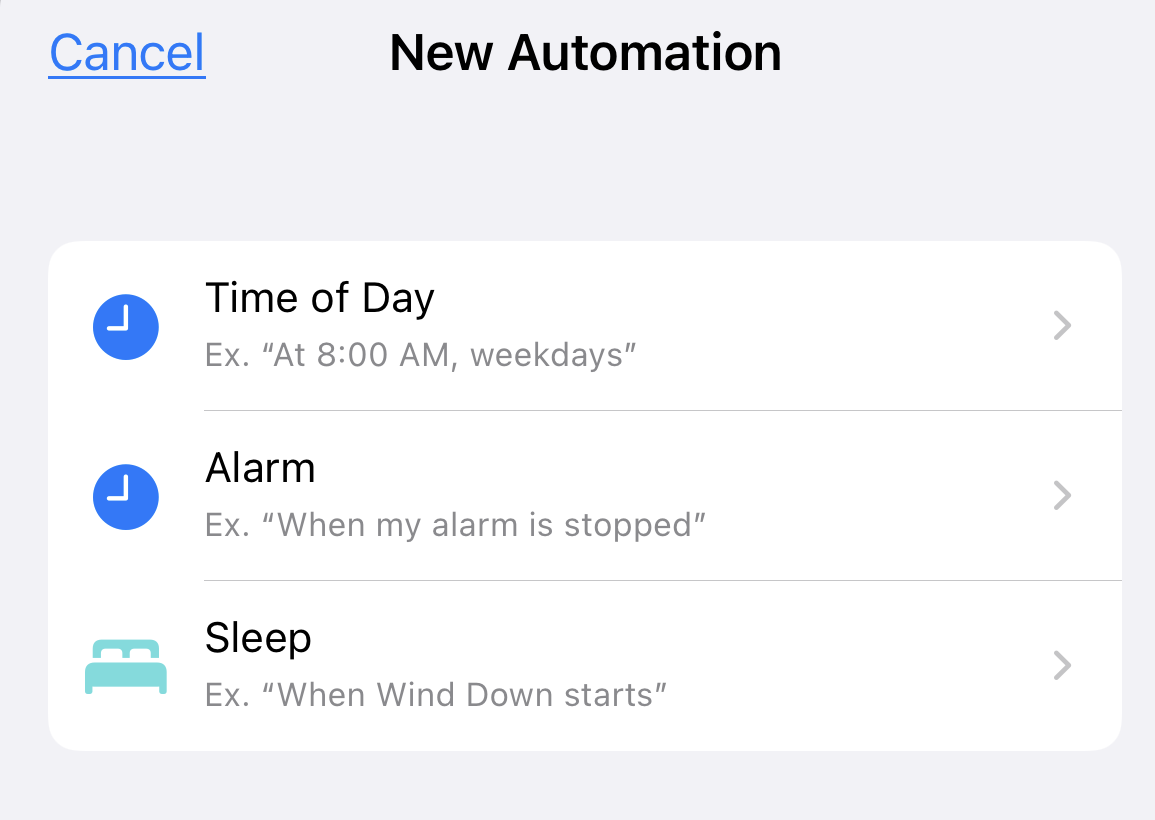
- Set the time when you want the message to be sent
- Select ‘Monthly’.
- Unfortunately, there is no way in this sequence to set up a one-time automation. It is assuming you will be repeating this automation. For this setup, selecting monthly will hopefully give you enough time (if you should forget) to then cancel this automation after it is sent out so the automation doesn’t repeat.
- Choose a date and then hit ‘Next’ in the top right corner
- Press the ‘+’ next to ‘Send Message’
- Now select the light blue ‘Message’ word and type your text message
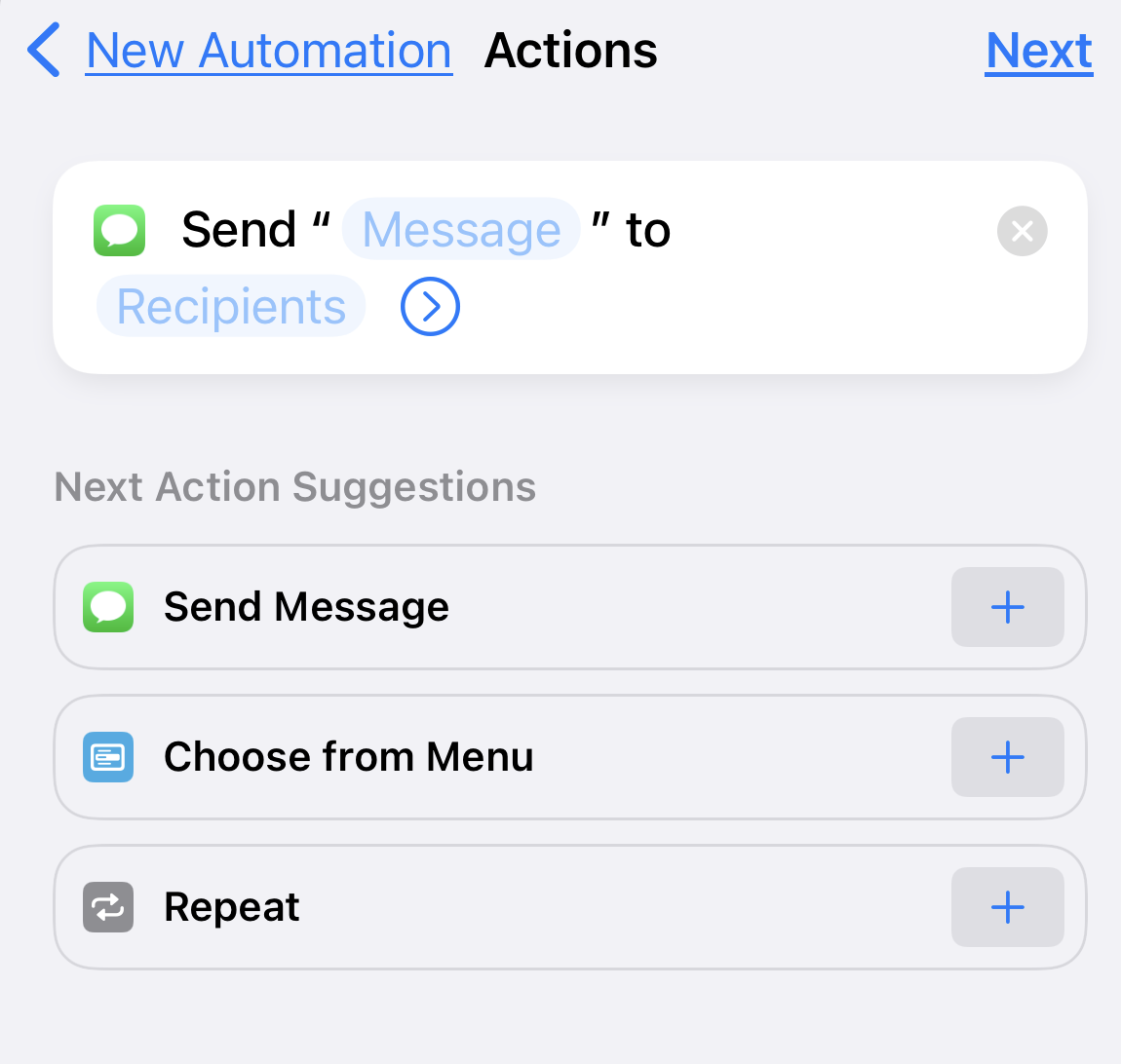
- Press the light blue ‘Recipients’ word and add the contact or phone number
- Press ‘Done’
- Press ‘Next’
- In the middle of the screen turn off ‘Ask Before Running’ This allows the schedule message to send without your confirmation
- If you’d like to know when this shortcut has run toggle on the ‘Notify When Run’ option at the bottom of the screen
- Press ‘Done’
Now you have scheduled a text message to send at a certain date and time. However, as noted above, to schedule a text message on iPhones at a specific time, we needed to set this up to occur monthly. To ensure this same message doesn’t get sent to recipients monthly, you need to now go back to the shortcuts app and delete this shortcut once the message has been sent.
How to schedule a text message on Android phones
Having an Android has many perks. The ability to schedule a text message is built right into the phone’s Message app. To get started first you need to make sure you have an Android 7 or newer.
Schedule a text message on Android phones
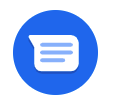
- Open the ‘Messages’
- Select a contact and start a conversation
- Type the text message
- Press down and hold the ‘Send’ button
- ‘Schedule send’ box will appear
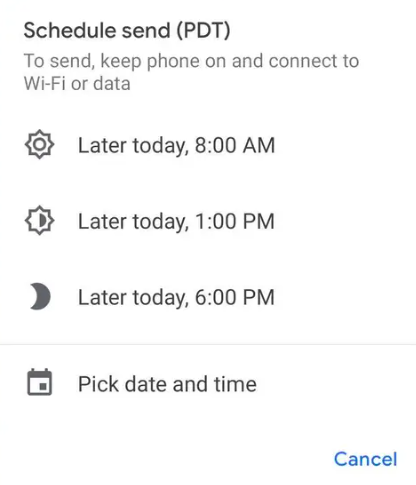
- Press the ‘Send’ button
- In ‘Schedule send’ pick the date and time you want the text message to send.
If you see a small clock on the send button you have successfully scheduled a text message to send. Now when you open the ‘Messages’ app you will see a ‘Scheduled message’ notification on the conversation.
Schedule a text message on Samsung phones
- Open the ‘Messages’ app
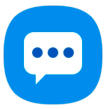
- Select a contact and start a conversation
- Type the text message
- Press the arrow left of the text message field, select the ‘+’ for more options
- Select ‘Schedule message’
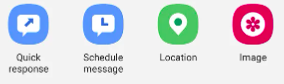
- Pick the date and time you want the text message to send
- Press ‘Done’
- Now press the ‘Send’ button
More of my Quicktips
- 6 cool iPhone hacks to get the most out of life
- 5 easy tricks to try on your Android
- How to quickly find a specific photo in your camera roll



11 comments
love this site! really helpful at all levels.