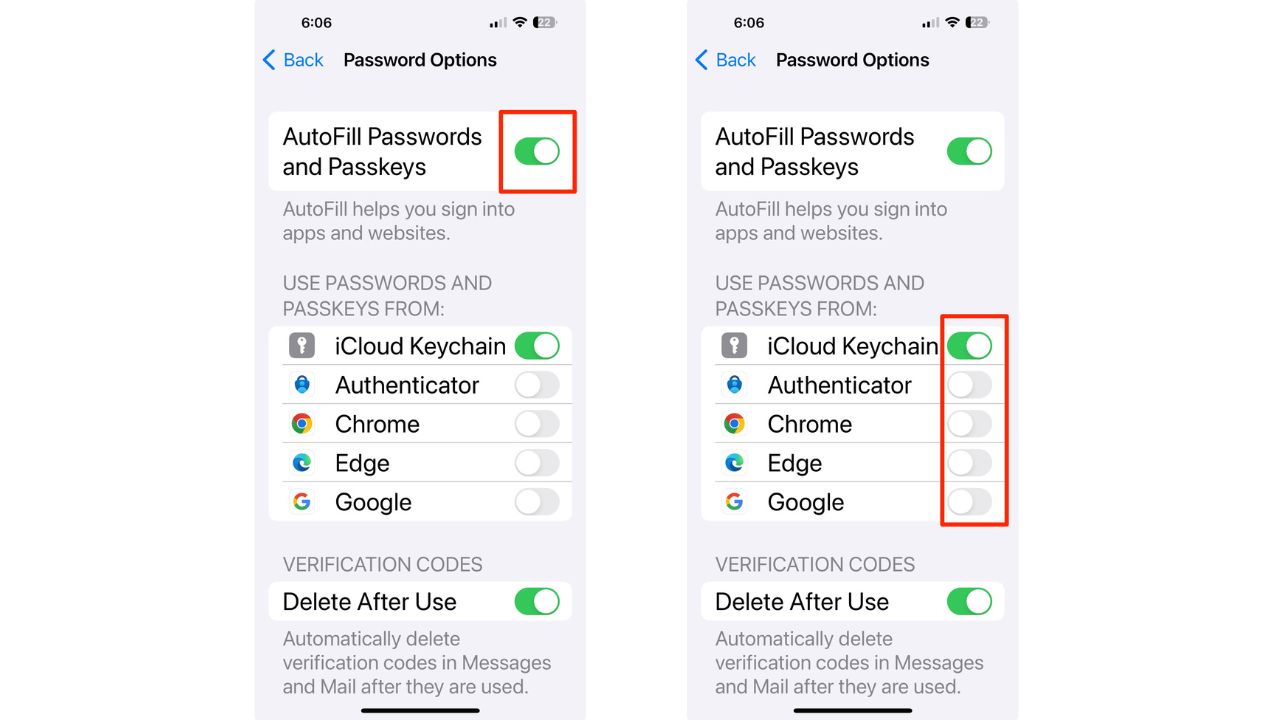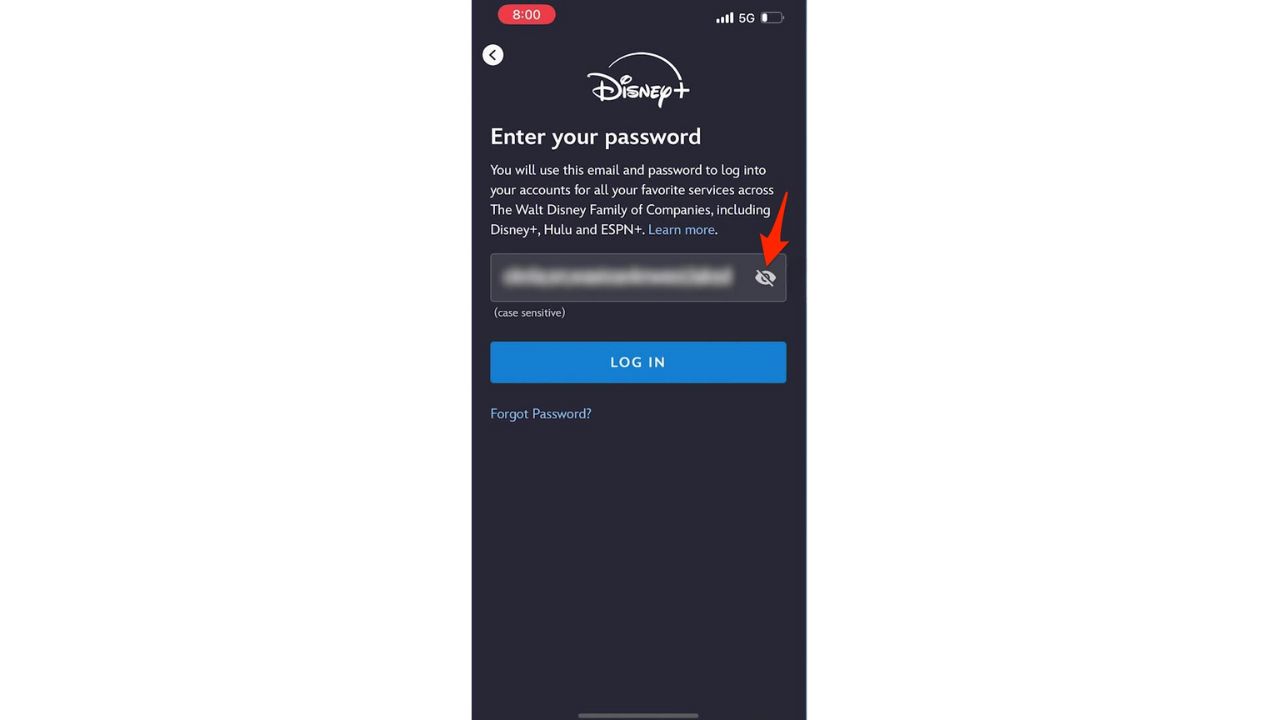We’ve all experienced that frustrating moment when we’re staring at a login screen, desperately trying to recall a complex password with multiple cases, numbers, and symbols. Forgetting passwords is not only maddening but can also pose security risks if we resort to easily guessable ones. Thankfully, Apple has a solution built right into your iPhone that can save you from this predicament – the password autofill feature.
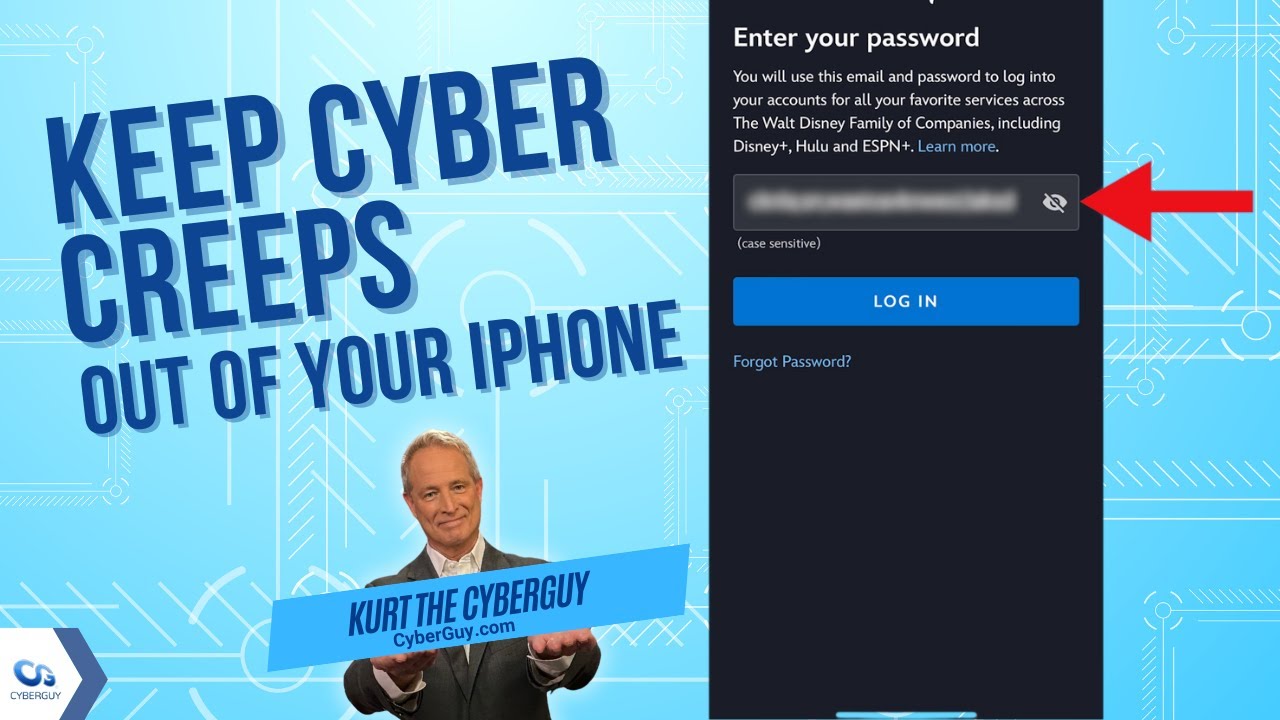
This incredibly smart tool acts as your own personal, secure password manager, storing and automatically filling in your login credentials whenever needed. The best part? Setting it up is a breeze, and using it is even easier. With just one simple trick, you’ll never have to worry about forgetting passwords on your iPhone again.
The trick is to take advantage of your iPhone’s ability to securely store and autofill passwords across websites and apps, making logging in a breeze. This handy feature remembers your complex credentials and fills them in for you, saving you the hassle of recalling or looking them up. And don’t worry, it’s incredibly secure – your iPhone authenticates with Face ID or Touch ID before autofilling your saved passwords, ensuring that only you can access this sensitive information.
Here’s how to enable and use your iPhone’s password autofill.
GET SECURITY ALERTS, EXPERT TIPS – SIGN UP FOR KURT’S NEWSLETTER – THE CYBERGUY REPORT HERE
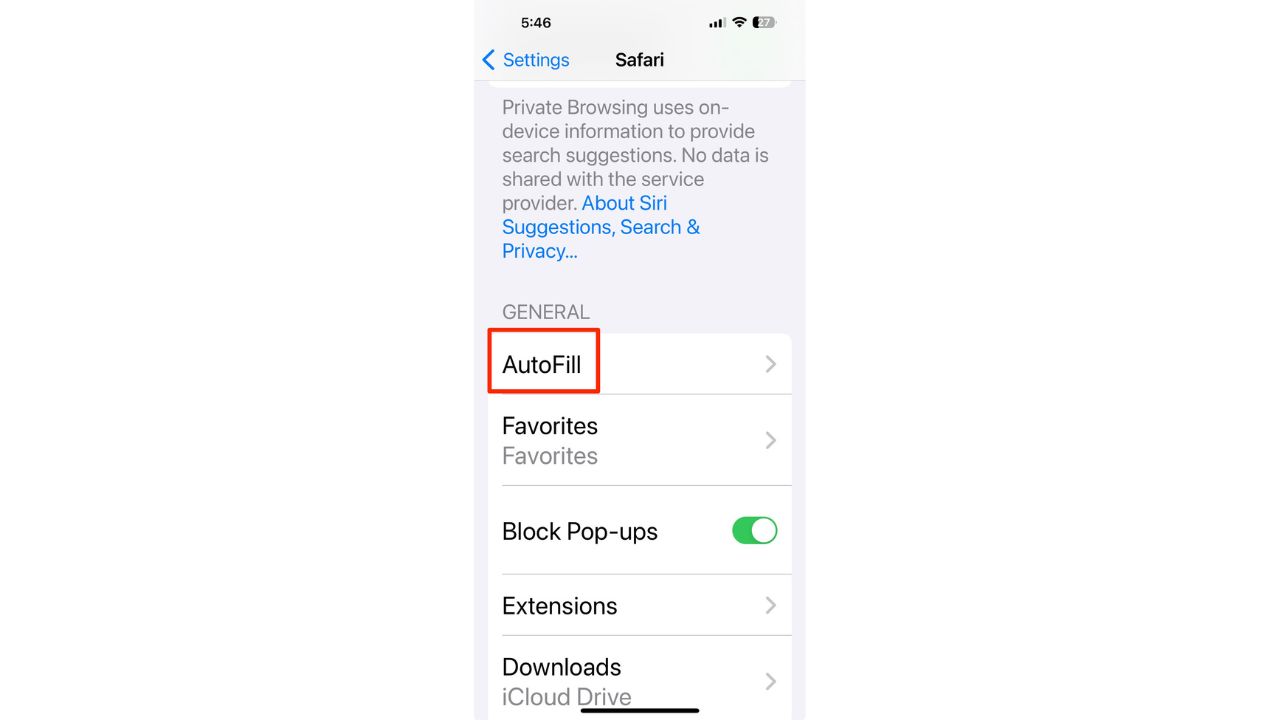
How to activate Autofill on your iPhone
Autofill is a convenient feature that saves you time and hassle. To activate Autofill on your iPhone, follow these steps:
- Open the Settings app on your iPhone.
- Scroll down and tap on ‘Safari’ to open Safari settings.
- Within Safari settings, tap on ‘AutoFill.’
- Ensure the ‘Use Contact Info’ toggle is turned on to allow Safari to fill in contact information from your contacts.
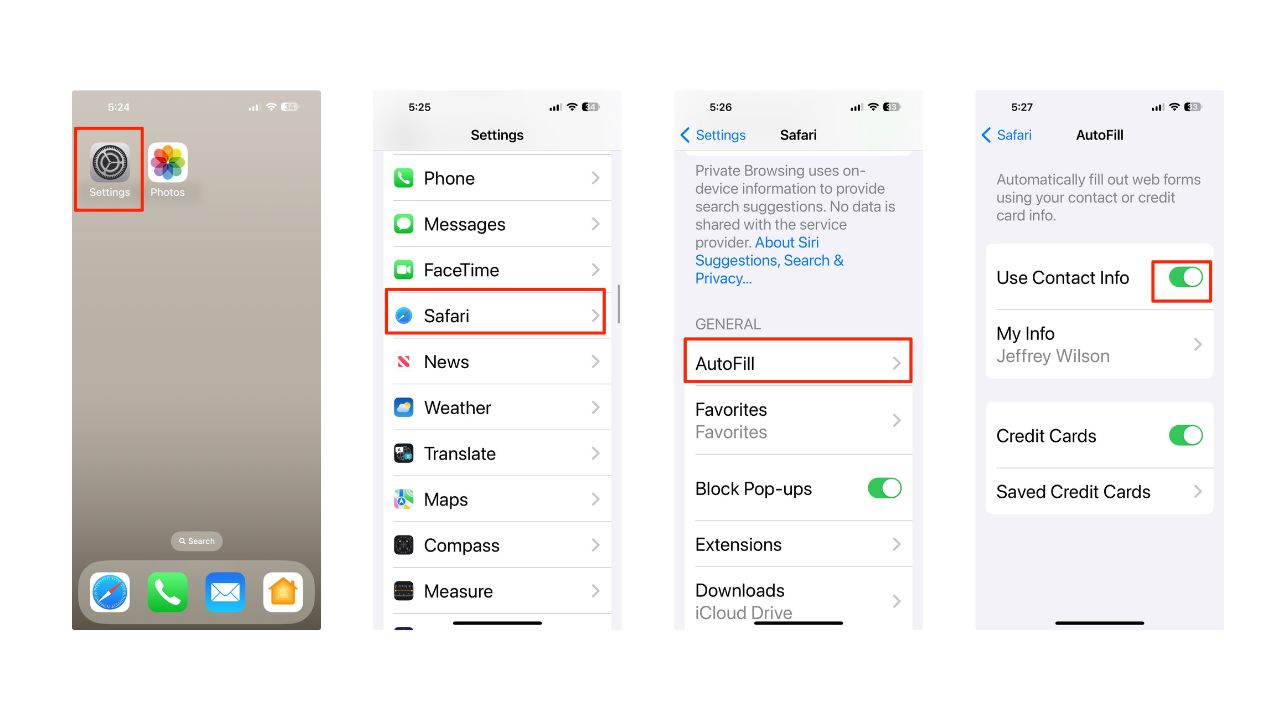
MEMORIAL DAY SALES – MUST-HAVE PRODUCTS AT INCREDIBLE DISCOUNTS
How to set up Password options
- Return to the main Settings menu
- Tap Passwords
- Your iPhone will use Face ID or Touch ID to authenticate
- Click Password Options
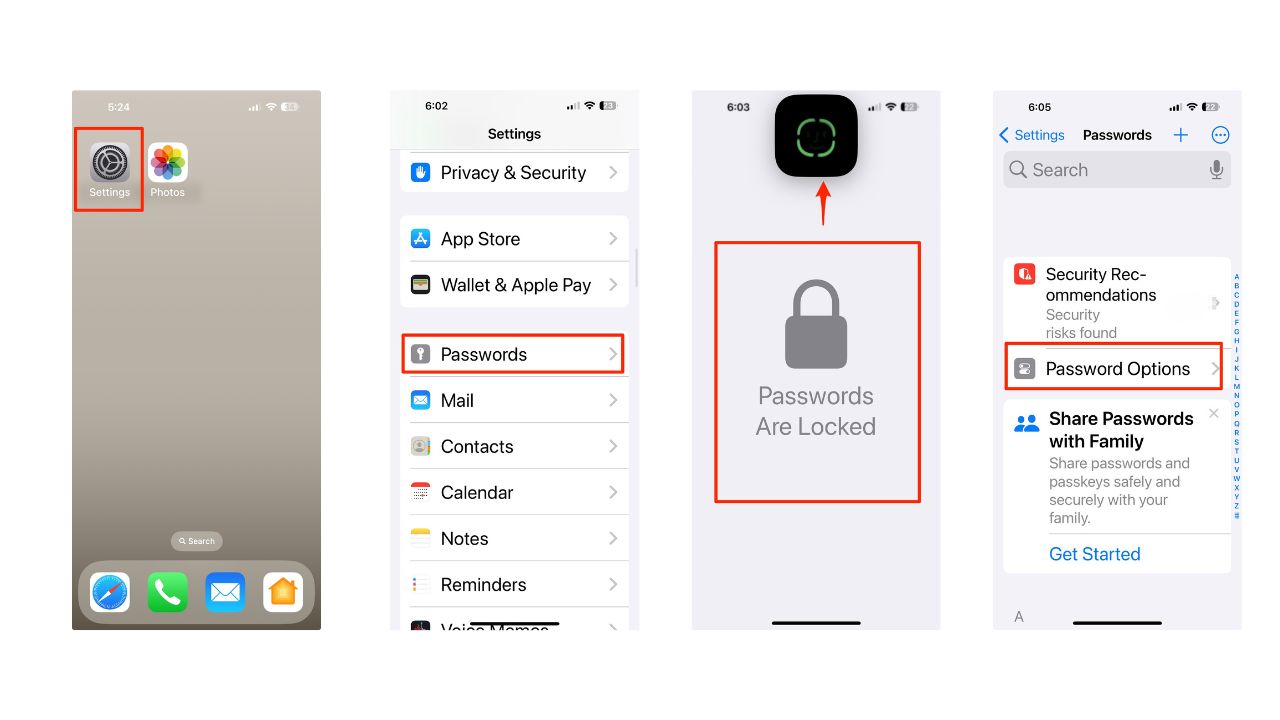
- Next to AutoFill Passwords and Passkeys, toggle it on
- Now, choose the information you want to be included in AutoFill. This can include passwords saved in your iCloud Keychain, Authenticator, Chrome, Edge, Google, and credit card information.
MORE: TRY OUT THESE 10 SIRI HIDDEN HACKS ON YOUR IPHONE TODAY
How to access your saved passwords
To have websites or apps remember your passwords on an iPhone, you can use the built-in password manager. Here are the steps:
- Go to the Settings app on your iPhone
- Scroll down and tap on Passwords
- You may be prompted to use Face ID, Touch ID, or enter your passcode
- To see a list of saved passwords, simply scroll down and select a website or app from the list
- Then click on Password, and the password will be displayed
- You can also ask Siri to show your passwords by saying, “Show my passwords,” or ask for a specific one, like, “What is my Hulu password?”
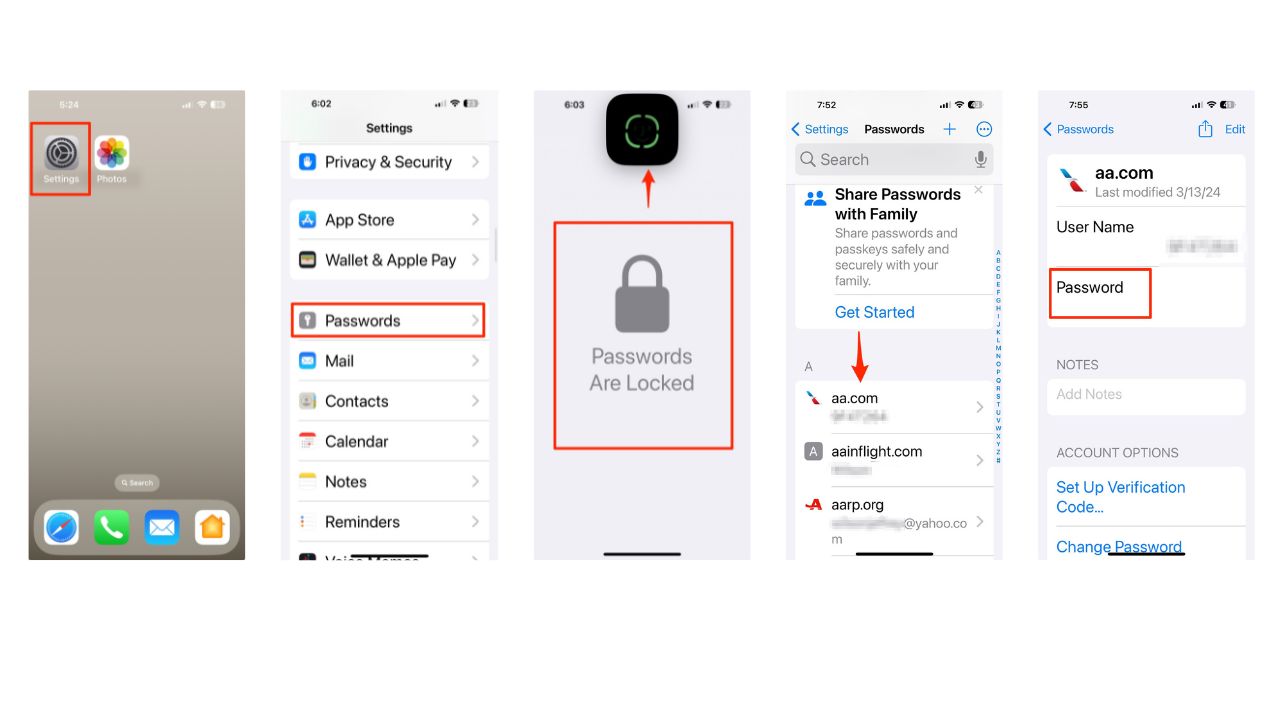
- To add a new password, tap the plus (+) icon in the top right corner
- Tap New Password
- Then, enter the website and login details.
- You can click where it says Password, and it will offer a Strong Password Suggestion. Click on it to accept the suggestion
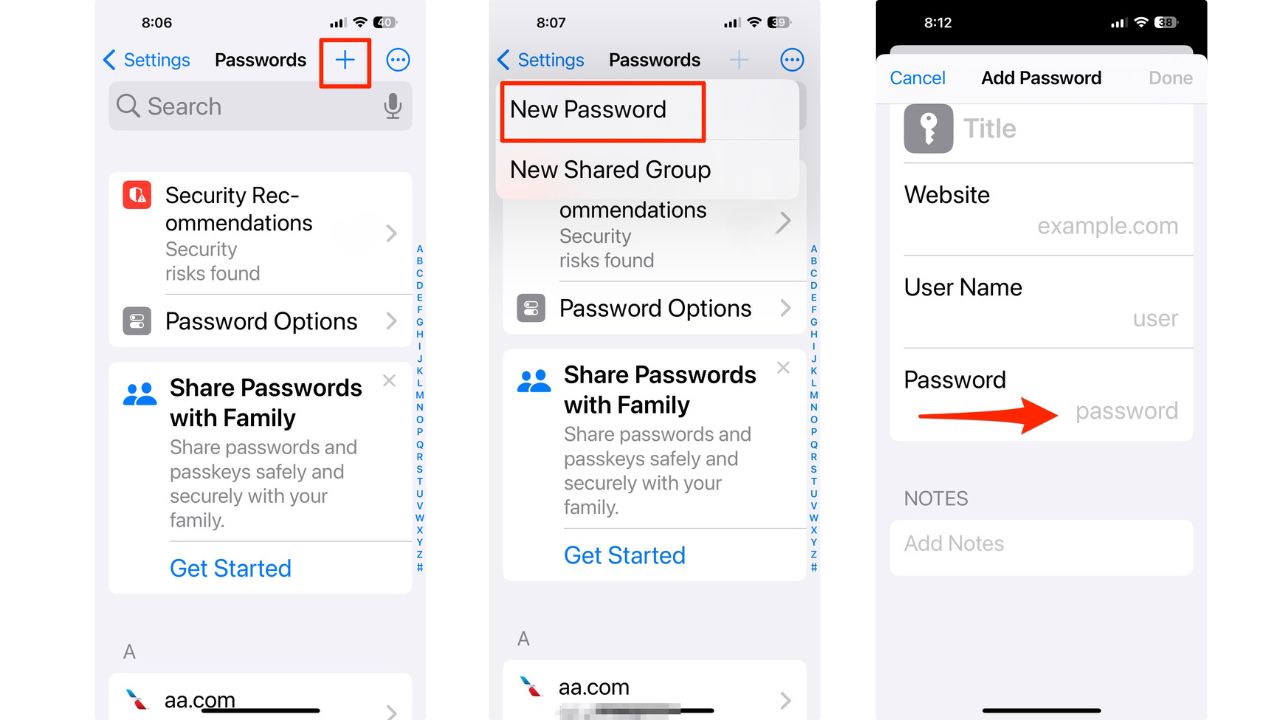
Remember, it’s important to use strong, unique passwords for each site and enable two-factor authentication where possible for added security. Also, consider using a password manager to generate and store complex passwords.
MORE: ASK KURT: HOW TO AVOID PHISHING SCAMS AND PROTECT YOUR IPHONE
How to autofill passwords on your iPhone
Next, here’s how to get websites to remember your passwords.
- On the sign-in screen for the website or app, tap the account name field
- Tap the account suggested at the bottom of the screen or near the top of the keyboard.
- Now, tap the key icon to autofill your password
- Then tap an account.

- The password is filled in, so to see the password, tap the eye icon.
- Now, your password is securely auto-filled without the website storing it.
Security and privacy
While Autofill is incredibly convenient, it’s also secure. Your iPhone uses Face ID or Touch ID to authenticate before filling in your saved information, ensuring that only you can access your personal data.
MORE: HOW TO UNLOCK SPECIAL FEATURES ON YOUR IPHONE TO IMPROVE VOICE SEARCH
Kurt’s key takeaways
With Autofill activated, you can breeze through online forms and checkouts without having to remember every detail. It’s just one of the many ways your iPhone is designed to make everyday tasks a little easier.
In an age where digital convenience often comes at the cost of privacy, how do you balance the benefits of features like iPhone’s Autofill with the need for personal security? Let us know in the comments below.
FOR MORE OF MY TECH TIPS & SECURITY ALERTS, SUBSCRIBE TO MY FREE CYBERGUY REPORT NEWSLETTER HERE
🛍️ SHOPPING GUIDES:
KIDS | MEN | WOMEN | TEENS | PETS |
FOR THOSE WHO LOVE:
COOKING | COFFEE | TOOLS | TRAVEL | WINE |
DEVICES:
LAPTOPS | TABLETS | PRINTERS | DESKTOPS | MONITORS | EARBUDS | HEADPHONES | KINDLES | SOUNDBARS | KINDLES | BLUETOOTH SPEAKERS | DRONES |
ACCESSORIES:
CAR | KITCHEN | LAPTOP | KEYBOARDS | PHONE | TRAVEL | KEEP IT COZY |
PERSONAL GIFTS:
PHOTOBOOKS | DIGITAL PHOTO FRAMES |
SECURITY
ANTIVIRUS | VPN | SECURE EMAIL |
CAN'T GO WRONG WITH THESE: