Some people seem to never sleep. They send out texts at all hours making you think they are superheroes. If you’ve ever wanted to tap into that same superpower to send a text message at a specific time, there’s an easy way for you to schedule when your messages are sent.
Maybe you have a message you want to send, and it’s too late in the evening for it to be appropriate, or maybe you want to be the first person to wish someone Happy Birthday. Check out the steps below to get started scheduling your text messages.
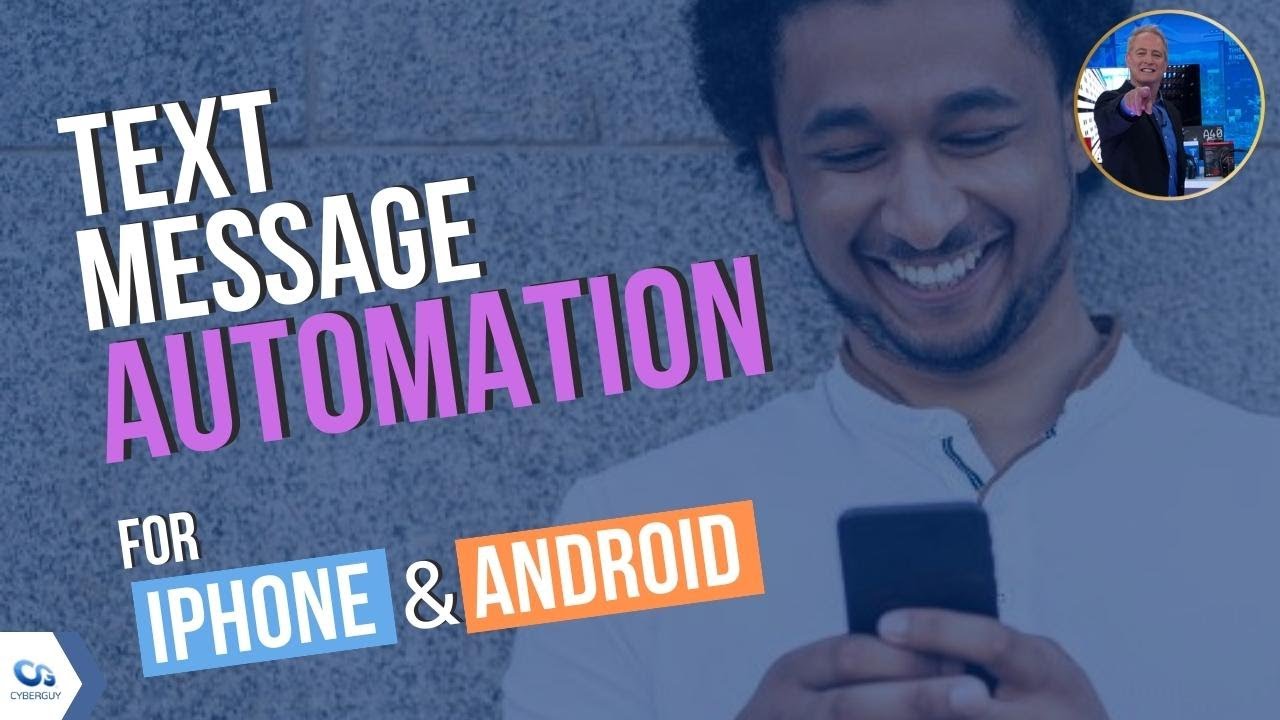
How to schedule a text on an iPhone
You can schedule a text message on your iPhone by using your Shortcuts app. You may not have noticed this app, however, it does come on all iPhone devices and has the logo below.
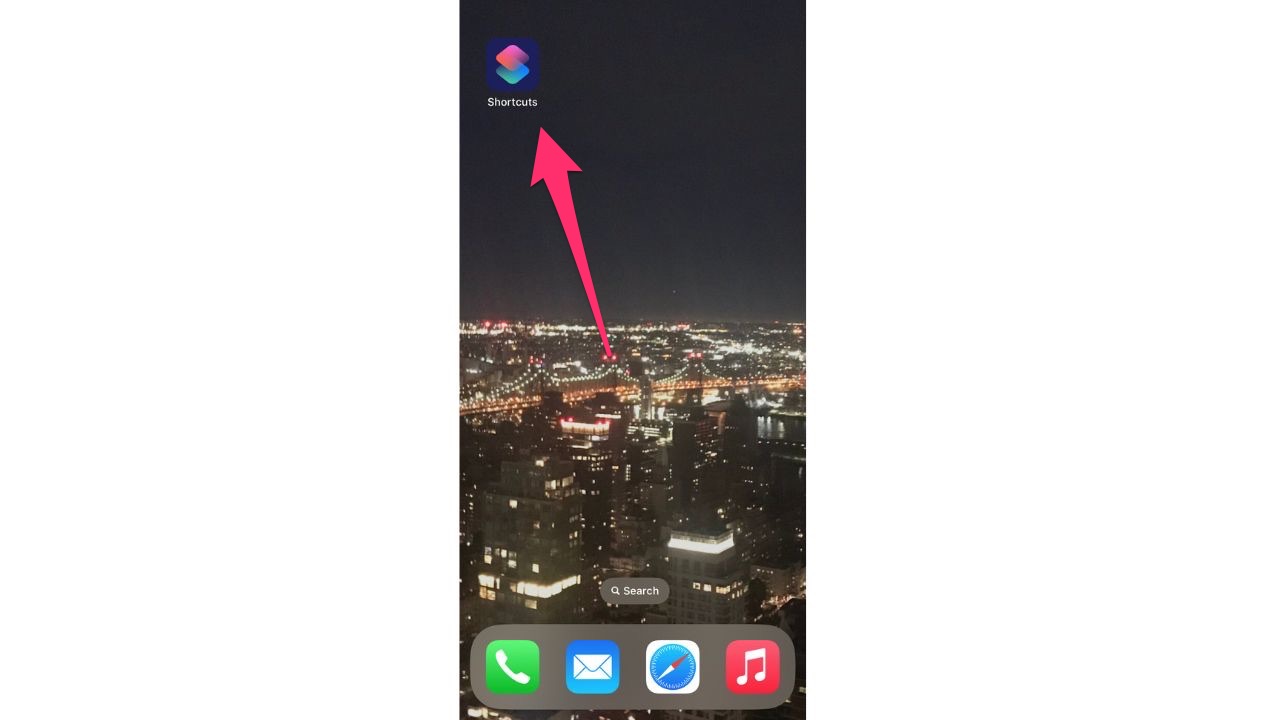
MORE: HOW TO CREATE OR LEAVE A GROUP TEXT
Here are the steps for scheduling a text on your iPhone via the Shortcuts app.
- Open the Shortcuts app
- Select Automation at the bottom of the screen
- Then tap + in the upper right
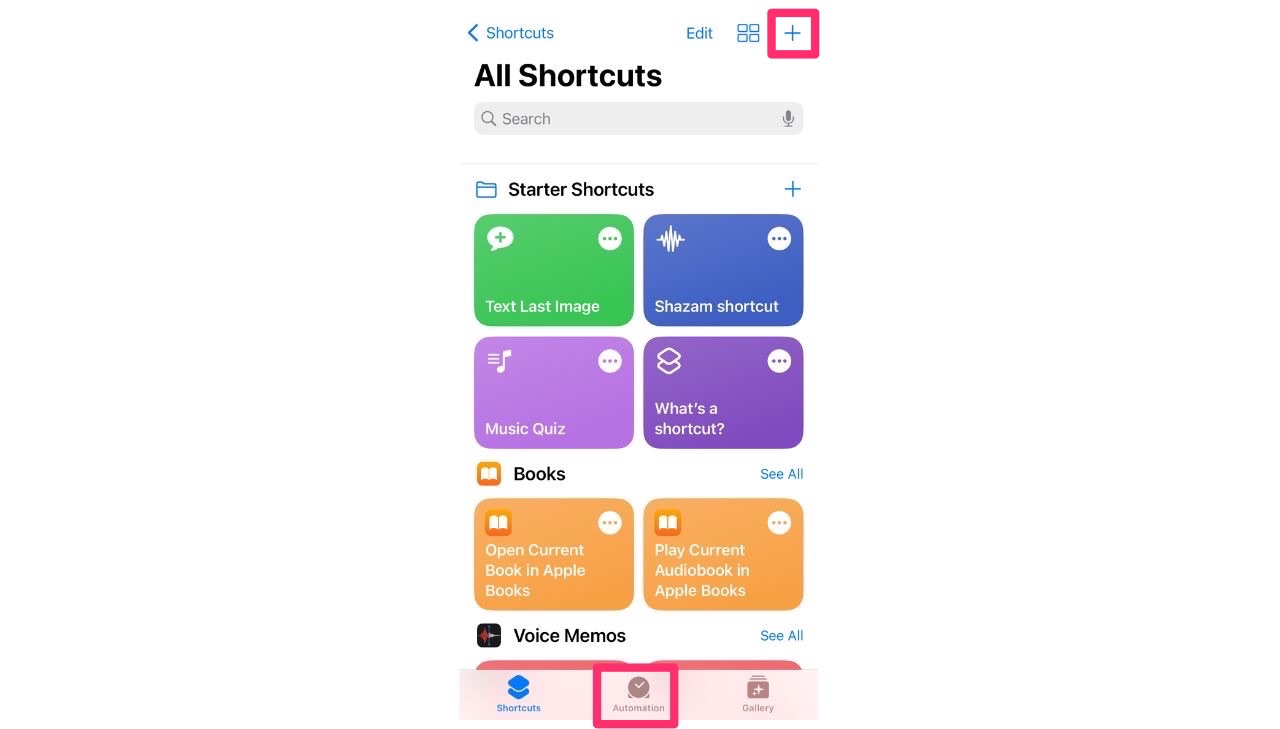
- Tap Create Personal Automation
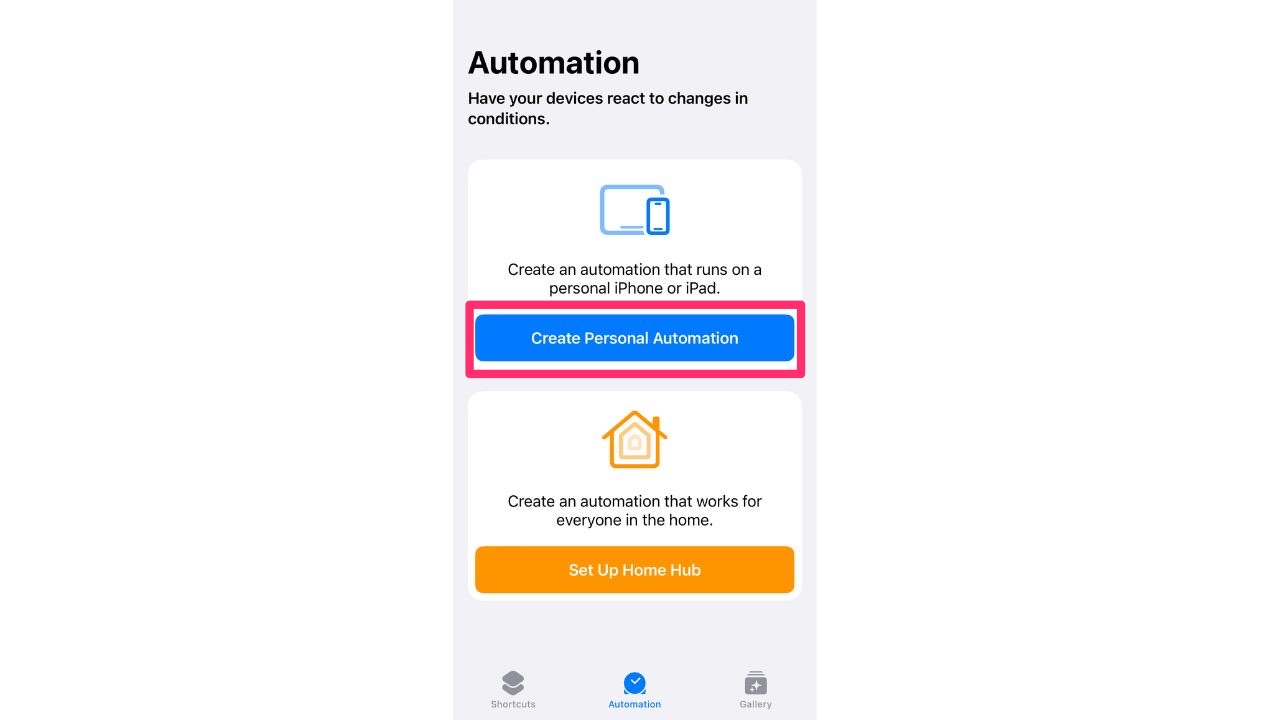
- Select Time of Day at the top of the page
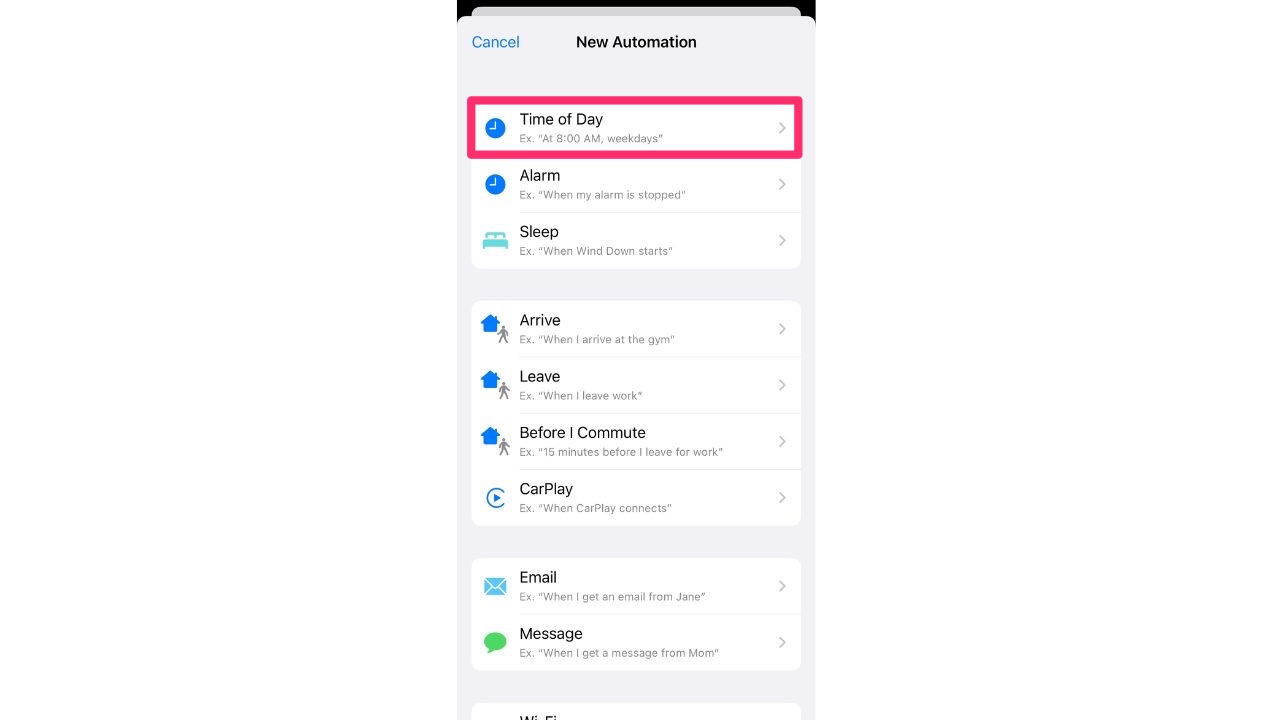
- Set the time when you want the message to be sent by clicking the clock and adjusting the time

- Choose between Daily, Weekly, or Monthly
- Unfortunately, there is no way in this sequence to set up one-time automation. It is assuming you will be repeating this automation. For this setup, selecting Monthly will hopefully give you enough time (if you should forget) to then cancel this automation after it is sent out so the automation doesn’t repeat
- If you choose Monthly, select a date from the calendar below and then hit Next in the top right corner
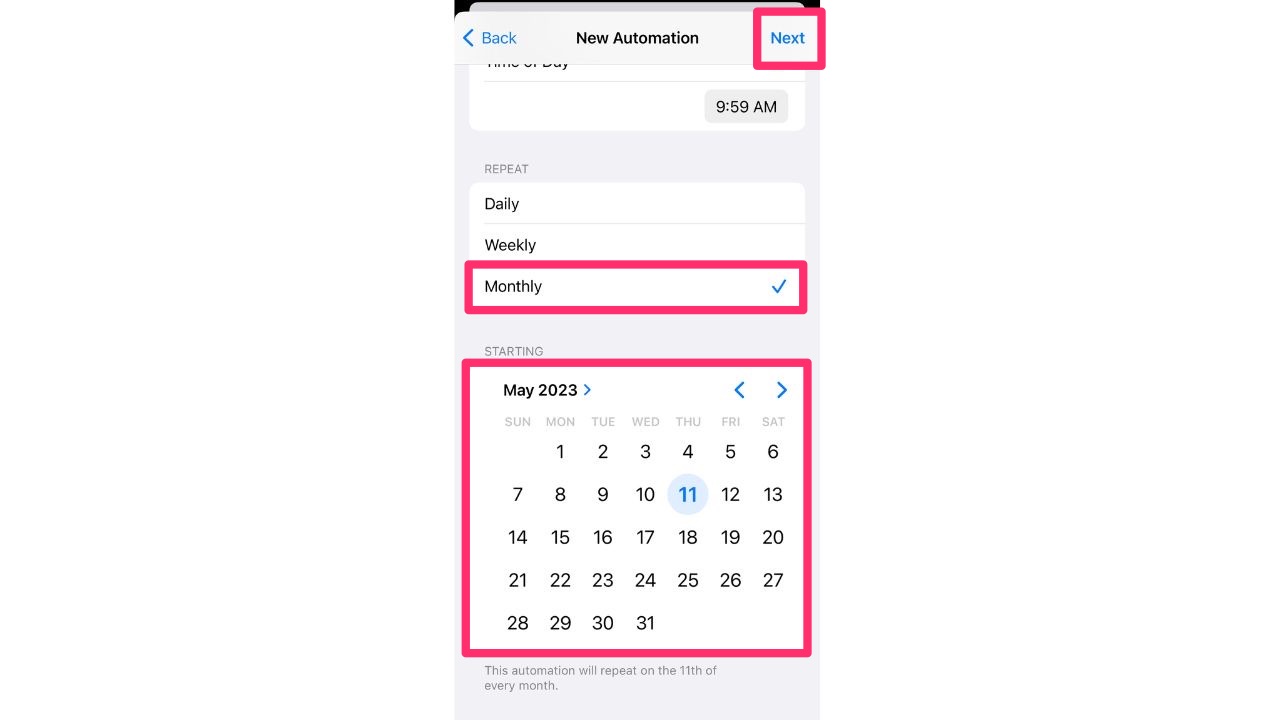
- Press the + next to Send Message
- Now select the light blue Message word and type your text message
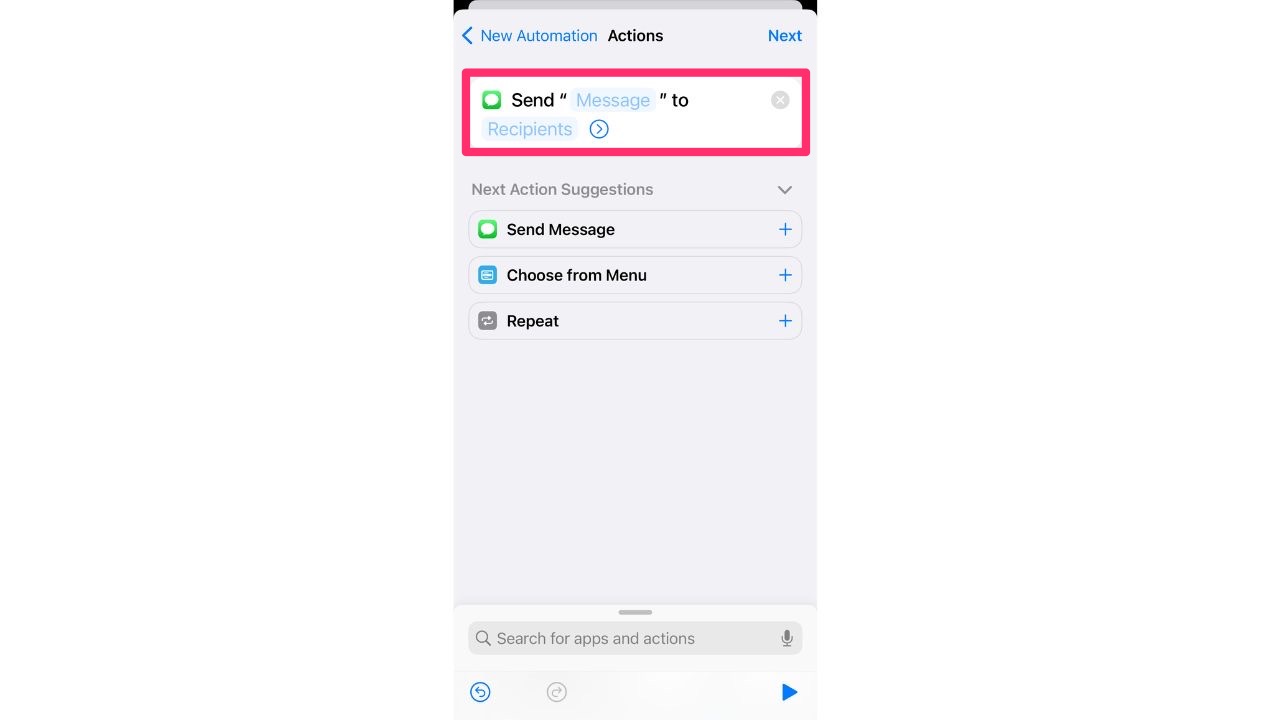
- Click the light blue Recipients button and type in the person you want to send the text to
- Click Done and then click Next
- If you don’t want to be notified before the text is sent, toggle off Ask Before Running
- Press Done
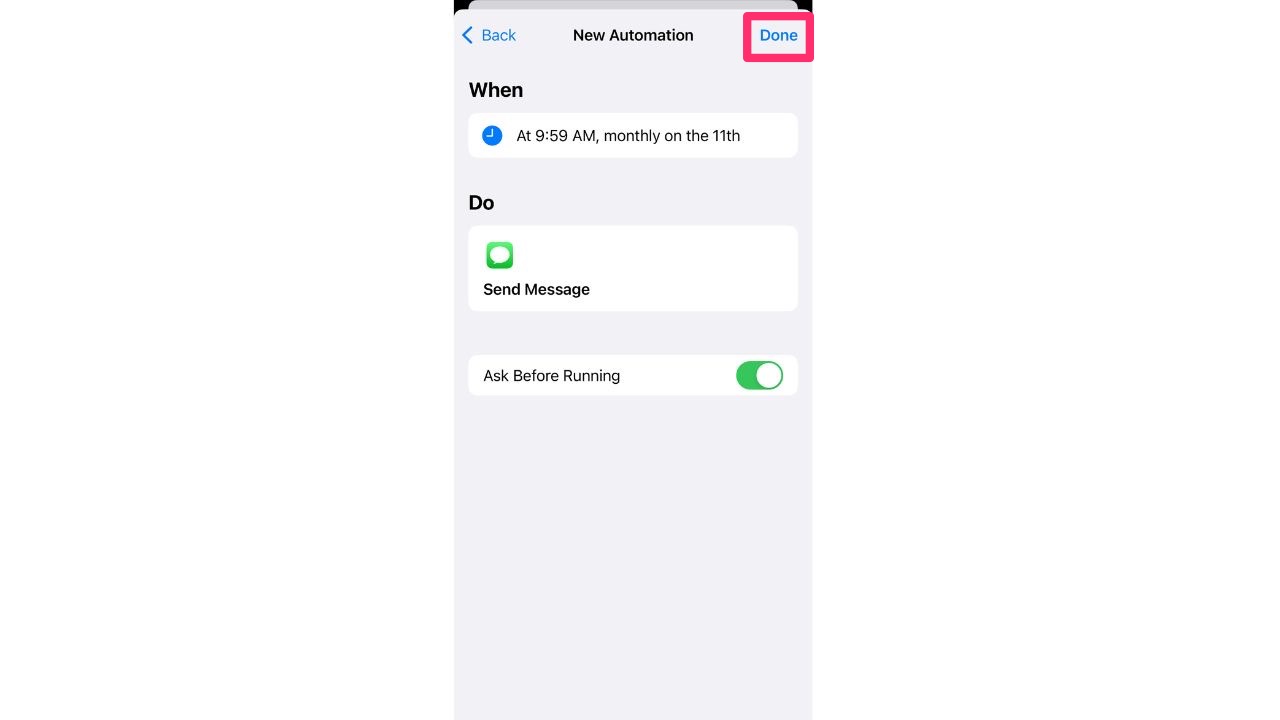
How to schedule a text on an Android
The ability to schedule a text message on an Android is built right into the phone’s Message app. However, to be able to access this function, you must have an Android 7 or newer. Here are the steps for scheduling a text message on an Android.
- Open Messages
- Select a contact and start a conversation
- Type the text message
- Press down and hold the Send button
- The Schedule send box will appear where you can choose a date and time for the text message to be sent
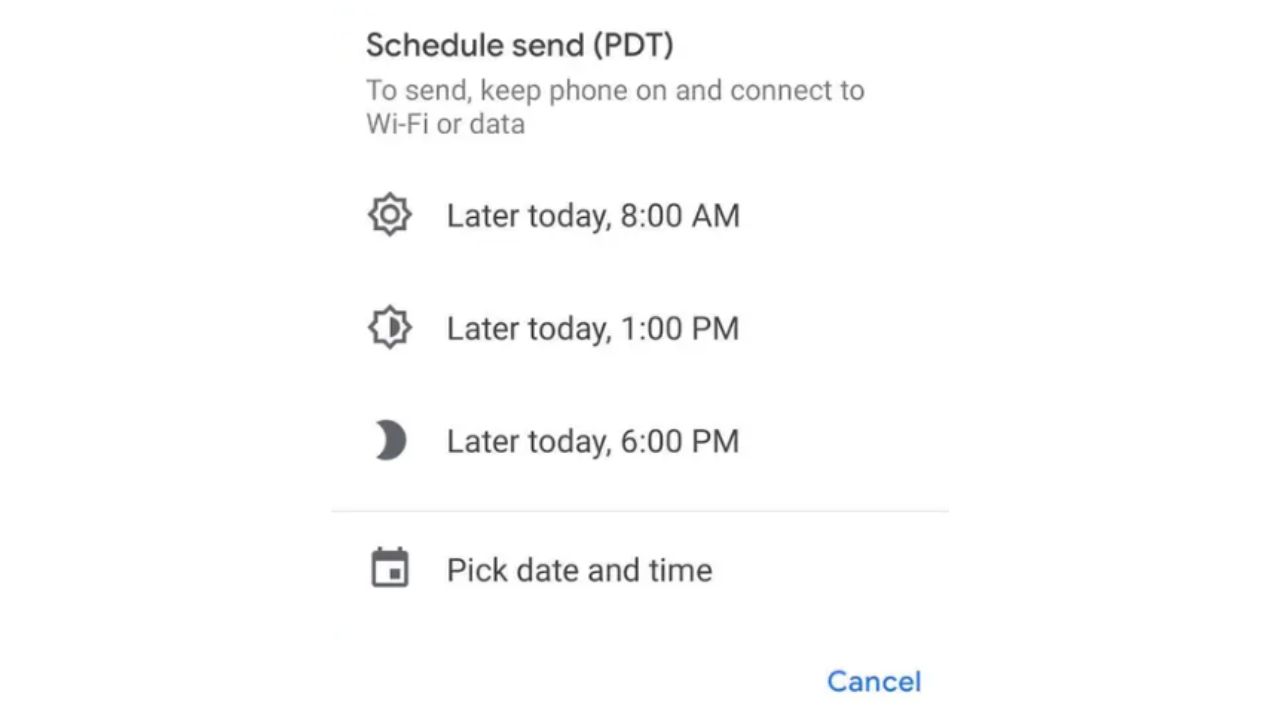
MORE: HOW TO CHANGE YOUR PRIVACY SETTINGS ON ANDROID
Kurt’s key takeaways
So now you know how to schedule your text messages on iPhone or Android with ease using these simple steps. Whether you want to send a message at a specific time or be the first to wish someone Happy Birthday, you can follow the instructions above to schedule your text messages and never miss a beat.
Have you ever wished you could schedule a text message on your phone? What would you use this feature for? Let us know by commenting below.
FOR MORE OF MY TECH TIPS, SUBSCRIBE TO MY FREE CYBERGUY REPORT NEWSLETTER HERE
Related:
🛍️ SHOPPING GUIDES:
KIDS | MEN | WOMEN | TEENS | PETS |
FOR THOSE WHO LOVE:
COOKING | COFFEE | TOOLS | TRAVEL | WINE |
DEVICES:
LAPTOPS | TABLETS | PRINTERS | DESKTOPS | MONITORS | EARBUDS | HEADPHONES | KINDLES | SOUNDBARS | KINDLES | DRONES |
ACCESSORIES:
CAR | KITCHEN | LAPTOP | KEYBOARDS | PHONE | TRAVEL | KEEP IT COZY |
PERSONAL GIFTS:
PHOTOBOOKS | DIGITAL PHOTO FRAMES |
SECURITY
ANTIVIRUS | VPN | SECURE EMAIL |
CAN'T GO WRONG WITH THESE:



