Let’s face it. Some people are more nosy than others and will always want to know what conversations they’re missing out on. If you have a friend or family member like this, you may be hesitant to ever let them borrow your phone, even for the briefest moment. You know they will probably poke around in different apps, including your messages app.
iPhone’s latest software update includes a bunch of bug fixes, 21 new emojis, and some new enhancements like this cool and clever shortcut feature that will make it much harder for anyone to snoop around your phone and messages.
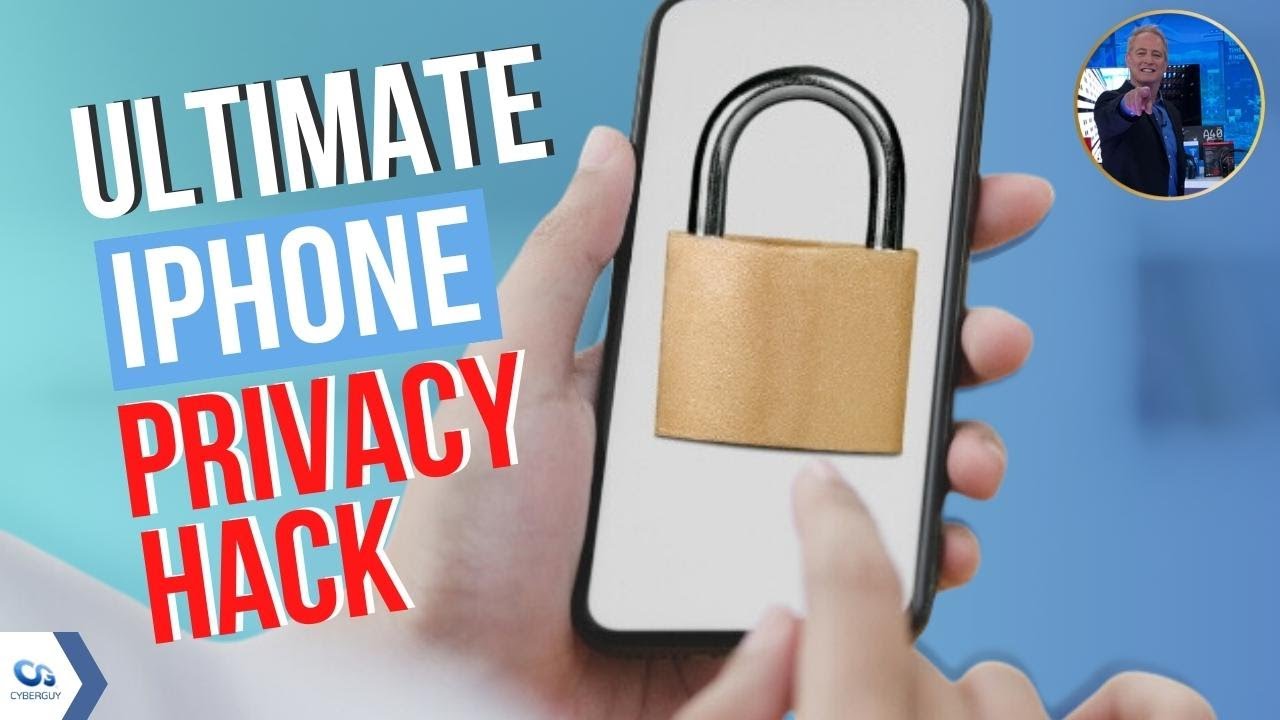
Lock your iPhone messages shortcut
Update to the latest iOS 16.5.1 software
First, you’ll want to update to iOS 16.5.1, which is the latest software to set up this shortcut which is available for iPhone 8 models and above. If you haven’t updated to iOS 16.5.1, follow these steps to do so:
How to update to iOS 16.5.1
- Head to Settings
- Tap General
- Tap Software Update
- Tap Download and Install
This will take a little while, so do it when you don’t need your phone immediately, like overnight while charging, for example.
MORE: HOW TO TELL IF SOMEONE IS SNOOPING ON YOUR ANDROID
Set up lock screen on your iPhone
Second, you must have a lock screen set up on your iPhone, which you should definitely already have for your own safety.
How to set up lock screen on iPhone
- Open Settings
- Scroll down and click Display and Brightness
- Scroll down to Auto-Lock and tap it
- Then choose your preferred time interval, and you will be set
Set up shortcut to lock iPhone messages
Once you have iOS 16.5.1 installed and your lock screen is set up, you can follow these instructions to create this clever shortcut to lock your messages.
How to set up shortcut to lock iPhone messages
- Open the Shortcuts app on your iPhone
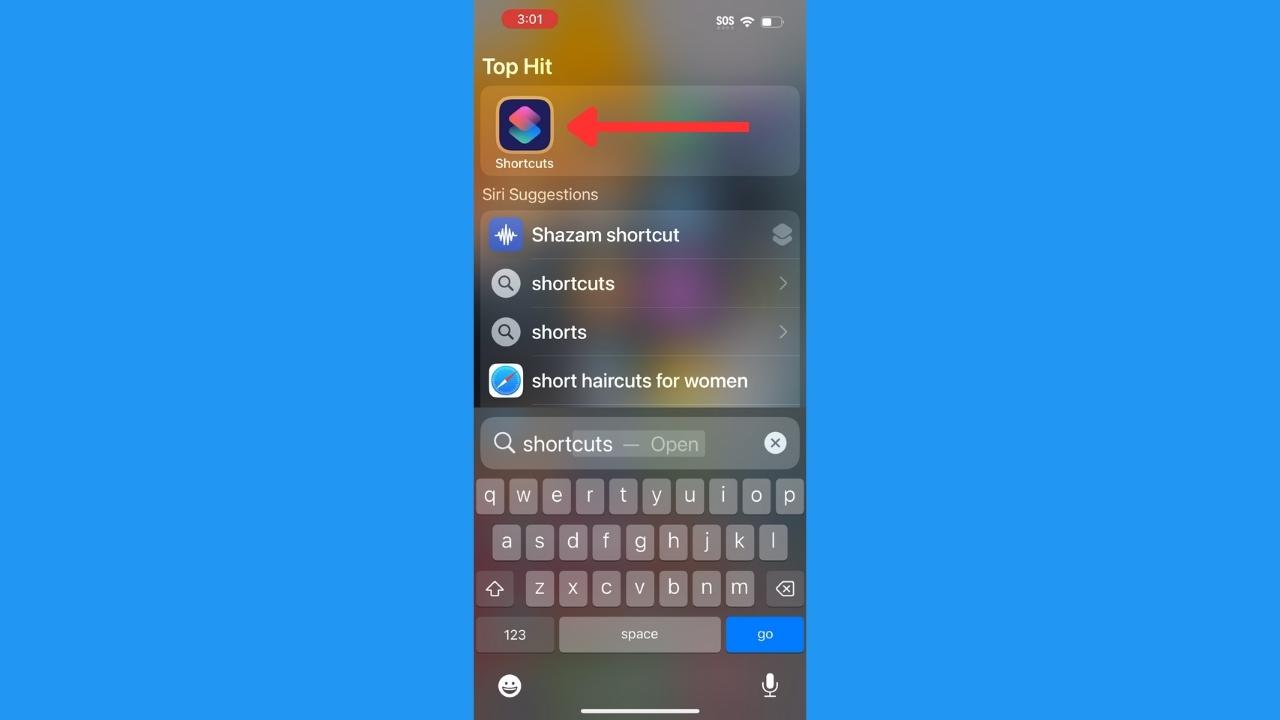
- Tap Automation on the bottom
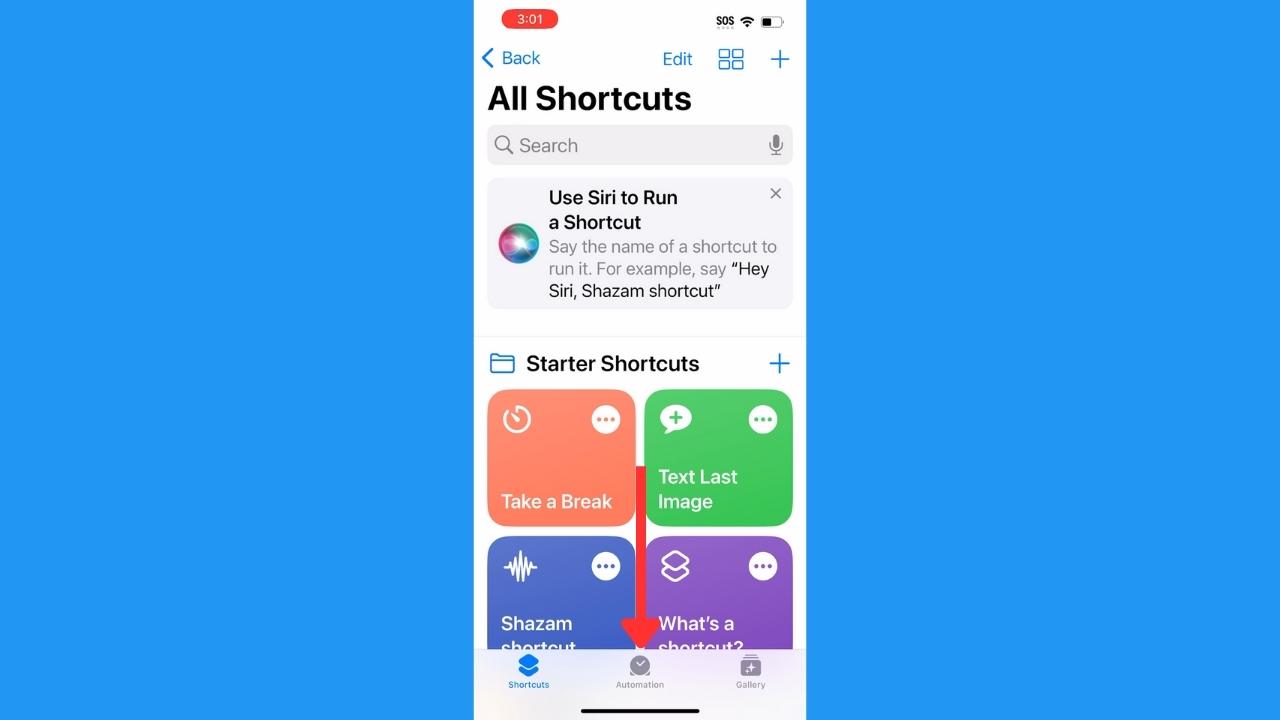
- Tap Create Personal Automation
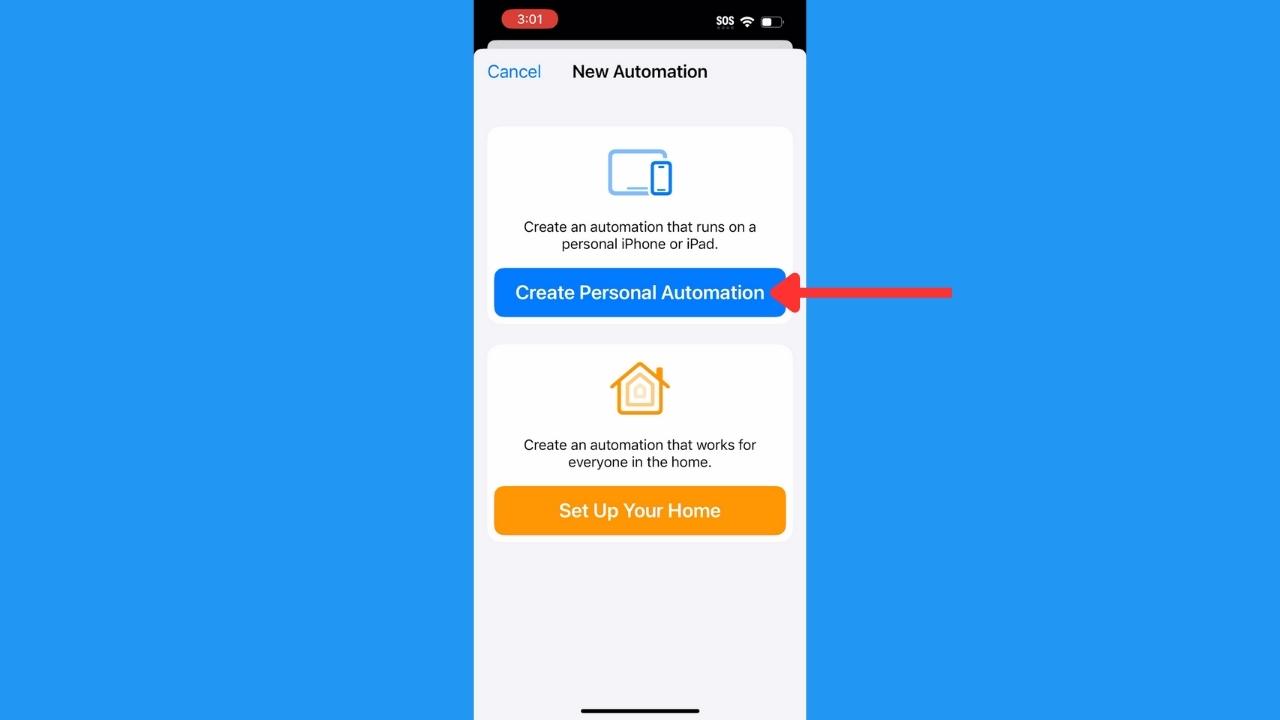
- Tap App
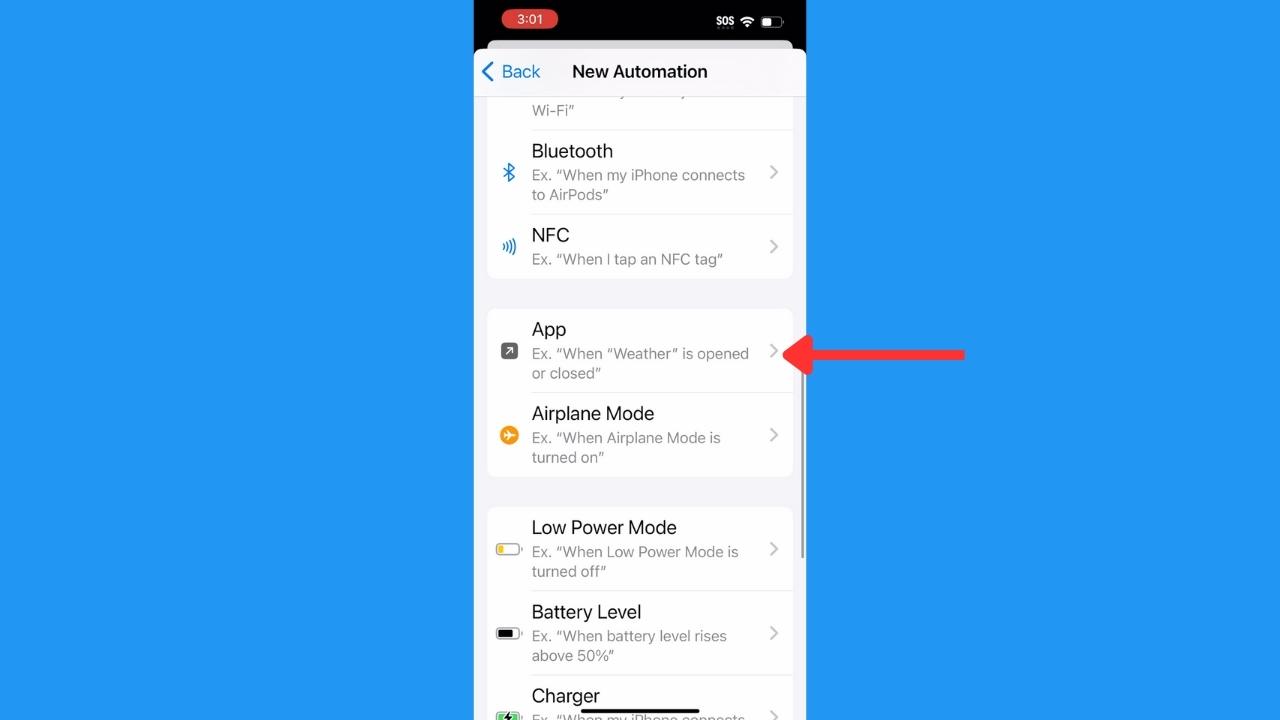
- Next to App, tap Choose
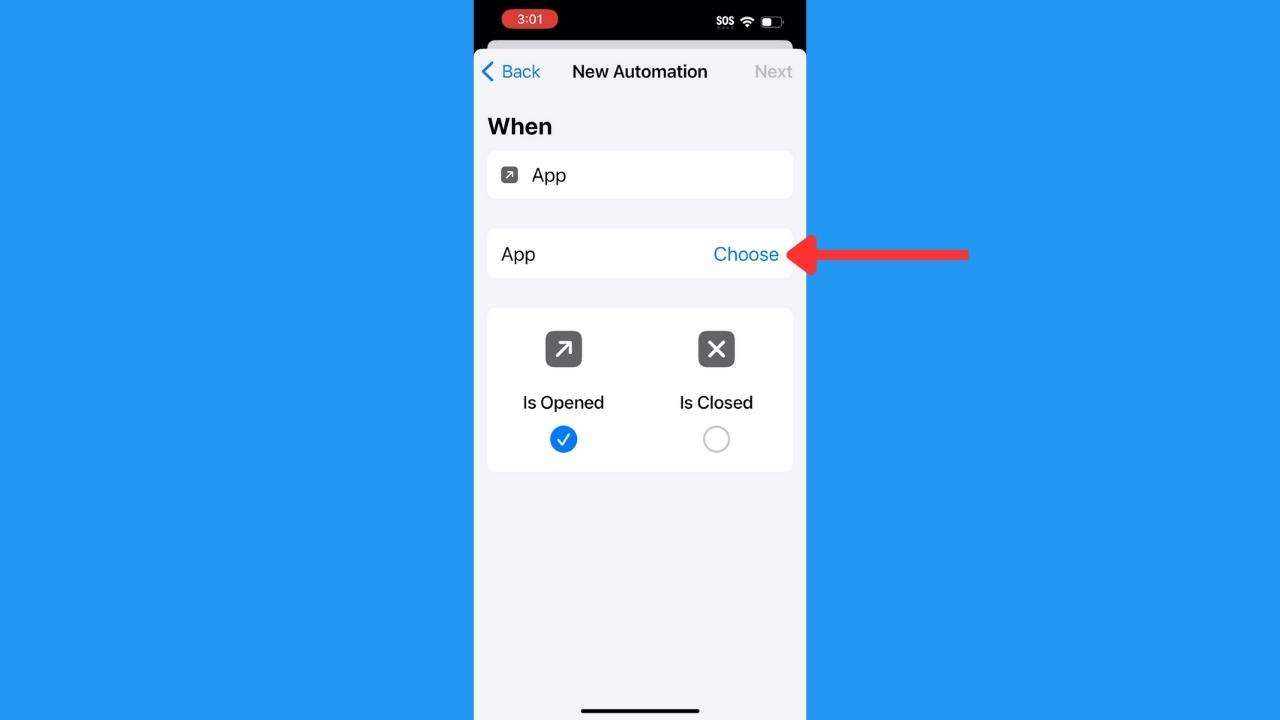
- Search for Messages and select the Messages app. Then tap Done
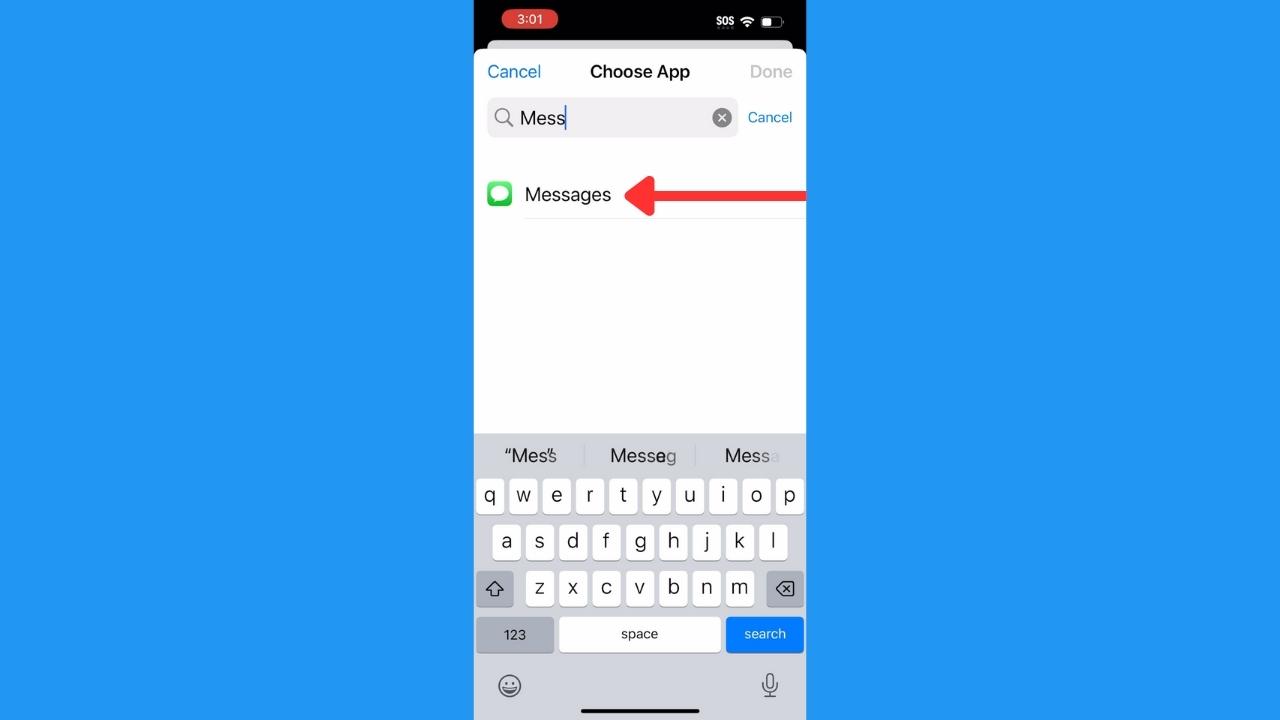
- Then tap Next
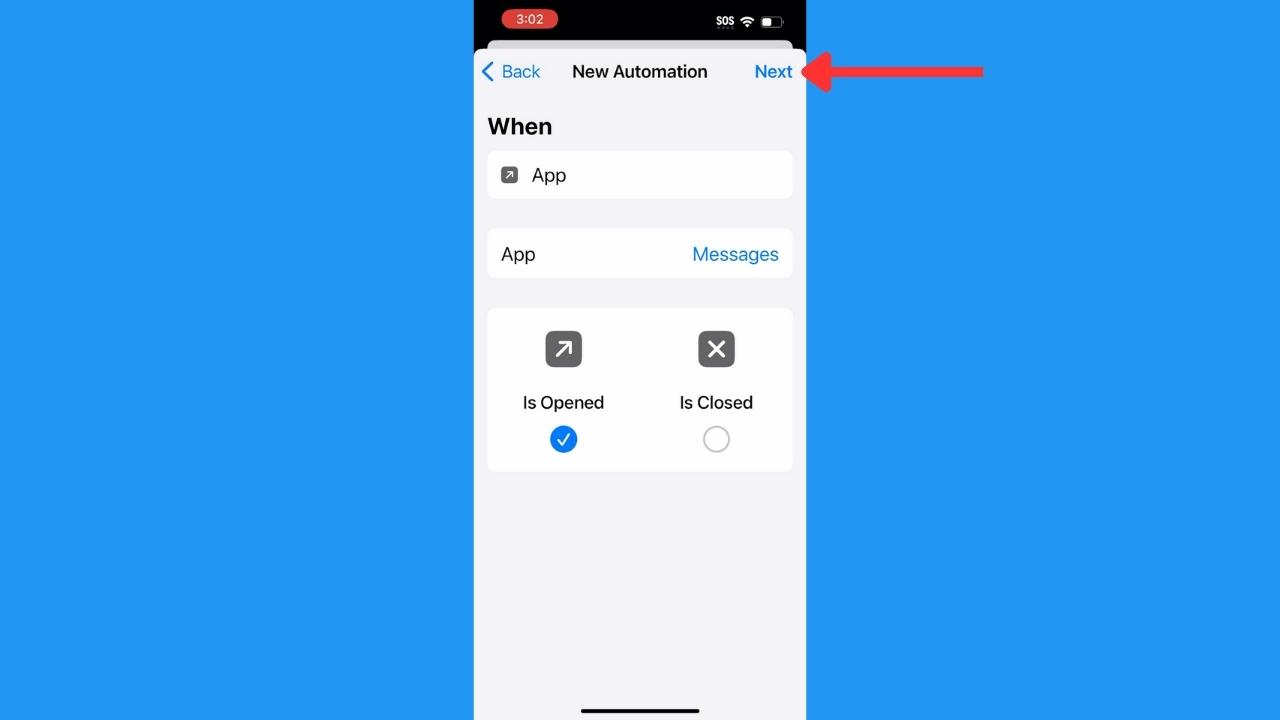
- Tap Add Action
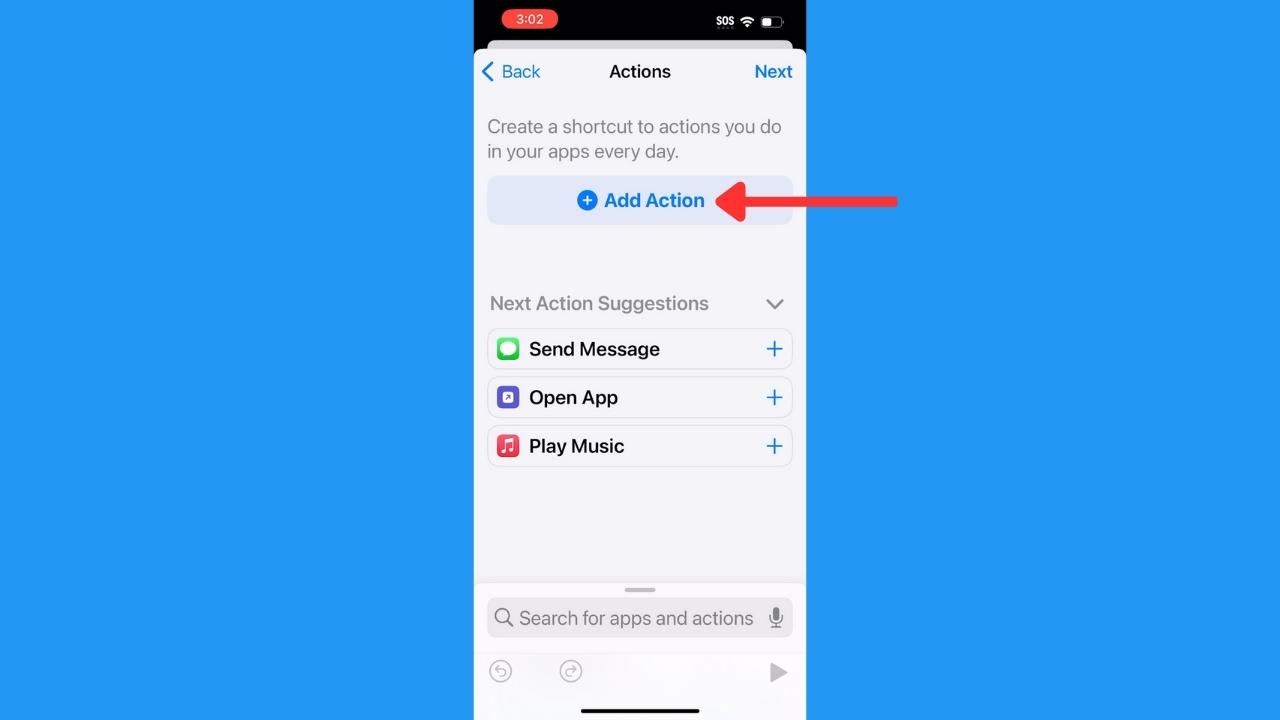
- Type in the words “Lock screen” in the search window, and under Scripting, tap Lock screen
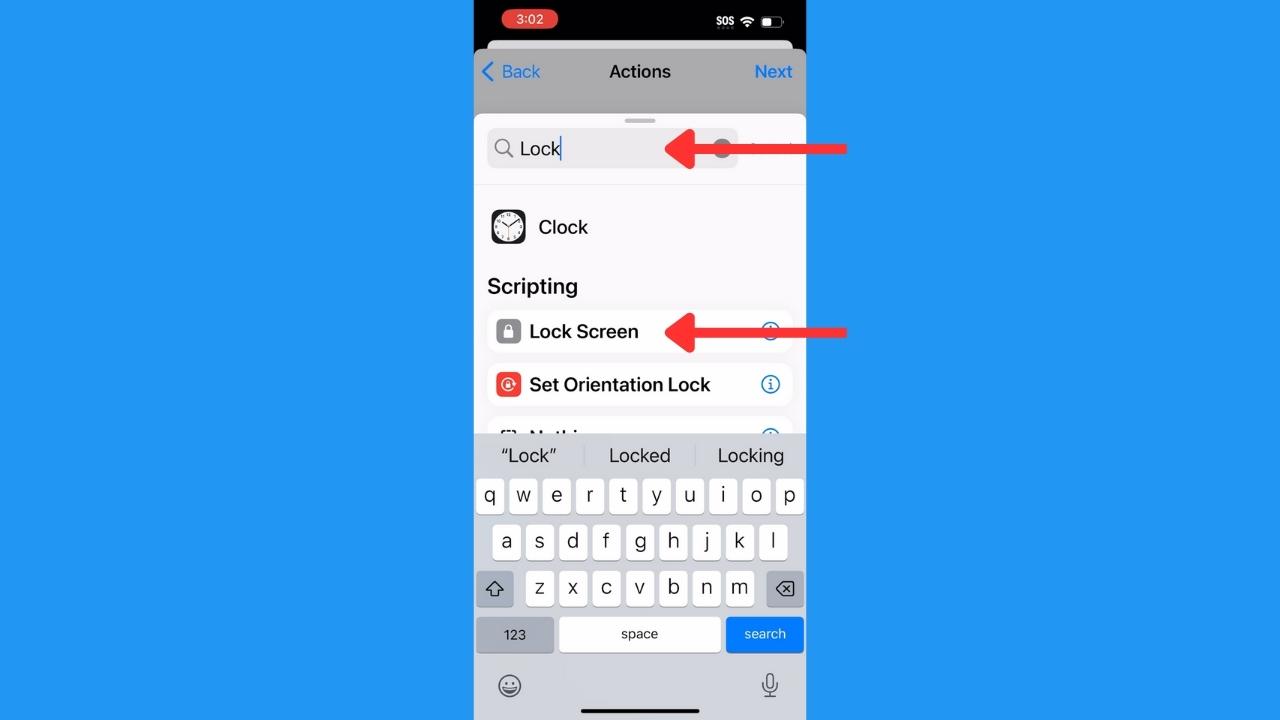
- Tap Next
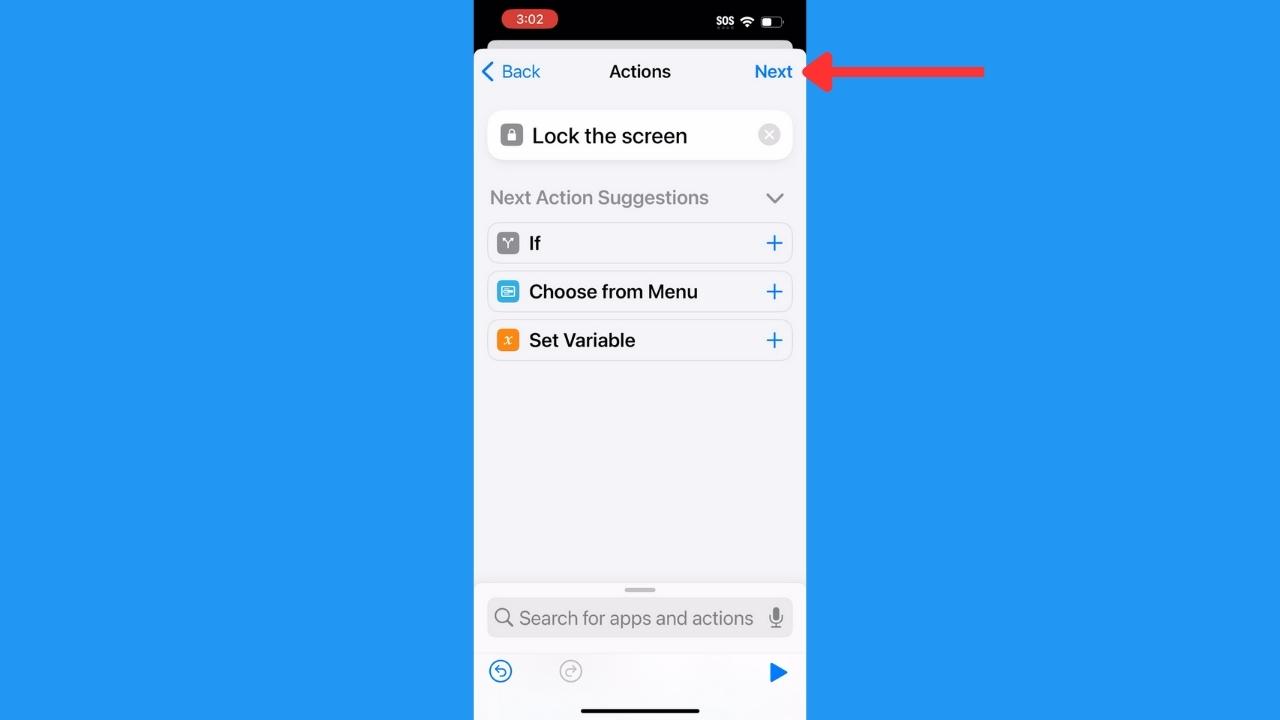
- Be sure to toggle off the option “Ask Before Running” – otherwise, this won’t happen automatically, which will defeat the purpose of the automatic lock screen. Then confirm your decision by tapping Don’t Ask
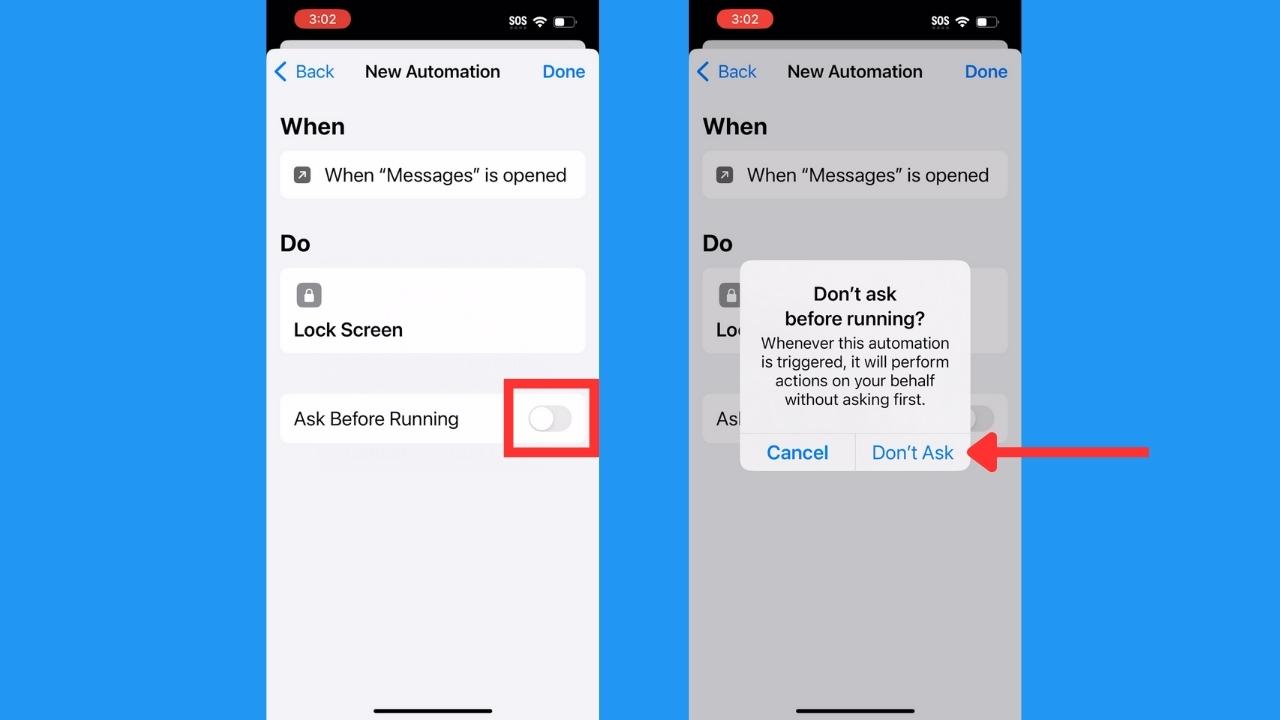
- Tap Done
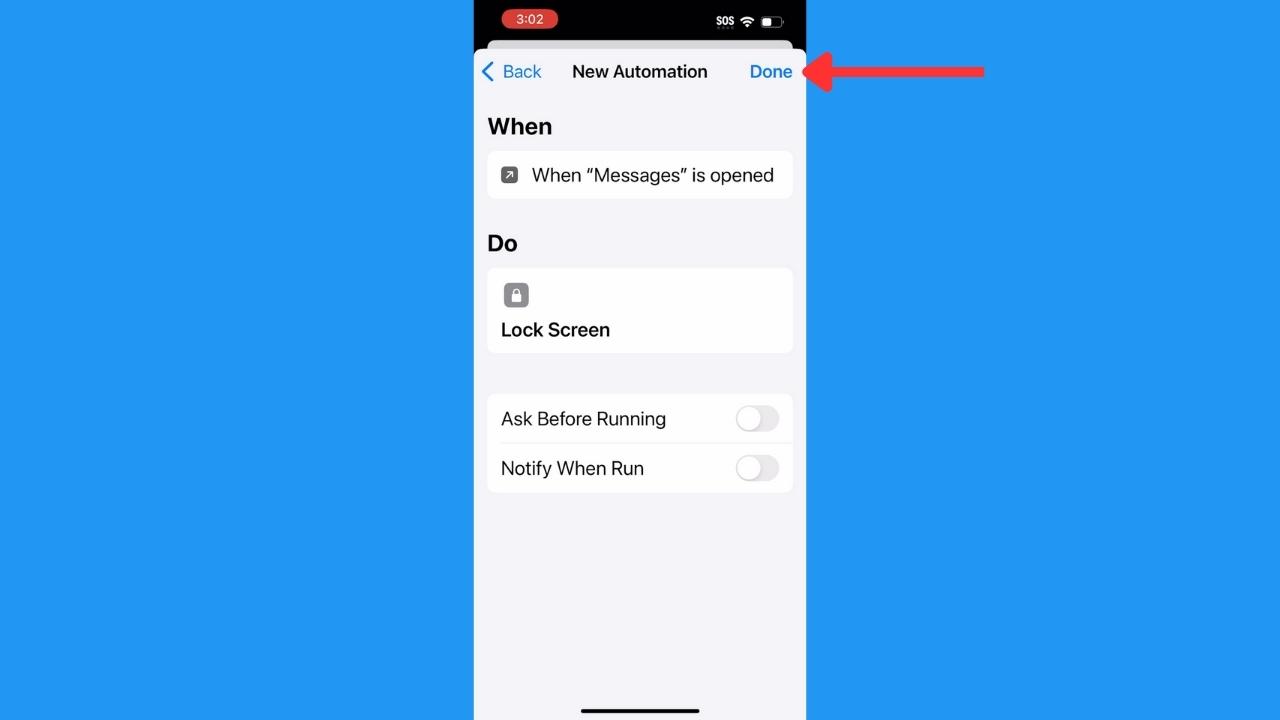
Now anytime you tap the Messages app from your iPhone home screen, your phone will automatically lock. Once you type in your passcode, the messages app will open like normal.
If someone knows your passcode, this shortcut won’t keep you private. However, if you ever hand your phone to someone who doesn’t know your passcode and they attempt to open your messages to maybe search for their name, they’ll be faced with your lock screen instead.
Disable lock your iPhone messages shortcut
If you ever want to turn this shortcut off, it’s super easy.
How to lock your iPhone messages shortcut
- Go back to the Shortcuts app
- Tap Automation
- Under Personal you’ll see the shortcut you set up that says When “Messages” is opened – Lock Screen”
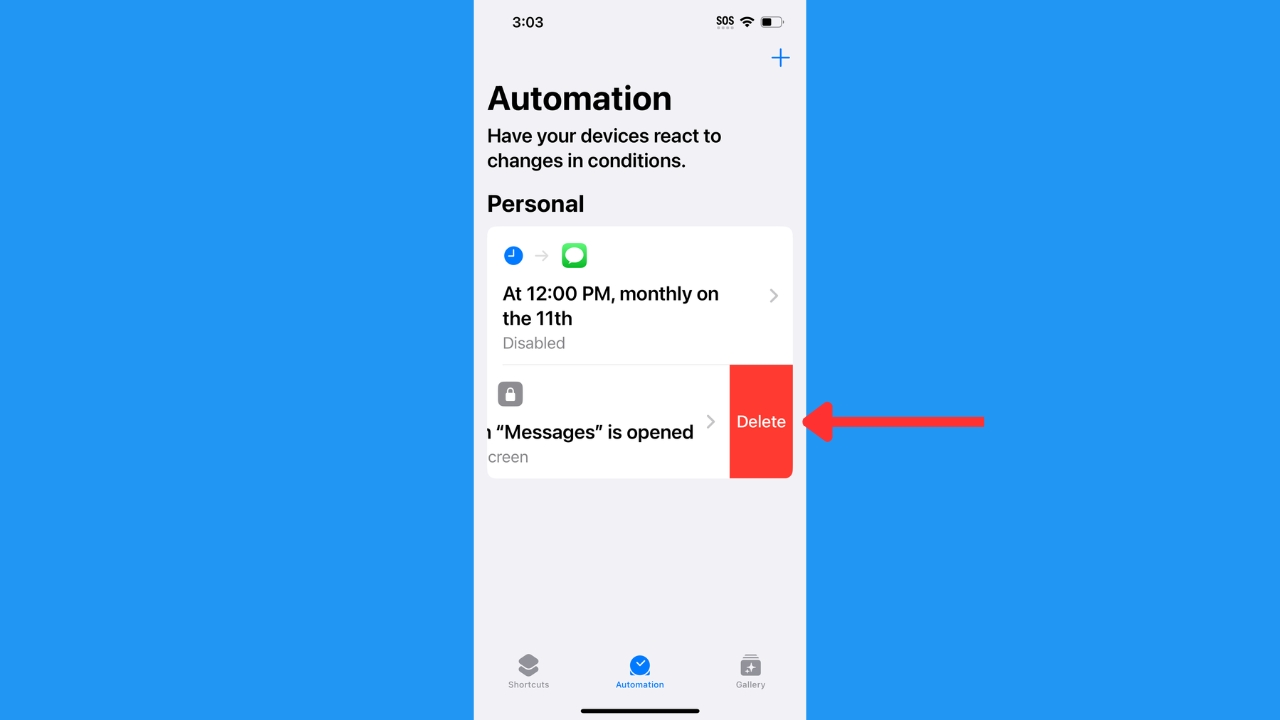
- Go ahead and swipe left and then tap Delete, and it will remove this shortcut
MORE: DON’T LET SNOOPS NEARBY LISTEN TO YOUR VOICEMAIL WITH THIS QUICK TIP
Kurt’s key takeaways
There are many reasons you might want to make an app like Messages go straight to the lock screen – maybe you’re on vacation and are nervous you’ll leave your phone somewhere. Maybe you only want to turn it on temporarily because you’re with a specific person who you think is more likely to snoop than anyone else if your phone is in their possession. Whatever the reason may be, this shortcut app is worth embracing to keep your conversations under virtual lock and key from prying eyes.
What are some other creative ways you secure your phone and protect your privacy from prying eyes? Let us know by commenting below.
FOR MORE OF MY SECURITY & PRIVACY TIPS, SUBSCRIBE TO MY FREE CYBERGUY REPORT NEWSLETTER HERE
🛍️ SHOPPING GUIDES:
KIDS | MEN | WOMEN | TEENS | PETS |
FOR THOSE WHO LOVE:
COOKING | COFFEE | TOOLS | TRAVEL | WINE |
DEVICES:
LAPTOPS | TABLETS | PRINTERS | DESKTOPS | MONITORS | EARBUDS | HEADPHONES | KINDLES | SOUNDBARS | KINDLES | DRONES |
ACCESSORIES:
CAR | KITCHEN | LAPTOP | KEYBOARDS | PHONE | TRAVEL | KEEP IT COZY |
PERSONAL GIFTS:
PHOTOBOOKS | DIGITAL PHOTO FRAMES |
SECURITY
ANTIVIRUS | VPN | SECURE EMAIL |
CAN'T GO WRONG WITH THESE:



