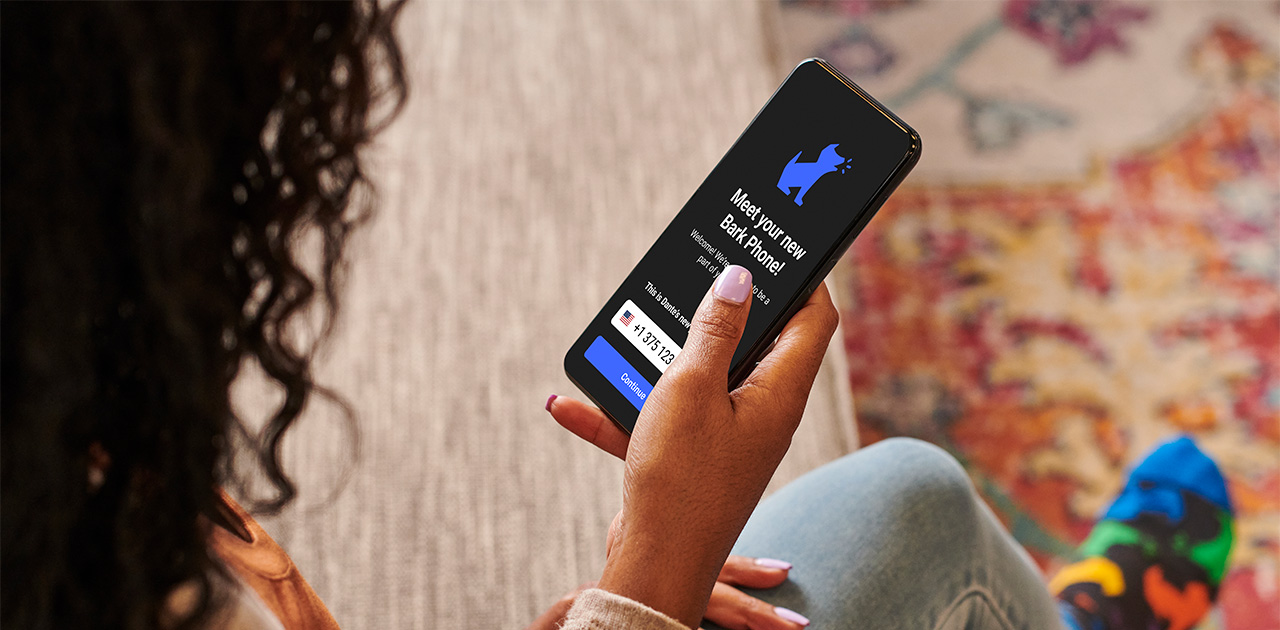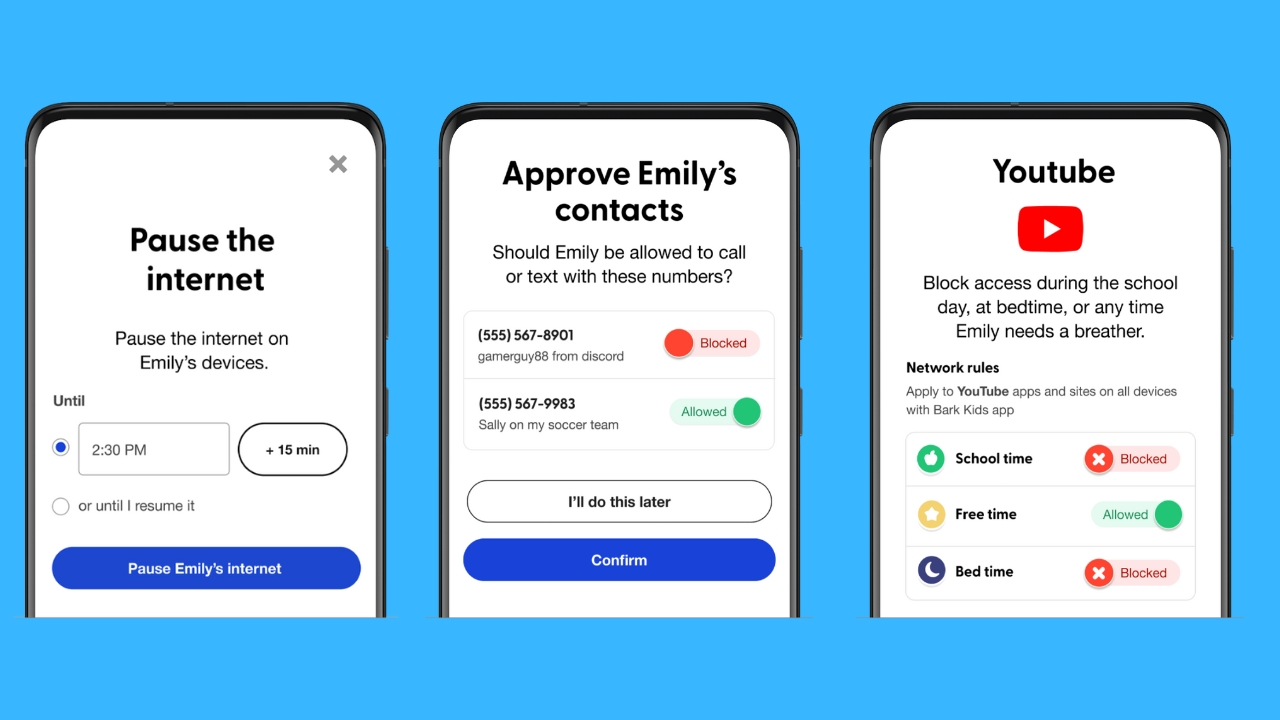Kids are gaining access to technology at much younger ages; however, big tech companies like Apple and Google are continually improving their safety precautions for minors which is excellent news for parents.

Table of Contents:
How do I protect my child with my iPhone?
Apple has a Family Sharing feature that allows parents to create a family group and add up to 5 family members with Apple devices. Once your group is created, you can set up parental controls for any children in the group, enabling controls such as Screen Time monitoring and the Ask to Buy feature, which requires parents’ permission to buy or download apps.

How to set up Family Sharing on your iPhone
- Open your Settings app
- Tap your name
- Go to Family Sharing > Set Up Your Family

Credit: Apple
- Press Continue
- Select family members that you want to invite
- To create an account for a child, select Create Child Account at the bottom and provide their name and birthday
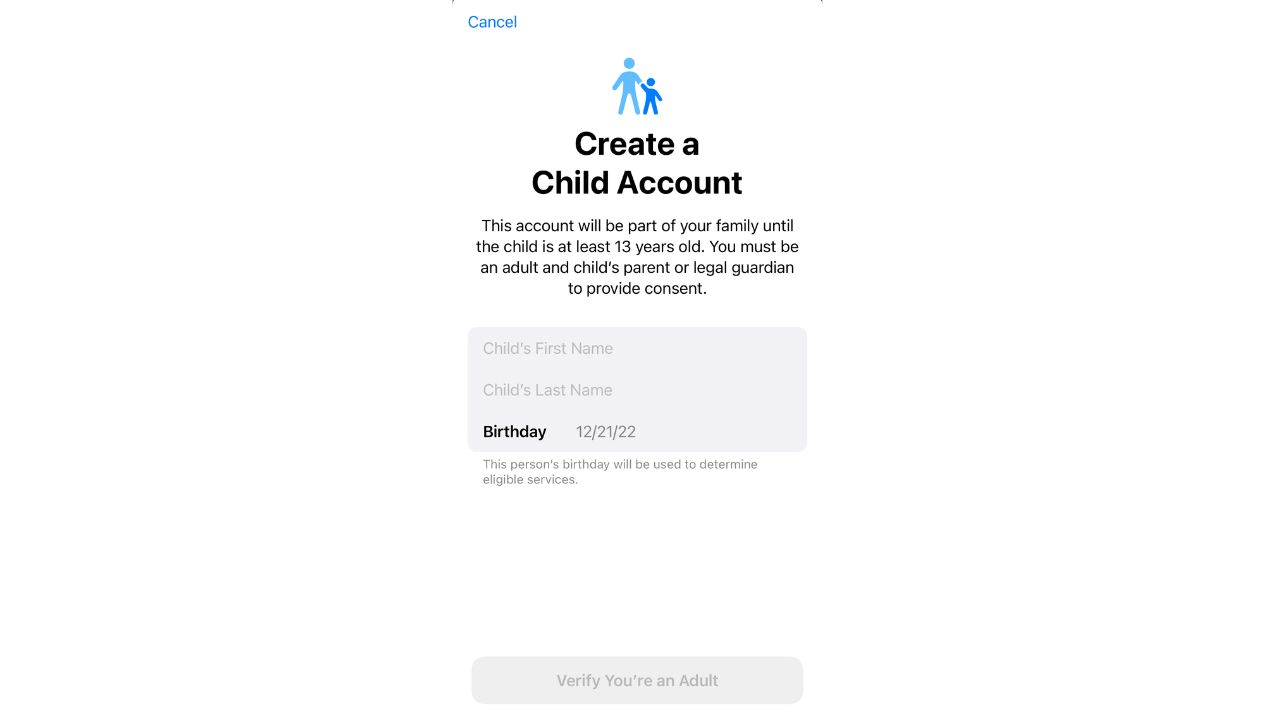
How to set up Parental Controls on your iPhone
Once you’ve created a Family Sharing account and created Child Accounts for your kids, you can enable various Parental Controls on their Apple devices.
- Open the Settings app
- Tap Screen Time
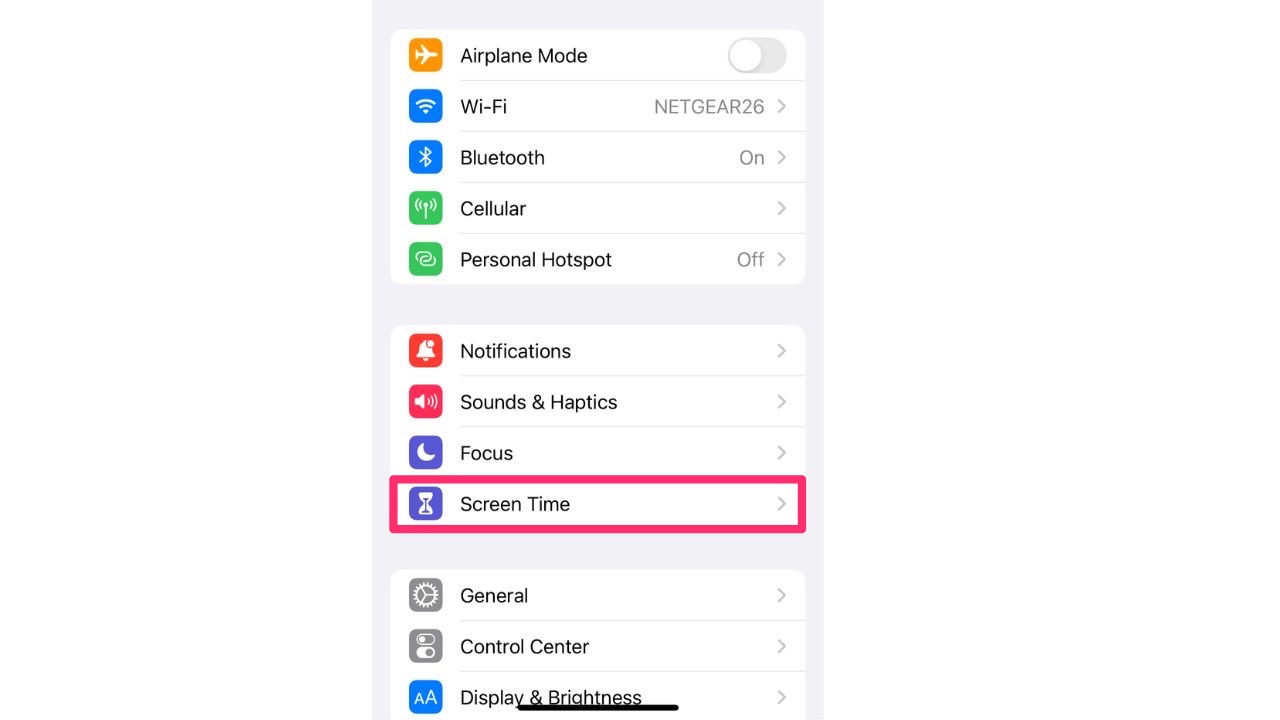
- Tap Turn On Screen Time
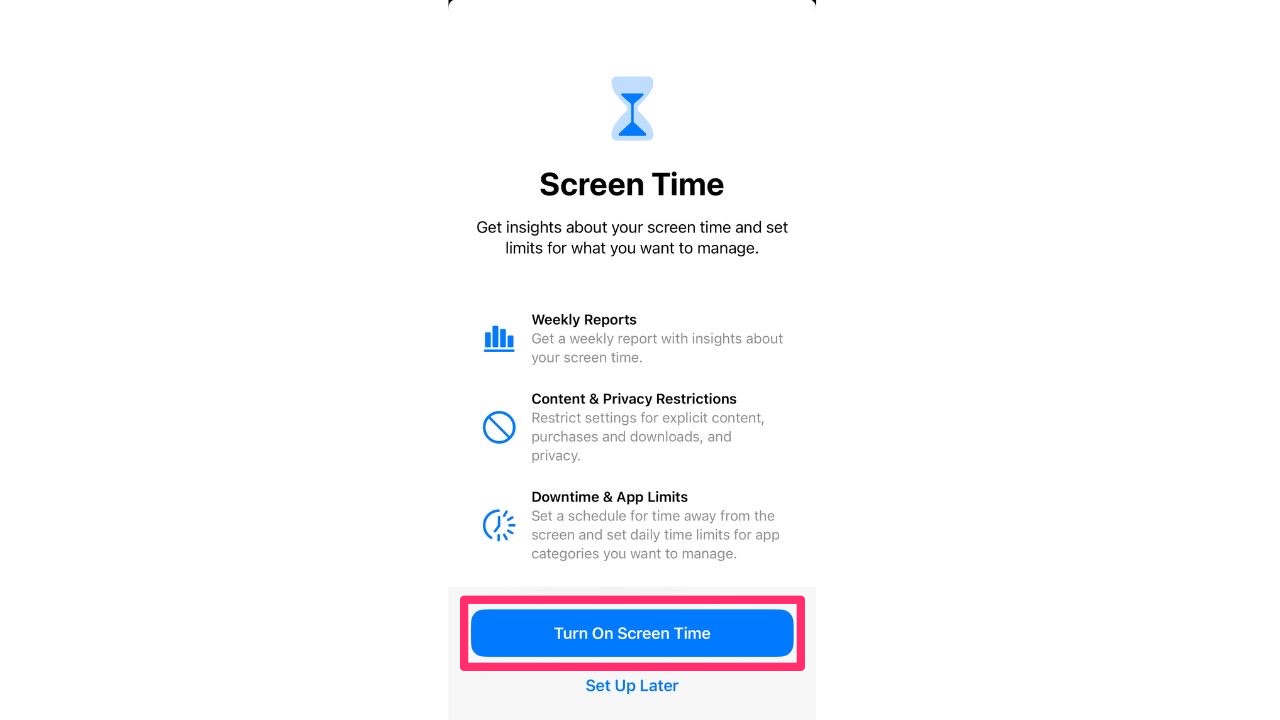
- Select This is My Child’s iPhone
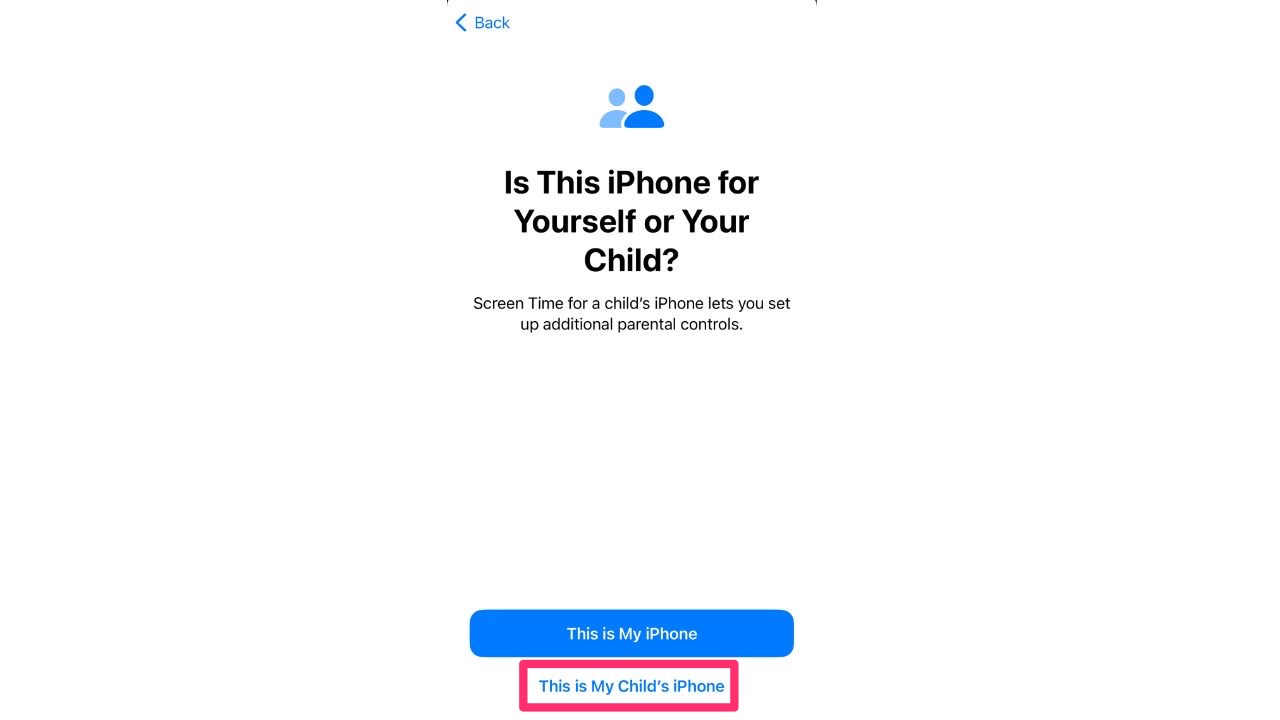
- Choose the age of your child and the Parental Control settings you wish to maintain on your child’s device and select Turn On Restrictions when finished
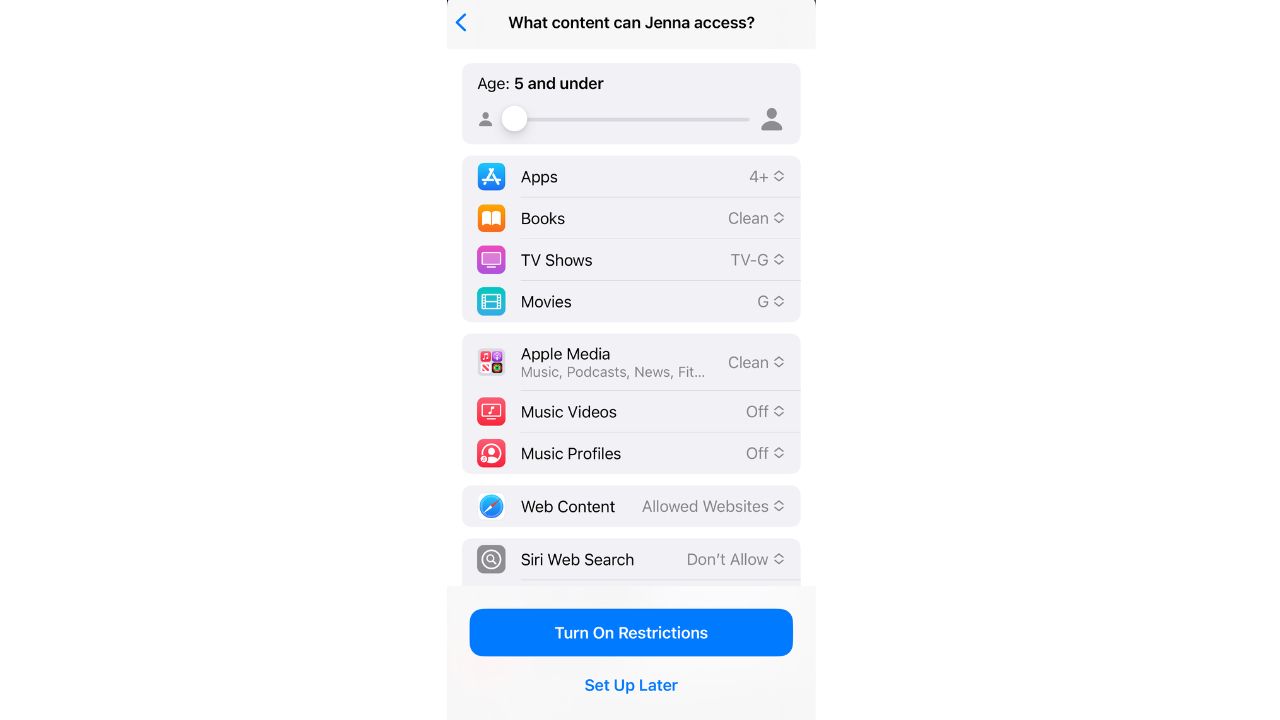
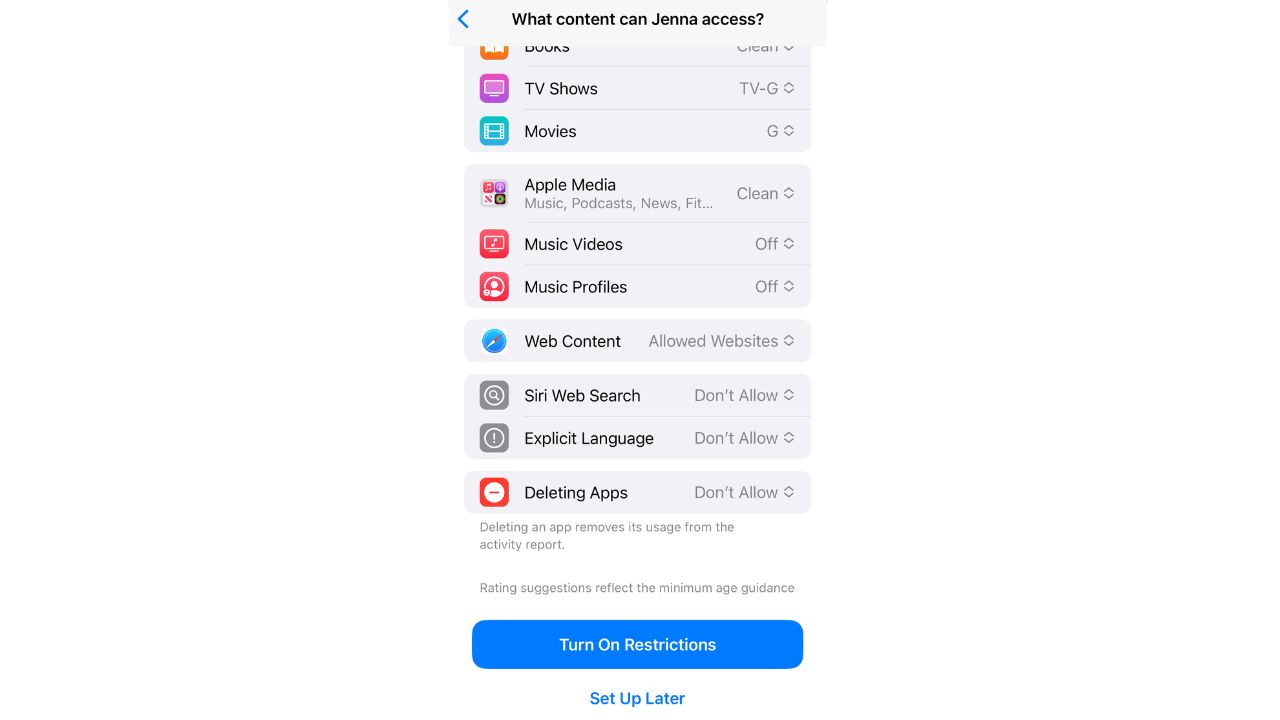
How do I protect my child with my Android?
Like the iPhone plan, Androids also have a family group feature that allows a family manager to add up to 5 people. The only catch is that the family member must be at least 13 years old to be added to the group. Those 12 and under can only be added if the family manager creates a Google account for them. This can be done while setting up the child’s Android device.
Settings may vary depending on your Android phone’s manufacturer.

How to add family members to your Android
- Open the Google Play app
- Tap the profile icon on the top right
- Go to Settings > Family > Manage Family Members
- Tap Invite Family Members and select who you wish to invite
- Press Send
How to set up Parental Controls on your Android
- Open the Google Play app
- Tap your profile icon on the top right
- Go to Settings > Family > Parental Controls
- Toggle on Parental Controls
- Set restrictions for each section you want Parental Controls activated including books, movies, tv, app, and games
Another option is a great service from Bark that gives parents built-in controls and protections.
Bark Phone for Kids
The Bark Phone is a fully customizable Samsung Android smartphone that monitors texts, apps, social media, web searches, has GPS location tracking, removes app downloads, allows you to set screen time limits, manage calls, and remotely lock – parents/caregivers receive alerts for dangers or concerning behaviors on a separate dashboard.
Bark Phone comes with unlimited talk and text starting at $49/month – with no contract required. And it also comes with a subscription to the Bark app for the entire family which is great for kids who don’t have phones yet, or to monitor other devices in your home.
More:
Related:
- ‘Sharenting’ puts kids in a dangerous predicament
- 7 Smarter ways to keep kids safe online
- 3 reasons to download TikTok and why it’s not just for kids
Copyright 2023 CyberGuy.com. All rights reserved. CyberGuy.com articles and content may contain affiliate links that earn a commission when purchases are made.
🛍️ SHOPPING GUIDES:
KIDS | MEN | WOMEN | TEENS | PETS |
FOR THOSE WHO LOVE:
COOKING | COFFEE | TOOLS | TRAVEL | WINE |
DEVICES:
LAPTOPS | TABLETS | PRINTERS | DESKTOPS | MONITORS | EARBUDS | HEADPHONES | KINDLES | SOUNDBARS | KINDLES | BLUETOOTH SPEAKERS | DRONES |
ACCESSORIES:
CAR | KITCHEN | LAPTOP | KEYBOARDS | PHONE | TRAVEL | KEEP IT COZY |
PERSONAL GIFTS:
PHOTOBOOKS | DIGITAL PHOTO FRAMES |
SECURITY
ANTIVIRUS | VPN | SECURE EMAIL |
CAN'T GO WRONG WITH THESE: