Did you know AirDrop is like a virtual carrier pigeon for your Apple devices? You can easily send all kinds of stuff, from hilarious memes to secret recipes, passwords, pictures, and so much more, to any other nearby Apple device.
Airdrop is my top favorite feature on Apple devices. Sure, the iPhone’s camera ability is unbelievable. Face ID is a great security function, and Siri is extremely helpful. Yet there’s just something about the convenience and simplicity of AirDrop that makes me love it.
Of course, great power comes with great responsibility, so using AirDrop safely is important. Be sure to only accept files from people you know and trust, and double-check the sender’s name and device before accepting a file. We don’t want any unwanted surprises popping up on our screens, now do we?

How to start using AirDrop
To start using AirDrop, you must be signed in with your Apple ID, and go to settings to make sure Wi-Fi and Bluetooth are enabled
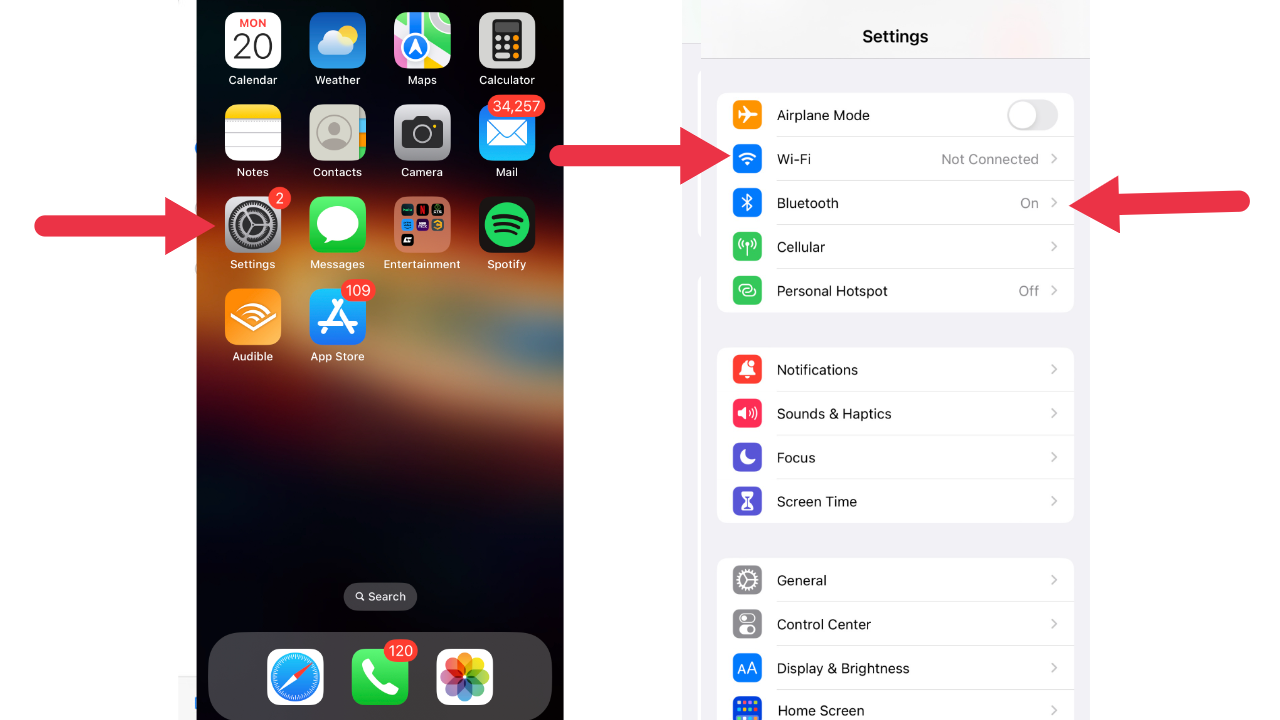
gra
When you’re ready to share something, for instance in this example I am going to send a photo from my photos app, so go to the photos app and then select the item you want to send.
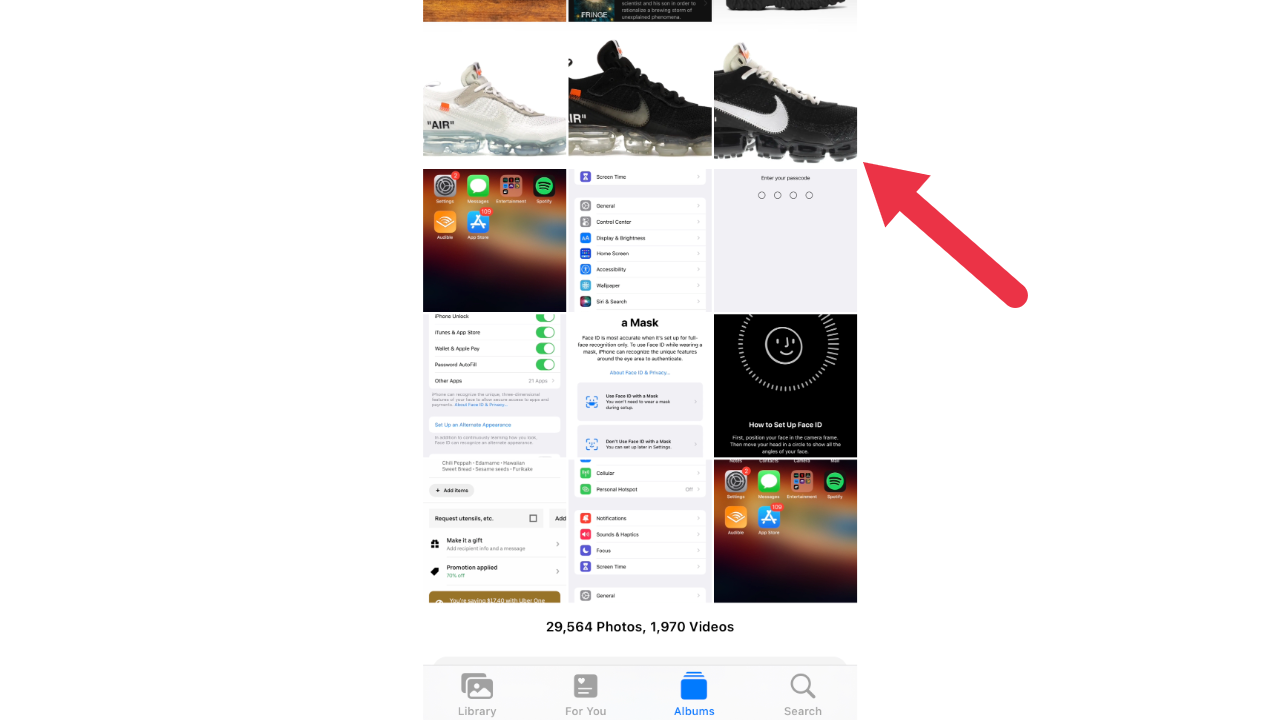
Tap the Share button
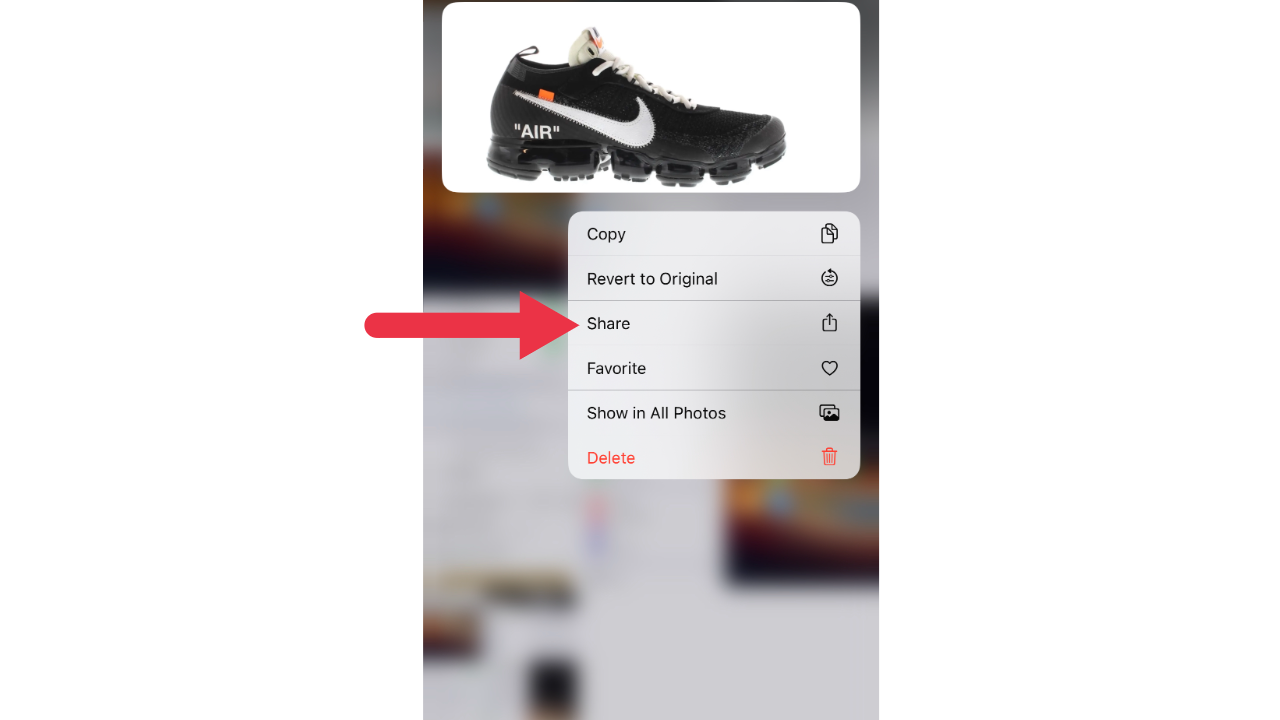
You’ll see the AirDrop icon; from there, you can choose the person you want to share with. You can even use AirDrop to share things between your own devices.
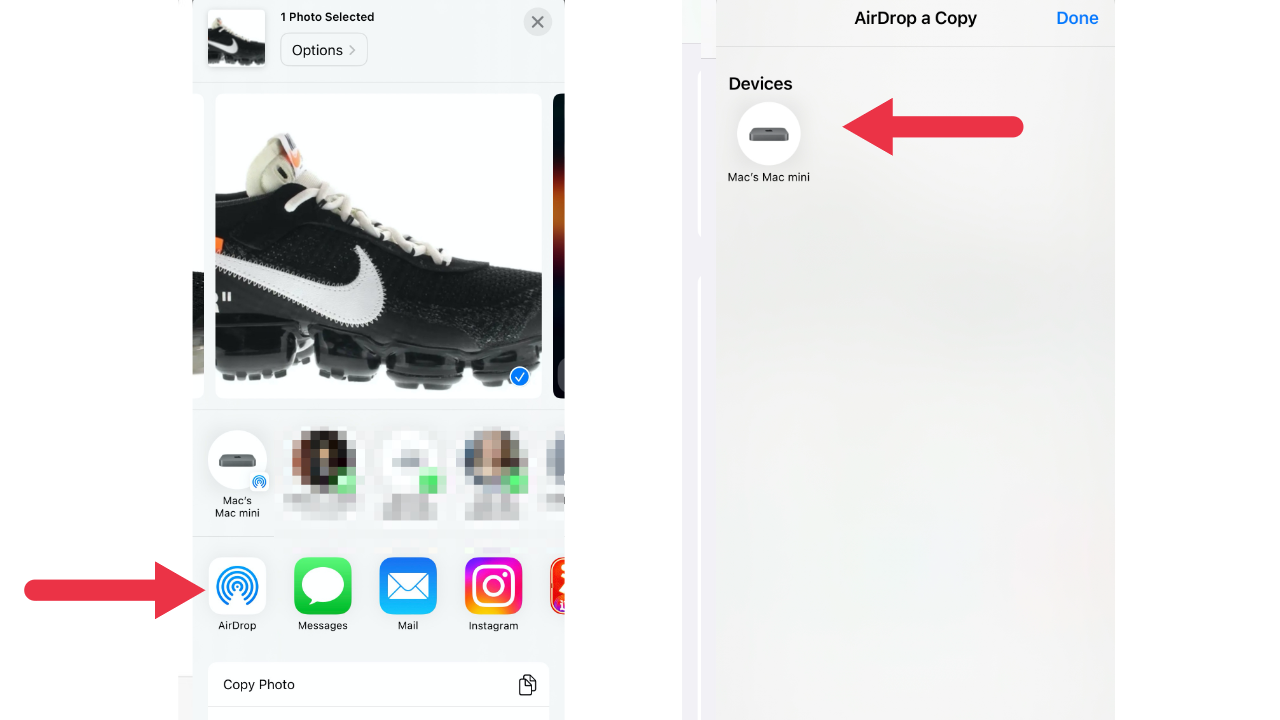
Now, here’s something to be careful of, if the person you want to share with appears as someone other than a nearby AirDrop user, make sure their AirDrop is on and allowed to receive items in their Control Center.
FOR MORE OF MY TIPS, SUBSCRIBE TO MY FREE CYBERGUY REPORT NEWSLETTER HERE
How to grant access to your AirDrop
To allow others to send items to your iPhone using AirDrop, simply open Control Center by swiping down on your screen in the top right corner.
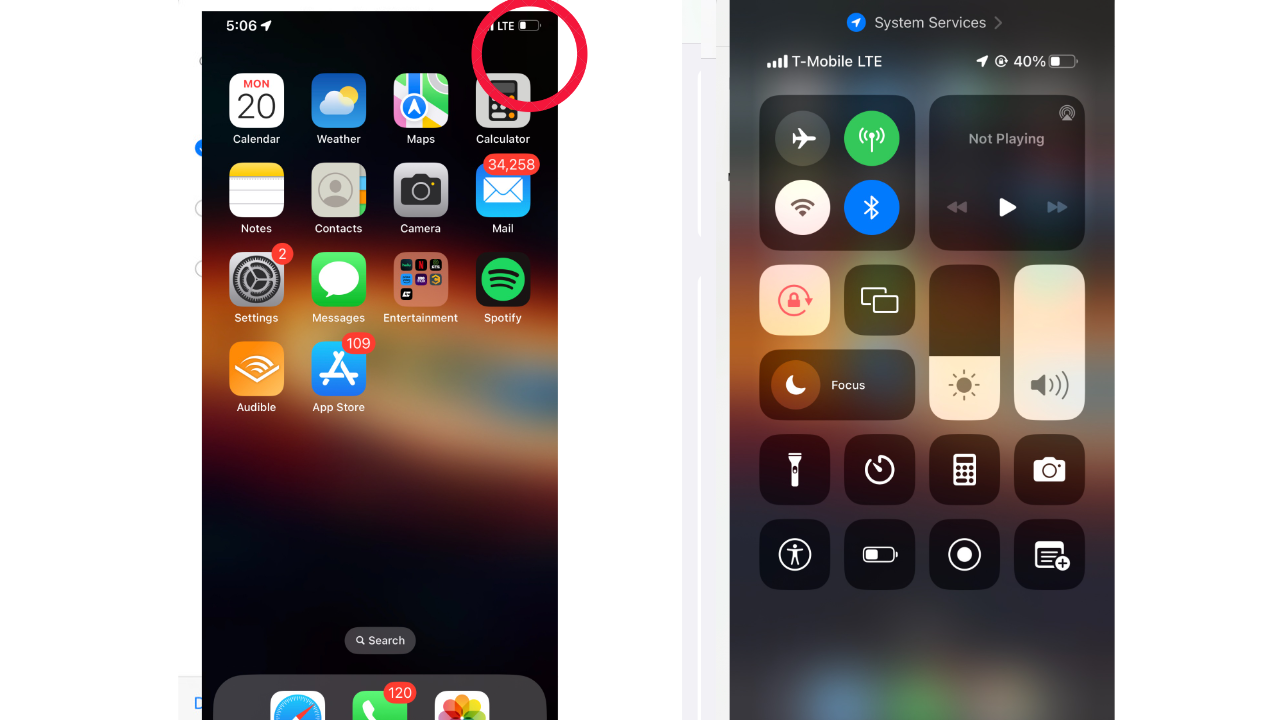
Touch and hold the top-left corner in the group of controls
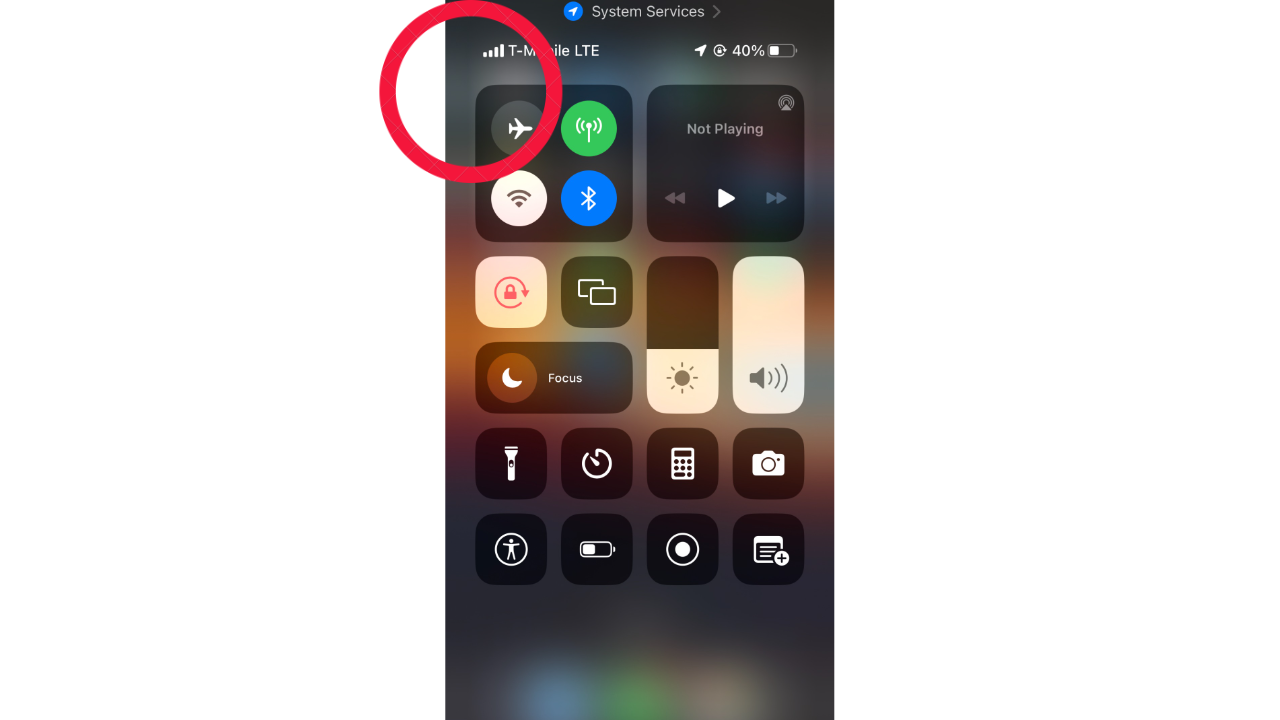
Then tap the AirDrop icon. From there, you can choose whom you want to receive items from. You can even accept or decline each request as it arrives.
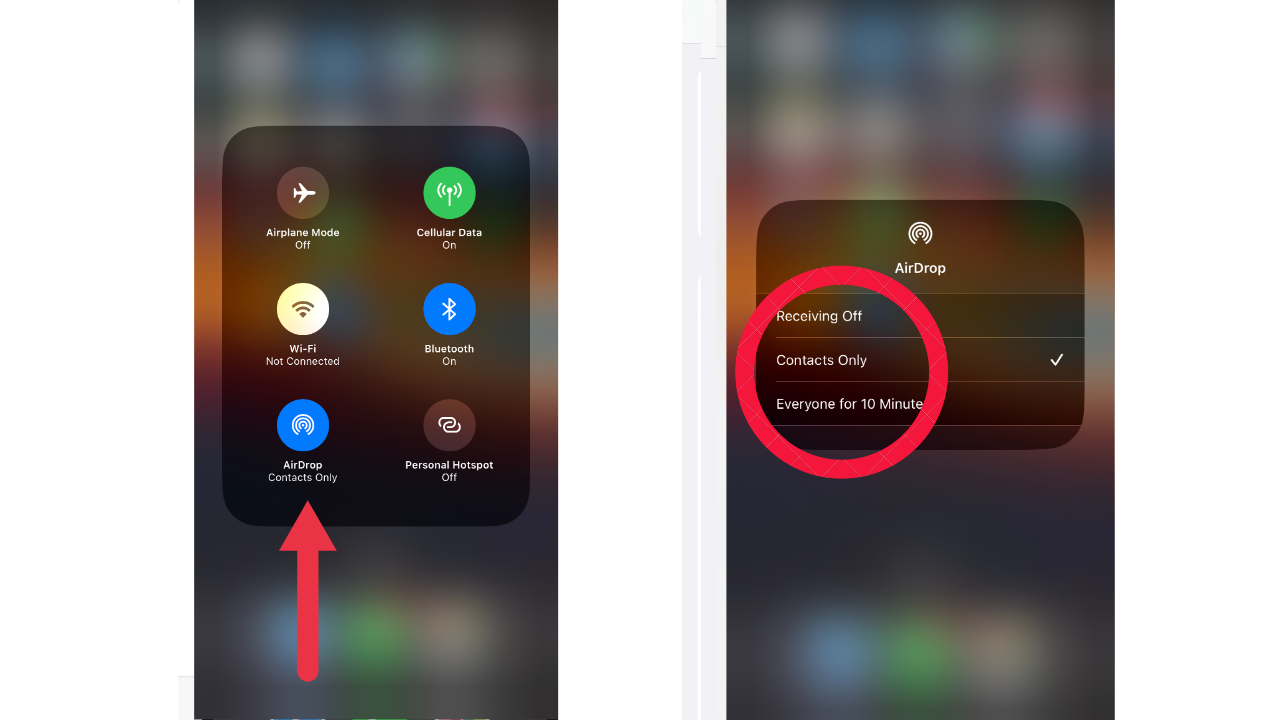
These instructions also apply to iPads however, to share items from a Mac desktop or laptop, simply right-click the item, scroll to the “share” option, and select AirDrop.
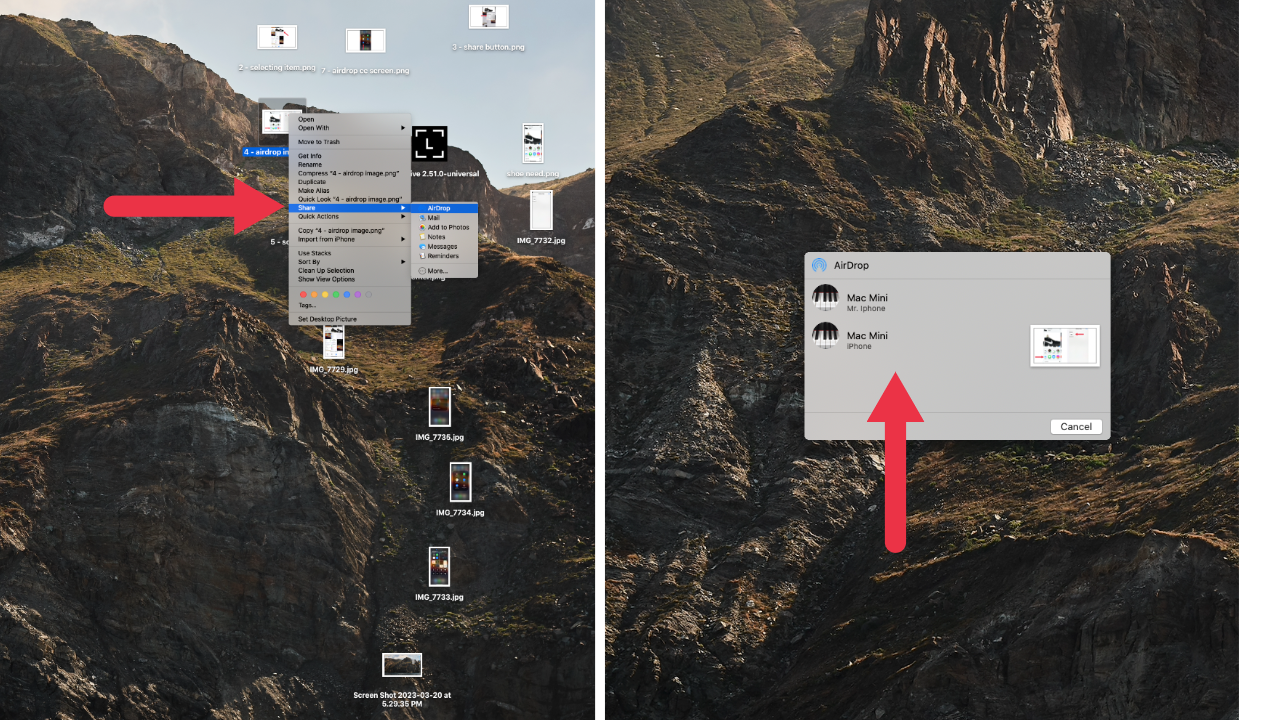
MORE: IS YOUR APPLE AIR TAG ABOUT TO DIE?
How to change your AirDrop name on your Apple Devices
Customizing your AirDrop name is pretty basic and can help others identify you whenever attempting to airdrop in a crowded place such as a shopping center or theme park.
iPhone
To change your AirDrop name on your iPhone, open your Contacts app

Tap your name at the top of the list, and then tap Edit
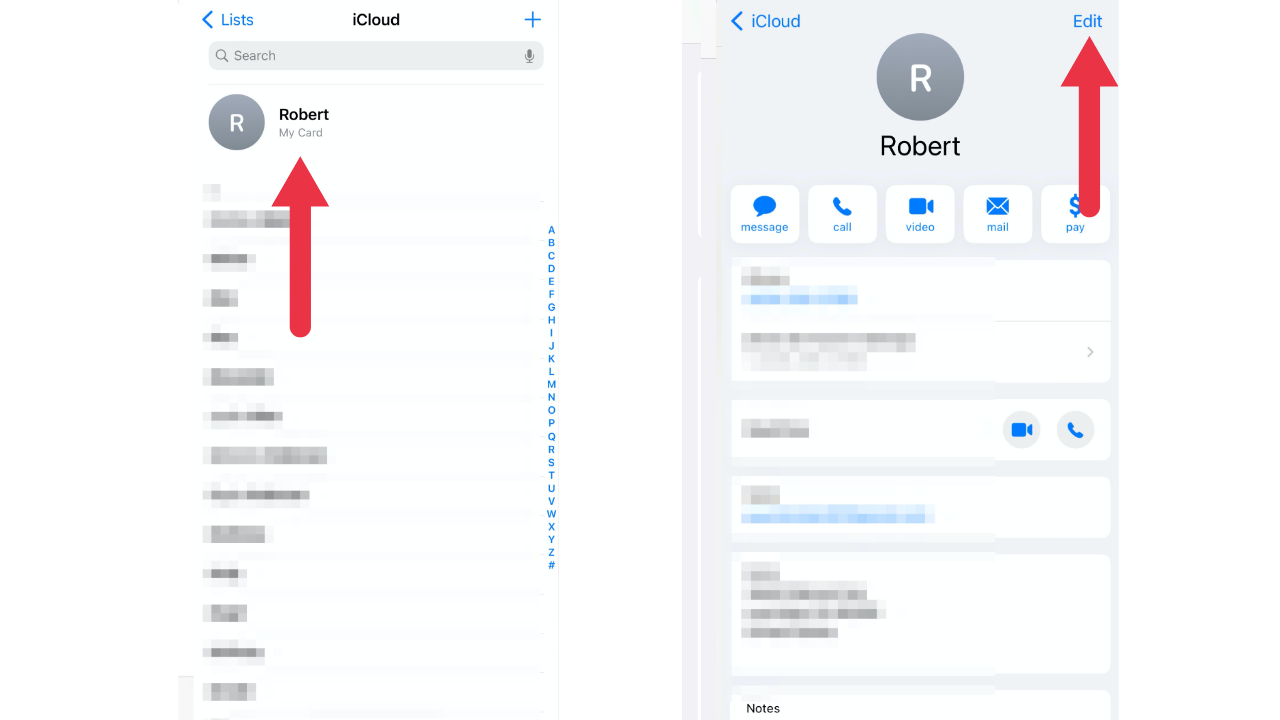
From there, you can delete your first name, enter a new one, and save the changes. Easy peasy.
iPad
Now, changing your AirDrop name is much simpler if you’re using an iPad, and all you have to do is go to Settings.
Tap “General,” then “About,” and finally, “Name.” Delete your current name, enter the new one, and voilà. You’re done. You’re done. Your iPad name will now appear the same on another Apple user’s screen whenever someone attempts to AirDrop you something.
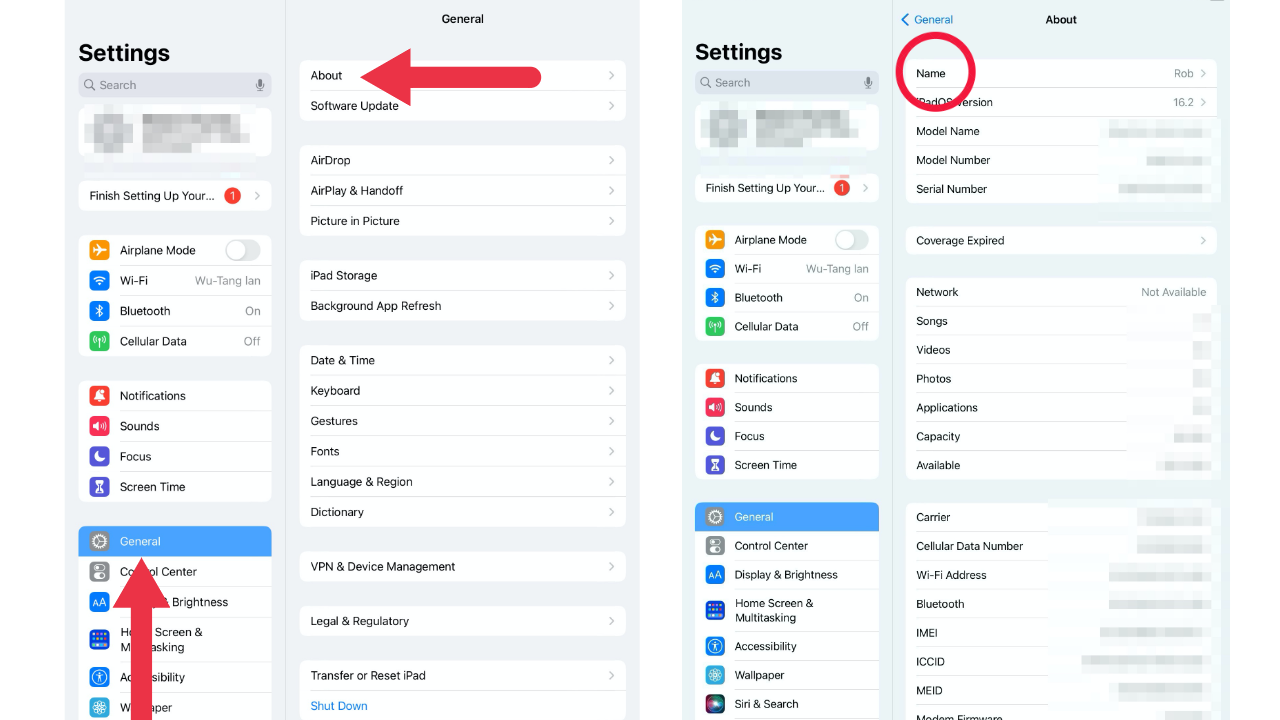
Mac
Last but not least, changing your AirDrop name is just as easy if you’re using a Mac. Go to the “Apple” menu in the top left corner of your screen and click System Preferences
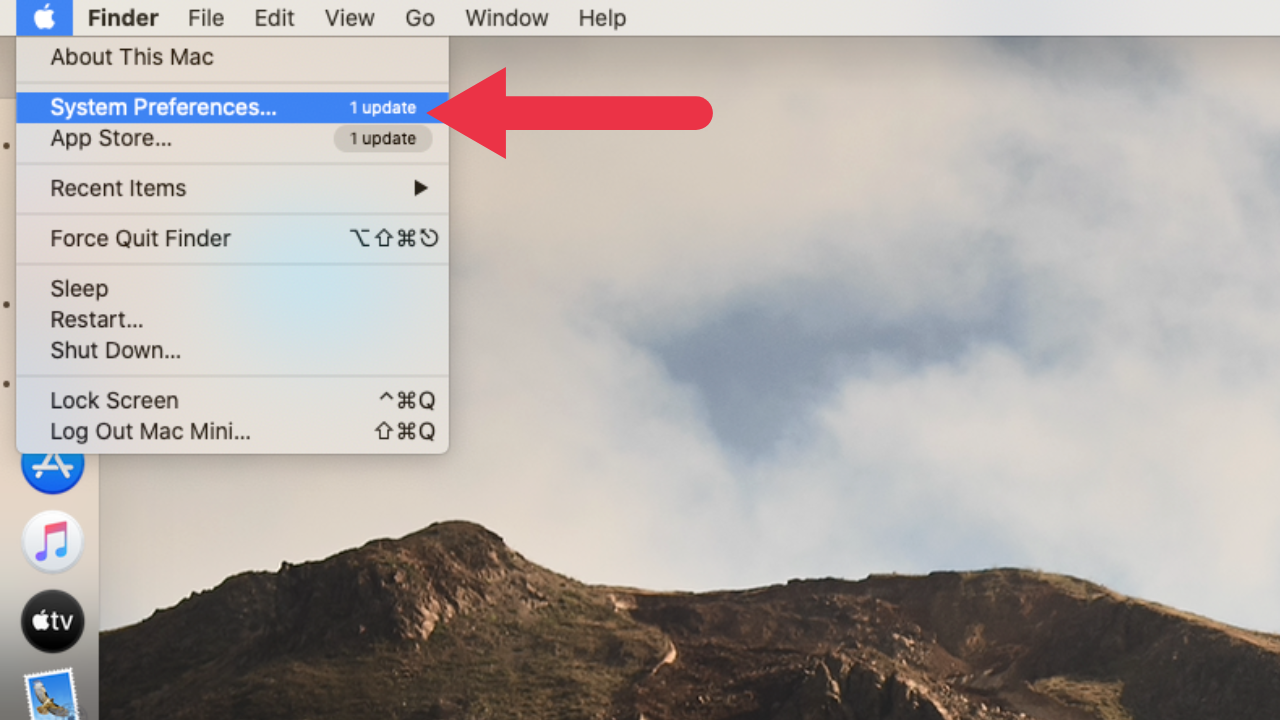
Then tap Sharing
![]()
Finally, Computer Name. Delete your current name and enter the new one, and you’re good to go
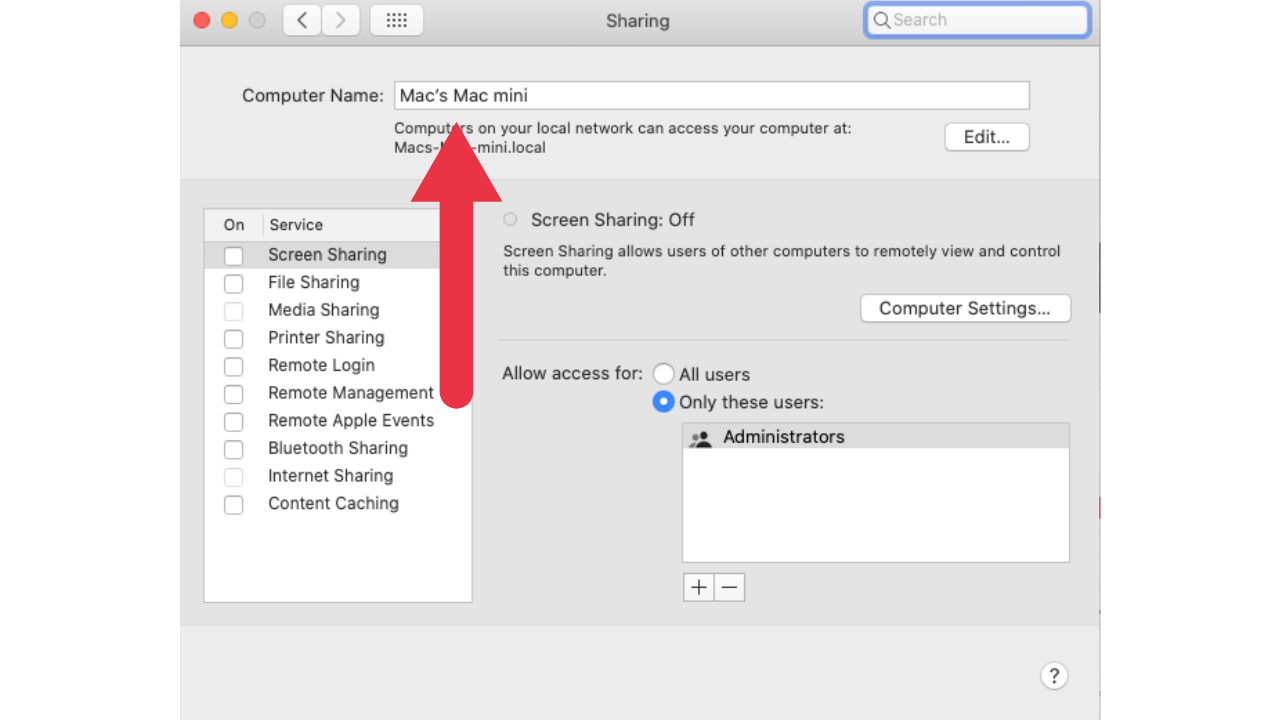
MORE: APPLE’S NEW TACTIC TO GET YOU TO BUY MORE IN A TOUGH ECONOMY
Final Thoughts
AirDrop can instantly help you share dozens of photos at once, documents, passwords, contacts, websites, articles, books, videos, and so much more without ever having to copy and paste a thing. Give it a try if you still need to and let us know if it turns into your favorite Apple feature.
How do you use Airdrop in your daily life? Let us know by commenting below.
FOR MORE OF MY TIPS, SUBSCRIBE TO MY FREE CYBERGUY REPORT NEWSLETTER HERE
🛍️ SHOPPING GUIDES:
KIDS | MEN | WOMEN | TEENS | PETS |
FOR THOSE WHO LOVE:
COOKING | COFFEE | TOOLS | TRAVEL | WINE |
DEVICES:
LAPTOPS | TABLETS | PRINTERS | DESKTOPS | MONITORS | EARBUDS | HEADPHONES | KINDLES | SOUNDBARS | KINDLES | DRONES |
ACCESSORIES:
CAR | KITCHEN | LAPTOP | KEYBOARDS | PHONE | TRAVEL | KEEP IT COZY |
PERSONAL GIFTS:
PHOTOBOOKS | DIGITAL PHOTO FRAMES |
SECURITY
ANTIVIRUS | VPN | SECURE EMAIL |
CAN'T GO WRONG WITH THESE:



