Getting locked out of your email is no fun. To start, maybe you forgot your username or password, and now you have to go through all the security verification steps to reset it. Or perhaps you thought you knew your information, but with too many attempts, you’ve been locked out of your account entirely. This could also happen if someone else attempted to log in to your account with a similar username to yours and, with all their incorrect attempts, accidentally locked you out in the process.
Even if you have account recovery information on file, sometimes it’s not enough. Maybe the recovery information you have on a file is with an old email or one you don’t remember the login information for. We’ve all been there.
Whatever the case, getting back into your account depends on why you can’t access it in the first place. Many of us rely on our email daily—whether to stay in touch with friends or family, receive newsletters, or handle essential documents and correspondence—so it’s important to know what to do if you ever get locked out of your email.

How to get back into your email account on…:
Outlook
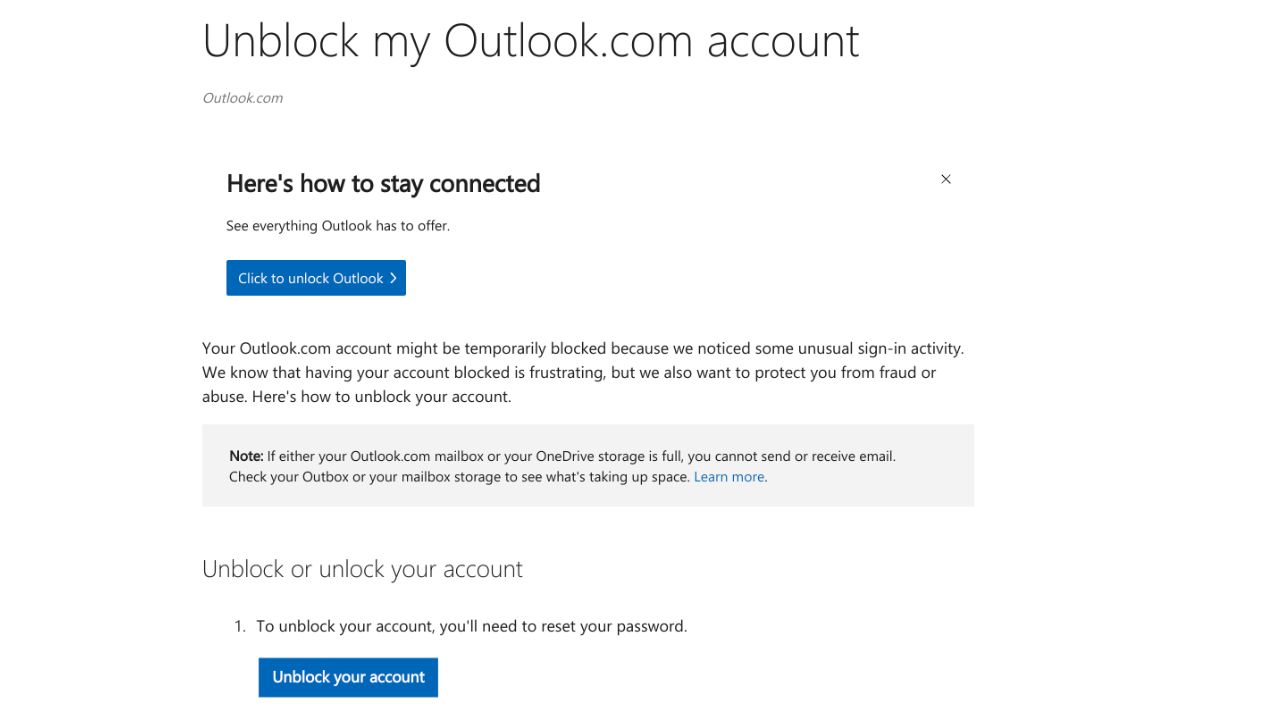
Credit: Microsoft
Go to the Sign-in page: Visit the Outlook.com sign-in page and click “Forgot my password.”
- Verify your identity: Choose why you need your password reset and then continue. For security purposes, you’ll be asked to enter your email address and the characters you see on the screen.
- Receive a security code: Choose how you want to get the security code (usually via an alternate email or SMS). Enter the code you receive to verify your identity.
- Reset your password: Create a new password once your identity is confirmed.
If your account gets blocked, you can also visit their account recovery help here.
MORE: BEST PRIVATE AND SECURE EMAIL PROVIDERS 2024
AOL
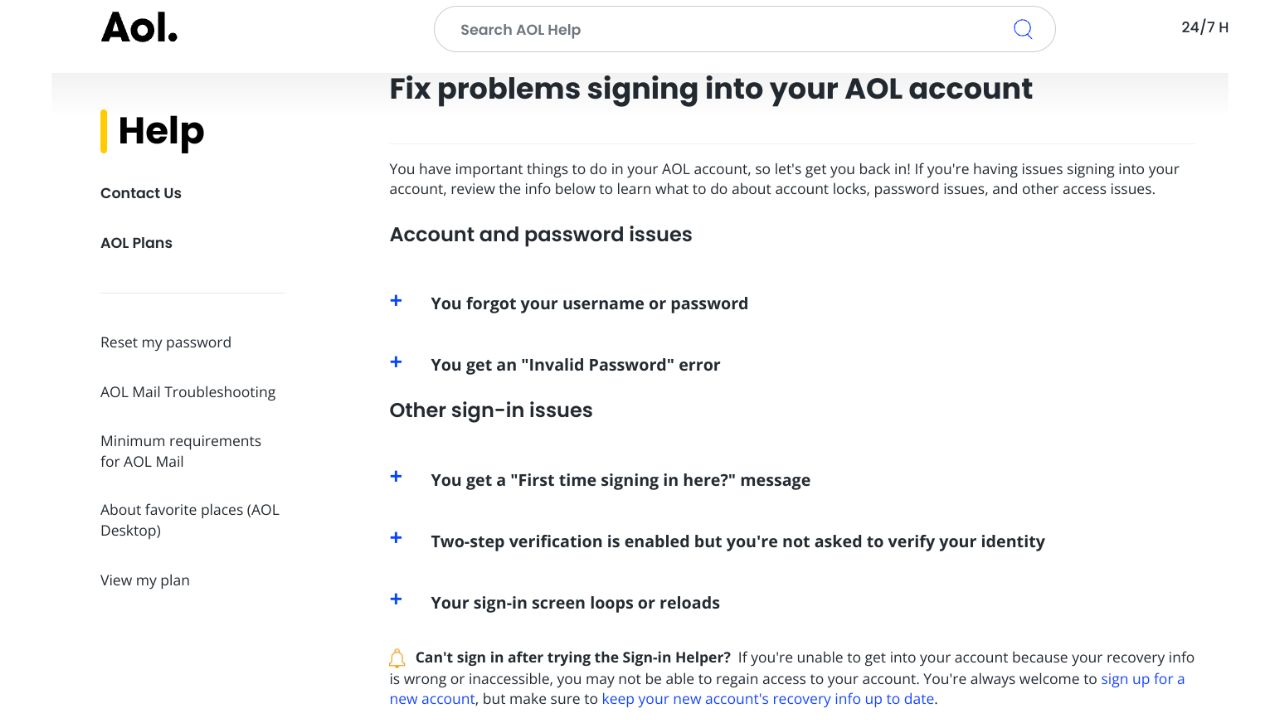
Credit: AOL
Access the AOL Sign-in page: Navigate to the AOL sign-in page and click “Forgot password?”.
- Verify information: Provide the email address or phone number linked to your account and follow the on-screen instructions.
- Choose how to reset your password: You’ll receive options for resetting your password, including receiving a verification code via email or SMS.
- Reset the password: Enter the verification code received and create a new password.
If you’re still locked out of your account, visit AOL’s help page here.
MORE: BEST PASSWORD MANAGERS EXPERT REVIEWED 2024
DuckDuckGo Email
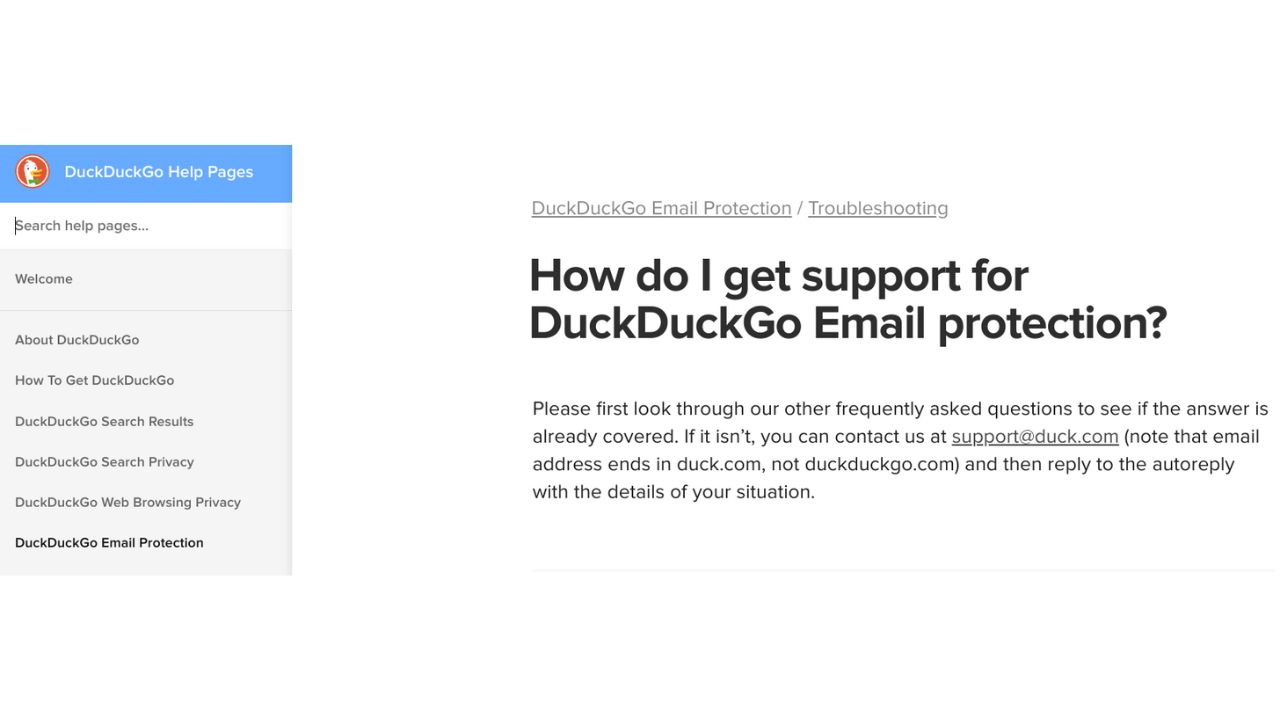
Credit: DuckDuckGo
DuckDuckGo provides email forwarding services through @duck.com addresses linked to your primary email. Here are the steps if you’re locked out:
- Access DuckDuckGo settings: Since DuckDuckGo email is not a full-fledged email provider but a forwarding service, you’ll need to access your DuckDuckGo settings through their website.
- Manage your Email Protection: In the settings, navigate to Email Protection and verify your identity as needed.
- Check linked email: Ensure your primary email address is correct and has access. If not, follow the recovery process for your primary email provider.
If you have trouble logging in, DuckDuckGo recommends contacting their support team at support@duck.com. You can read more about it on their help pages.
Yahoo

Credit: Yahoo
Visit the Help site: Go to the Yahoo Sign-in Helper page.
- Enter your Yahoo ID: Input your Yahoo email address and continue. You may also be asked to enter the CAPTCHA code. Then click “Forgot Password?”
- Choose your recovery method: You can choose to receive a verification code via email or text message to a registered alternate email address or phone number.
- Enter the verification code: Type the verification code you received to verify your identity.
- Create a new password: After verification, you will be prompted to create a new password.
MORE: 5 WAYS TO MAKE YOUR FACEBOOK ACCOUNT BULLETPROOF
StartMail
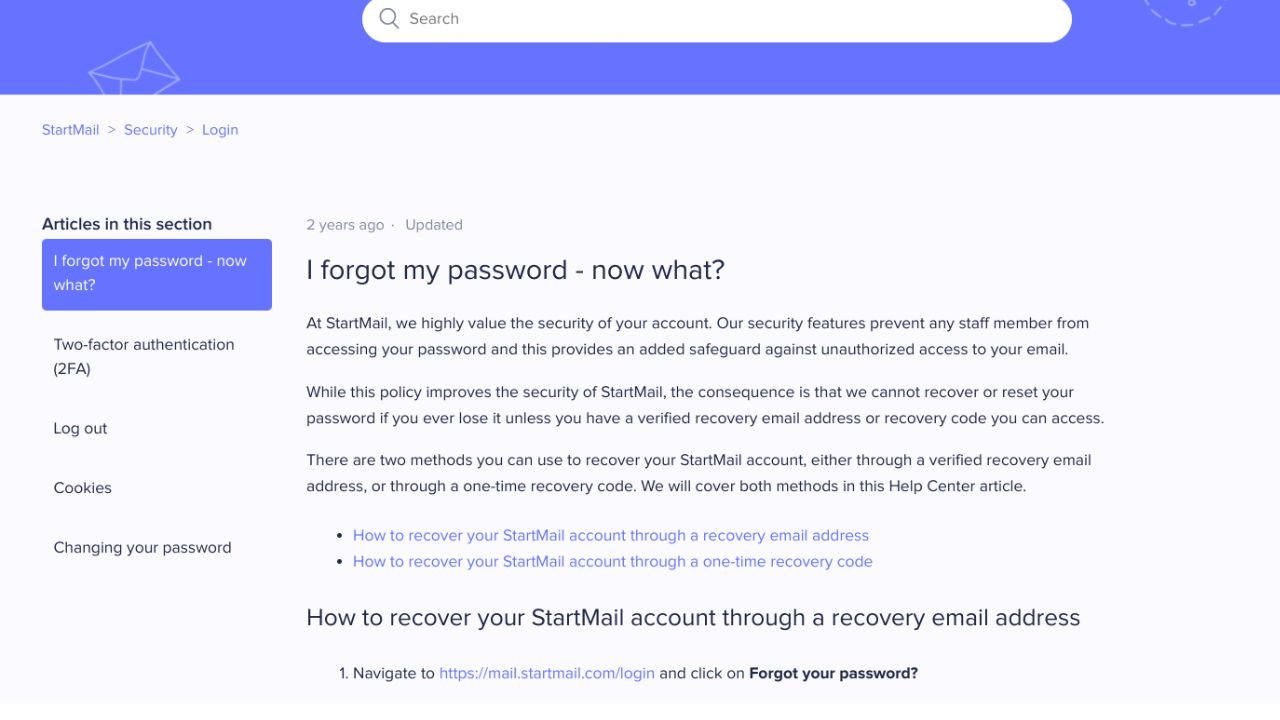
Credit: StartMail
- Visit the recovery page: Go to the StartMail log-in page and click on “Forgot your password?”.
- Enter your account details: Provide your StartMail account email address.
- Verification via backup email: You’ll receive an email with instructions to reset your password at your backup email address.
- Reset your password: Follow the instructions in the email to reset your password.
StartMail uses a recovery email or a one-time verification code if you get locked out. This will have to be set up when you first open the account. For additional support with each one of these steps, visit here.
Gmail
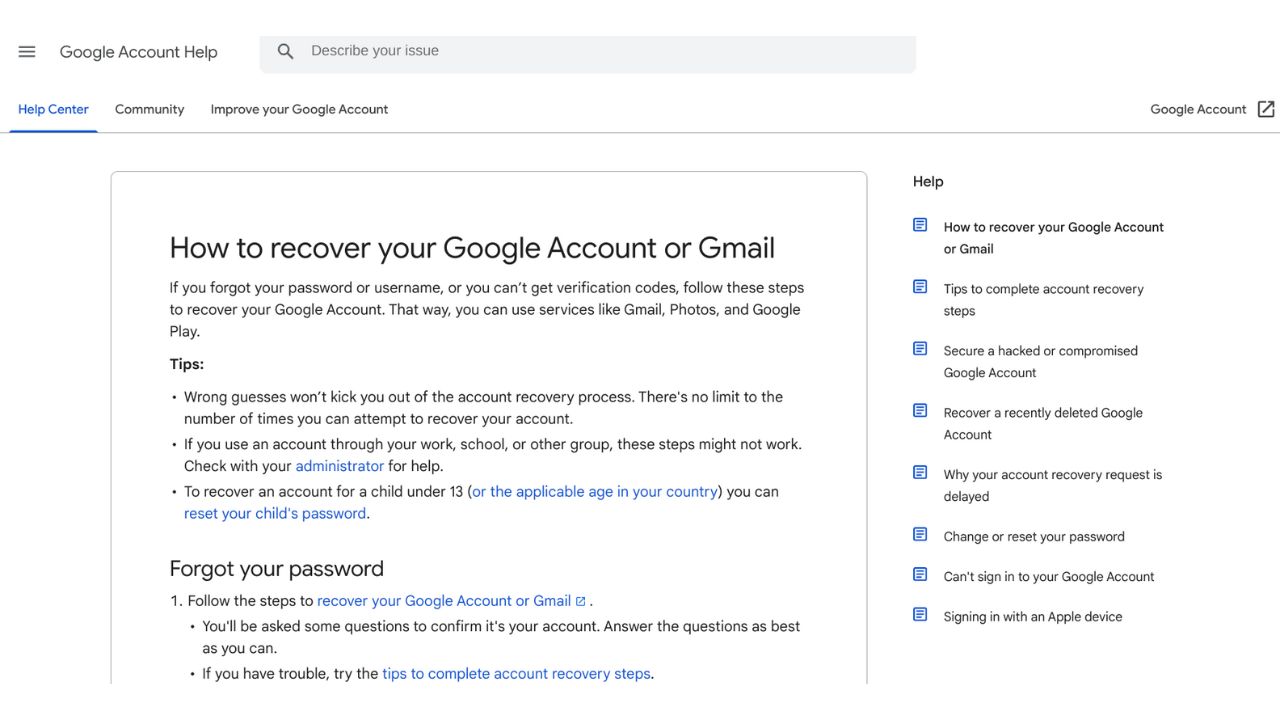
Credit: Gmail
Visit Account Recovery: Go to the Google Account Recovery page at https://accounts.google.com/signin/recovery.
- Enter your Gmail address: Input the email address you need to access. Click ‘Next.’
- Verify your identity: You’ll be prompted with several ways to verify your identity. Choose the most convenient option, which might include Answering security questions, receiving a verification code via text or a phone call to a previously configured recovery phone number, or sending a verification code to a recovery email address you had set up.
- Receive and enter the verification code: If you opt to receive a code, enter it in the provided space to proceed.
- Reset your password: Once verified, you can set a new password. Choose a strong and secure password that hasn’t been used on your account before.
- Recovery without sufficient information: If you can’t provide enough information to verify your account immediately, keep trying. Google might offer additional questions or options after several attempts or after some time has passed.
- Follow additional instructions: If you successfully verify your identity, follow any further instructions from Google to regain access to your account.
The nice thing about Gmail is that you have unlimited attempts. They won’t lock you out, so you can continue to try. If you need additional help, visit their account recovery help page here.
MORE: HOW A FLAW IN IPHONE’S SECURITY COULD LEAVE YOU LOCKED OUT
Kurt’s key takeaways
We’ve all been locked out of our accounts at one point or another. Luckily, most email platforms make it relatively simple to get back in, with security at the top of mind. That being said, storing your usernames and passwords somewhere safe (the old pen-and-paper method does the trick) so you don’t risk getting locked out. Of course, be sure to use secure password best practices whenever you can.
Have you ever been locked out of one of your email accounts to the point where you had to create a new account altogether? Let us know in the comments below.
FOR MORE OF MY TIPS, SUBSCRIBE TO MY FREE CYBERGUY REPORT NEWSLETTER HERE
Copyright 2024 CyberGuy.com. All rights reserved. CyberGuy.com articles and content may contain affiliate links that earn a commission when purchases are made.
🛍️ SHOPPING GUIDES:
KIDS | MEN | WOMEN | TEENS | PETS |
FOR THOSE WHO LOVE:
COOKING | COFFEE | TOOLS | TRAVEL | WINE |
DEVICES:
LAPTOPS | TABLETS | PRINTERS | DESKTOPS | MONITORS | EARBUDS | HEADPHONES | KINDLES | SOUNDBARS | KINDLES | DRONES |
ACCESSORIES:
CAR | KITCHEN | LAPTOP | KEYBOARDS | PHONE | TRAVEL | KEEP IT COZY |
PERSONAL GIFTS:
PHOTOBOOKS | DIGITAL PHOTO FRAMES |
SECURITY
ANTIVIRUS | VPN | SECURE EMAIL |
CAN'T GO WRONG WITH THESE:



